Managing Subscription Plans
Managing Subscription Plans
Adding All Content Subscription Plan
Creating Specific Content Subscription Plan
Re-ordering Subscription Plans
Sending Subscription Expiry Notification
How to Create Private Subscription Plan(s)
Streaming Device Restriction per Subscription Plan
Editing/Disabling Subscription Plan
Changing Subscription Plan Name to Other Language
How End-Users Can Buy Subscription Plan
How End-Users Can Upgrade Their Subscription Plan
How End-Users Can View Subscription Plan
How a Subscriber is Billed (At the Beginning of Cycle)
What Happens When a Subscriber Cancels
What Happens On Payment Failure
Introduction
Create and manage your own subscription plans in Muvi One. By configuring subscription plans you can charge your subscribers/viewers monthly or yearly, set up automatic renewals, and offer free trials. All the subscription plans you configure will be displayed on your website/App. Your subscribers/viewers can select the plans according to their preferences.
| Note: First you need to integrate Payment Gateway (Monetization -> Payment Gateway) to enable subscription plans. |
Enabling Subscription
Before adding a Subscription plan, first, you need to enable this feature in the CMS.
- To enable subscription monetization, navigate to “Monetization” --> “Settings” in the CMS.
- Under “Monetization Model” select the checkbox for “Subscription”.
- Click on “Update”. Subscription monetization will be enabled for your store. Once Subscription is enabled, it will be displayed under the Monetization menu. ((Monetization -->Subscription).
- To disable "Subscription", deselect the checkbox and click on "Update". The Subscription for the store will be disabled.
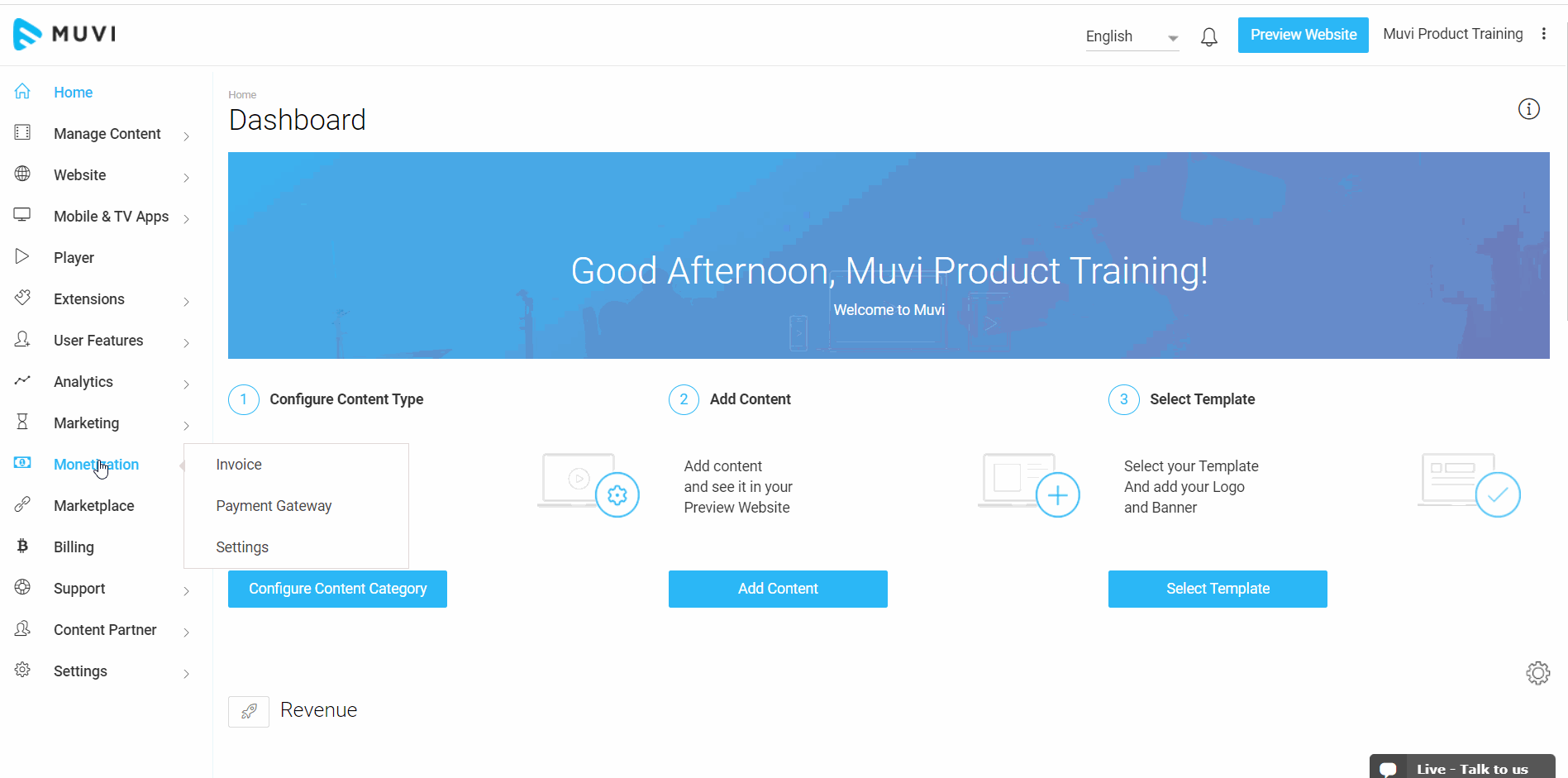
Adding All Content Subscription Plan
All content subscription plan is applicable to all the content in your store (i.e., VOD Single Part, Multi-Part, Live Streaming, Audio, etc.). If one end-user will purchase the "All Content Subscription Plan", he/she can watch all types of content in the store.
- To add a new "All Content Subscription" plan,
- Navigate to “Monetization-->Subscription”
- Then click on “Add”.
- In the Plan Name field type a plan name. For example, Gold, Premium, etc.
- In the "Short Description" field, briefly describe the subscription
- Choose the Duration of the subscription plan (Daily, Monthly, Quarterly, Yearly, etc.) from the drop-down list
- Select the Subscription Fee for the plan. The subscription plan will be added to the default currency. However, you can add multiple currencies to your subscription plan. Also, you can add a specific price for a specific country. Simply click on "Add More Price for Specific Country". Users in a specific country will see the content price in their currency when they click on content to purchase it and will be charged in their currency. (For example, a user in Japan will see the price of the content in Yen even though the default currency is set in US Dollar). As currencies are not converted automatically you have to convert the currency manually. For example, if your default currency is US Dollar and you are adding currency for India, then you need to convert the value of the US Dollar to Indian Rupees manually and then add.
- Select the check box for “Free Trial Period”, if you want to give your subscribers a free trial. Select the desired free trial period from the drop-down list. (i.e 1 Day, 7 Days, 14 Days, 1 Month, 3 Months, etc.)
- Finally, click on “Submit”. Your new subscription plan will be added.
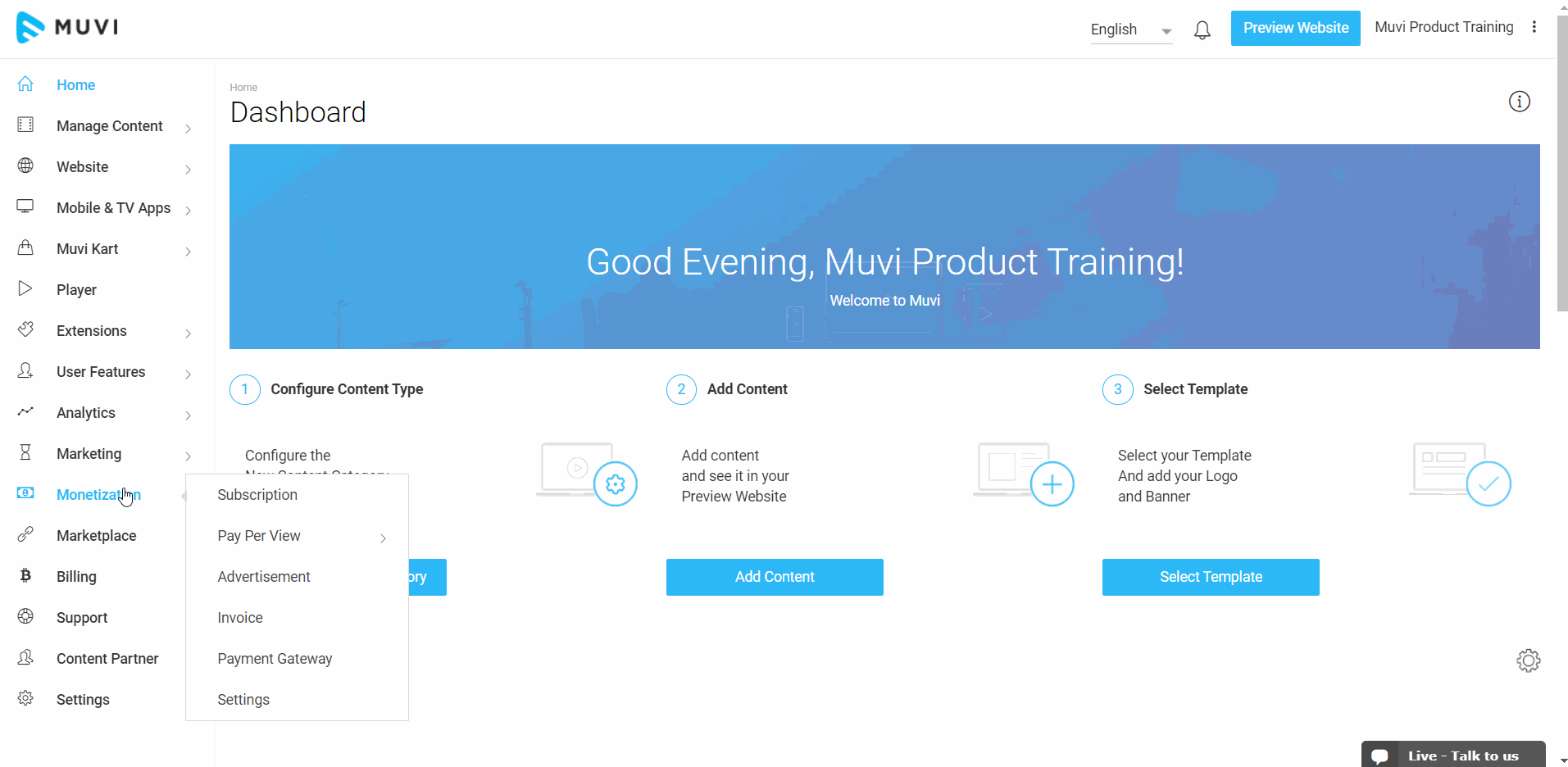
Creating Specific Content Subscription Plan
You can create a 'Specific Content Subscription Plan', where users will pay monthly/quarterly/yearly subscriptions to watch a specific group of content. It is different from a normal subscription plan. In a normal subscription, users can watch all the content by paying a monthly/quarterly/yearly subscription fee. The 'Specific Content Subscription' plan is suitable for users who wish to watch a specific group of content for a certain period by paying a lesser amount instead of buying a normal subscription plan at a higher price to watch all the content. You can create a subscription plan for different categories of content. For example, you can create a plan for action movies or create a plan for movies of a specific actor or TV series. Renewal of the Specific Content Subscription Plan will be done independently.
To add a new Specific Content Subscription Plan,
- Navigate to “Monetization"-->"Subscription” in the CMS.
- Then click on “Add”.
- In the Plan, Name field type a plan name. (For example, Super Hero Movies, Action Movies, etc.).
- In the "Short Description" field, briefly describe the subscription bundle.
- Choose the Duration of the subscription plan (Monthly, Quarterly, Yearly, etc.) from the drop-down list
- Select the Subscription Fee for the plan. The subscription plan will be added to the default currency. However, you can add multiple currencies to your subscription plan. Also, you can add a specific price for a specific country.
- *Select the check box for “Free Trial Period”, if you want to give your subscribers a free trial. Select the desired free trial period from the drop-down list (see note).
- Select the option "Content" to type the content names in the search bar to add content. You can add multiple content to create a specific content subscription plan.
- OR you can also select multiple contents at a time on the basis of "Category", "Genre" or "Cast". Select the options from the drop-down to add the content. (While selecting the option, you will see the "AND" and "OR" conditions. You can select either "AND" or "OR" to make a combination of specific content. For example, if you select the "Content Category" as "Action Movie" and select the condition "AND", select "CAST" from the drop-down, and select John Travolta as the CAST from the option, then all John Travolta's movies will be added in the subscription plan. In this case, if you select "OR" as the condition, then either the Content Category "Action Movie" or the movies of John Travolta will be added to the subscription plan. If there is no movie of John Travolta present in the Content Category "Action Movie" then you will get a message that content is not available).
- Click on “Submit”. A specific Content Subscription Plan will be added.
Note:
|
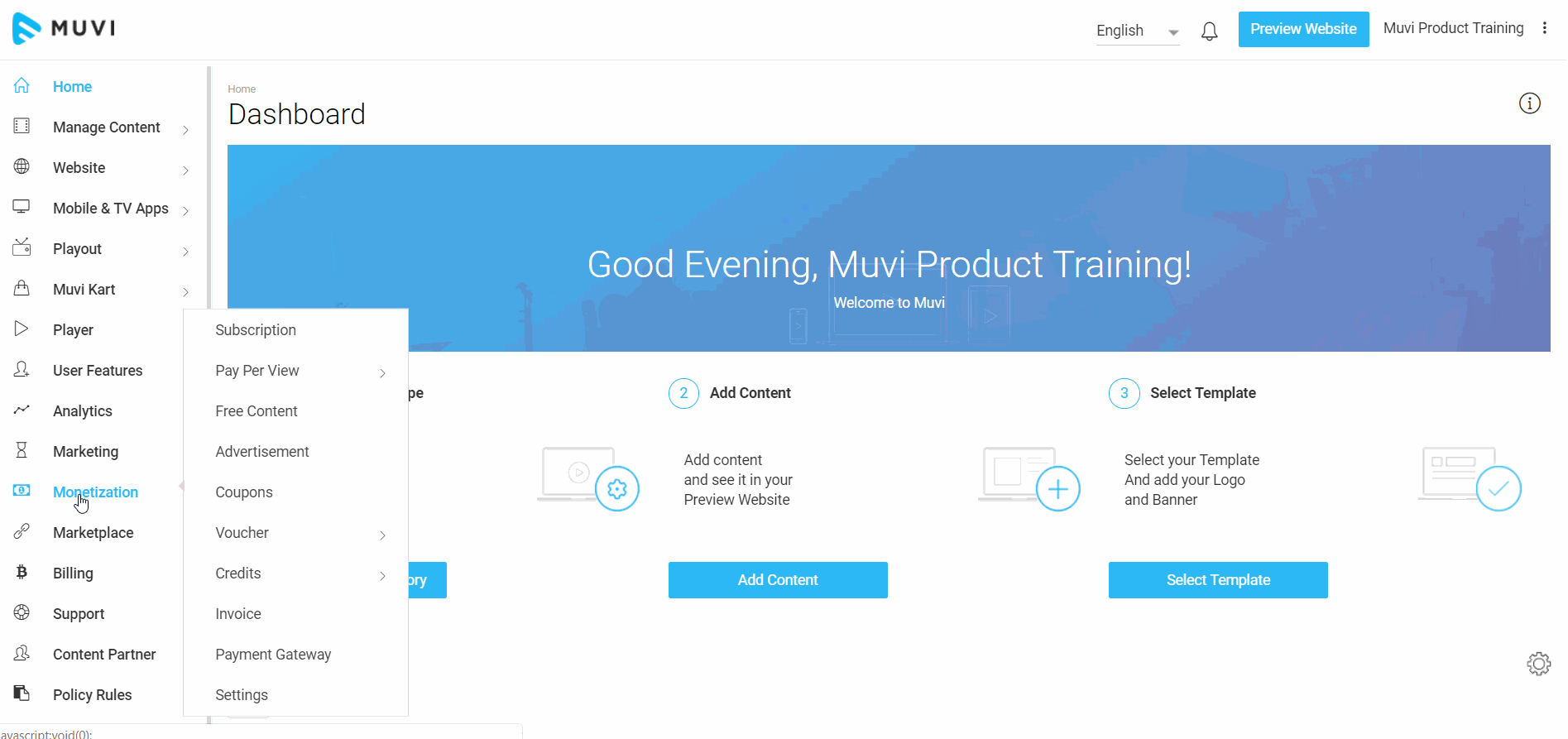
- Once your new Subscription Plan/Limited Content Subscription Plan is added you can see its status. (See Below Screenshot). You can add multiple plans for your website.
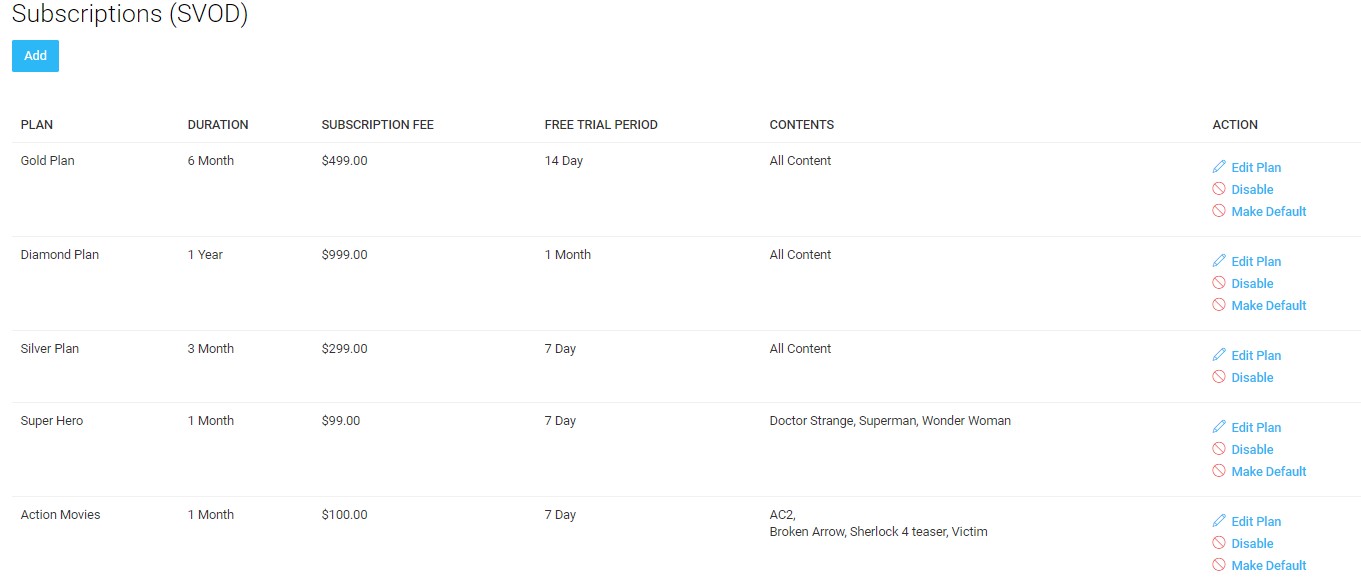
Re-ordering Subscription Plans
As per your requirement you can change the order of your subscription plans. Once you change the order of your subscription plans in the CMS, it will show in your website accordingly. You can also make a subscription plan default. When users visit your website it will be selected by default.
- To re-order the subscription plans, go to "Monetization" --> 'Subscription" in your CMS
- Drag and drop a subscription plan to change its order
- To make a subscription plan default, click on "Make Default" on the right hand side of the plan under "Action" (The plan will be selected with a tick mark by default on your website)
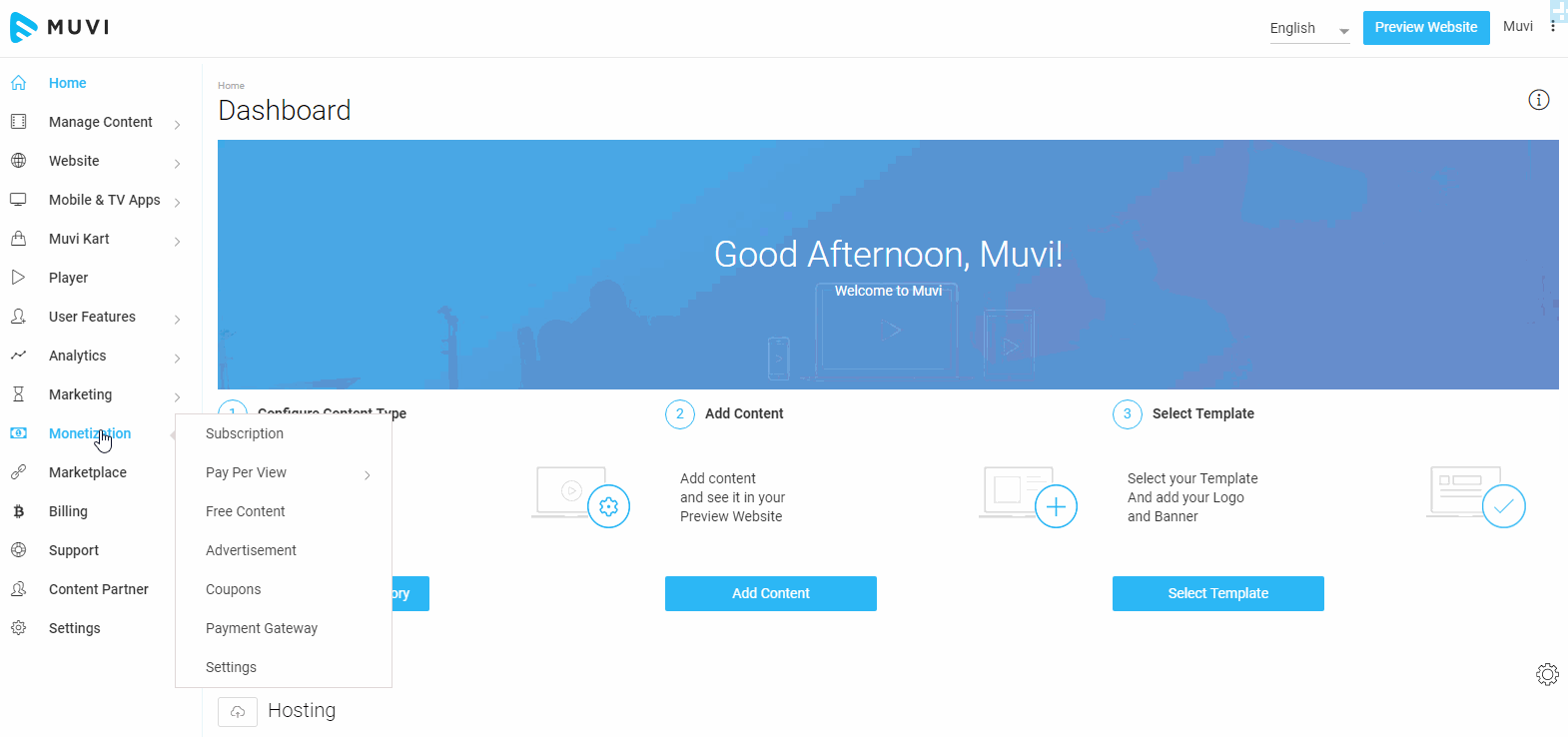
Sending Subscription Expire Notification
You can send subscription expiry notification to the users before their subscription expires. So, your users will get to know when they have to renew their subscription plan. You can either send the notification to their registered email address or to the application (Website/App) or both directly.
- To send subscription expiration notification, go to "Monetization" -->"Subscription" in the CMS.
- On the extreme right-hand side of a subscription plan (Under "Action") click on "Set Expiry".
- Select the option "Send Notification Email", if you wish to send subscription expiration notification via email.
- Select "Show Notification on Application", if you wish to show the expiration notification on the Website/Mobile App.
- You can select "Both" if you want the users to receive subscription notification on both application and an email.
- In the field, "Show/Send Notification before", type the number of Days/Hours (Select the option from the drop-down)
- Finally, click on "Set Expiry".
Now, your users will get a notification before their subscription expires (Either via email or website/app or on both).
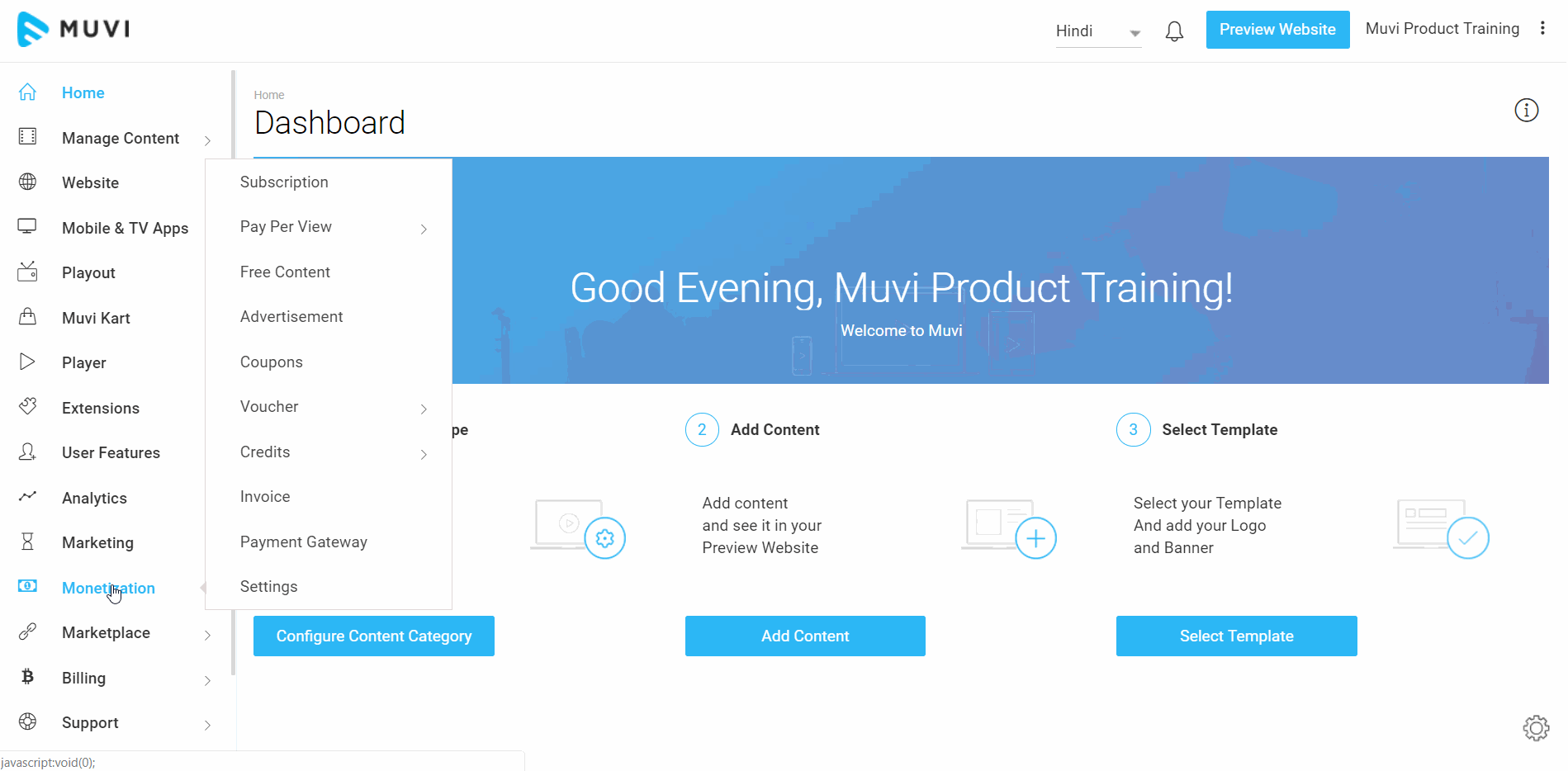
- Once the subscription plan of a user expired, he/she will get the notification in the website/app (See Below Screenshot).
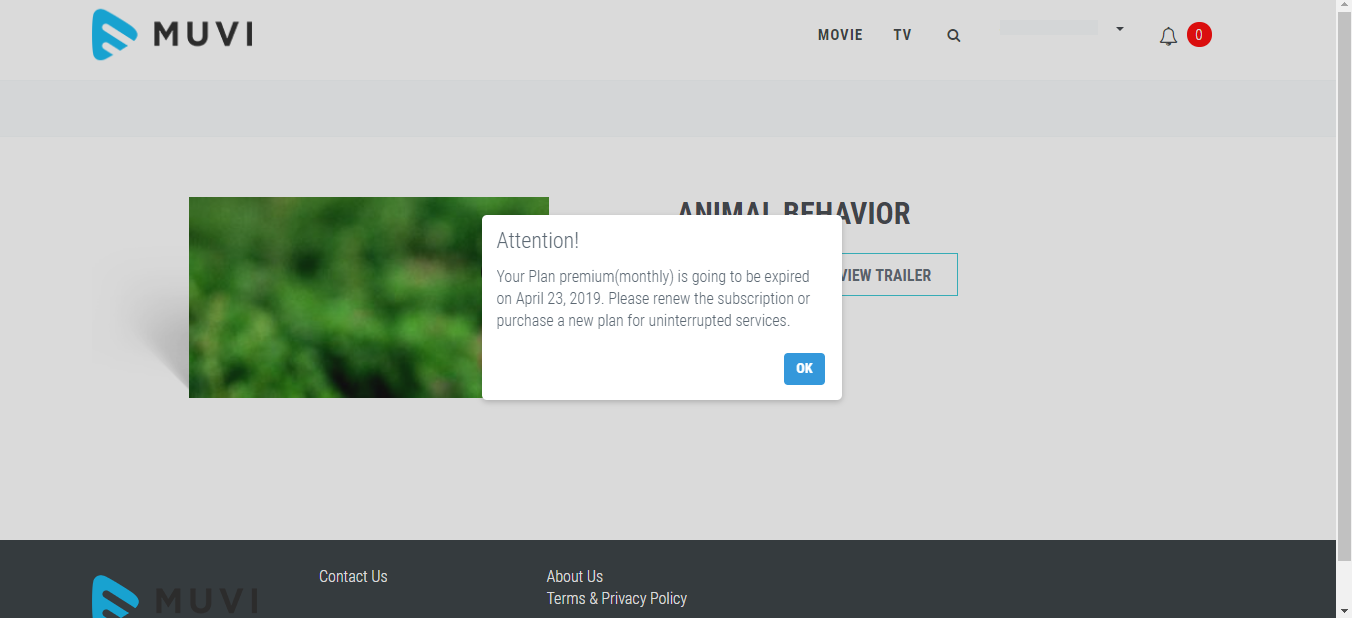
- Once the subscription plan of a user expired, he/she will get the notification in the email (See Below Screenshot).
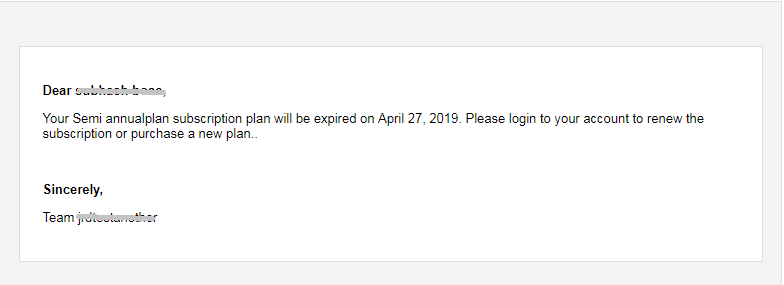
Geo-Block Subscription Plan
You can Geo-block any subscription plan for a specific country/region. The blocked plan will not be visible in the country/region for which it is Geo-blocked. Users will not be able to view the plan when they try to register to your store.
- To Geo-block a subscription plan, click on “Geo-Block” (under “Action”) on the right-hand side of the subscription plan.
- Select the “Geo-Block Category” from the list and click on “Save”
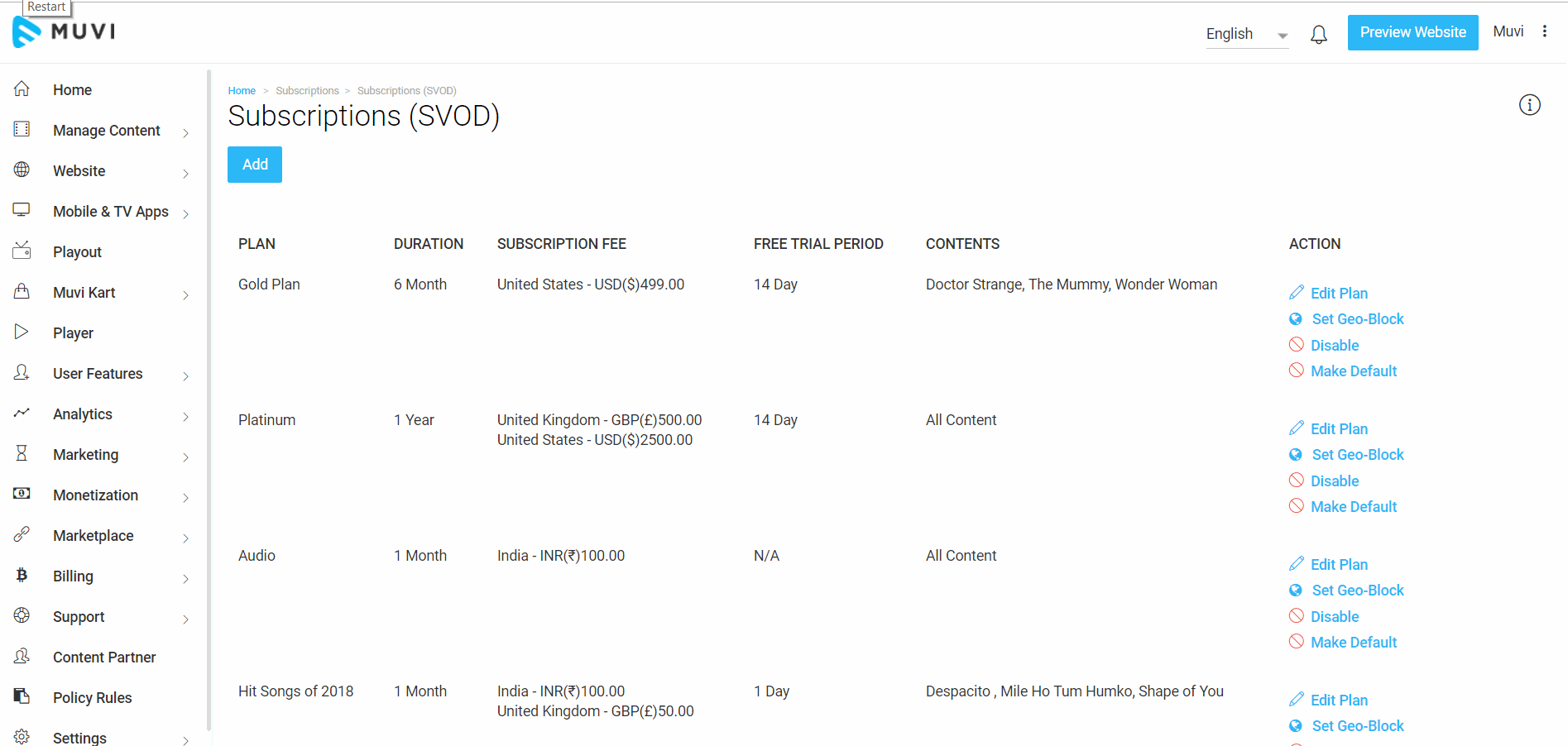
- To remove Geo-block, click on the Geo-Block option under “Action”
- Click on “Remove Geo-block” icon. When asked for confirmation, click on “Yes” to remove Geo-Block.
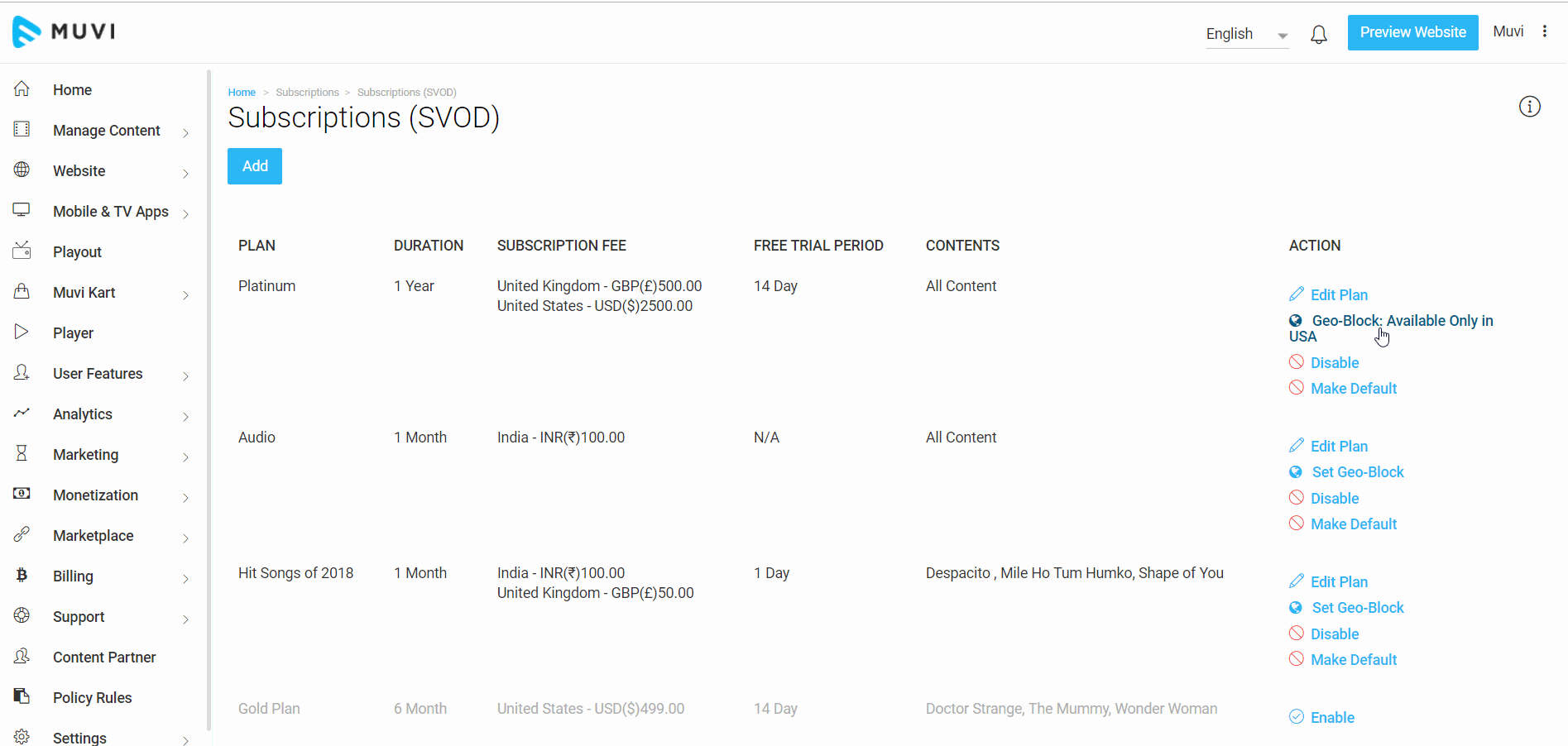
How to Create Private Subscription Plan(s)
Create "Private Subscription" plans that you can share with specific end-users via a separate URL. The private subscription plans are not visible to other end-users on your website/app on the registration page. These private plans can only be purchased when the admin shares the plan link with the specific end-users. It allows you to reward your loyal customers by sending them special plans individually and you can create separate private plans for corporates to maximize your revenue as well.
Either you can make an existing subscription plan as a private plan or you can create a new private subscription plan. To make any existing subscription plan to a private plan, you need to click on "Edit Plan" to edit the plan and then you need to select "Private" and click on "Update".
- To create a new private subscription plan, navigate to "Monetization" -->"Subscription" in the CMS.
- Click on "Add".
- In the Plan Name field type a plan name. For example, Gold, Premium, etc.
- In the "Short Description" field, briefly describe the subscription.
- Choose the Duration of the subscription plan (Daily, Monthly, Quarterly, Yearly, etc.) from the drop-down list.
- Select the Subscription Fee for the plan. The subscription plan will be added to the default currency. However, you can add multiple currencies to your subscription plan. Also, you can add a specific price for a specific country. Simply click on "Add More Price for Specific Country". Users in a specific country will see the content price in their currency when they click on content to purchase it and will be charged in their currency. (For example, a user in Japan will see the price of the content in Yen even though the default currency is set in US Dollar). As currencies are not converted automatically you have to convert the currency manually. For example, if your default currency is US Dollar and you are adding currency for India, then you need to convert the value of the US Dollar to Indian Rupees manually and then add.
- Select the check box for “Free Trial Period”, if you want to give your subscribers a free trial. Select the desired free trial period from the drop-down list. (i.e 1 Day, 7 Days, 14 Days, 1 Month, 3 Months, etc.)
- In"Visibility", select "Private".
- Click on "Submit" to create the subscription plan.
| Note: At present, the private subscription plan feature is only enabled for the "Revo Template". |
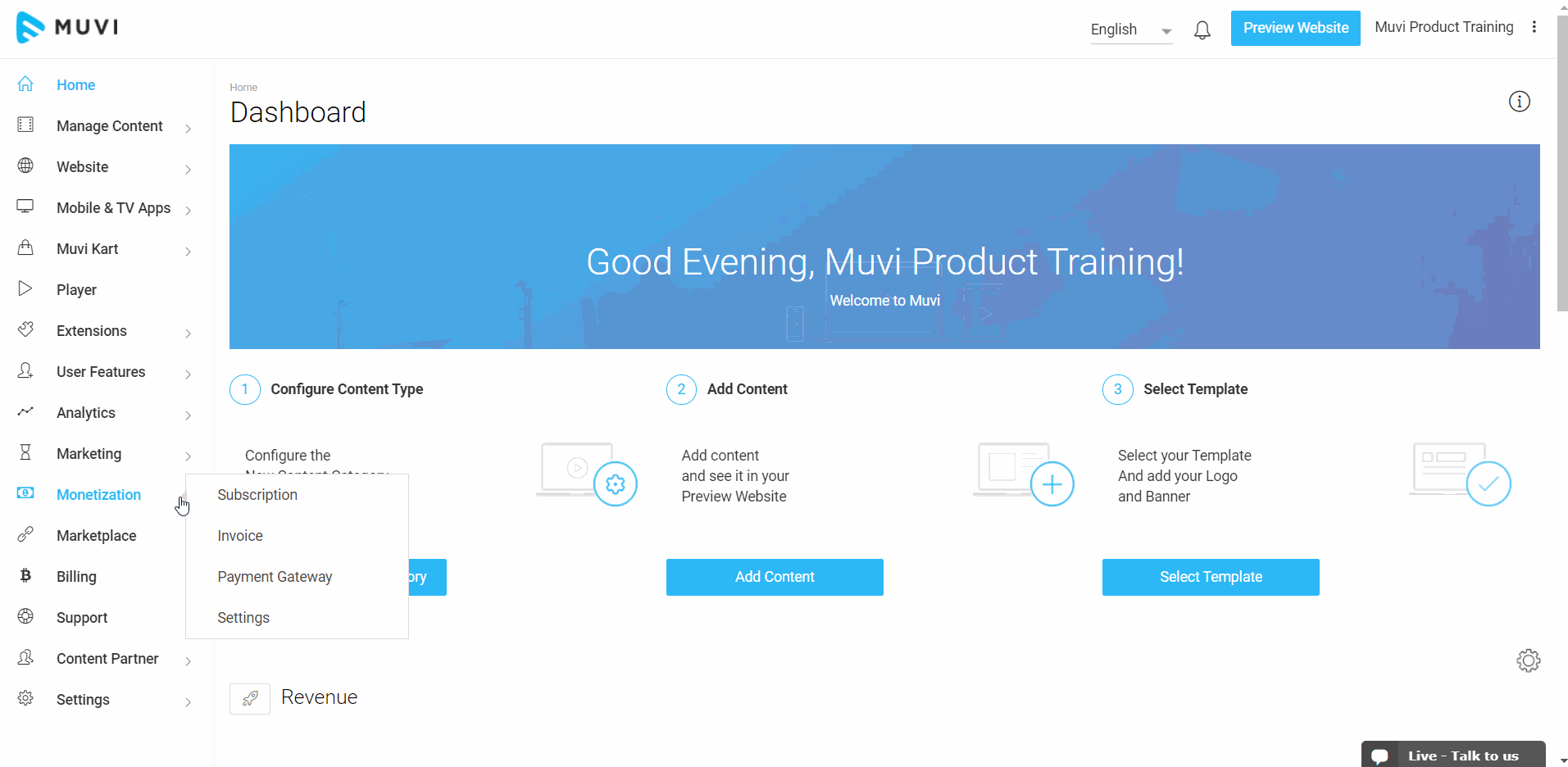
How to Send Private Subscription Link to End-Users
Once the private subscription is created, you can send the link to the specific end-users. The end-users can buy the subscription from the link.
- To send the private subscription link, click on the "Eye Icon" on the extreme right-hand side of the subscription plan.
- Click on "Get URL" to get the link. Then, you can send the link to the specific end-users.
- When the end-users open the link they will see the private subscription plan and they can purchase it.
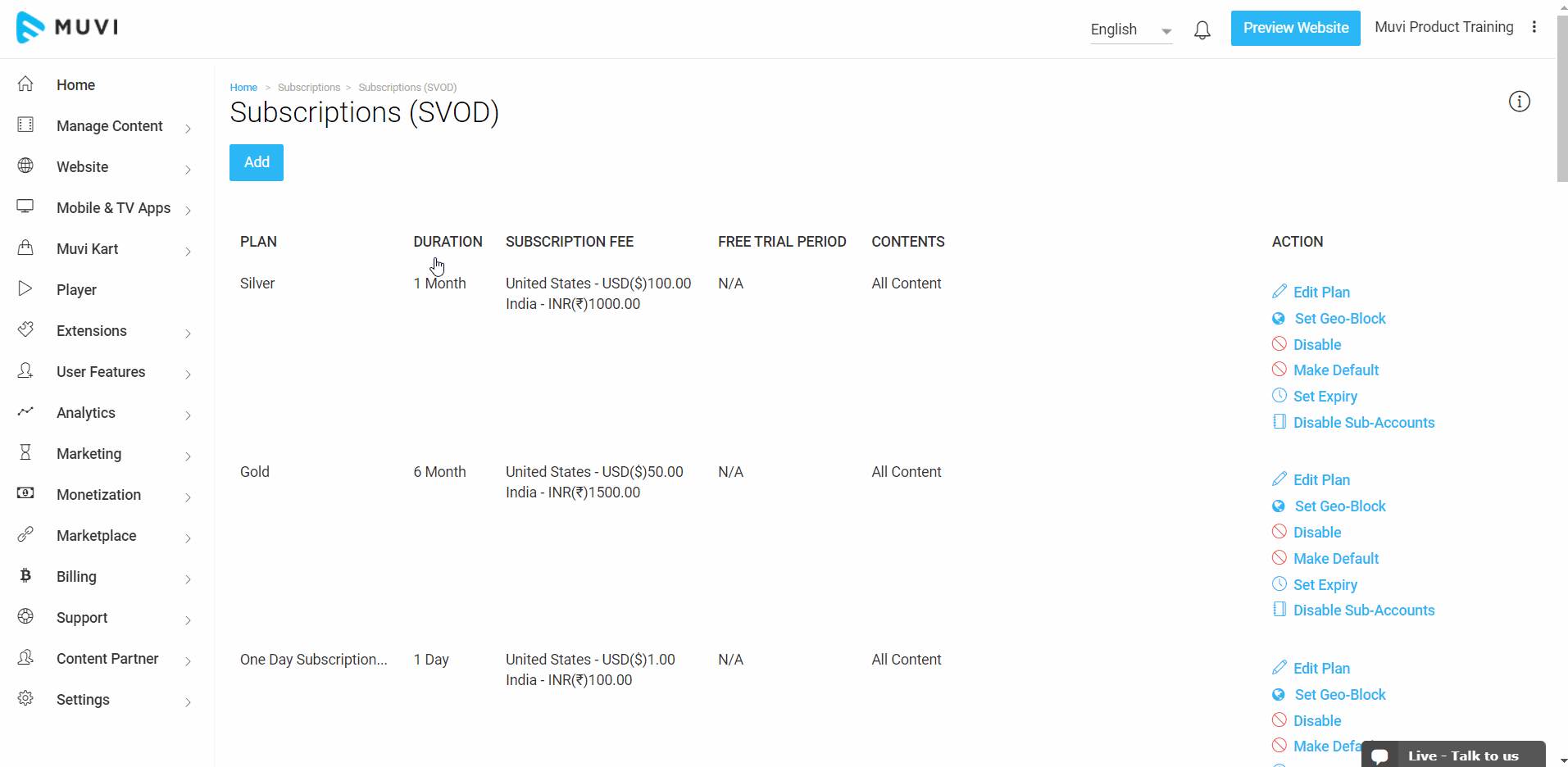
How to Convert a Private Subscription Plan to Public
If you wish, you can convert a private subscription plan to a public plan. Once the private plan is converted to a public plan, all your end-users/visitors can view it on the "Registration" page of your store.
- To convert a private subscription plan to the public, click on the "Eye Icon" on the extreme right-hand side of a plan.
- Then, click on "Make Public". Once the plan is made public, it will be shown on the registration page of your store.
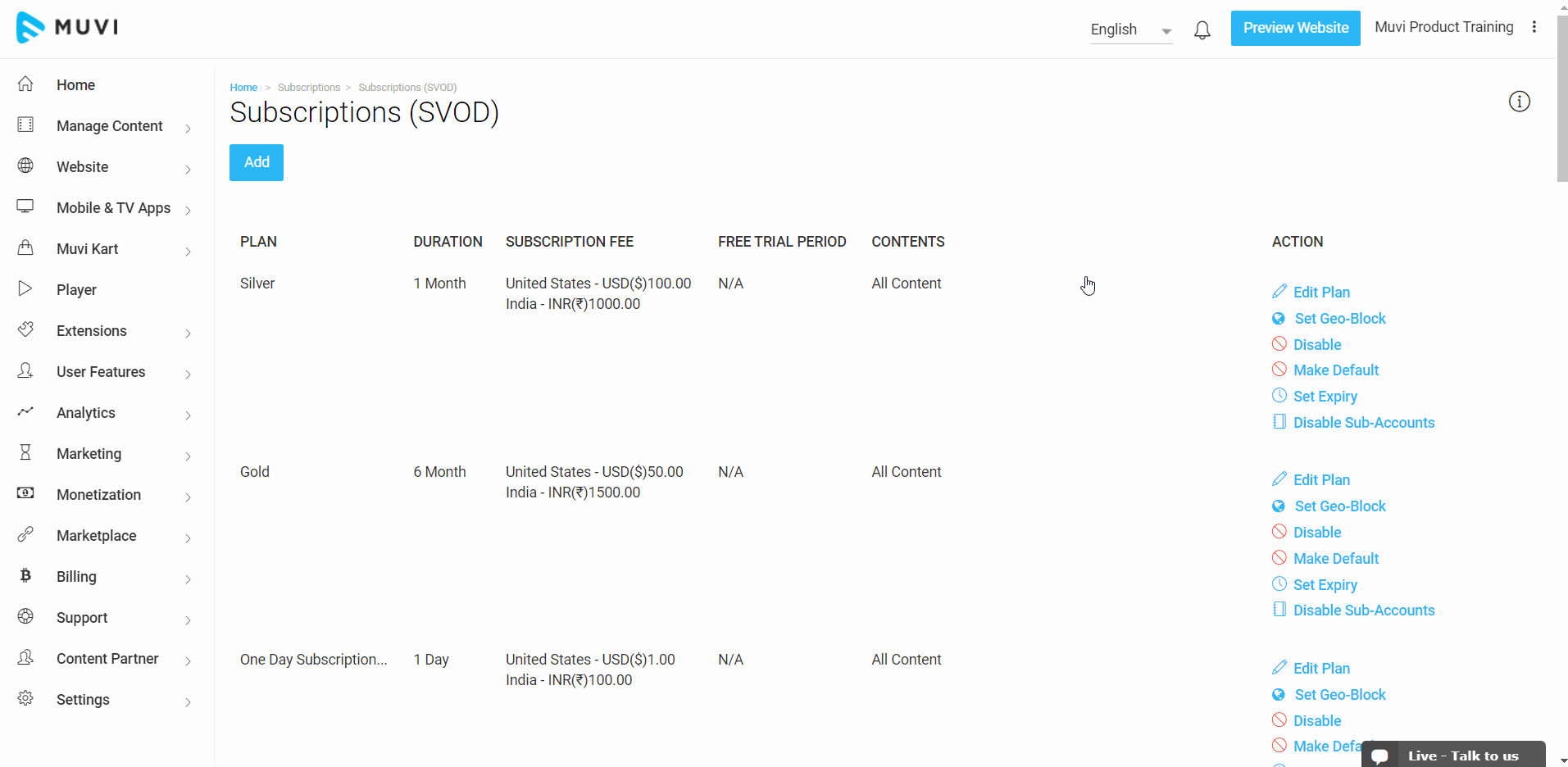
Streaming Device Restriction per Subscription Plan
"Simultaneous Streaming Device per Subscription Plan" feature allows you to create subscription plans in which you can restrict the users to stream the content only on a specific number of devices. For example, if you will create a subscription plan which has the restriction to stream the content only on 4 devices, then the user who subscribes to this plan can stream the content simultaneously only on 4 different devices. Likewise, if you will create a subscription plan which restricts the user to stream the content on 2 devices, then the user who subscribes to this plan will be able to stream only on 2 different devices. If the number of streaming devices exceeds more than the limit which is associated with the subscription plan, then the user will get a warning message.
To create the subscription plan with a restricted number of simultaneous devices,
- Go to “Monetization-->Subscription”
- Then click on “Add”.
- In the Plan, Name field type a plan name. (For example, Gold Plan, Silver Plan, Premium Plan, etc.)
- In the "Short Description" field, briefly describe the subscription plan (e.g. "This subscription plan allows you to simultaneously stream the content in 4 devices").
- Choose the Duration of the subscription plan (Monthly, Quarterly, Yearly, etc.) from the drop-down list
- In the "Rules" field, select the device restriction Policy Rule from the dropdown. (see Note)
- Select the Subscription Fee for the plan. The subscription plan will be added to the default currency. However, you can add multiple currencies to your subscription plan. Also, you can add a specific price for a specific country.
- Select the check box for “Free Trial Period”, if you want to give your subscribers a free trial. Select the desired free trial period from the drop-down list.
- Select the option "Content" to type the content names in the search bar to add content. You can add multiple contents to create a limited content subscription plan.
- OR you can also select multiple contents at a time on the basis of "Category", "Genre" or "Cast". Select the options from the drop-down to add the content.
- Finally, click on “Submit”. Your new Subscription Plan with device restriction will be added.
Note: To select the device restriction rule in the subscription plan, first, you need to add the restriction rule in the Policy. To know how to create Policy Rules in Policy, please Click Here.
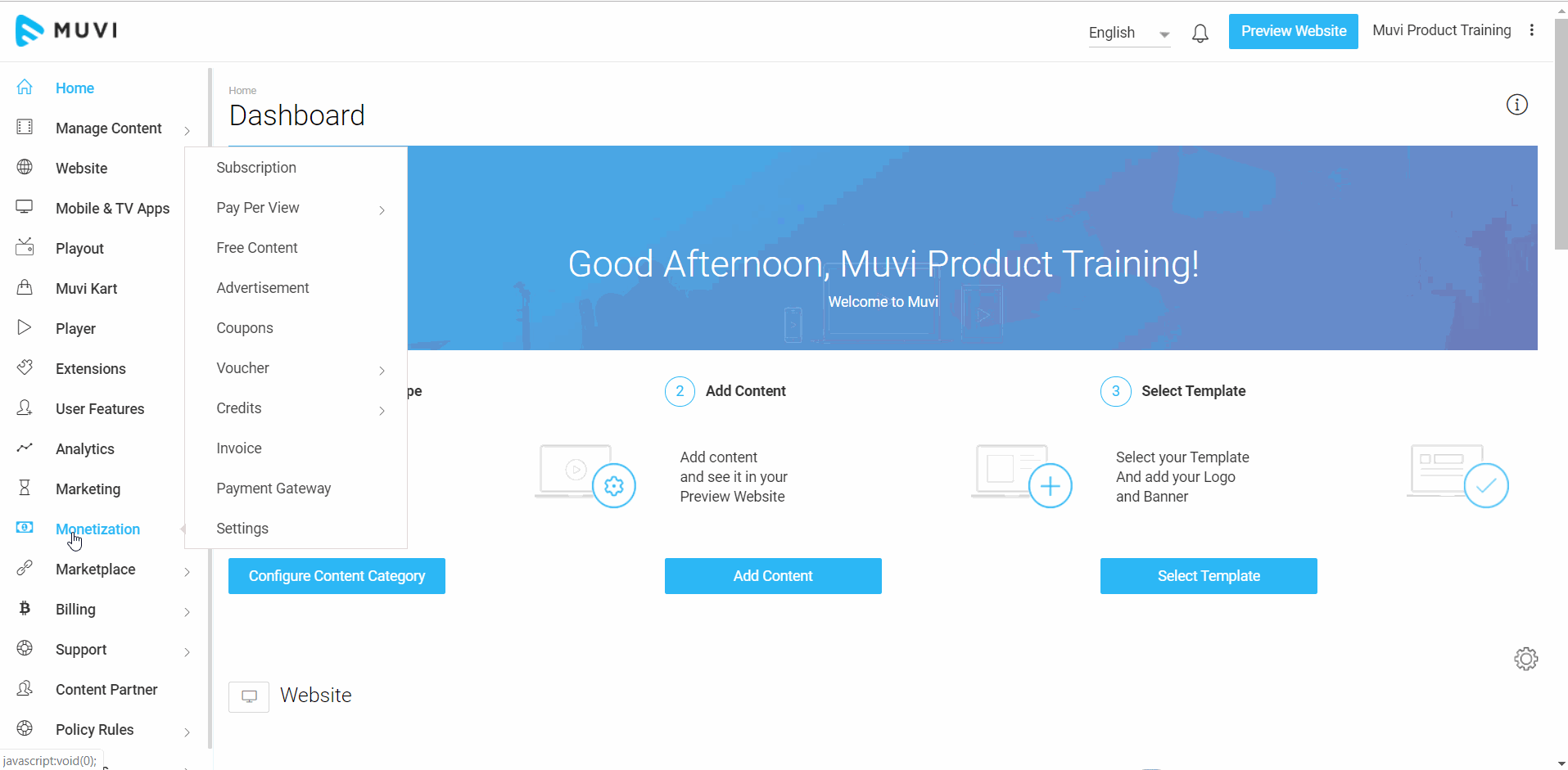
Editing/Disabling Subscription Plan
You can also Edit or Disable an existing subscription plan through the Muvi CMS.
- To “Edit” an existing subscription plan, click on “Edit Plan” under Action on the right-hand side of a particular subscription plan.
- A window will pop up, where you have to edit the sections you want (Name, Duration, Price, etc.)and then click on “Update”
Note: If you edit the price of an existing subscription plan, then the existing subscribers will be charged with the old price and the new subscribers will be charged with the new price for the same subscription plan.
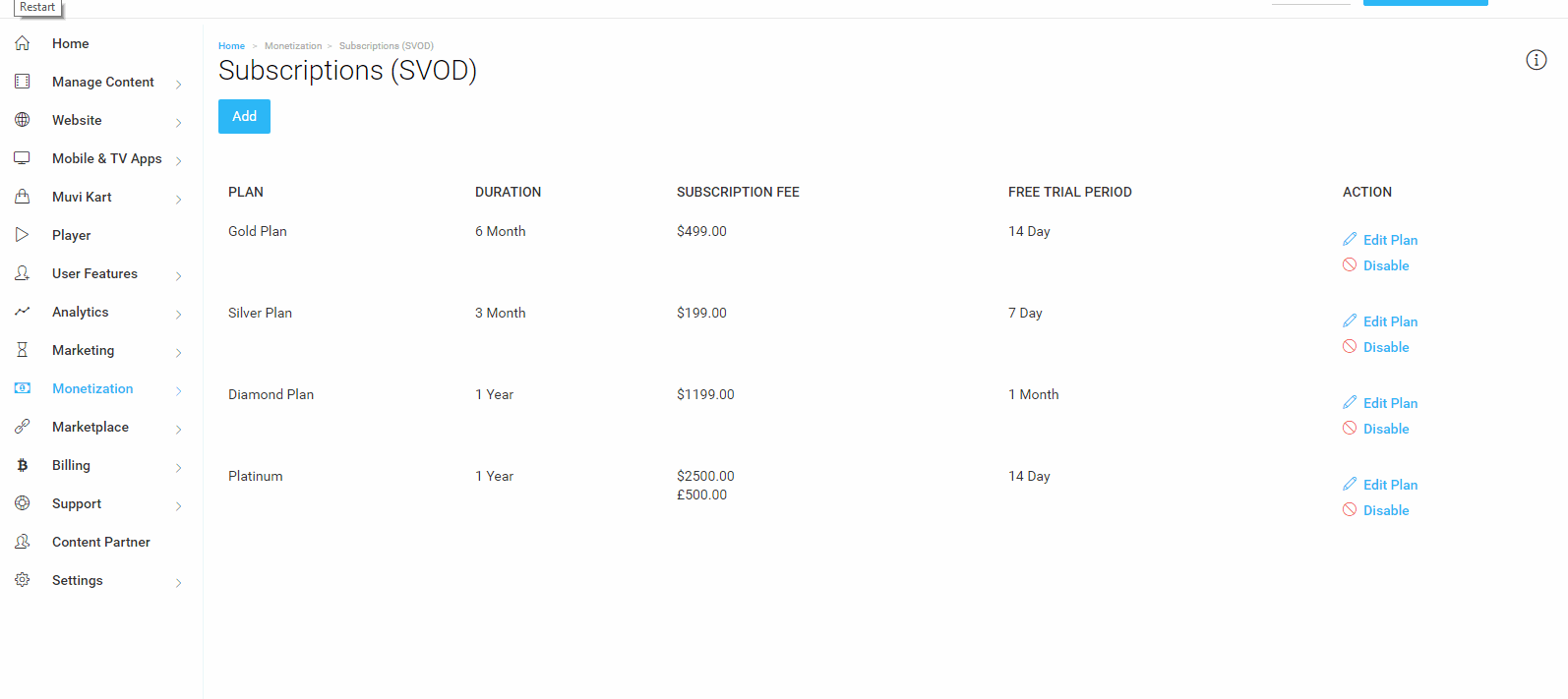
To Disable a particular subscription plan, you need to follow these steps.
- Click on “Disable” under Action on the right-hand side of a particular subscription plan
- You will see a dialog box with “Yes” and “Cancel” option. Click on “Yes” to disable the plan
- Once the subscription plan is disabled, the users will not be able to see it on the registration page of your website/app.
Similarly, if you wish you can also enable a particular subscription plan which was already disabled. Simply click on “Enable” under Action on the right-hand side of a particular subscription plan and then click on “Yes” when asking for confirmation.
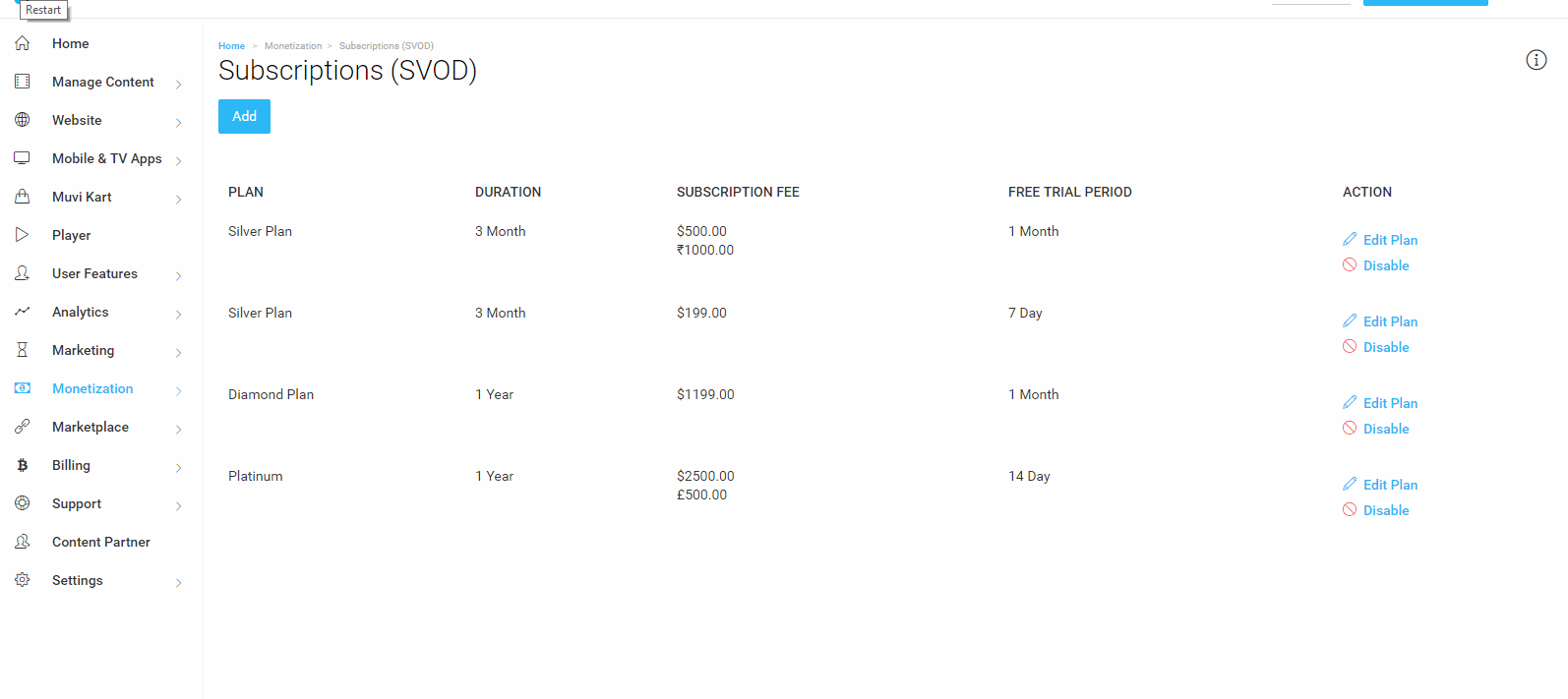
Changing Subscription Plan Name to Other Language
You can translate the subscription plan name to another language. When your users select their preferred language on your website/app, they will see the subscription plan name in that language. (e.g. If your subscription plan name in English is "Silver Plan", you can change it to French i.e. "Plan Argent". When your users select French on your website they will see the French name of the subscription plan.)
- To change subscription plan name, go to "Monetization" --> "Subscription" in your CMS
- Select the language from the drop-down
- Click on "Edit Plan" on the extreme right-hand side of a specific plan (Which you want to translate)
- Change the subscription plan name from English to your preferred language
- Click on "Update"
- When users will select their preferred language, they will see the subscription plan name in their language.
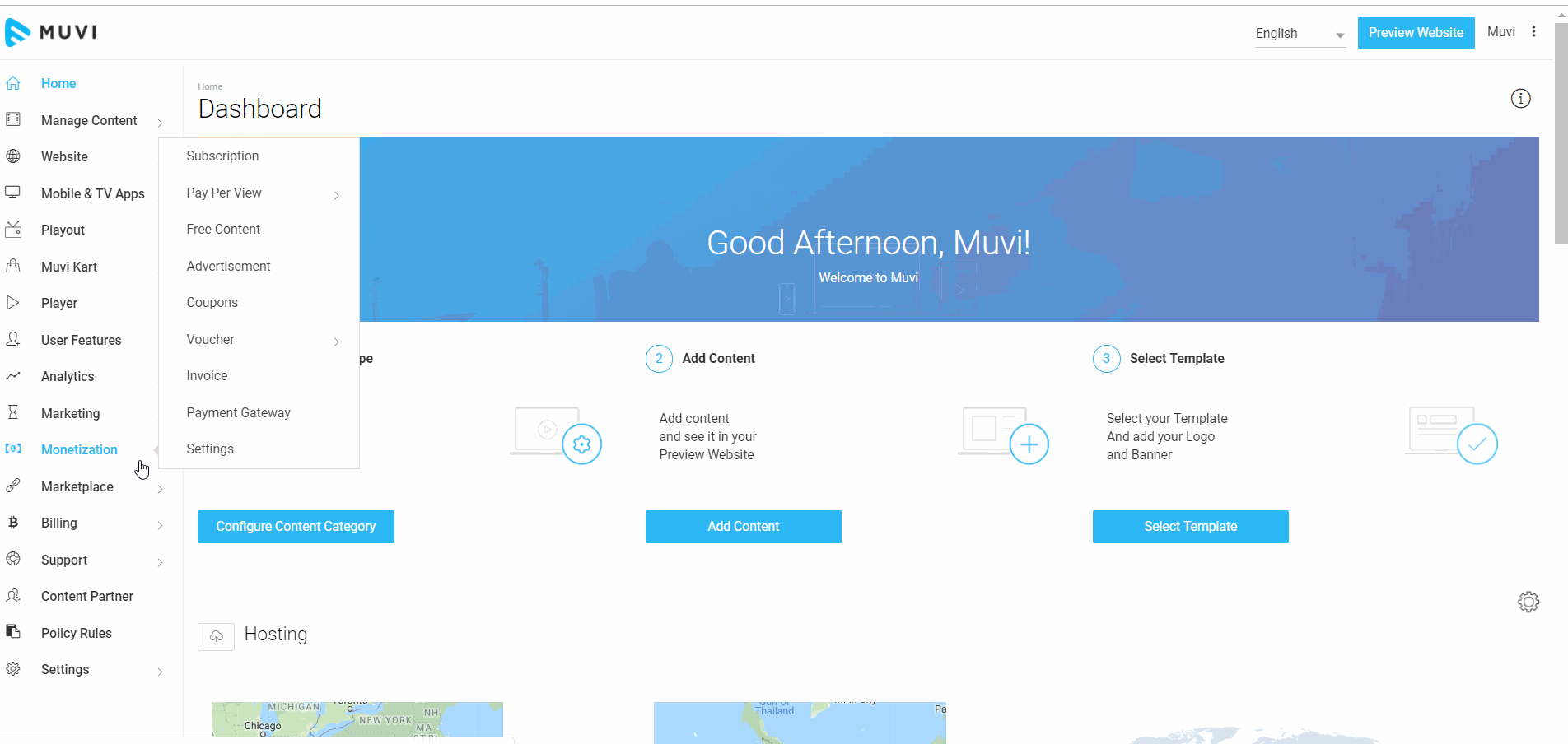
How Users Can Buy Subscription Plan
All the Subscription Plans and Bundles will be displayed on your website. Your subscribers can see these plans when they visit the “Register Page”. Users need to click on a specific plan/bundle to buy it. (See Below Screenshot)
- When a new user buys a subscription plan, he/she will be able to view all the content on your website for a certain duration (One Month, Three Months, Six Months, One Year)
- When a user buys a Subscription Bundle, he/she will be able to view the content those are added in that bundle or a certain period (1 Month/3 Months/1 Year, etc.)
- When a user clicks on content that has been already added to a specific Subscription Bundle, they will be get prompted to buy the Subscription Bundle. They can view the content included in the bundle by clicking on “View Details”.
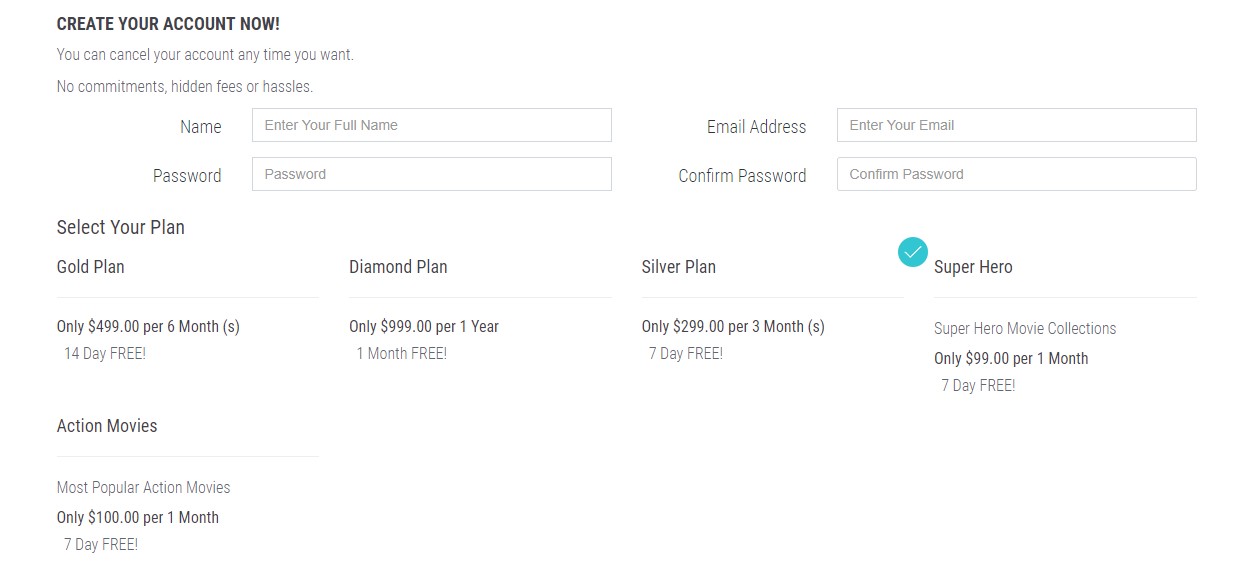
How Users Can View Subscription Plan
Users can view the Subscription Plan/Bundle they have purchased by clicking on "My Plans" under profile menu. However, they have to first login to your website to view the Subscription Plan/Bundle. They can also cancel a Subscription Plan/Bundle by clicking on “Cancel”.
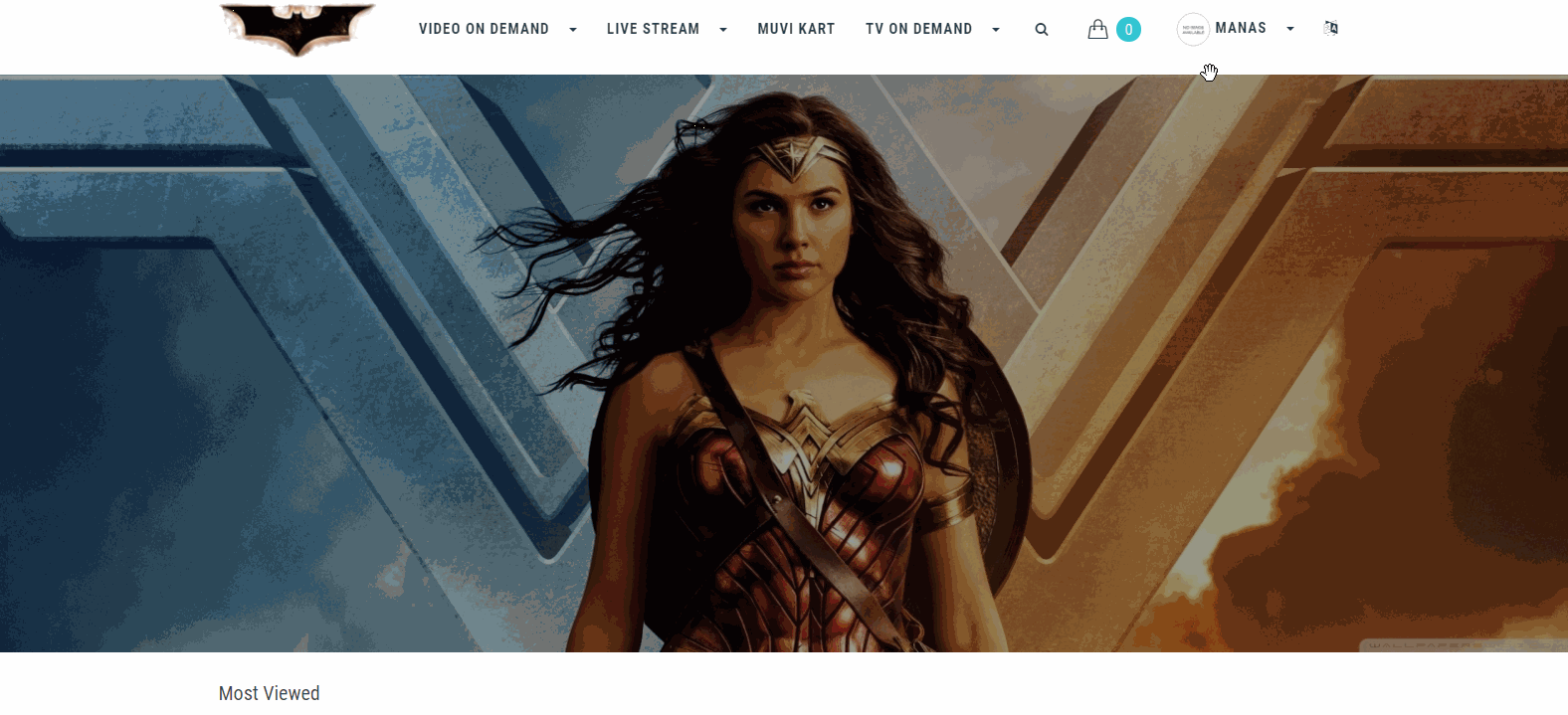
How End-Users Can Upgrade Their Subscription Plan
If you have added multiple subscription plans, then the end-users can upgrade from their current subscription plan to a higher subscription plan. They can upgrade the plan from your website/app (i.e., Android, iOS). Please click here to know how end-users can upgrade their current subscription plan.
How a Subscriber is Billed (At the Beginning of Cycle)
When a new subscriber wants to register to your website, he/she has to select a subscription plan along with that he/she needs to provide his/her credit card information. If the subscriber selects a subscription plan with a free trial period, then once the free trial period is over, the subscription amount will be automatically charged from the credit card associated with the account. Then afterward the subscriber will be charged on the same date of every month if he/she has selected a monthly plan. If the subscriber selects a 3 months plan, 6 months plan, or 1-year plan then he/she will be charged accordingly.
If a subscriber selects a plan that doesn’t have a free trial period, then he/she will be charged immediately and his/her billing cycle starts from that particular date. For example, if a subscriber selects a monthly plan on the 10th of a particular month, then he/she will be charged next on the 10th of the next month.
Note:
|
What Happens When a Subscriber Cancels
A subscriber can cancel his/her account any time he/she wants. Also, you can remove any subscriber when it is required. When a subscriber cancels his/her account, he/she will not be able to access any content from your website. However, the subscriber can browse your website. After canceling his/her account when a subscriber logs in next time, he/she will see a reactivation page. (Which increases your revenue potential and prevents misuse). After deactivating his/her account the subscriber can enjoy all the benefits of a paid subscriber.
Note:
- Once the subscriber cancels his/her subscription, he/she is allowed to complete their subscription term (monthly, yearly, etc.) and then after the subscription term is over, the subscriber won’t be able to access any content on your website.
- In the case of the "Specific Content Subscription" plan, if the end-user cancels the subscription, then he/she will continue to avail of the plan benefits till the validity of the subscription plan. If it is canceled by the admin, then the subscription plan will be canceled immediately and the end-users will not able to watch any content in the store.
What Happens On Payment Failure
We take the following actions in case of a payment failure during the charge of a subscriber’s credit card.
- If any subscription fails during the charge of the card, then we immediately send a payment failure E-mail to the Subscriber and the respective Admin simultaneously.
- We send 1st reminder E-mail to the subscriber-only after 2 days of failure in payment.
- A final reminder goes to the user after 2 days of 1st reminder with mentioning the cancellation date.
- We cancel his/her subscription after 2 days of final reminder or within 6 days from the date of payment failure. This cancellation notification goes to both the subscriber and respective Admin for their information.
- We delete all data except the E-mail address of the user after 30 days of the cancellation of subscription without notifying the subscriber and Admin. (However, we don't delete any logs of the subscriber)
Note: If the subscriber adds or updates any Credit Card within the days between payment failure and cancellation, then we simply charge the due amount and send the invoice to the corresponding subscriber as well as to the Admin.
Let us know so that we can improve.

December 17
8:00AM PST
Launch Smart TV Apps Faster: 8+ Platforms, 24 Hours, Zero Hassle
Looking to launch your streaming service from scratch, or simply looking to extend your existing streaming service to Smart TVs? This webinar is for you! Learn how to…...
Event Language: English

