How to Manage Geo Restriction
How to Manage Geo Restriction
How to Block Your Entire Website
Introduction
You can enable/disable Geo restrictions for your website/app (mobile and TV). The ‘Geo Restriction’ feature allows you to Geo-Block your entire website/app. When your website/app is geo-blocked for a country/state/city, the end-users in that region can not access your website/app. Also, you can set different levels for Geo Restriction, i.e., ‘Country’ level, ‘State’ level, and/or ‘City’ level. You can also geo-block your video/audio content for any specific country/state/city by creating multiple Geo-Block categories.
Note:
|
Enable Geo Restriction
First, you need to enable the ‘Geo Restriction’ feature for your website/app.
- To enable ‘Geo Restriction’, click on the "Security” menu in the CMS.
- Under "Security", click on the "Geo Block" tab.
- Enable "Geo Restrictions".
- Under "Geo Restriction Level", select Geo Restriction levels, i.e., “Country”, “State”, “City”.
- If you select “Country Level” blocking, you can choose different countries to block (e.g., India, Japan, China, etc.).
- By selecting the “State Level” blocking option, you can geoblock different states in a specific Country (e.g., within India, you can block Maharashtra, Karnataka, Gujarat, Odisha, etc.).
- If you select “City Level” Geo-block, you can block some specific cities inside a state (e.g., inside Maharashtra, you can block Mumbai, Pune, Nagpur, Thane, etc.).
- After selecting your options, click on “Save” to save the settings.
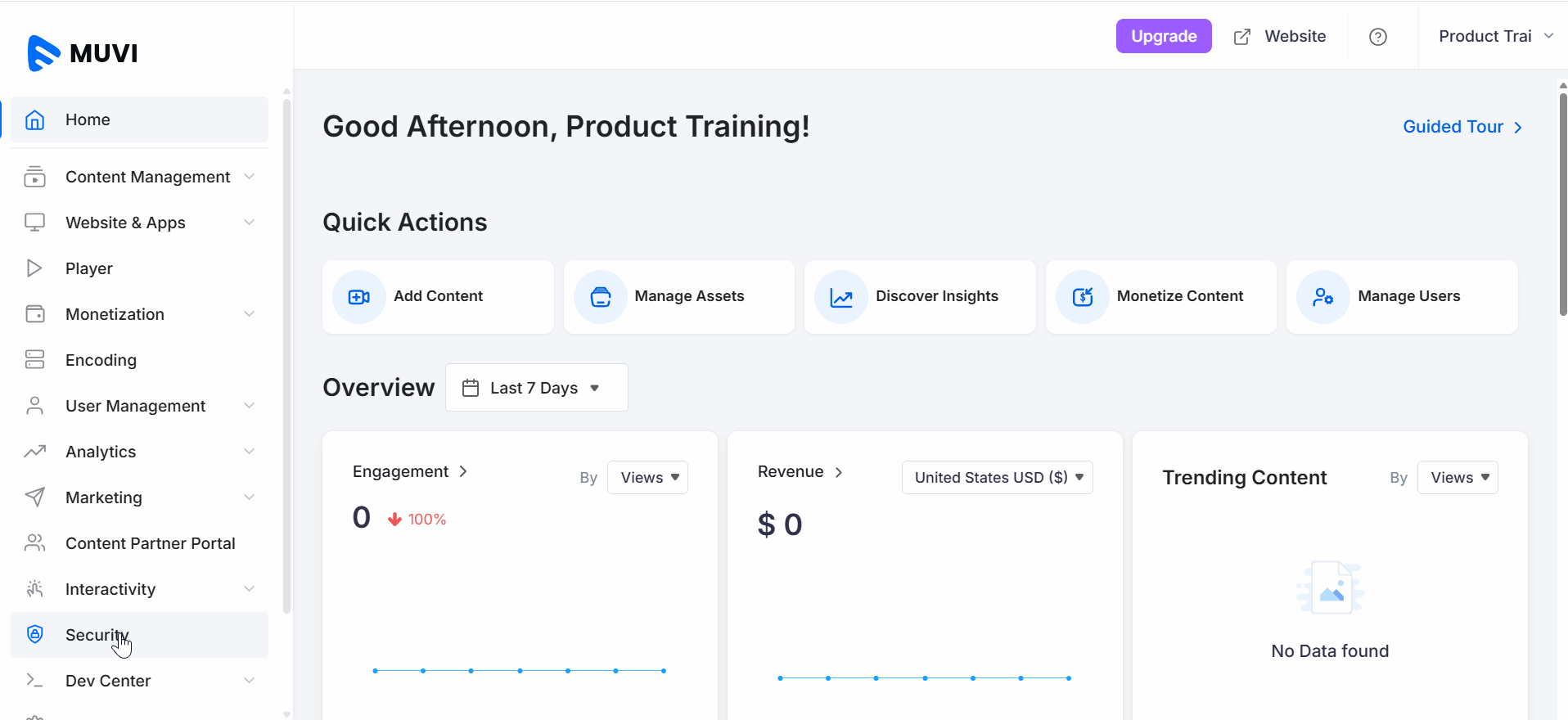
How to Block Your Entire Website
You can Geo-Block your entire website. When the end-users try to access your website in a specific country/state/city, they will see the restriction warning on their browser.
- To Geo-Block your website, click on the "Security” menu in the CMS.
- Under "Security", click on the "Geo Block" tab.
- Under “Geo-Restrictions,” enable “Geo-block entire website”.
- Search the country in the search bar that you want to Geo-Block, or scroll down and find the country from the list.
- To block a country, select the check box for the country. The countries you select will be blocked for your website. The end-user in those countries cannot view your website.
- To block state(s) inside a country, click on the “+” icon to view and block the states inside that country. By default, all the states are blocked inside a country if the country is already blocked. If you wish, you can unblock some states by unchecking the checkbox.
- To block city(s inside a state, click on the “+” icon to view and block the cities inside that country. By default, all the cities are blocked inside a state if the country and state are already blocked. If you wish, you can unblock some cities by unchecking the checkbox.
| Note: Country-level Geo-Blocking is app-specific and must be configured via the respective publishing portals: Google Play Store for Android, App Store for iOS, and similar for other platforms. It cannot be controlled through the CMS. |
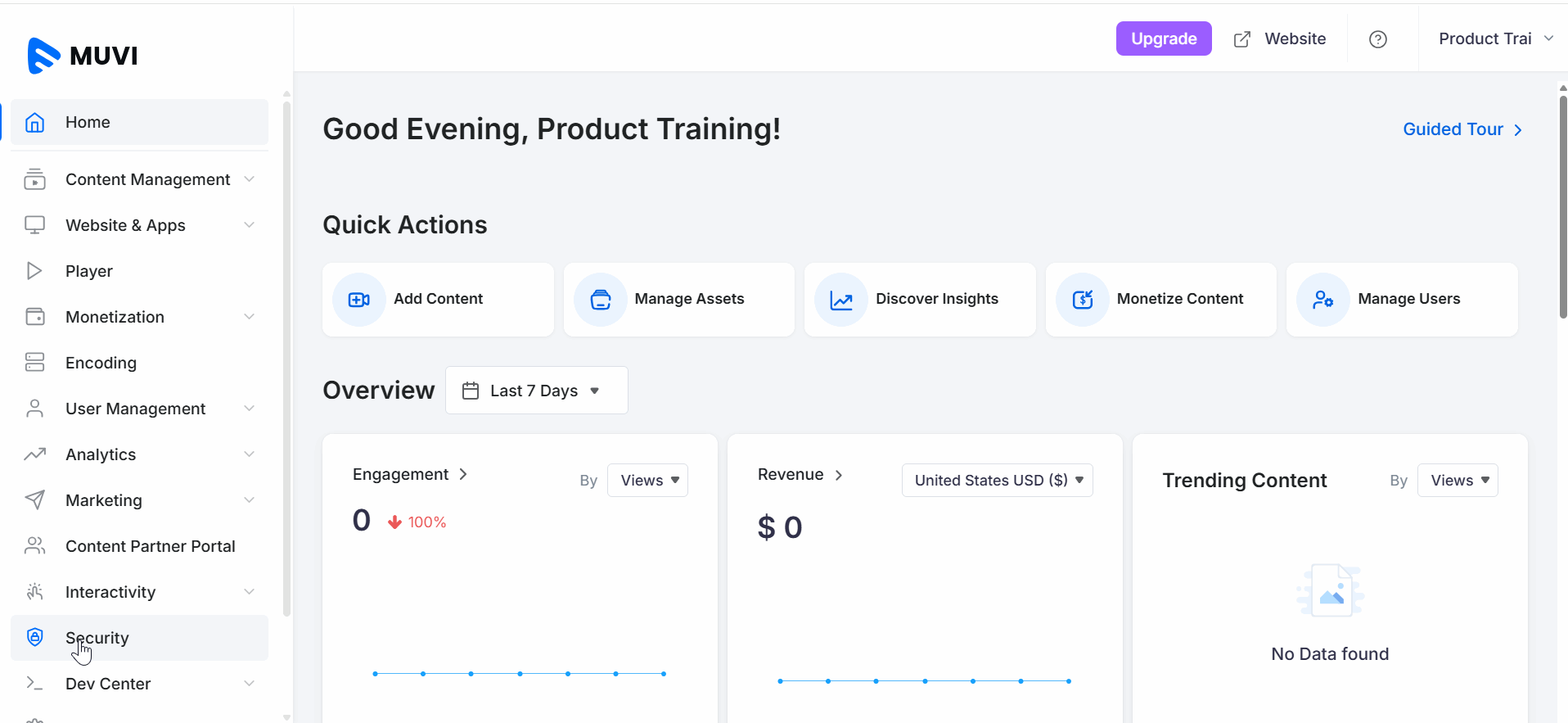
Create Geo-Block Categories
You can create multiple Geo-Block categories by adding multiple countries in separate categories. For example, you can add all the Asian countries like India, Japan, China, Singapore, etc., in a category, add all the European countries like England, France, Germany in another category, and so on. You can then apply a Geo-Block category to a specific video/audio content and block that content for a group of countries. You can also select different levels, like country level, state level, and city level, to create the Geo-block categories.
- To create a Geo-Block category, click on the "Security” menu in the CMS.
- Under "Security", click on the "Geo Block" tab.
- Select “Create Geo Block Categories”.
- Click on “Add New Geo-Block Category”.
- Type the “Category Name”.
- Search the country in the search bar that you want to Geo-Block, or scroll down and find the country from the list, and select the country.
- You can select multiple countries for the category.
- You can even select State(s) or City(s) under a specific country.
- Click on “Save”. Repeat to create multiple categories.
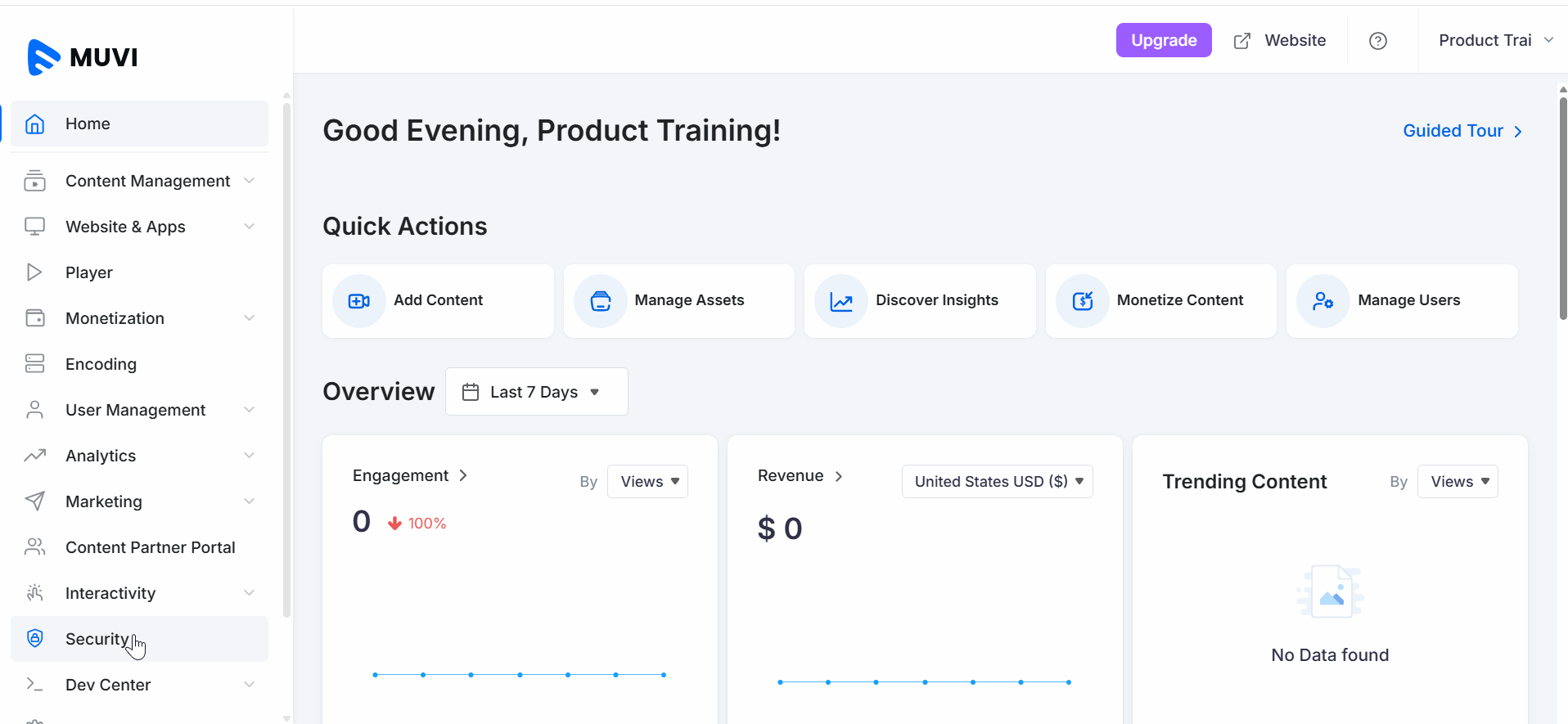
How to Geo-Block Content
After creating the Geo-Block categories, you can block any specific video/audio content(s) for a specific Country/State/City.
- To block a content, navigate to “Content Management” -->” Content Library”.
- Click on the "Edit Icon" below the content that you want to Geo-Block.
- In the "Content Edit Page", click on the "Security" tab.
- Select the “Geo-Block Category” from the drop-down.
- You can select multiple categories for the content.
- Click on “Save & Publish”.
- Once the content is Geo-Blocked, it will not be visible to the end-users in the country(s) that are added in the Geo-Block category.
- To remove the Geo-Block for the content, uncheck the Geo-Block Category(s) and click on "Save and Publish".
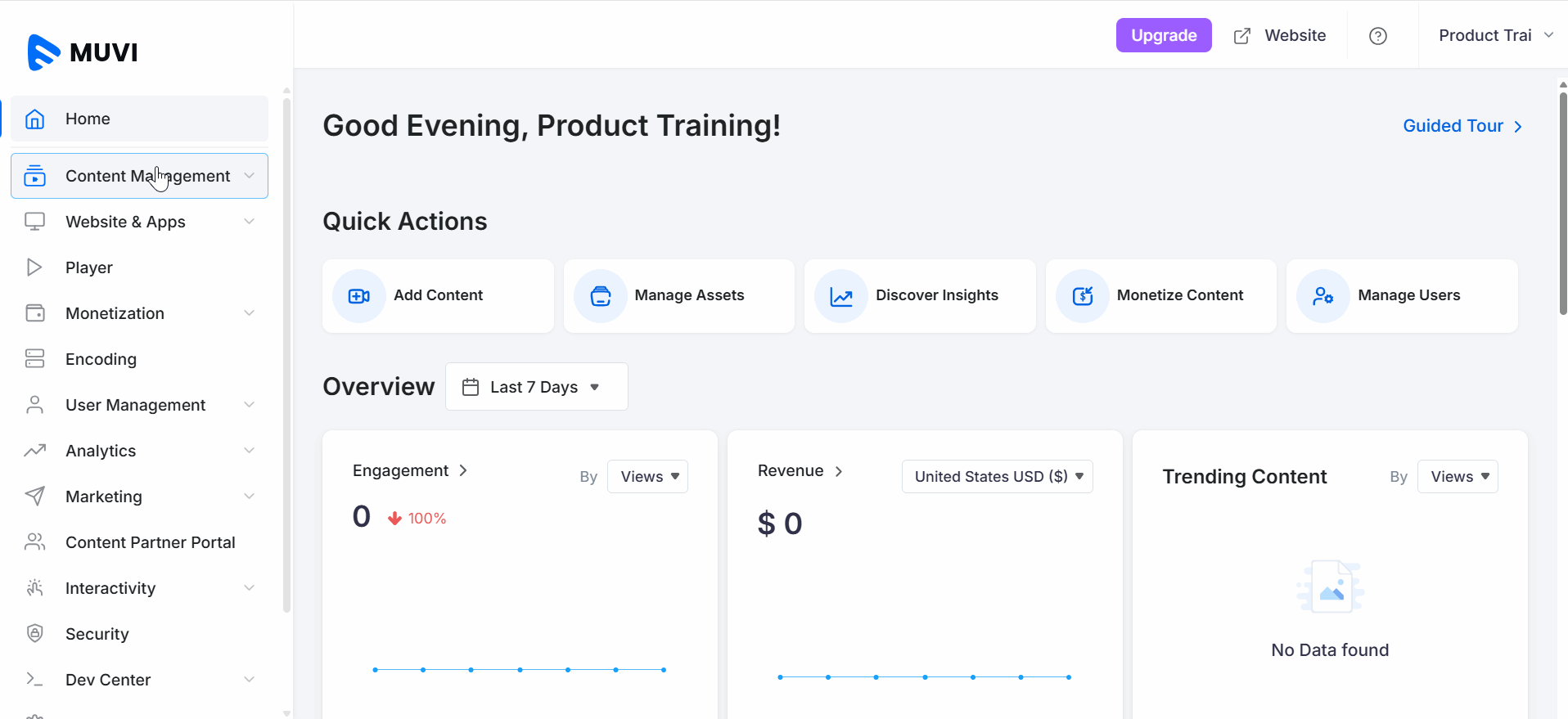
Let us know so that we can improve.

January 28
8:00AM PST
Streaming & OTT Predictions for 2026
Discover the biggest streaming trends shaping 2026 — from FAST and hybrid monetization to the explosive rise of microdrama, microlearning, AI-powered experiences, and next-gen streaming technologies in our…...
Event Language: English

