How to Add Single Video Content (Movies, Short Videos, Documentaries)
How to Add Single Video Content (Movies, Short Videos, Documentaries)
How to View the Content on the Frontend
Deleting Content from the Content Library
Edit Contenting in Content Library
How to Change the Existing Video of a Content
How to Use Filter & Search in Content Library
Introduction
You can add different types of video content including video clips, movies, documentaries, etc. to your store. You need to add the metadata (content name, story, search tags, cast) and then upload the video to create the video content. Before adding video content to your website, you need to add a Content Category. Click Here to learn how to add a Content Category. You can also change the poster size of your content, add custom metadata fields, and remove an existing metadata field in the content forms under "Meta Data Management".
Adding Video Content
- To add video content, navigate to “Content Management” -->” Content Library” in the CMS.
- Under the “Content Library” tab, click on “Add Content” on the extreme right-hand side.
- Select the “Video” from the drop-down in the “Content-Type” field.
- The content format will be selected as "Video".
- Select the "Group" name. (e.g., Video).
- Type the video “Content Name”.(e.g., Angry Birds, Spiderman)
- Content “Permalink” is automatically generated. You can also edit the permalink.
- Select the “Content Category” from the drop-down. You can select multiple 'Content Categories' from the drop-down. To learn how to create a ‘Content Category’ click here.
- Type the “Story/Description” for the content.
- Type “Search Tags” for the content. After typing the search tags, type the comma (,). You can add multiple search tags for the content that helps search the content easily by the end-users.
- Click on “Media” and then click on “Add File” under “Primary Media” to upload the video for the content.
- Under “Media Type” select "Video". (You can select "Feed" and add a live HLS feed URL. To know how to add live streaming using the HLS Feed URL, click here).
- You can select the video from the Asset Library(if you have already uploaded it) or you can upload it directly from your device. If you upload the video from your device, then it will be automatically saved in the “Asset Library”.
- Select the "Encoding profile" from the drop-down. If you have not created any encoding profile, then select Muvi Default. To know how to create an "Encoding Profile" click here.
- To upload the trailer or *"Preview" for the content, click on “Add File” under “Preview”. You can select the video from the Asset Library(if you have already uploaded it) or you can upload it directly from your device. Please check "Note".
- Click on "Banner" to upload a top banner for the content. Click on "Add File" to upload the banner image. You can also upload different banners for "Website" (size 1600X560 px), "Mobile Apps" (size 1600X900 px), and "TV Apps" (size 1920X1080 px).
- Click on the “People” tab to add cast and crew for the content.
- Select the Person Type from the drop-down. You can also create a new type by clicking on “New Type”. Search the name of the cast in the search box and click on “Add”.
- Click on "Add On", to add a file (PDF), video, or audio file with the video content. Select the "Media Type", type the "Label Name" and "Upload" the file. The file (PDF, Video, or Audio ) will be displayed under the content on the front end of the content details page)
- Click on “Add File” on the extreme right to upload “Thumbnail”. You can select the image from the Asset Library(if you have already uploaded it) or you can upload it directly from your device. You can also upload posters for "Website" (size 288X424 px), "Mobile Apps" (size 200X300 px), and/or "TV Apps" (size 640X360) if you have already created your apps.
- Click on “Save”.
- The content will be saved and the encoding process for the video will be initiated on the server. After the encoding, the content can be played by the end-users. You can also view the encoding details when you hover your mouse on the content.
- To preview the content, click on the "Play Button" on the content.
| *Note: At present, the HLS Feed URL option is not available for "Previews" or "Trailer". You can only upload videos for preview from the Asset Library or from your device. |
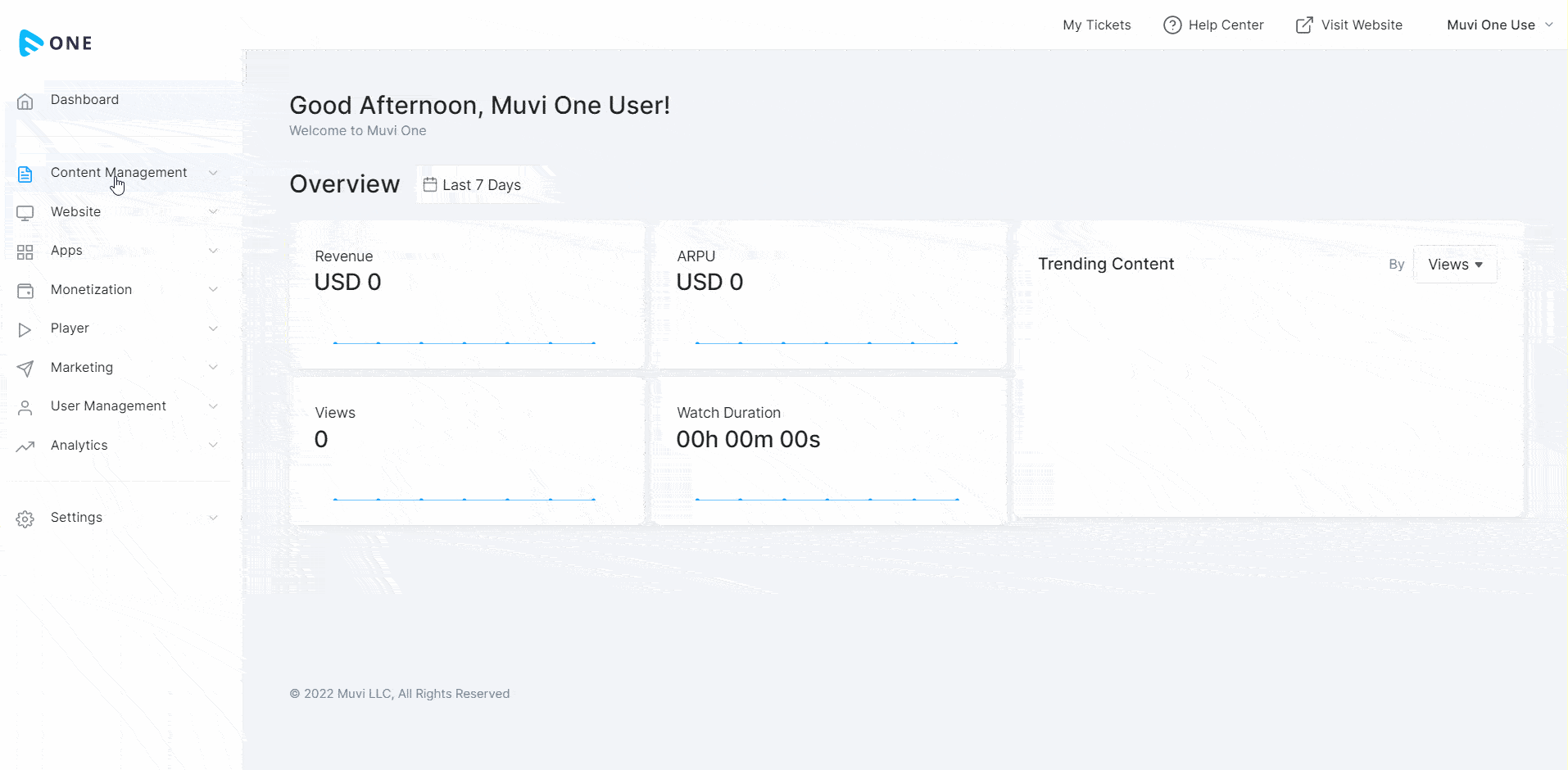
How to View the Content on the Frontend
After adding the content, you can view it on your website. See how it appears to the end-users on the front-end.
- Go to your store front-end by clicking on the “Visit Website” in the CMS.
- Log in to the website.
- Use the Search option on the website to find the content and then click on the "Play" button to play it.
- Click on the specific Content Category under which you have added the content. Then click on the "Play" button of the content to play it.
- If you have added the content to the “Featured Section” you can view it on the homepage and play it by clicking on the play button.
Note: Click on the back button "<-- " of the browser or back button of the player to go back to the previous page.
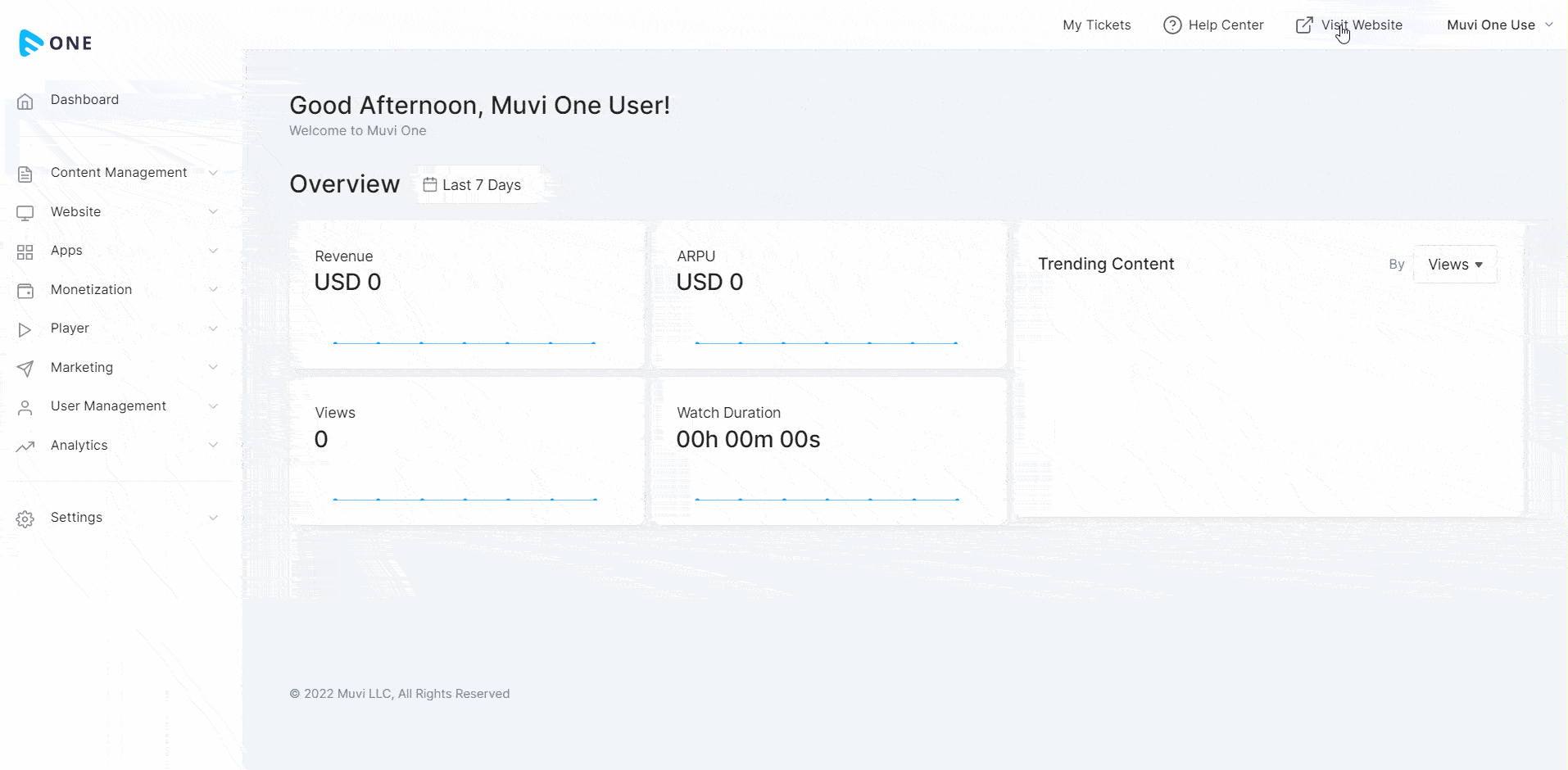
Deleting Content from Content Library
You can delete a content in the “Content Library”. Once you delete the content, all the metadata will be deleted but the video and poster will be still available in the “Asset Library”.
- To delete a content, navigate to “Content Management” -->” Content Library” in the CMS.
- Under “Content Library”, click on 3 dots under on the right-hand side of the content you want to delete.
- Click on "Delete".
- When asked for confirmation, click on ‘Proceed’ to delete the content.
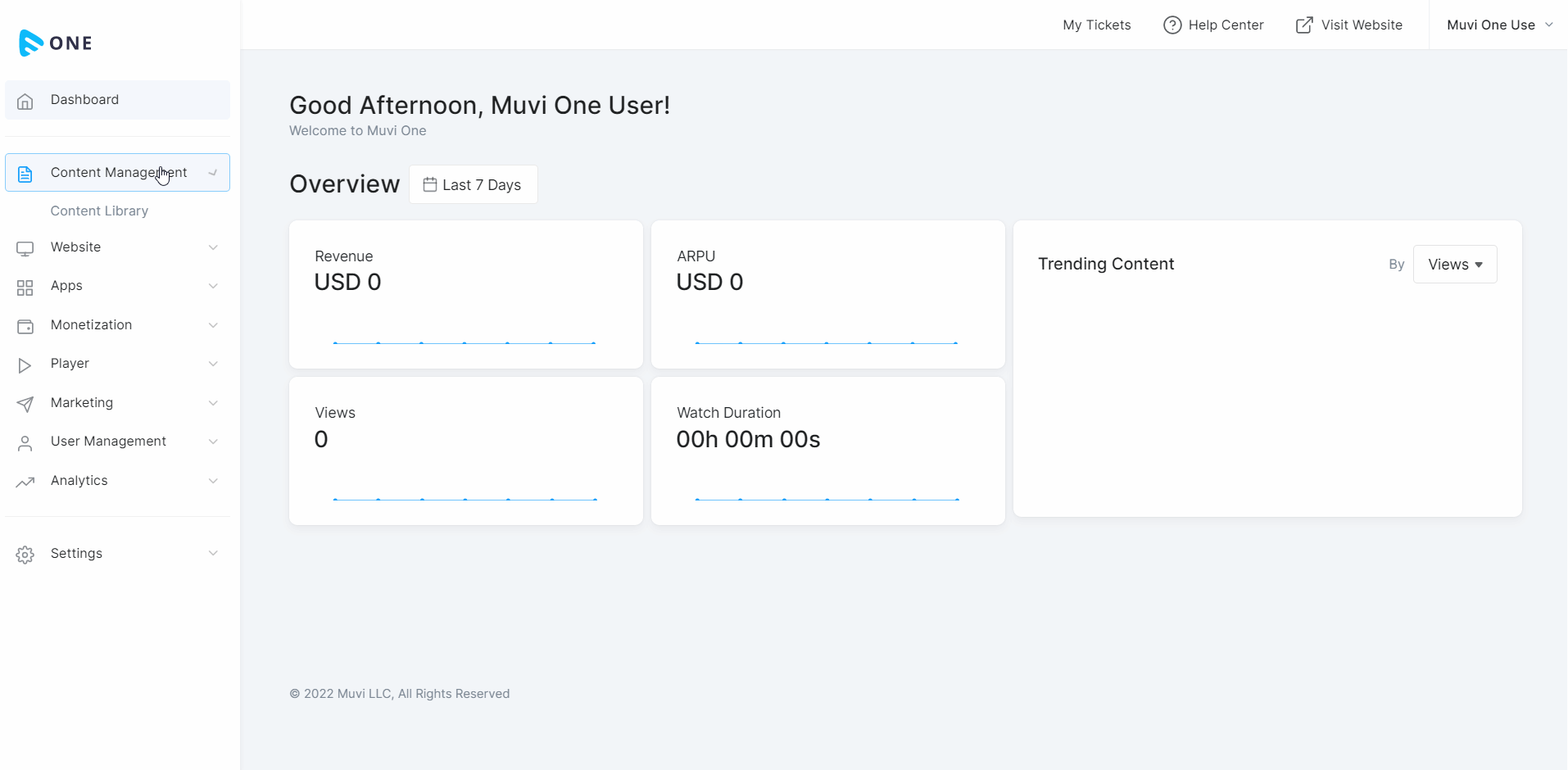
Editing Content in Content Library
You can edit a specific video content in the ‘Content Library’. You can edit the name, category, story/description, search tags, etc.
- To edit a content, navigate to “Content Management” -->”Content Library” in the CMS.
- Under “Content Library”, click on the "Edit Icon" on the right-hand side of the content you want to edit.
- Make the necessary changes to the content (you can change the content name, category, story/description, search tags, poster, primary video, preview or trailer, banner, and people) and then click on “Update”. The changes will be updated.
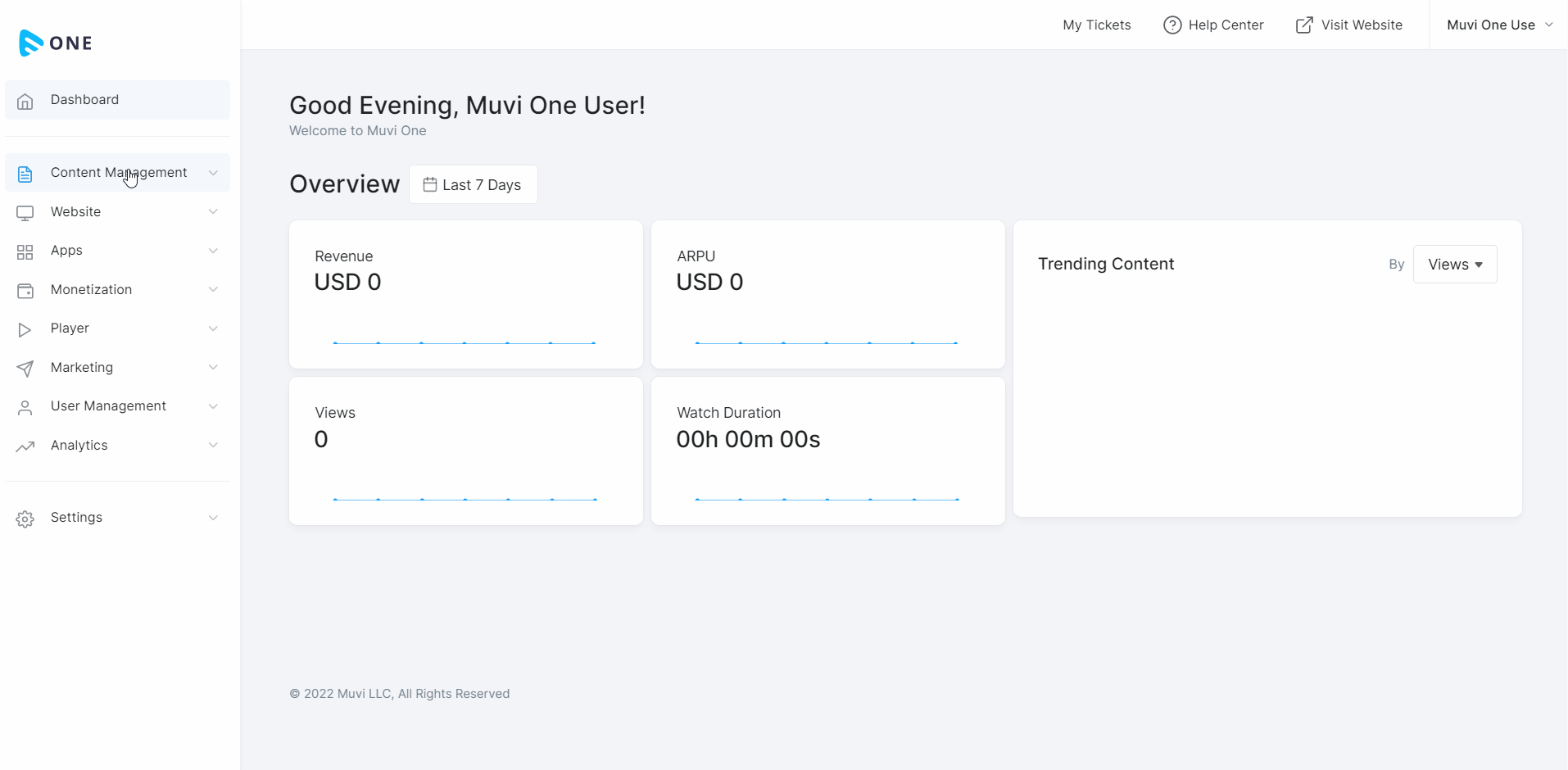
How to Change the Existing Video of a Content
If you want to change the existing video of a content, you easily do that from the “Content Library”.
- To change the video of a content, navigate to “Content Management” -->”Content Library” in the CMS.
- In the “Content Library”, click on “Upload Icon” right-hand side of the content.
- Select the video from the “Asset Library” or you can upload it from your device.
- Select the "Encoding Profile".
- Once the video is uploaded, the encoding process will be started and once the encoding is completed then you can click on “Preview” to view the video.
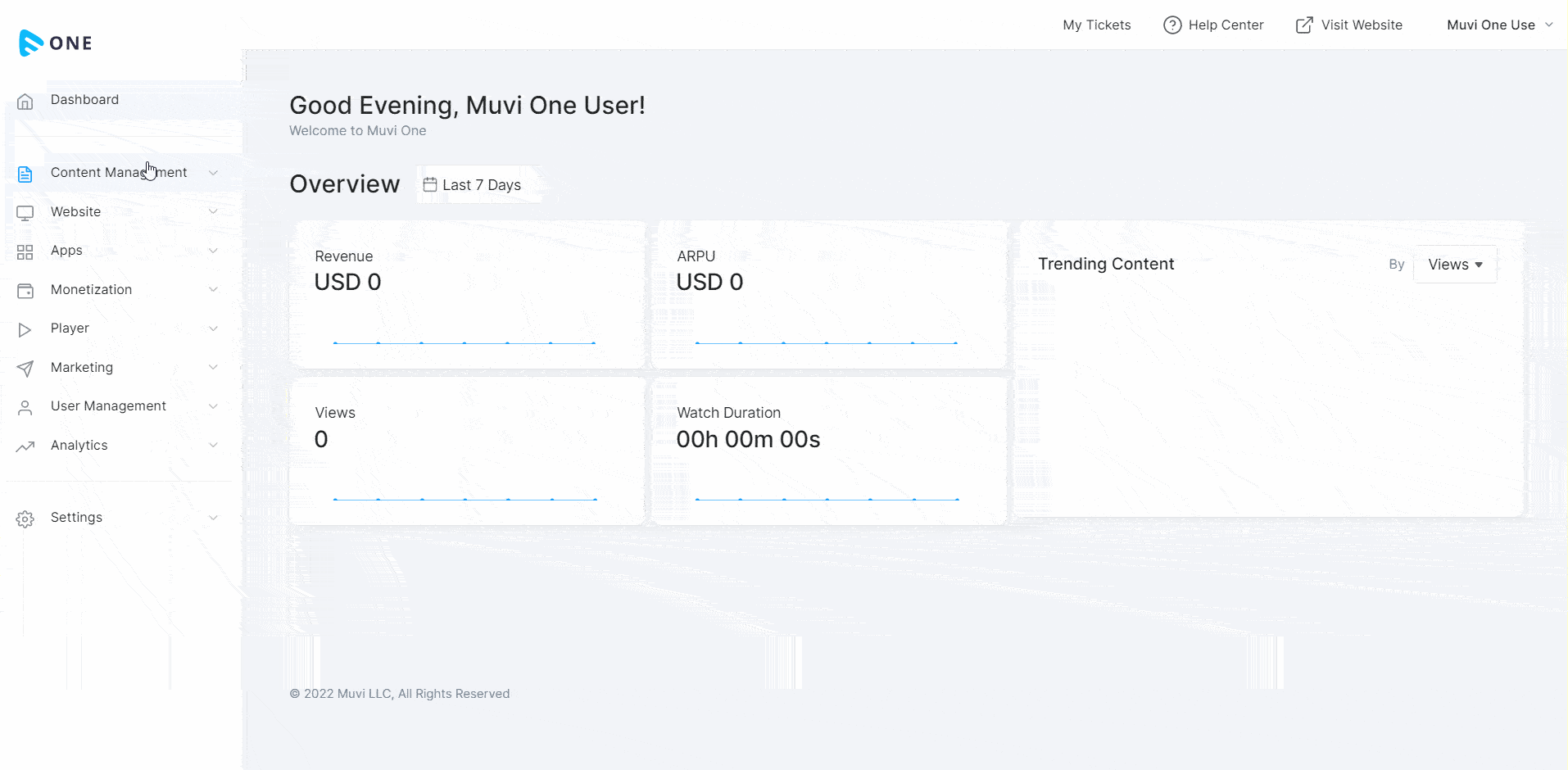
How to Use Filter & Search in Content Library
You can use the filter and search option in the “Content Library” to find specific content(s).
- In the “Content Library” type the name of the content in the search and hit “Enter”. The search will display the result.
- You can use the “Filter” option to filter the content in the “Content Library”.
- You can filter by “Category”.
- Filter by “Content Type”.
- Sort content by “Old to New”, “New to Old”, “A-Z” and “Z-A”.
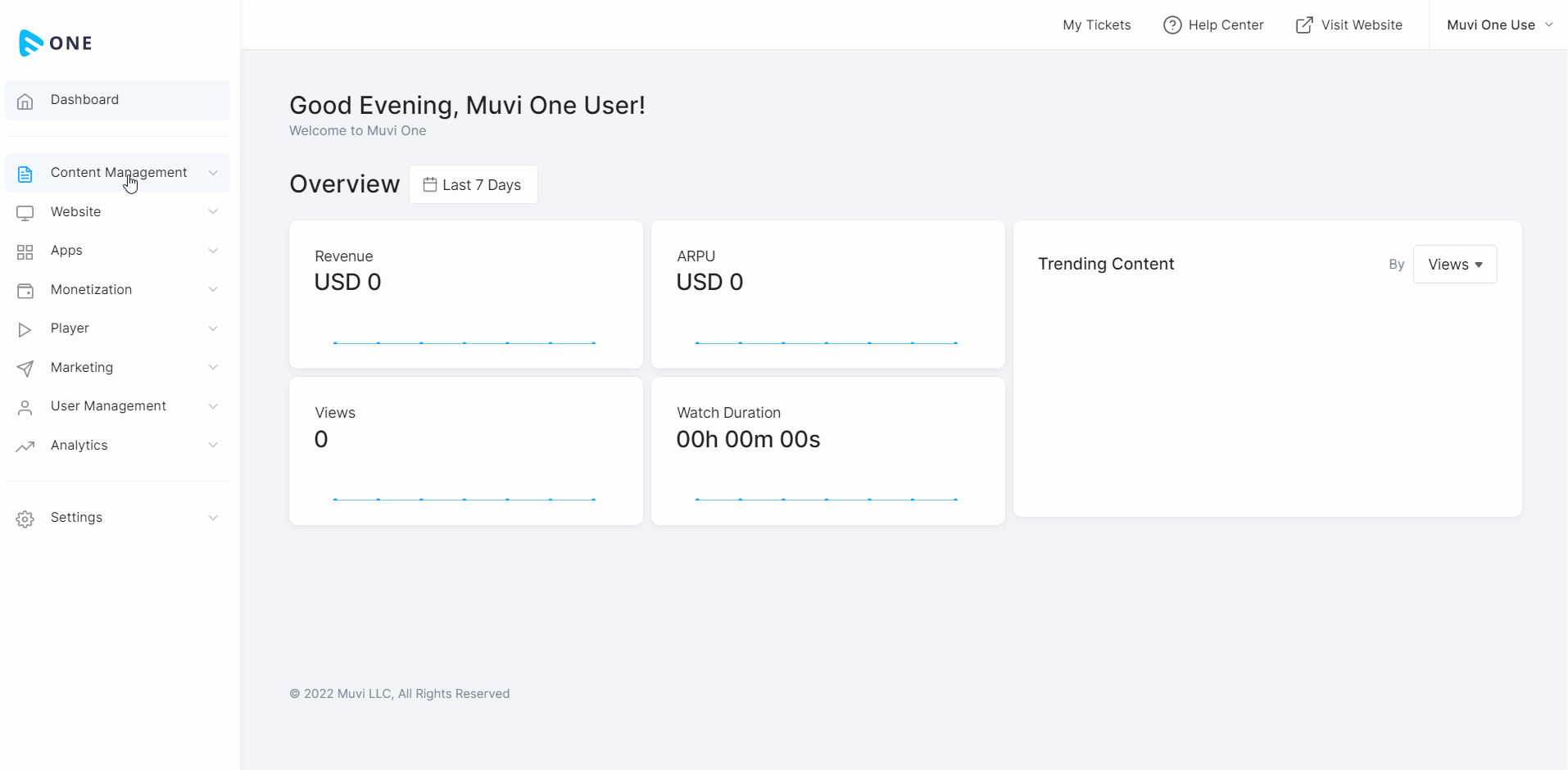
Let us know so that we can improve.

December 17
8:00AM PST
Launch Smart TV Apps Faster: 8+ Platforms, 24 Hours, Zero Hassle
Looking to launch your streaming service from scratch, or simply looking to extend your existing streaming service to Smart TVs? This webinar is for you! Learn how to…...
Event Language: English

