How to Manage Metadata
How to Manage Metadata
Editing an Existing Content Format
Introduction
The metadata management feature allows you to add new video/audio/document metadata formats, edit existing metadata formats, delete a metadata format (except the default formats), add custom metadata fields to existing content formats, and define custom poster and/or banner dimensions for website, mobile, and/or TV apps.
Adding a New Content Format
Besides the default video/audio/document content format, you can also add new content formats to add metadata for your video and/or audio content.
- To add a new content format, navigate to “Content Management” -->” Content Settings” in the CMS.
- Click on the “Metadata” tab. You can see the default video, audio, or document metadata formats.
- Click on the “Add New” button to add a new metadata format.
- Type the “Content Format Name” (e.g., Movie, Course, Songs).
- Select the “Content Type” (e.g., Video, Audio, Document).
- Define the “Poster” or Thumbnail dimension for Website, Mobile App, and/or TV App (If you have already purchased the Mobile App, TV App, then the mobile and TV app option will appear).
- Define the “Banner” size for Website, Mobile App, and/or TV App (If you have already purchased the Mobile App, TV App, then the mobile and TV app option will appear).
- Under “Metadata Fields”, you can remove any existing field by clicking on the “-“icon.
- Change the metadata fields order with the drag and drop action.
- To add a metadata field, click on the “+” icon on the right-hand side.
- Click on “Save” to save the changes. When you add new content, you can view the new content format in the drop-down in the “Content Library”.

Editing an Existing Content Format
You can edit an existing content format. You can change the content format name, edit the poster and banner size, remove any existing metadata field, and add a new metadata field.
- To edit a content format, navigate to “Content Management” -->” Content Settings” in the CMS.
- Click on the “Metadata Management” tab.
- Click on the “Edit Icon” on the right-hand side of an existing content format.
- Edit the “Content Format Name” (e.g., Movie, Course, Songs).
- *Edit the “Poster” or Thumbnail dimension for the Website, Mobile App, and/or TV App (If you have already purchased the Mobile App or TV App, then the mobile and TV app option will appear).
- Edit the “Banner” size for the Website, Mobile App, and/or TV App (If you have already purchased the Mobile App, or TV App, then the mobile and TV app option will appear).
- Under “Metadata Fields”, you can remove any existing field by clicking on the remove “-“icon.
- Change the metadata field order with the drag-and-drop action.
- To add a metadata field, click on the “+” icon on the right-hand side.
- Click on “Save” to save the changes. When you add new content, you can view the updated content format in the drop-down in the “Content Library”.
|
*Note: When you change the poster size, the existing posters will not be resized automatically. So, if you have already uploaded posters for your content, then after changing the poster size, you will need to upload the posters again to match the new size. |
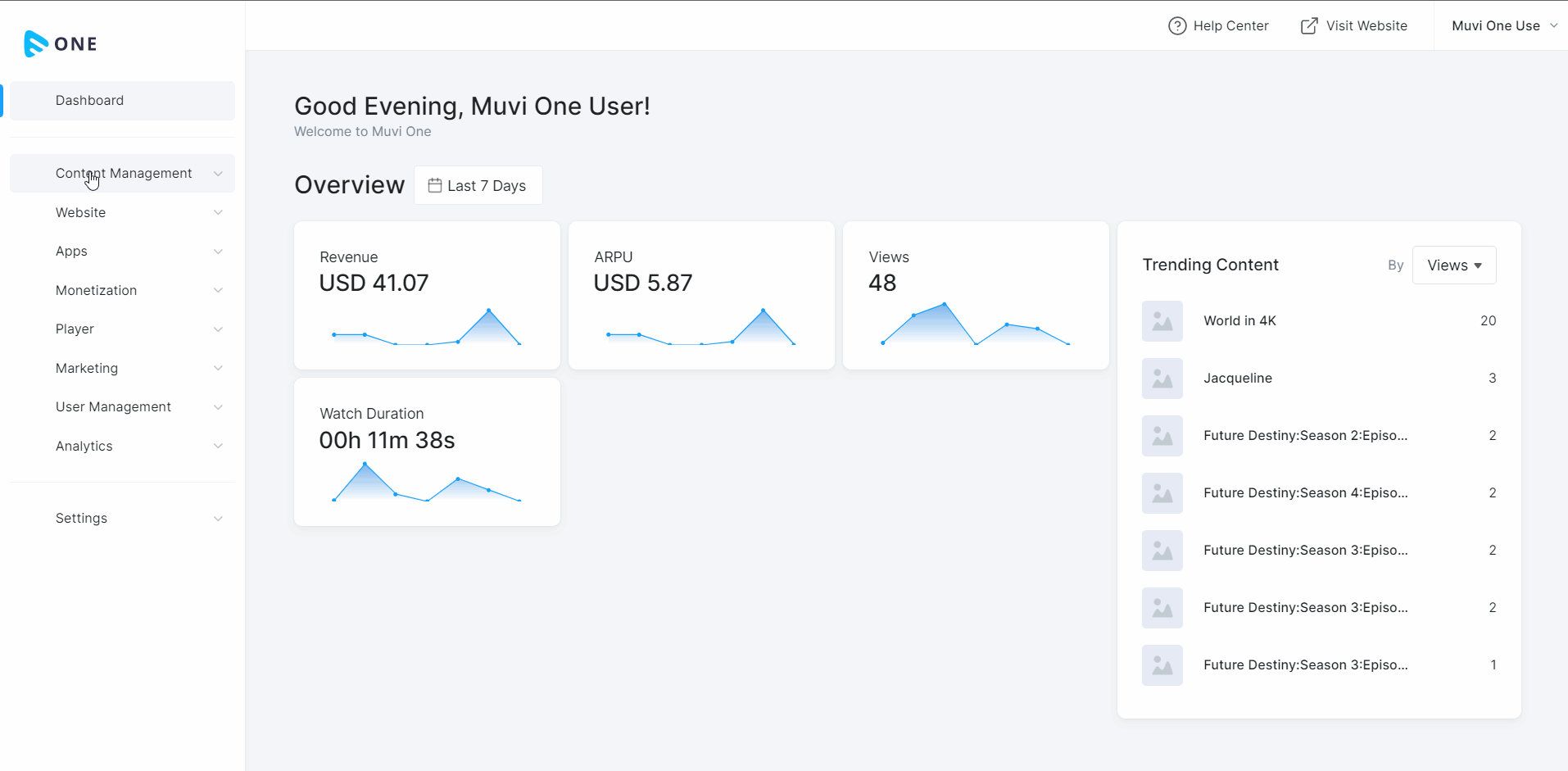
Deleting a Content Format
You can delete a content format that you have already added. However, you cannot delete the default content format.
- To delete a content format, navigate to “Content Management” -->”Content Settings” in the CMS.
- Click on “Metadata Management” tab.
- Click on the “Trash Icon” on the right-hand side of an existing content format that you want to delete.
- When asked for the confirmation, click on “Proceed” to delete the content format.

Adding a New Metadata Field
There are default metadata fields already available in the content formats (i.e., Story/Description, Search Tags, Content Subcategory). However, when required, you can also add a new metadata field to any content format.
- To add a metadata field to a content format, navigate to “Content Management” -->” Content Settings” in the CMS.
- Click on the “Metadata Management” tab.
- Click on the “Edit Icon” on the right-hand side of an existing content format.
- On “Available Fields” on the right-hand side, click “Add Metadata Field”.
- Type the “Field Name”(e.g., Director, Singer, Instructor, Choreographer, etc.).
- “Unique Key” will be automatically generated.
- Select the “Field Type” (i.e., Text Field, Text Area).
- Click on “Save”. A new field will be added. Repeat the process to add more metadata fields.
- Once a new metadata field is added, you can add it to the content format.
- Click on the “+” icon on the right side of the field.
- Click on “Save”. When you add new content, you can view the new field added to the content format.
| Note: To show the new metadata fields in your website, you need to add them to your template through the “Visual Designer”. |
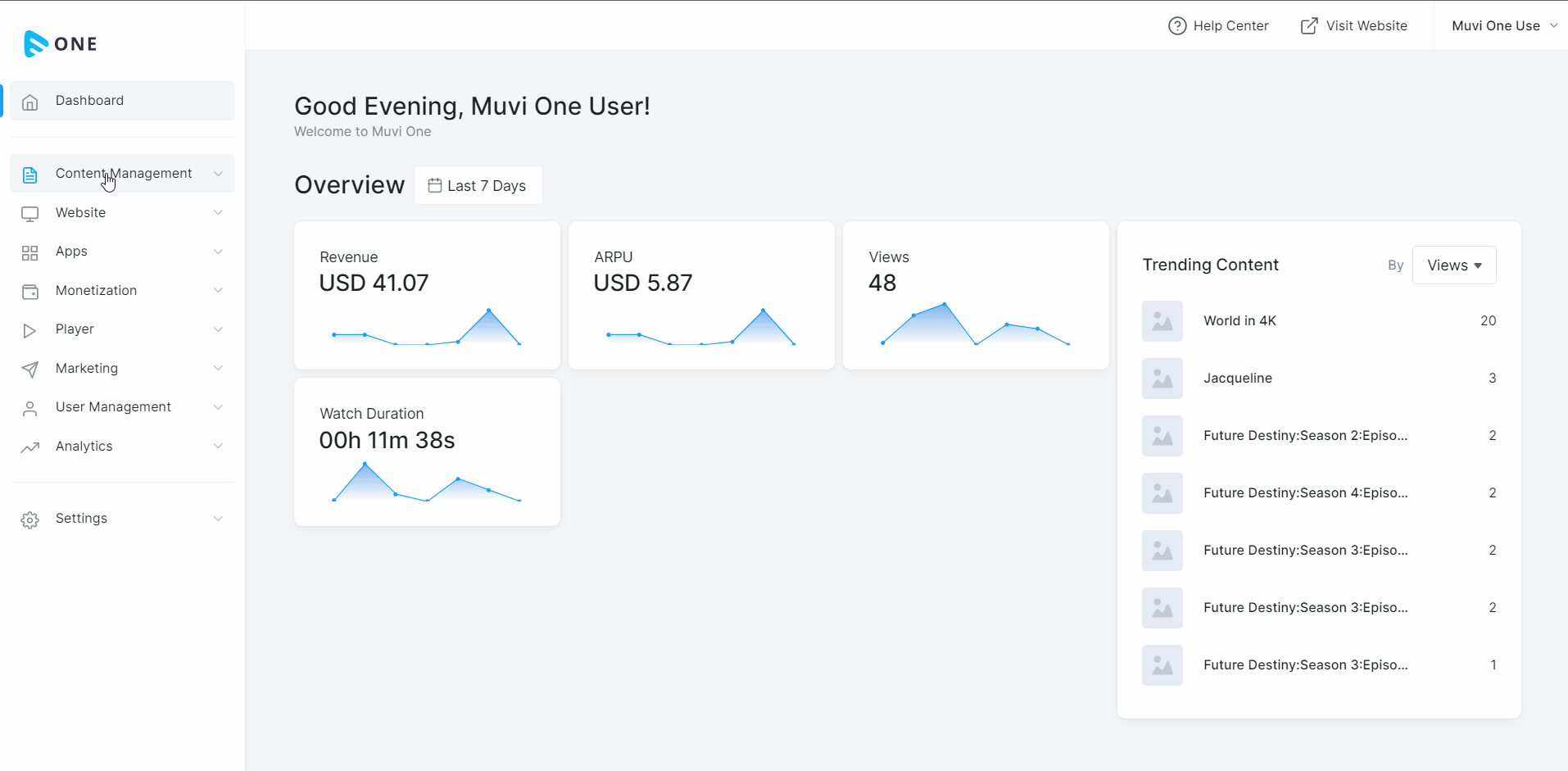
Editing a Metadata Field
You can edit an existing Metadata Field or the new Metadata Field that you have created and added to any content format.
- To edit a metadata field, navigate to “Content Management” -->”Content Settings” in the CMS.
- Click on “Metadata Management” tab.
- Click on the “Edit Icon” on the right-hand side of an existing content format.
- Under the “Available Fields” you can see all the metadata fields that you have created and the default fields, those are not added to any content format.
- Click on the “Edit Icon” in the metadata field that you want to edit.
- Edit the “Field Name” and click on “Save”.
- To edit the “Genre” field, click on the “Edit Icon” for the Genre field.
- Click on the “+” icon and add more values to Genres (like Horror, Comedy, etc.).
- Click on the "-" icon to remove any value from Genre.
- Then click on “Save”.
| Note: You cannot edit the default metadata fields like “Story/Description”, “Search Tags”, “Content Subcategory”, etc. Only the custom metadata fields are editable. |
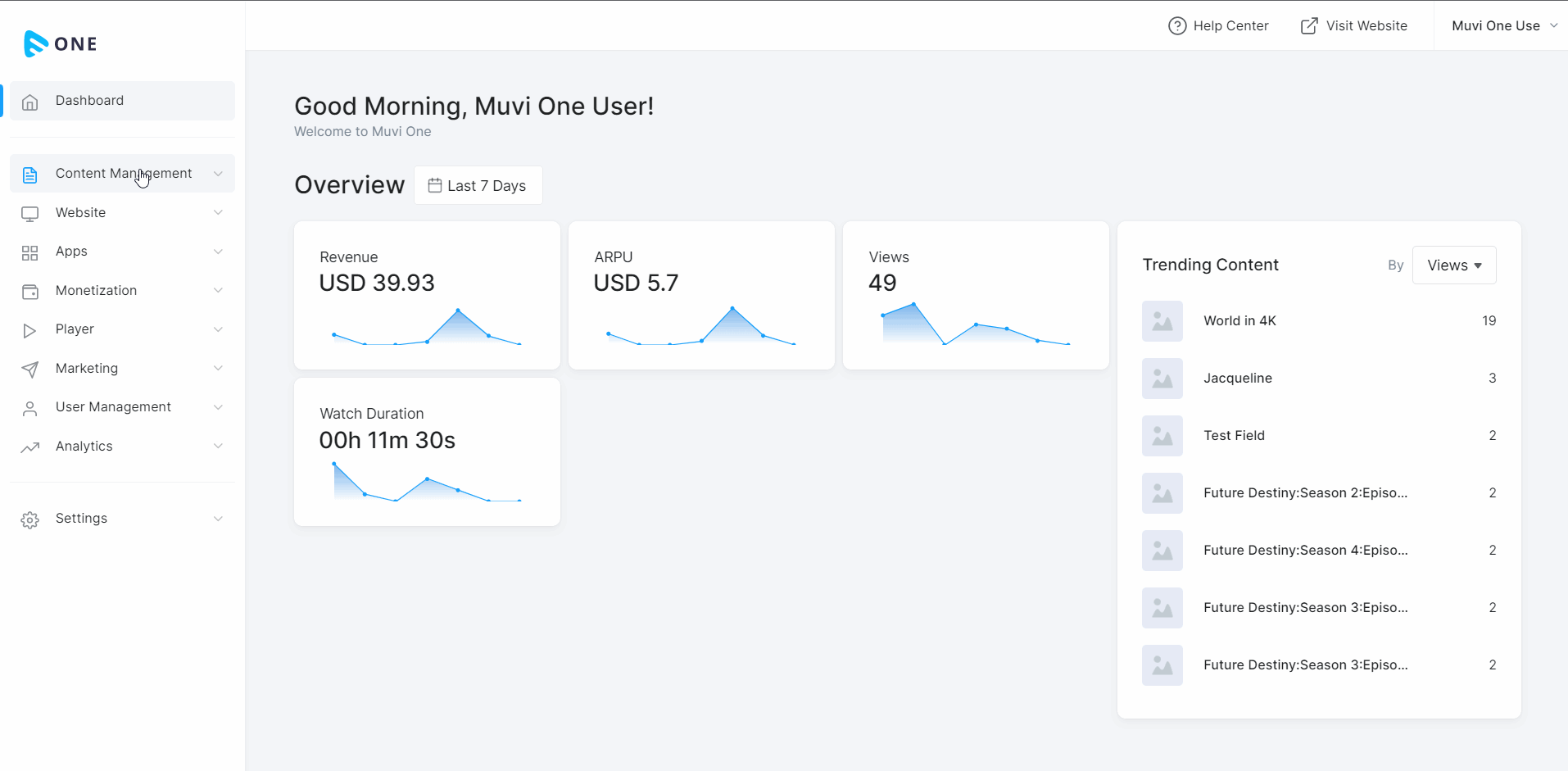
Deleting a Metadata Field
When a metadata field is not required, you can delete it. However, remember that you cannot delete a default metadata field (like, “Story/Description”, “Search Tags”, “Content Subcategory”, etc.).
- To delete a metadata field, navigate to “Content Management” -->”Content Settings” in the CMS.
- Click on “Metadata Management” tab.
- Click on the “Edit Icon” on the right-hand side of an existing content format.
- Under the “Available Fields” you can see all the metadata fields that you have created.
- Click on the “Trash Icon” in the metadata field that you want to delete.
- When asked for the confirmation, click on “Proceed” to delete the metadata field.
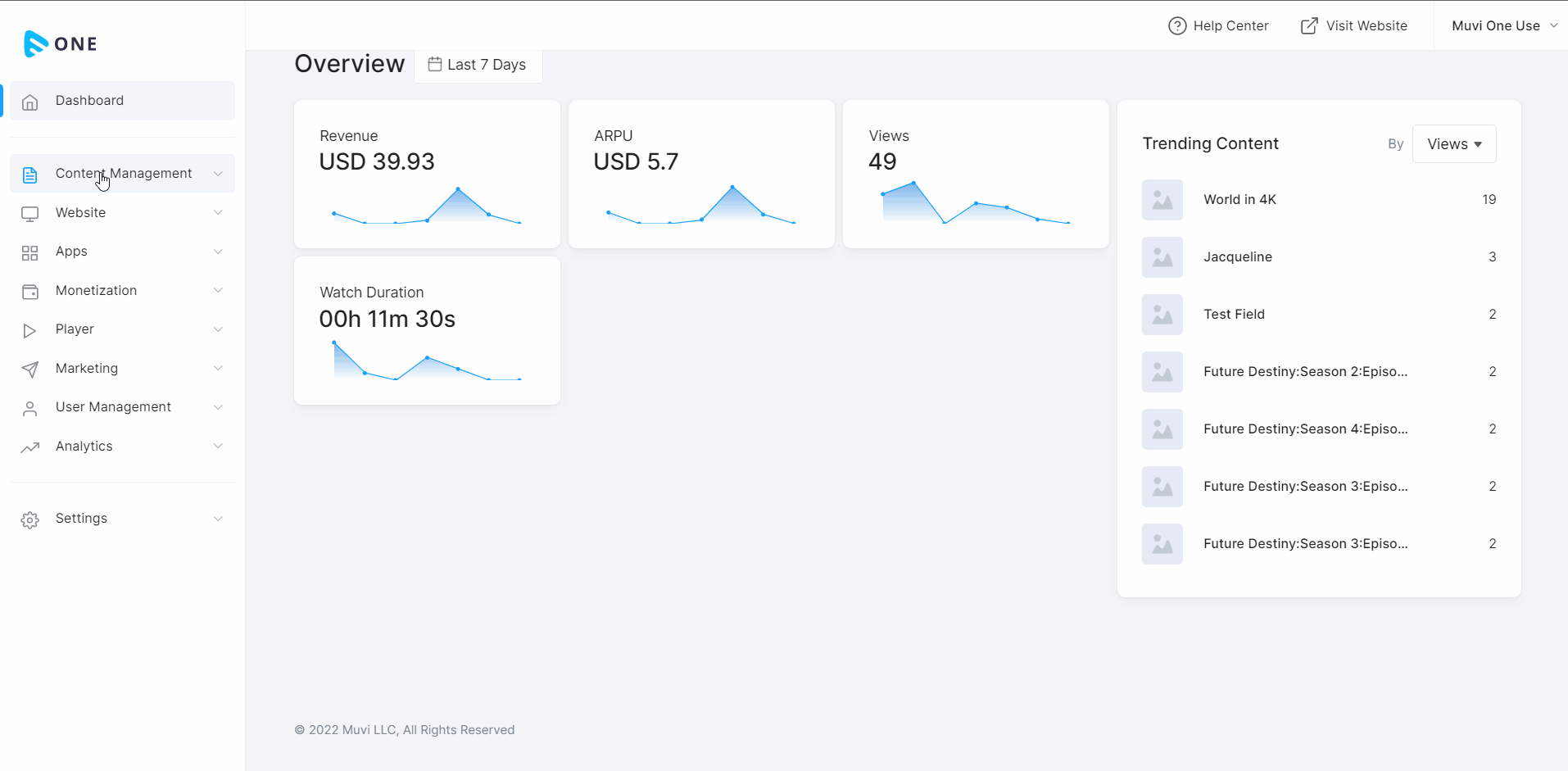
Let us know so that we can improve.

January 28
8:00AM PST
Streaming & OTT Predictions for 2026
Discover the biggest streaming trends shaping 2026 — from FAST and hybrid monetization to the explosive rise of microdrama, microlearning, AI-powered experiences, and next-gen streaming technologies in our…...
Event Language: English

