How to Manage Content Category
How to Manage Content Category
Showing Content Category on The Website
Introduction
You can create content categories to organize and manage different types of video and/or audio content. For example, you can add video categories like Movie, Video Clip, TV Series, Documentaries, etc. You can also add separate categories for movies such as Action Movies, Comedy Movies, etc. For audio content you can create categories like Audio, Songs, Vocals, Instrumental, etc. You can also create subcategories under the main category. For example, you can create subcategories like Action, Drama, Comedy under the main category Movie. Categories help you to display the content on the front-end systematically and it also helps the end-users find the content easily on the front-end using the content category filters.
Adding Content Category
- To add a content category, navigate to “Content Management” -->“Content Library”-->“Manage Category” in the CMS.
- Click on “Add Category”.
- Type the "Category Name” (You can add Content Category Name up to 40characters)
- Click on the page anywhere. The content category will be added to the list of categories.
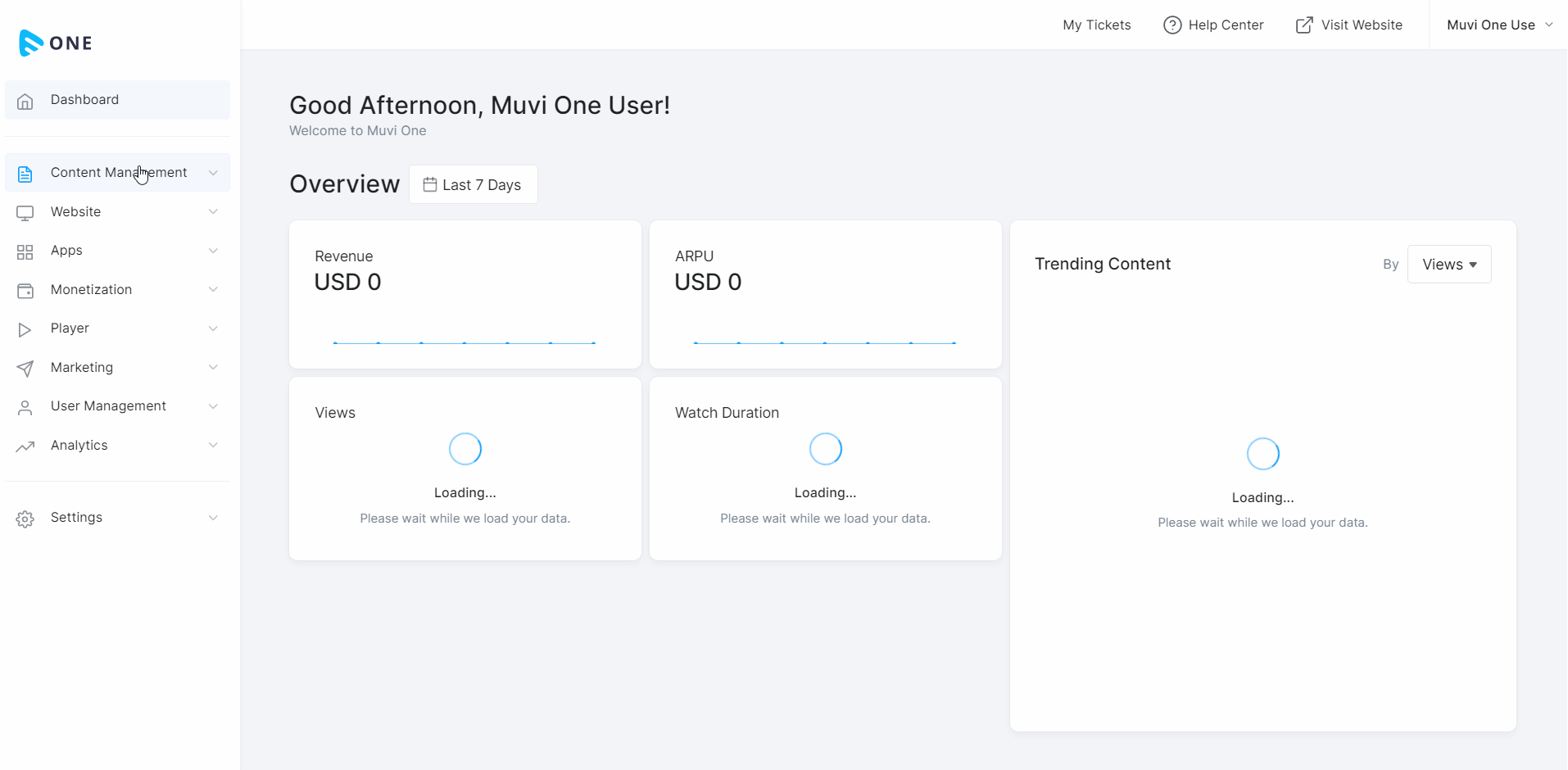
Showing Content Category on the Website
- Once the category is added, you can show it on your website.
- Navigate to "Website" -->"Templates".
- Click on "Customize".
- On the Visual Designer page, click on the "Navigation" on the top bar.
- Click on "Edit Menu".
- You can see the Content Categories already added.
- To add a new 'Content Category' to the 'Menu' click on the "Add a Menu" button.
- Type the 'Content Category' name you want to add. (e.g., Video, Audio, etc.)
- Under "Link To" select "Category".
- Select the 'Content Category' you want to add.
- Click on the "Tick Mark".
- Click on "Save & Publish" on the top right corner of the Visual Designer.
- Click on “Visit Website”.
- You can view the content category that you added on the top bar in the navigation section as “Menu”.
| Note: If you have added any sub-category under a category, you can also show the sub-category on the menu by following the above steps. |
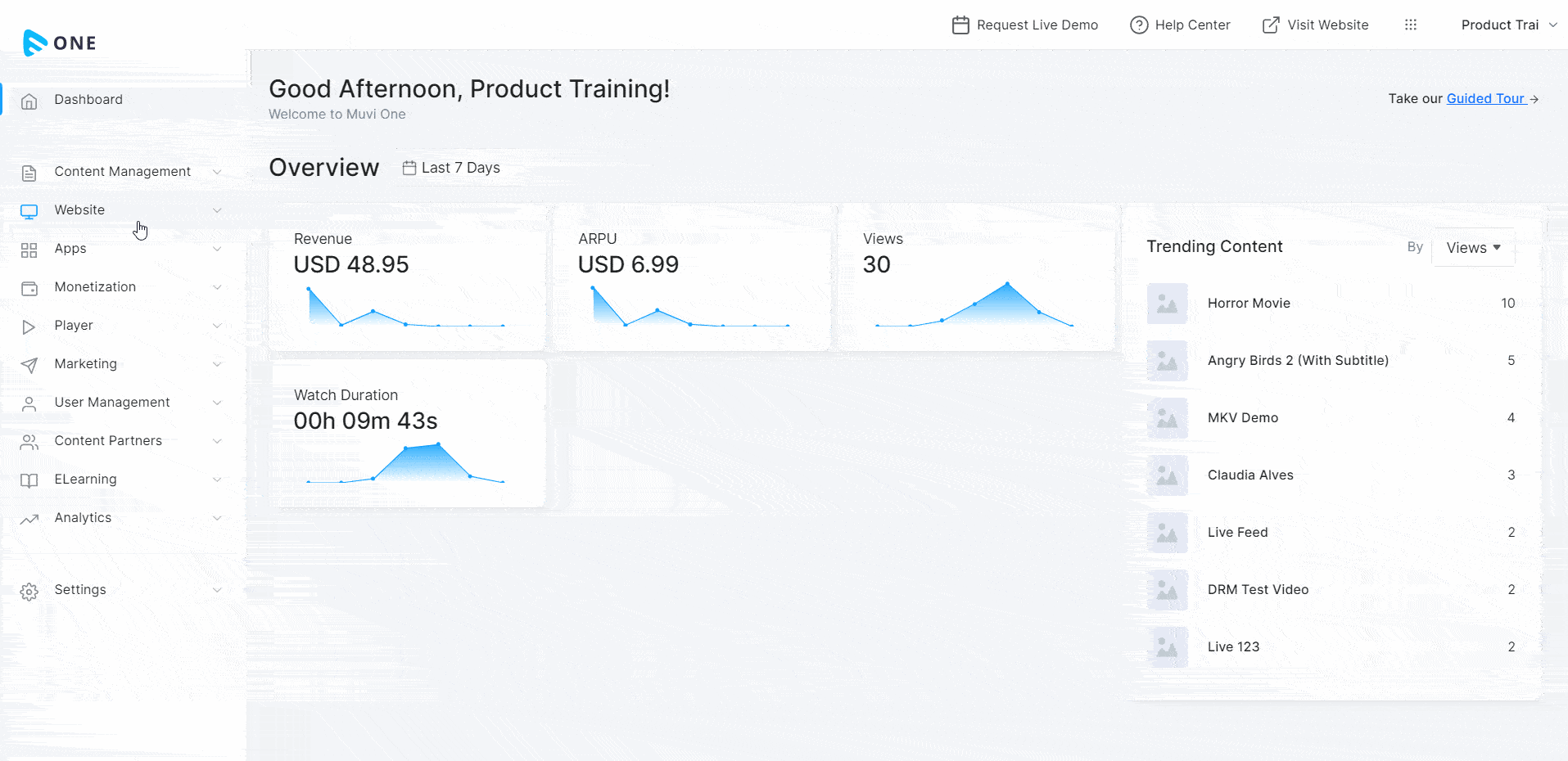
Adding Content Sub-Category
You can create a Sub-Category under a specific Category. For example, under the category “Movie” you can add “Action Movie”, “Comedy Movie” as subcategories. Once the sub-category is added under a category, you can view it by clicking on that specific category. At the time of adding content, you can select the sub-category (If required). If you delete a category that has multiple sub-categories under it, then all the sub-categories will also be deleted.
- To add the “Sub-category”, navigate to “Content Management” -->“Content Library”-->“Manage Category” in the CMS.
- On the right-hand side of a category, click on “+” icon.
- Type the subcategory name and click on the page anywhere.
- Once the subcategory is added, you can view it by clicking on the main category.
- On the website, the subcategory appears under the main category.
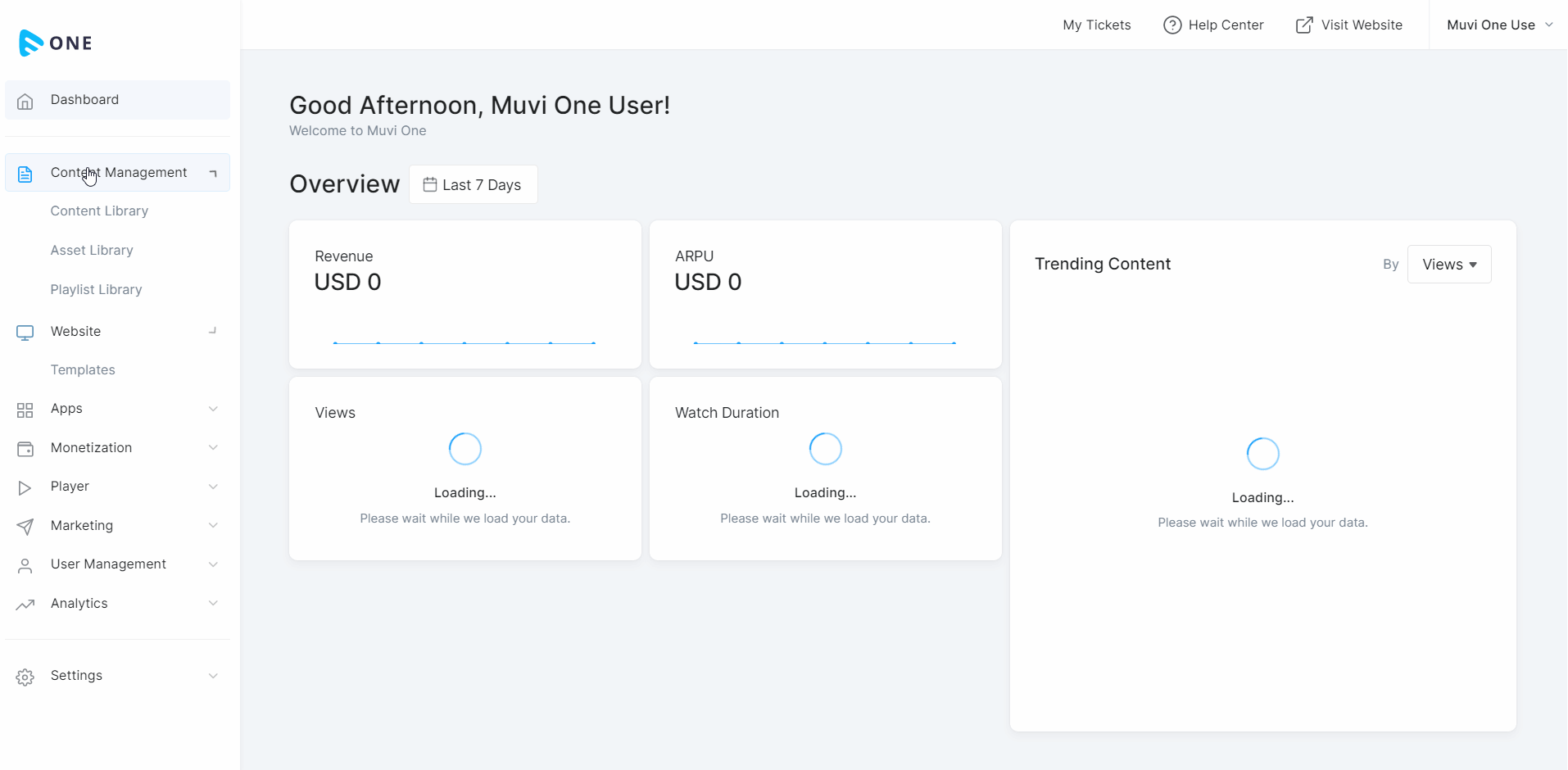
Editing Content Category Name
You can change the name of the main category and/or the subcategory.
- To edit the name of “Content Category”, navigate to “Content Management” -->“Content Library”-->“Manage Category” in the CMS.
- To edit a category, click on that specific category
- Change the name of the category.
- Click on the page anywhere to save the changes.
- To change the name of a “Subcategory”, click on the main category to view the subcategory.
- Click on the “Subcategory”.
- Change the name of the category.
- Click on the page anywhere to save the changes.
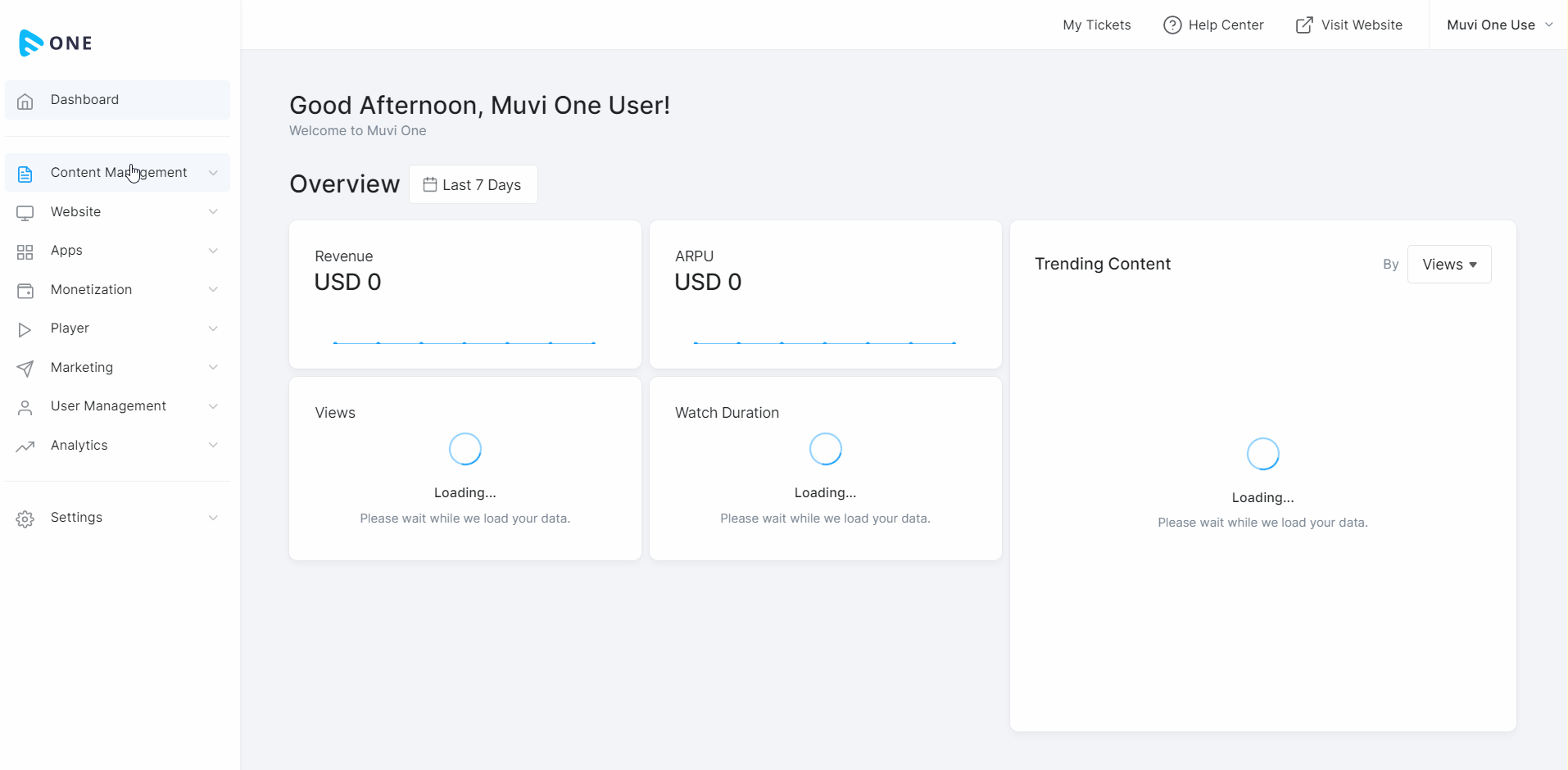
Deleting Content Category
When it is required, you can easily delete a content category and/or subcategory from the list.
- To delete a content category, simply click on the “Trash Icon" on the right-hand side of a category.
- When asked for confirmation, click on “Proceed”. The content category will be removed.
- To remove a subcategory, click on the main category to view the subcategory.
- Click on the “Trash Icon” on the right-hand side under “Action”. When asked for confirmation, click on “Proceed”. The content subcategory will be removed.
| Note: If a Content Category is mapped with multiple contents, then you cannot delete the category. First, unmap or remove the content from the category, and then you can delete the category. |
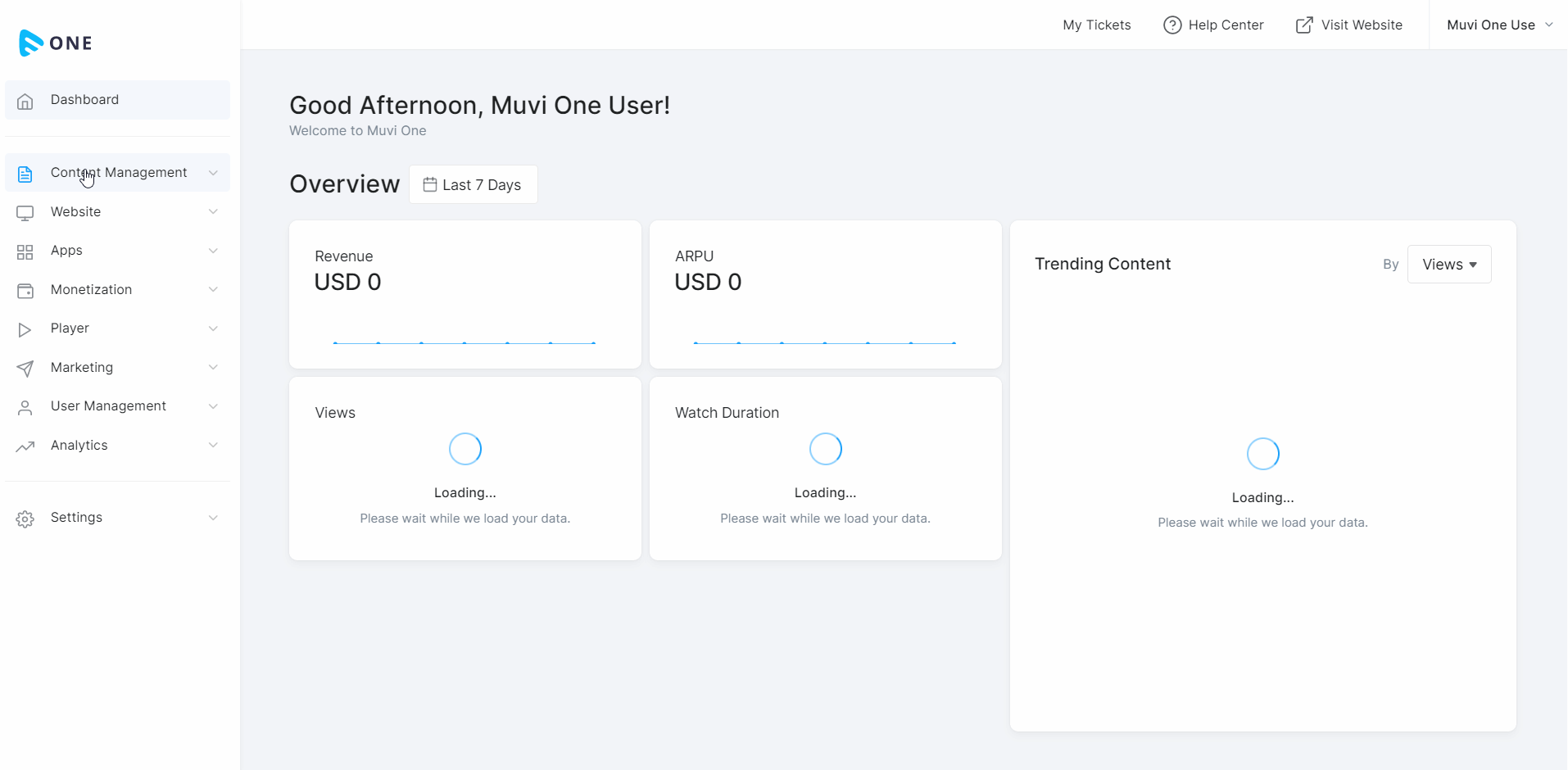
Let us know so that we can improve.

January 28
8:00AM PST
Streaming & OTT Predictions for 2026
Discover the biggest streaming trends shaping 2026 — from FAST and hybrid monetization to the explosive rise of microdrama, microlearning, AI-powered experiences, and next-gen streaming technologies in our…...
Event Language: English

