How to Bulk Upload Content Metadata (Video, Audio)
How to Bulk Upload Content Metadata (Video, Audio)
How to Download the Sample File
How to Enter Metadata Info in The Downloaded Sample File
How to Upload Bulk Content (Filled up Sample File)
Introduction
Muvi allows you to import bulk video/audio metadata, images, and videos of several contents to the Content Library in your CMS. This feature helps you save a lot of time and the hassle of creating the video /audio content metadata and uploading posters and video/audio files manually. In this process, first, you need to download a sample CSV file. Then add all the metadata information, image file name, and video name of several contents that you want to add to your Content Library in the sample CSV file. This CSV/XML file must contain information including, Content-Type, Content Format, Content Name, Content Category, Release/Record Date, Genre, Image file name, Video/Audio file name, etc. in a specific order for each content. After creating the CSV/XML file you can import the video/audio content metadata to the Content Library through the Import feature in the CMS.
How to Download the Sample File
- To download the “Sample File”, navigate to “Content Management” -->” Content Library” in the CMS.
- Click on the “Bulk Upload” tab.
- Under "Fresh Upload", click on the “Download” button.
- The “Sample CSV File” will be downloaded to your device.
- Open the downloaded Sample CSV file and you can see different metadata columns. Under these columns, you can add content metadata.
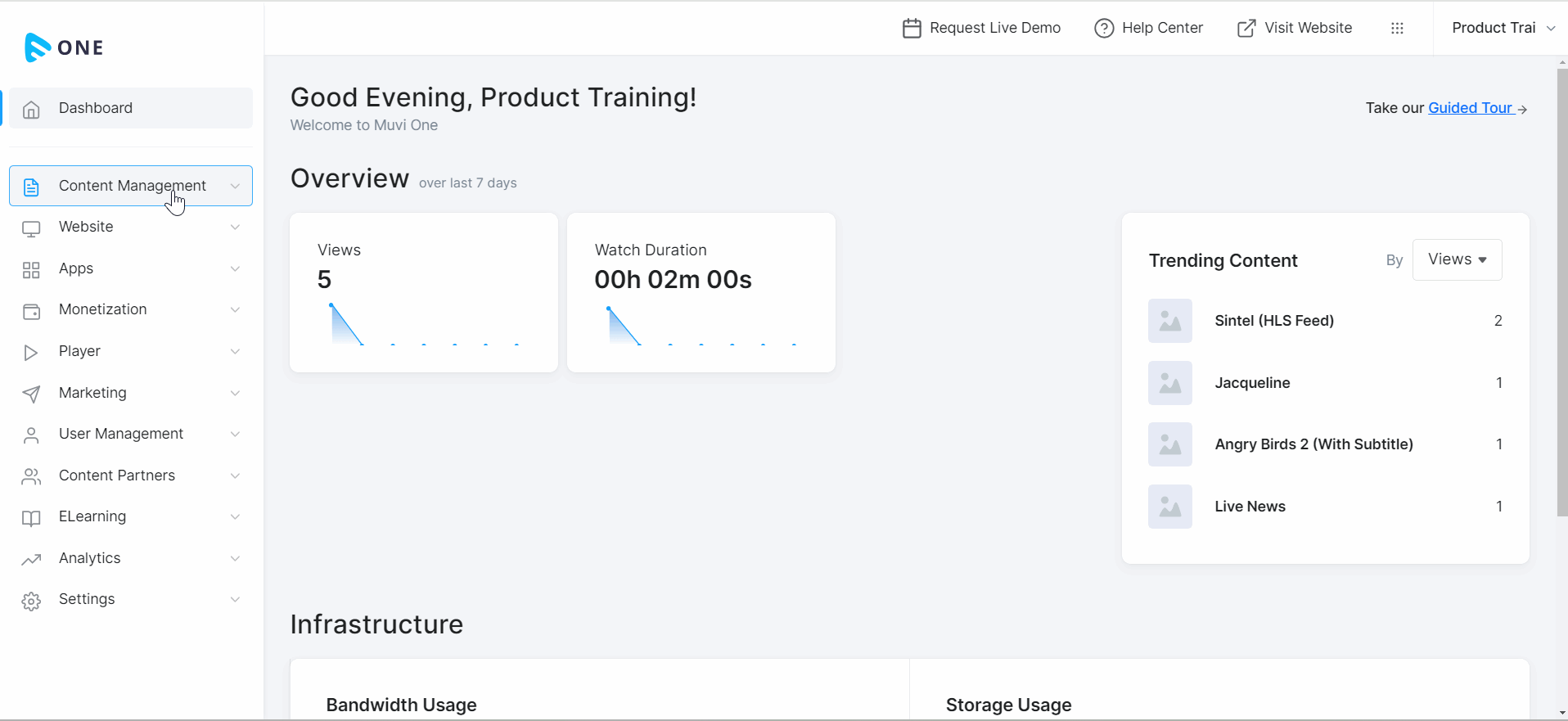
How to Enter Metadata Info in The Downloaded Sample File
While adding metadata to the downloaded sample CSV/XML file, you need to follow some guidelines to make the import process hassle-free.
- Column headings in the CSV/XML file must be the same as the metadata fields in the “Add Content” page. (For example, Genre should have a column header as “Genre”. Otherwise, the corresponding metadata won’t be imported).
- In a CSV/XML file, columns are metadata fields, and the rows contain the values of the content. (For example, under the column “Content Name” type the name of the content. It can be a movie name, video clip name, or TV series name, depending on the content type. Under column, “Genre” type Action if it is an action movie, Comedy, if it’s a comedy movie, etc.)
- If column names are valid and the row name with the “Title/Name” doesn’t exist, then new Content with that title will be created.
- Leave the “Content ID” column blank. The content ID will be auto-generated during the bulk upload.
- There are certain values defined for “Content Types” and “Content Format”, which you need to follow while creating content metadata.
- Check the information in the table below while entering data in the sample file.
| Column Header | Description |
| Content_ID | To be left blank. It is mandatory during Bulk Edit of Metadata |
| Content_Types | *This is a mandatory field. Add "1" for VOD and "2" for AOD. |
| Content_Format | *This is a mandatory field. Mention the Content format name as shown in the metadata section (e.g., Video, Mini, UGC, etc.). |
| Content_Group | *This is a mandatory field. Mention the Content Group Name (Applicable for Nested content only) for example, Web Series, TV Series, Podcast, etc. It does not apply to the child content or episodes. |
| Content_Name | *This is a mandatory field. Mention the Content Name. For Nested content, mention the child's name (or episode name). |
| Parent_Name | *This is a mandatory field. Mention the Parent Name (or Show name) (Applicable for the Nested content only) |
| Grand_Parent_Name | *This is a mandatory field. Mention the Grand Parent Name (Applicable for 3-level Nested contents only) for example, Show or Grand Parent, Season or Parent, Child or Episode. |
| Content_Category | *This is a mandatory field. Mention the content category. For Multiple categories use ";" as a separator. e,g, Video, Audio, Movie, etc. It does not apply to the child content or episodes. |
| Content_Sub_Category | This is an optional field. Mention the content subcategory. The format will be Subcategory name: Category Name. For Multiple subcategories use ";" as a separator. It does not apply to the child content or episodes. |
| Story/Description | This is an optional field. Mention the Content description. |
| Search_Tags | This is an optional field. Mention the search tags. For multiple search tags use ";" as a separator. For example, action; movies; |
| Primary_Media_File_Name | This is an optional field. Mention the primary media file name (video, audio file name) as shown in the Asset Library. |
| Preview_File_Name | This is an optional field. Mention the preview media file name (trailer name) as shown in the Asset Library. |
| Poster_File_Name(Web) | This is an optional field. Mention the poster file name as shown in the Asset Library. |
| Poster_File_Name(Mobile App) | This is an optional field. Mention the poster file name as shown in the Asset Library. |
| Poster_File_ Name(TV App) | This is an optional field. Mention the poster file name as shown in the Asset Library. |
| Banner_File_Name(Web) | This is an optional field. Mention the banner file name as shown in the Asset Library. |
| Banner_File_Name(Mobile App) | This is an optional field. Mention the banner file name as shown in the Asset Library. |
| Banner_File_Name(TV App) | This is an optional field. Mention the banner file name as shown in the Asset Library. |
| Content_Status | *This is a mandatory field. All the values are case-sensitive.
|
| Publish_Date(DD-MM-YYYY HH:MM) | This is an optional field. But it is mandatory if the content status is PUBLISH PENDING Mention the publish date and time |
| Publish Timezone ID | This is an optional field. (But it is mandatory only if the Publish Date is entered). Mention the Publish Timezone ID |
| Unpublish_Date(DD-MM-YYYY HH:MM) | This optional field can be entered if the content needs to be unpublished at a scheduled date and time. The content status in this case can be PUBLISH/PUBLISH PENDING/UNPUBLISH |
| Unpublish Timezone ID | This is an optional field. But it is mandatory if a UNPUBLISH Date and Time are entered. Mention the Unpublish Timezone ID |
| Maturity_Rating | This is an optional field. Mention the maturity rating name as shown in the content settings. For example, Kids, Teen, Adults, etc. It does not apply to the child content or episodes. |
- *To import poster images of the content, first, you need to add the images to your Asset Library. Click Here to learn how to add the image to the Asset Library. Once you added the image, you need to copy the image file name from the Asset Library and paste it into the "Image File Name" field in the CSV/XML file for the corresponding video/audio content.
- To import video for the content, first, you need to add the video to the Asset Library. Click Here to know how to upload the video to the Asset Library. Once you added the video, you need to copy the video file name from the Asset Library and paste it under the "Primary Media" field in the CSV/XML file for the corresponding video content (see below GIF).
- To import audio for the content, first, you need to add the audio to the Asset Library. Click Here to know how to upload the audio to the Asset Library. Once you added the audio, you need to copy the audio file name from the Asset Library and paste it under the "Audio File Name" field in the CSV/XML file for the corresponding video content (see below GIF).
Note:
|
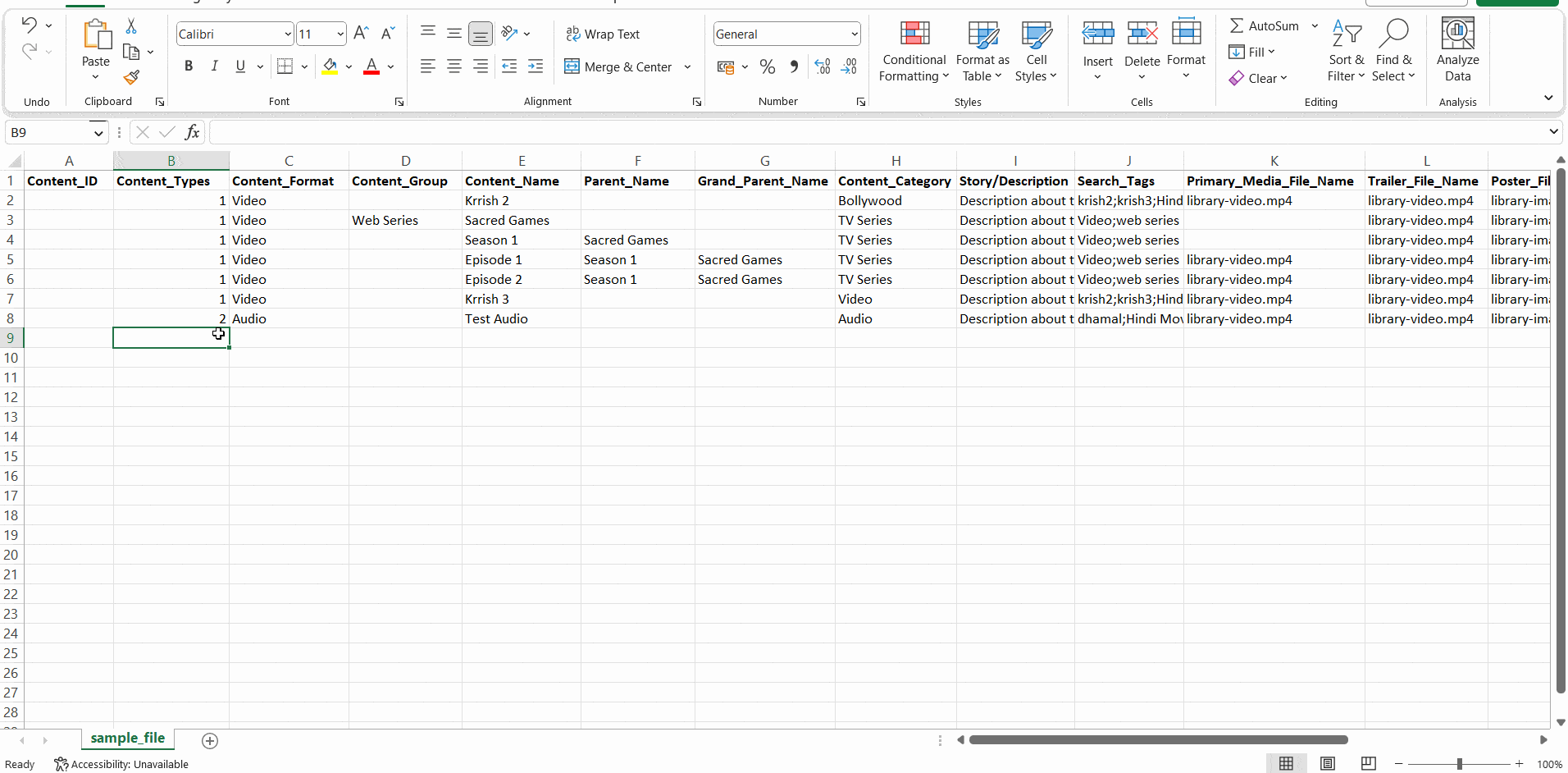
- This is how the "Sample CSV File" looks after adding the content metadata (see the below screenshot).
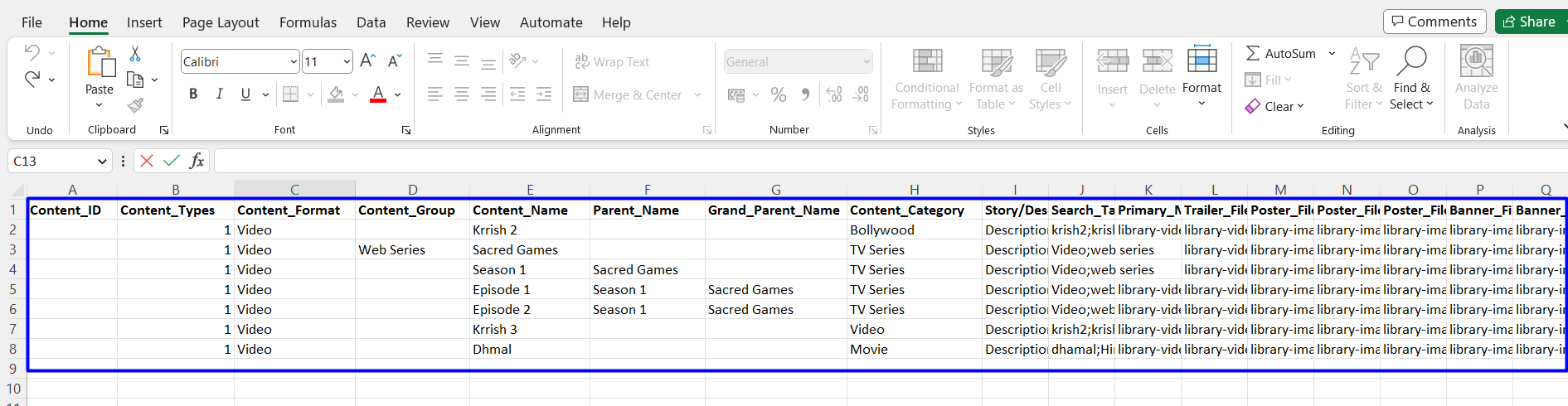
How to Upload Bulk Content (Filled up Sample File)
- To upload the “Filled Up Sample File”, navigate to “Content Management” -->” Content Library” in the CMS.
- Click on the “Bulk Upload” tab.
- Under “Upload the Filled-Up File, " click the “Upload File” button.
- Select the filled-up sample CSV file (sample file) from your device and upload it.
- You can review the metadata. If anything needs to be changed, you can change it. Then you can again upload the file.
- Click on “Proceed” to upload the bulk metadata to the CMS.
- Once the content metadata is uploaded, you can view the *"Bulk Upload Report". Check the number of content uploaded successfully, the number of content that failed to upload, etc.
- By clicking on "Download", you can download the report in CSV format.
- Also, you can view all the uploaded content metadata in the Content Library.
| *Note: If there are any failures during the import process, we’ll notify you on your registered email ID. You may track the upload status from the bulk upload reports. |
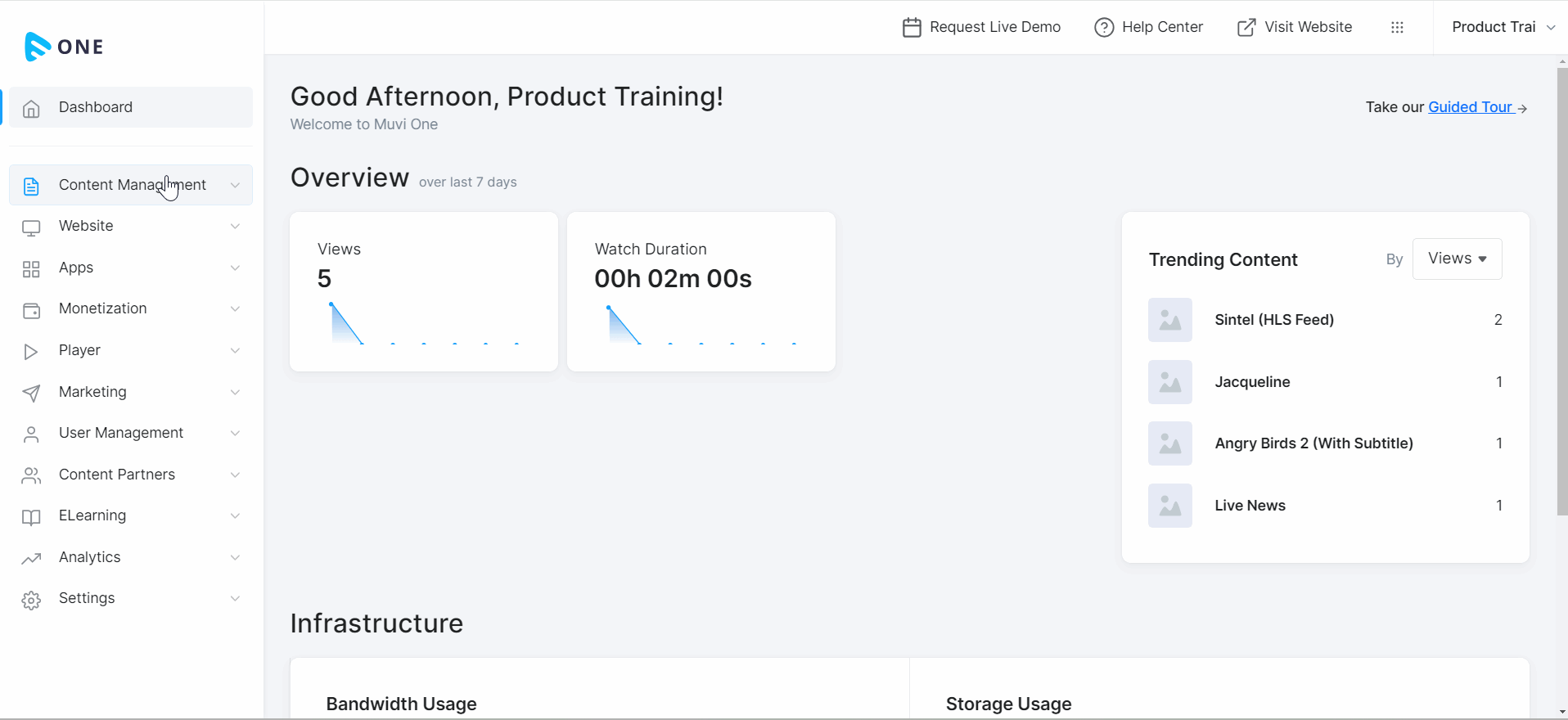
Let us know so that we can improve.

July 31
9:00AM PST
Microdrama Decoded: Unlock the Future of Short Drama Apps and How to Launch Them
Short-form storytelling is exploding—and vertical microdrama apps like ReelShort and DramaBox are leading a content revolution. As global audiences shift toward snackable, mobile-first narratives, content creators and streaming…...
Event Language: English

