Supported Remote Control Functions in TV Apps
Supported Remote Control Functions in TV Apps
Introduction
When the end-users view your content in your TV Apps, mostly they use the TV’s remote control to navigate the app and control and/or access different features in the app. Muvi’s native TV Apps (Android TV, Fire TV, Apple TV, Samsung TV, LG TV, etc.) support most of the remote-control functions to give your end-user a better viewing experience. In this help article, we have shown different remote-control functions that we support for different TV Apps.
Samsung TV App

| Remote Key Name |
Remote Key Functions |
| Arrow Left | The Remote left arrow key helps to navigate the focus among the contents, menus, etc. |
| On the player page when pointed in the seek bar an end-user can rewind the video by using the left arrow key of the remote. | |
| Also, it helps navigate the cursor between words in input fields. | |
| Arrow Right | The remote right arrow key helps to navigate the focus among the contents, menus, etc. |
| On the player page, when the focus is in the seek bar an end-user can forward the video by using the right arrow key of the remote. | |
| Also, it helps navigate the cursor between letters in input fields. | |
| Arrow Up | Up key helps to move the cursor in input fields. |
| Move the focus among the content rows/columns. | |
| On the player, by using the remote up key an end-user can navigate the audio, subtitle, and playback speed list. | |
| Content scroll (view all popup) toward the top. | |
| Arrow Down | Down key helps to move the cursor in input fields. |
| Move the focus among the content rows/columns. | |
| On the player, by using the remote down key an end-user can navigate the audio, subtitle, and playback speed list. | |
| Content scroll (view all popup) toward the bottom. | |
| Enter | By clicking on the content by using the enter key an end-user can move to the details page. |
| In the menu section, an end-user can move to a particular page by using the enter key. | |
| The ‘Play’, ‘Pause’, ‘Ok’, ‘Cancel’ can be managed by using the ‘Enter’ key on the player page, popup. | |
| Back | Users can back to the previous page by using the remote ‘Return/Back’ key. |
| By long-pressing, the back key user can exit from the app | |
| Media Play/Pause | Video can pause if it is in a playing state with help of media play/pause and vice versa. |
| Media Rewind | With the help of the Media Rewind key, end-users can rewind the video 30sec/(customizable) back from its original state. |
| Media Fast/Forward | With the help of Media Rewind key video can be forwarded 30sec/(customizable) from its original state. |
| Media Play | This key plays the content if it is in a paused state. |
| Media Pause | End-users can use this key to pause the content if it is playing already. |
| Media Stop | This key helps to stop the playing content on the player. |
| After stopping the video, it goes to the previous page. | |
| Exit | By pressing the ‘Exit’ key from the remote, you can directly exit from the app to its original state. |
| Home | Home key helps to minimize the app from its original state (running in background state). |
| With help of the ‘Home’ key, an end-user can navigate to another (not running) application. This functionality is called multitasking. |
LG TV App

| Remote Key Name |
Remote Key Functions |
| Arrow Left | The Remote left arrow key helps to navigate the focus among the contents, menus, etc. |
| In the Player page when focused on the seek to bar a user can rewind the video by using the left arrow key of the remote. | |
| Navigate the cursor between words in the input fields. | |
| Arrow Right | The remote right arrow key helps to navigate the focus among the contents, menus, etc. |
| On the Player page when the focus on the seeks bar, a user can forward the video by using the right arrow key of the remote. | |
| Navigate the cursor between letters in the input fields. | |
| Arrow Up | Up key helps to move the cursor in input fields. |
| Move the focus among the content rows/columns. | |
| In player, by using the remote up key a user can navigate the audio, subtitle, and playback speed list. | |
| Content scroll (view all popup)toward the top. | |
| Arrow Down | Up key helps to move the cursor in input fields. |
| Move the focus among the content rows/columns. | |
| In player, by using the remote up key a user can navigate the audio, subtitle, and playback speed list. | |
| Content scroll (view all popup)toward the bottom. | |
| Enter | By clicking on the content by using the enter key a user can move to the details page. |
| In the menu section, a user can move to a particular page by using the enter key. | |
| play, pause, ok, cancel can be handled by using the enter key in the player page, popup. | |
| Back | Short press: Returns to the previous panel, or returns to the Home screen if there is no previous page |
| Long press: Returns to the last input mode. | |
| Wheel | Scrolls content on hover |
| Home | Short press: Returns to Home Screen. |
| Long press: Returns to Recent. |
Android TV App

| Remote Key Name | Remote Key Functions |
| D-PAD Left | D-Pad Left key helps to navigate the focus among the contents, menus, etc. |
| In the Player page when Player Controls are hidden, clicking on D-Pad Left will start the Continuous Rewind until canceled | |
| Navigate the cursor in input fields | |
| D-PAD Right | D-Pad Right key helps to navigate the focus among the contents, menus, etc. |
| In the Player page when Player Controls are hidden, clicking on D-Pad Right will start the Continuous Fast Forward until canceled | |
| Navigate the cursor in input fields | |
| D-PAD Up | Move the cursor between input fields. |
| Move the focus among the content rows/columns. | |
| In player by using the D-Pad Up key a user can navigate the audio, subtitle, and resolution list | |
| Content scroll (view all popup) towards the top | |
| D-PAD Down | Move the cursor between input fields. |
| Move the focus among the content rows/columns. | |
| In player, by using the D-Pad Down key a user can navigate the audio, subtitle, and resolution list | |
| Content scroll (view all popup) towards the bottom | |
| D-PAD Center | By clicking on the content by using the D-Pad Center key a user can move to the details page |
| In the menu section, a user can move to a particular page by using the D-Pad Center key | |
| PLAY, PAUSE, OK, CANCEL can be handled by using the enter key in the player page, popup | |
| Back | Navigates to Previous Page (Screen) |
| Other Custom Declared Actions | |
| Media Play/Pause | Plays Media if Paused & vice versa |
| Media Rewind | Rewinds Media by certain(predefined) time |
| Media FastForward | Fast Forwards Media by certain(predefined) time |
| Media Play | Plays current media |
| Media Pause | Pauses current media |
| Media Stop | Stops playback of current media |
| Media Next | Plays the next media if available |
| Media Previous | Plays the previous media if available |
| Home | Goes to the Android Home Screen leaving the current App in the background |
Fire TV App

| Remote Key Name | Remote Key Functions |
| D-PAD Left | D-Pad Left key helps to navigate the focus among the contents, menus etc. |
| In the Player page when Player Controls are hidden, clicking on D-Pad Left will start the Continuous Rewind untill cancelled | |
| Navigate the cursor in input fields | |
| D-PAD Right | D-Pad Right key helps to navigate the focus among the contents, menus etc. |
| In the Player page when Player Controls are hidden, clicking on D-Pad Right will start the Continuous Fast Forward untill cancelled | |
| Navigate the cursor in input fields | |
| D-PAD Up | Move the cursor between input fields. |
| Move the focus among the content rows/columns. | |
| In player by using the D-Pad Up key an user can navigate the audio, subtitle and resolution list | |
| Content scroll (view all popup) towards top | |
| D-PAD Down | Move the cursor between input fields. |
| Move the focus among the content rows/columns. | |
| In player by using the D-Pad Down key an user can navigate the audio, subtitle and resolution list | |
| Content scroll (view all popup) towards bottom | |
| D-PAD Center | By clicking on the content by using the D-Pad Center key an user can move to the details page |
| In the menu section an user can move to a particular page by using the D-Pad Center key | |
| PLAY, PAUSE, OK, CANCEL can be handled by using the enter key in the player page, popup | |
| Back | Navigates to Prfevious Page (Screen) |
| Other Custom Declared Actions | |
| MediaPlayPause | Plays Media if Paused & vice versa |
| MediaRewind | Rewinds Media by certain(predefined) time |
| MediaFastForward | Fast Forwards Media by certain(predefined) time |
| Home | Goes to the Android Home Screen leaving the current App in the background |
Apple TV App
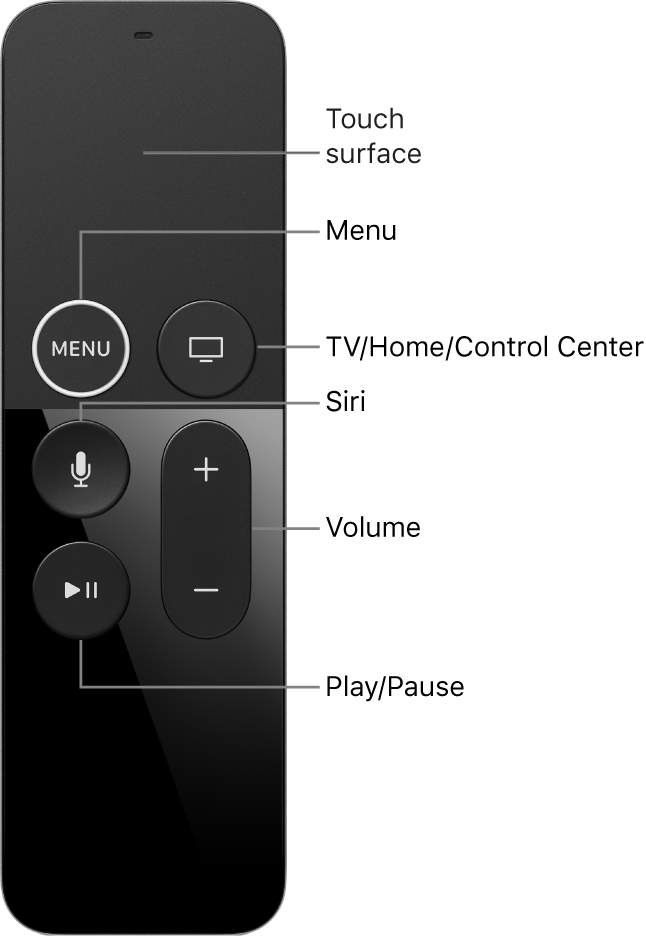
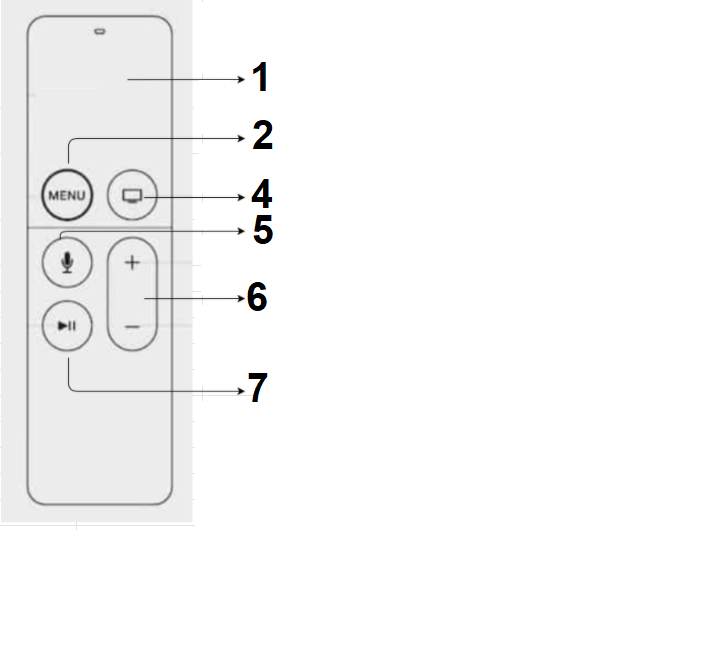
| Key# | Remote Key Name | Remote Key Functions |
| 1 | Touch Surface | - Swipe gestures are used to navigate inside the applications. - In player swipe up gesture is used to activate the player controls and left, right to focus different controls - Press the touch surface to select the item. |
| 2 | MENU | - Press to return to the previous page. - Press and hold the key to go back to the apple tv home screen. |
| 3 | TV/Home | - Press to return to the TV/Home screen. - Press twice to view open apps. - Press and hold to open sleep options. |
| 4 | Siri | - Press and hold to talk. - Press and hold to give input to a text field. |
| 5 | Volume | - Increase or decrease the volume. |
| 6 | Play/Pause | - Press to play/pause a video. |
Roku TV App

| Remote Key Name | Remote Key Functions |
| OK | Selects or activates the item in focus. |
| Preferred: OK button should reveal a Heads Up Display (HUD) containing video-relevant information and actions (which should dismiss when it times out or when the Back button is pressed). | |
| Toggle between video play and pause. | |
| Back | Navigate users to a previous screen |
| Exit video playback and return to the referring screen (E.g., Content details page). | |
| up/down/left/right key | Use the directional pad to move the focus |
| Replay | Auto rewinds the video ~20 seconds and resume playback. |
| Play/Pause | If the video is playing, a button press pauses the video. |
| If the video is paused, a button press resumes video playback. | |
| If the video is rewinding or fast-forwarding, pressing the Play button switches to video playback at the current rewind or fast-forward position. | |
| Rewind/Fast-forward | For long-form content (E.g., 30 minute TV show), usually 3 rewinds/fast-forward speeds are offered. |
| For short-form content, it's okay to reduce the number of speeds to 2 or just 1. | |
| The rewinding button is used to control the speed of the player. | |
| A forwarding button is used to control the speed of the player. | |
| Pressing and holding the rewind or the fast-forward button accelerates the video to the fastest speed: Current state >> Rew x 3 or Current state >> Ffwd x 3. |
Let us know so that we can improve.
Related Video
Discussed in Community


