Managing End-Users
Managing End-Users
Cancelling an End-User's Subscription Plan
How to Renew an End-User's Subscription Plan
How End-User's Can Upgrade Their Subscription Plan
How End-Users Can View Their Transactions
How End-Users Can Cancel Their Subscription
How End-Users Can Update Their Credit Card Information
Introduction
User Management feature allows the store admin to view the status of end-users according to their types including registration, subscription, PPV subscription, cancellation and deletion. Admin can add free users and manage end-users such as send reset password email to users, cancel subscriptions and update email address of users.
View End-User Status
- To view end-user status, navigate to “Support” --> “User Management” in your CMS.
- Here you can see four columns User, Email, Type and Plan. Under these columns you can see different users’ Name, Email, Type (i.e. PPV Subscriber, Subscriber, Free User) and Plan (i.e. Subscription Plan).
- You can also filter the users according to their types like Registration, Subscription, PPV Subscription, Cancellations, Deletions and Device Deletions.
- You can type the user's name in the search bar to find a specific user.
- By selecting the date from the calendar you can view details of user/users in a specific date.
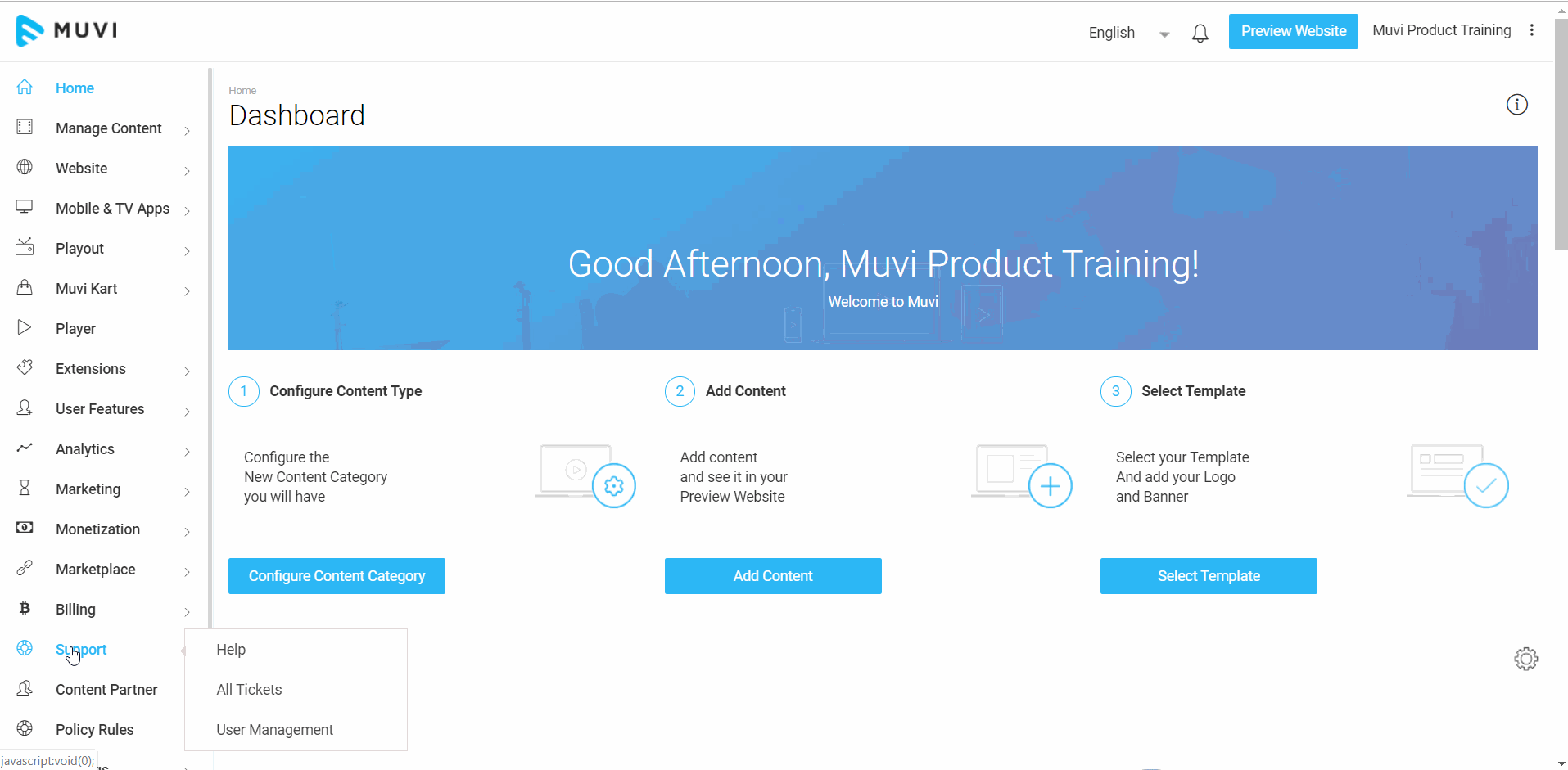
Adding End-User to Your Store
You can also add an end-user to your store from the CMS. You can add a Subscribed User, a Registered User (A user without a subscription, who might have limited or no access to the content in the store), or a Free User who will have unlimited access to all subscription and PPV content.
- Go to "Support" -->"User Management" in the CMS.
- To add a User, click on “Add User”.
- A new window will open. Type the user's name,
- Type user's Email address
- Type a Password for the account
- Select the type of user from the drop-down (i.e. "Free Registration", "Subscription", "Free User")
- Finally, click on “Submit”.
When you add an end-user, an email notification will be sent to the user with login credentials to access your store.
Note:
- If you select 'Subscription", then you need to select the subscription plan from the drop-down list.
- While adding the subscribers, the Store Admin can add/edit the "Date" from the date field(it can any future date from the date of adding the subscriber) against the plan according to their wish, until that date the end-user can access the content irrespective of free trial/renewal.
- The subscribers added by the Store Admin will become Free Registered Users once their subscription period is over.
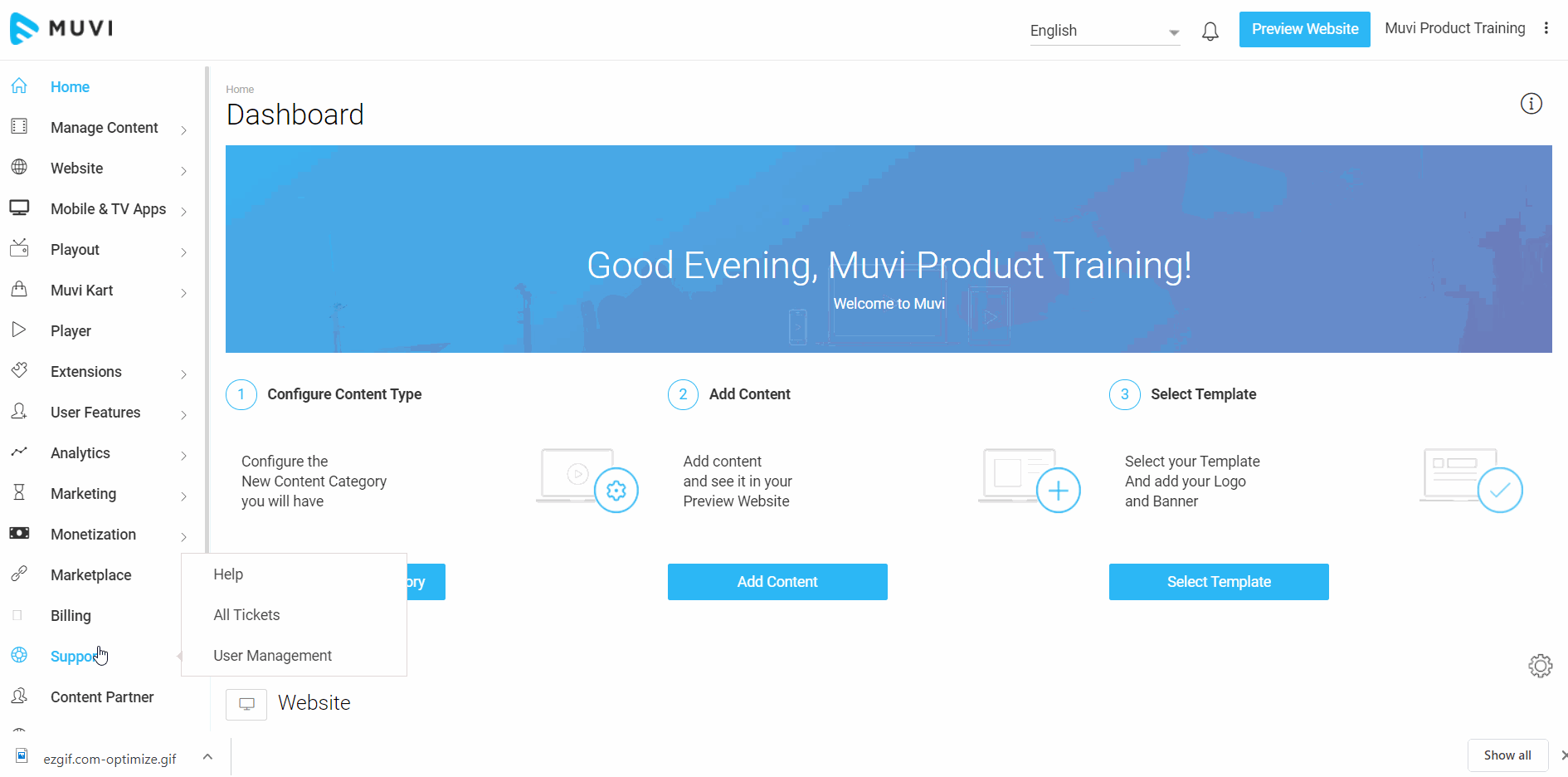
Managing End-Users
Through the User Management feature, you can easily manage your end-users.
- Send your users password reset email by clicking on “Send Reset Password Email”, (Under "Action" column. See below screenshot)
- To edit the name and email of the user click on “Edit Profile”
- To delete the free registration account click on "Delete Free Registration"
- If you wish to cancel the subscription of a user click on “Cancel Subscription” (However, when users cancel their subscription from their end, it will be automatically updated in this section as a canceled subscription)
- You can delete the logged-in device of the users by clicking on "Device Management".

View End-User Details
You can view details about a specific end-user by clicking on the registered email of the user.
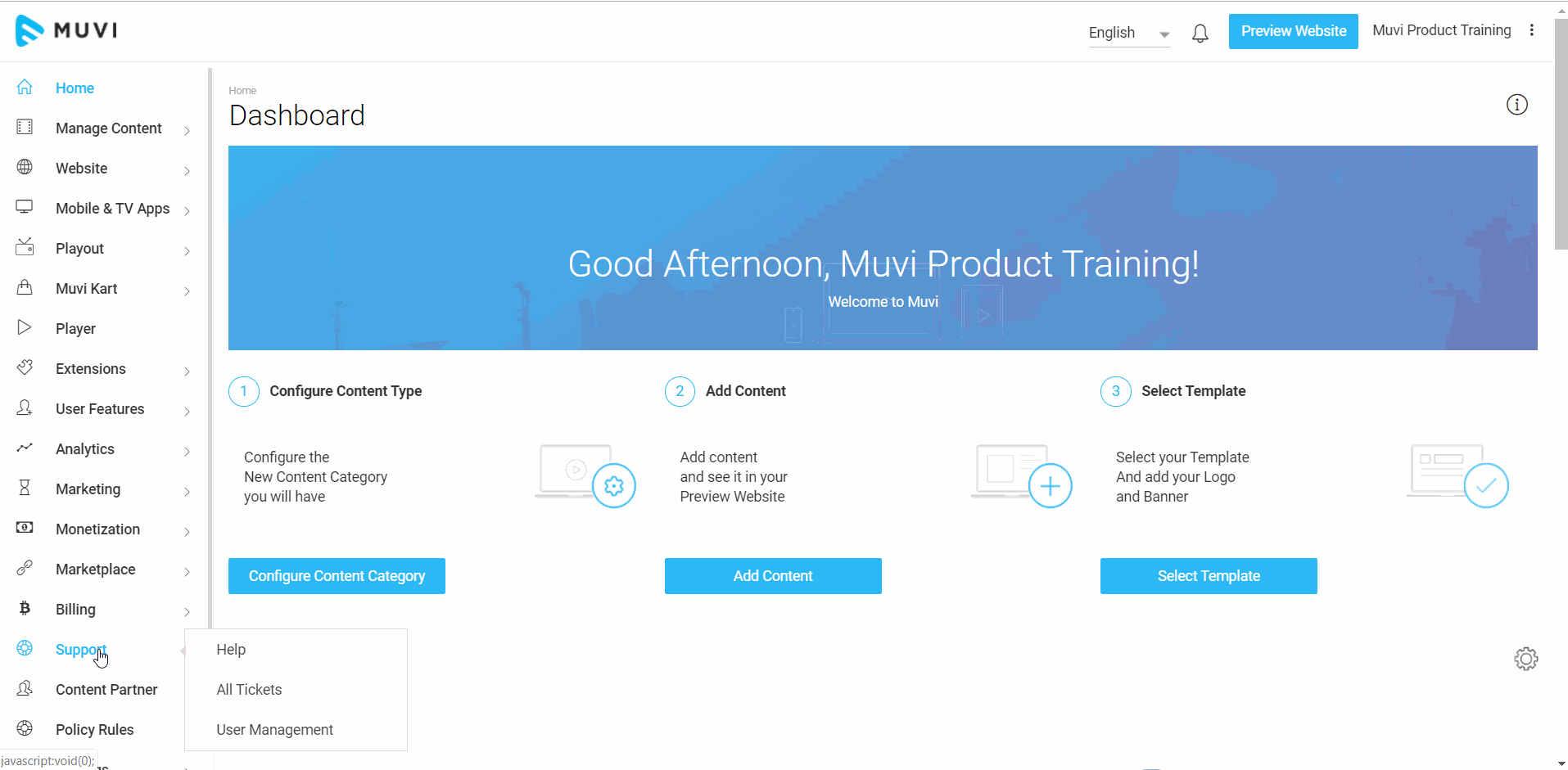
Downloading End-User Details
You can download the details of end-users in your store in MS Excel.
- Click on "Export". All the details of the users including "User", "Email", "Type", "Plan" will be downloaded in MS Excel format.
- Select the date from the calendar.
- To download updated history of the users, click on "Export Update History". All the updated user history data will be downloaded in MS Excel format.
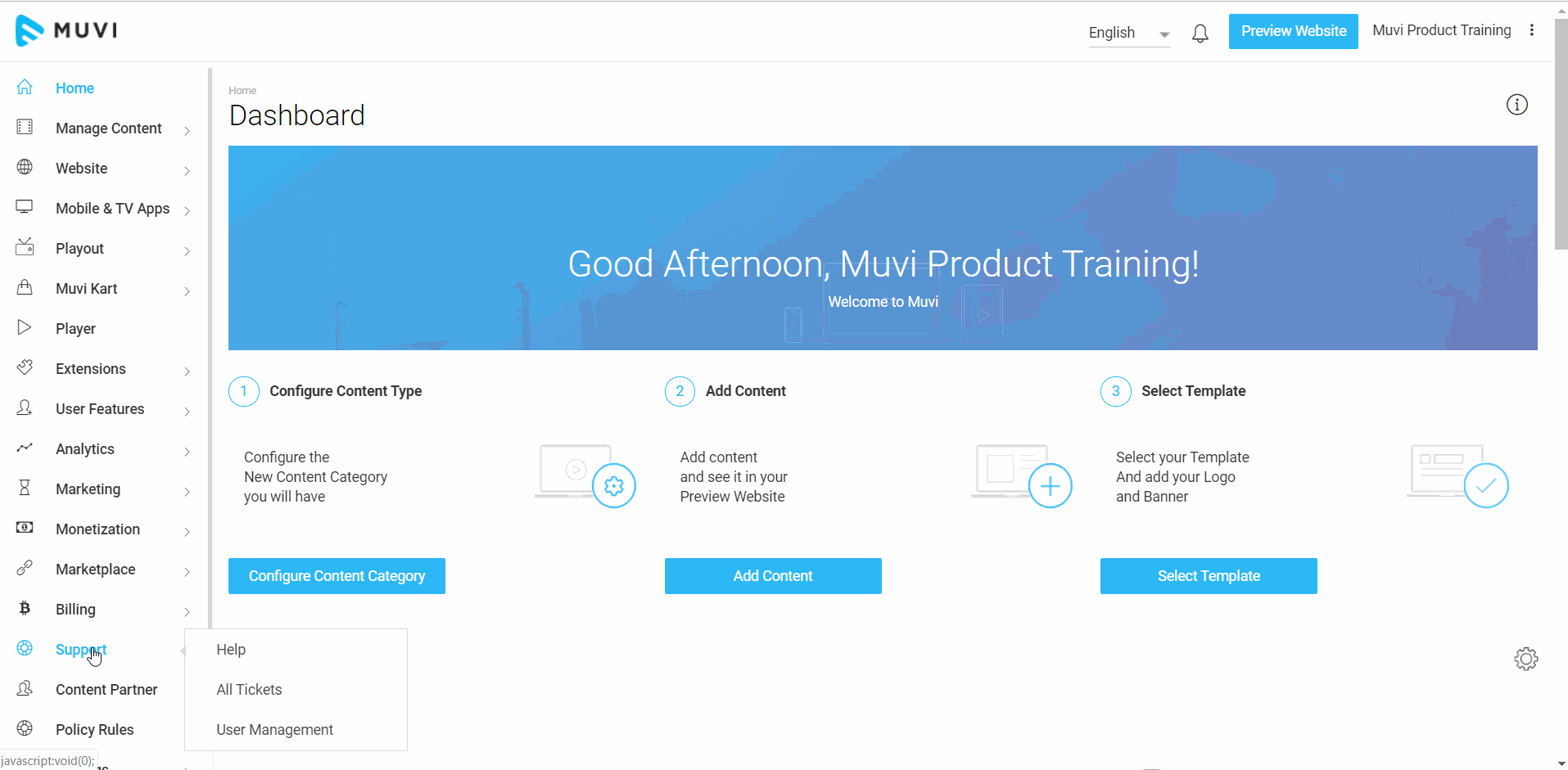
Canceling an EndUser's Subscription Plan
You can cancel an end user's subscription plan from the CMS. If the end-user has multiple subscriptions, then you can cancel any of the subscription plans from the CMS.
- To cancel an end-user's subscription plan, navigate to "Support" -->"User Management" in the CMS
- Under "Action" click on "Cancel Subscription"
- A pop up will show the user's subscription plans. If the user has multiple subscription plans, you will see a list of his/her plans
- Click on "Cancel Subscription" to cancel a specific subscription plan
- You will be asked for confirmation. Click on "Yes" to cancel the subscription.
Note: If you will cancel the end-user's subscription plan, then the user will be able to login to your store but he/she will not be able to view the content. To view the content, the user needs to buy the subscription plan again or you have to renew the user's subscription plan.
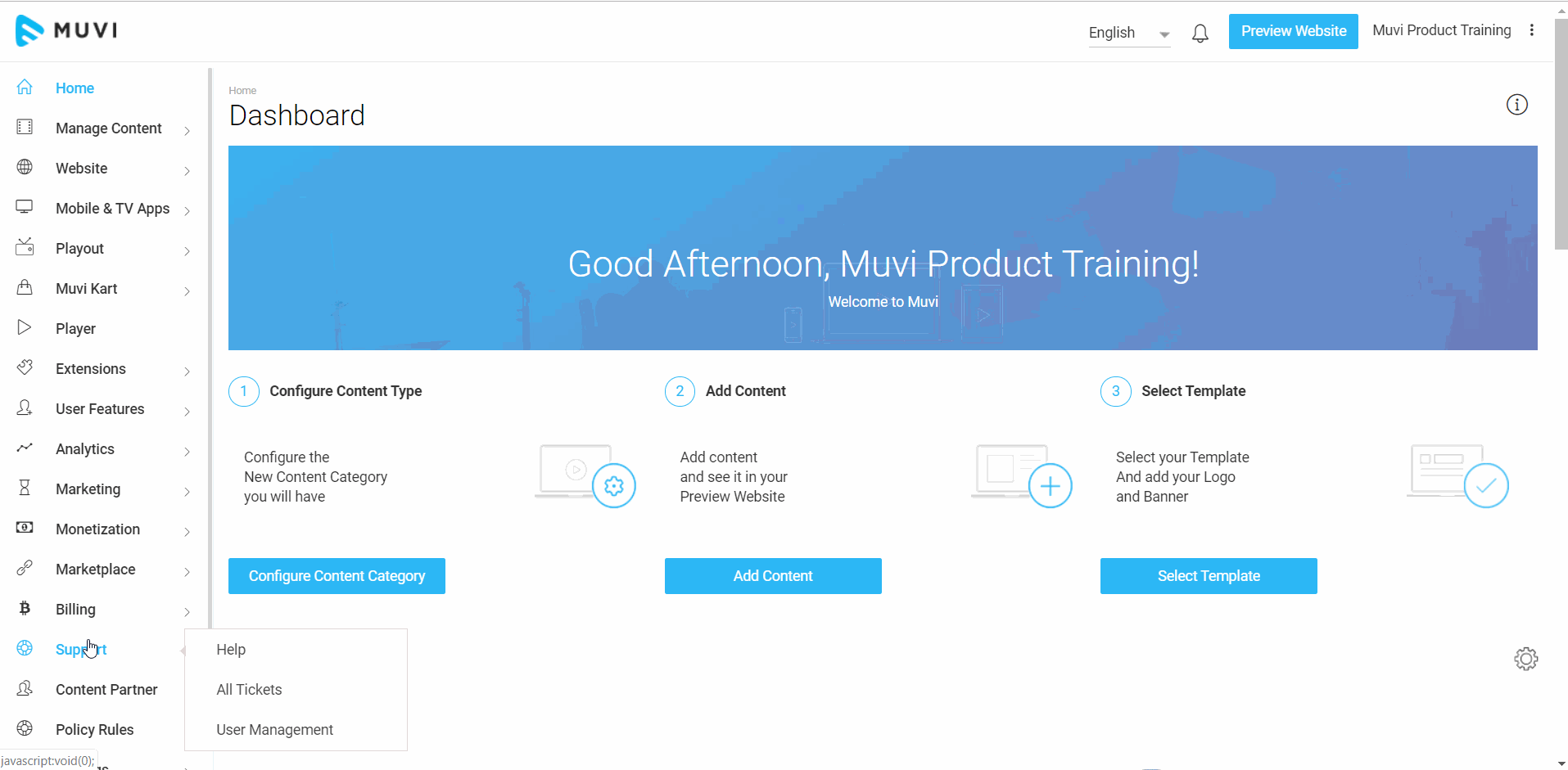
How to Delete an End-User
There are different types of deleting options available for different types of end-users in the CMS. For example, to delete a Free User you need to click on "Delete Account" under "Action" and to delete a Free Registered user you need to click on "Delete Free Registration" under "Action". However, to delete a "Subscriber", first, you need to cancel the subscription of the user and then click on "Delete User".
Note: At present, after deleting the end-users (i.e. Free User, Free Registered User, and Subscribers), you cannot completely remove them from the CMS. All the deleted users will appear under "Deletions" (see below screenshot).
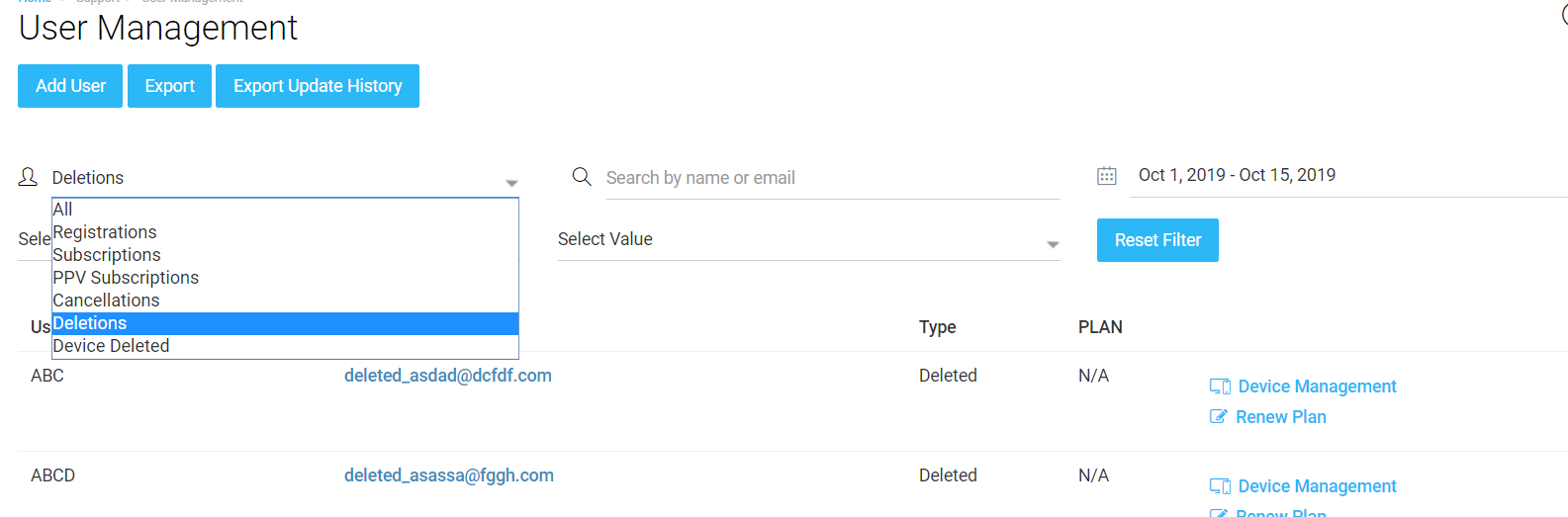
Deleting a Free User
- To delete a "Free User", navigate to "Support" -->"User Management" in the CMS.
- On the extreme right-hand side of the Free User, under "Action", click on "Delete Account".
- When asked for confirmation, click on "Yes" to delete the user.
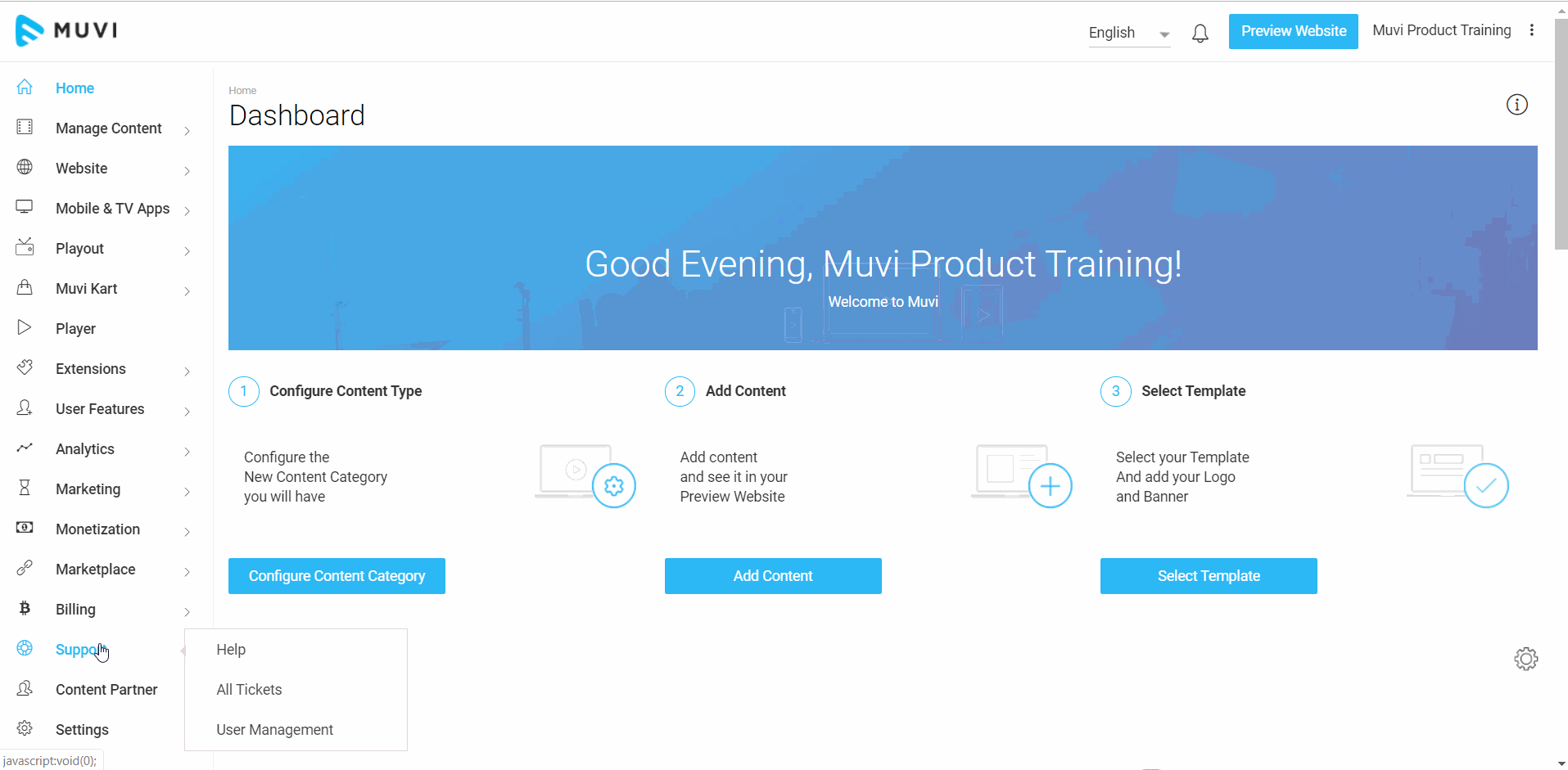
Deleting a Free Registered User
- To delete a "Free Registred User", navigate to "Support" -->"User Management" in the CMS.
- On the extreme right-hand side of the Free User, under "Action", click on "Delete Free Registration".
- When asked for confirmation, click on "Yes" to delete the user.
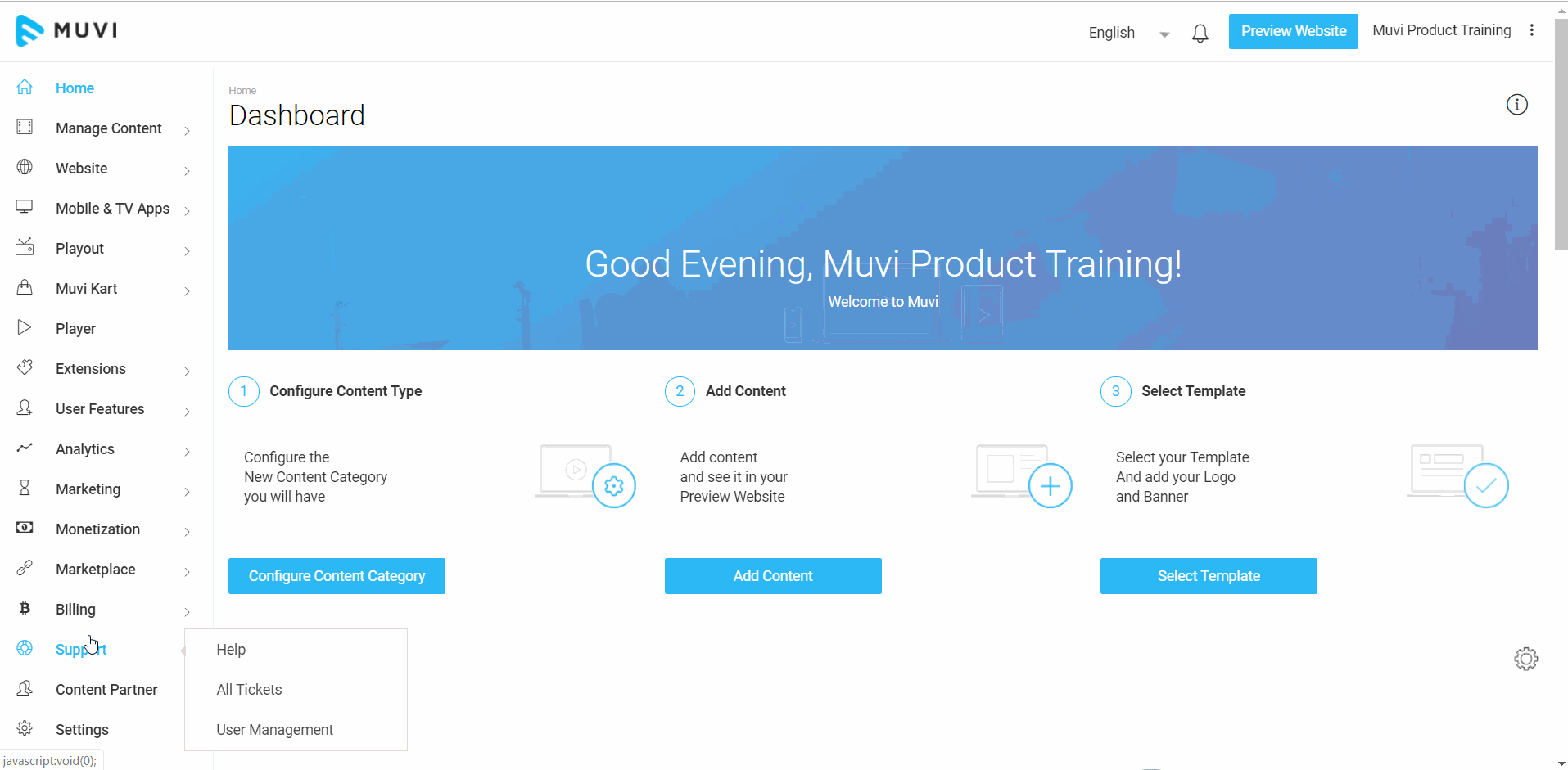
Deleting a Subscriber
Deleting a subscriber is a 2 step process. First, you need to cancel the subscription of the user and then you can delete the user.
- To delete a "Subscriber", navigate to "Support" -->"User Management" in the CMS.
- On the extreme right-hand side of the Free User, under "Action", click on "Cancel Subscription".
- When asked for confirmation, click on "Yes" to cancle the subscription of the user. The user type will be changed to "Canceled".
- Then click on "Delete User" under "Action". When asked for confirmation, click on "Yes" to delete the user.
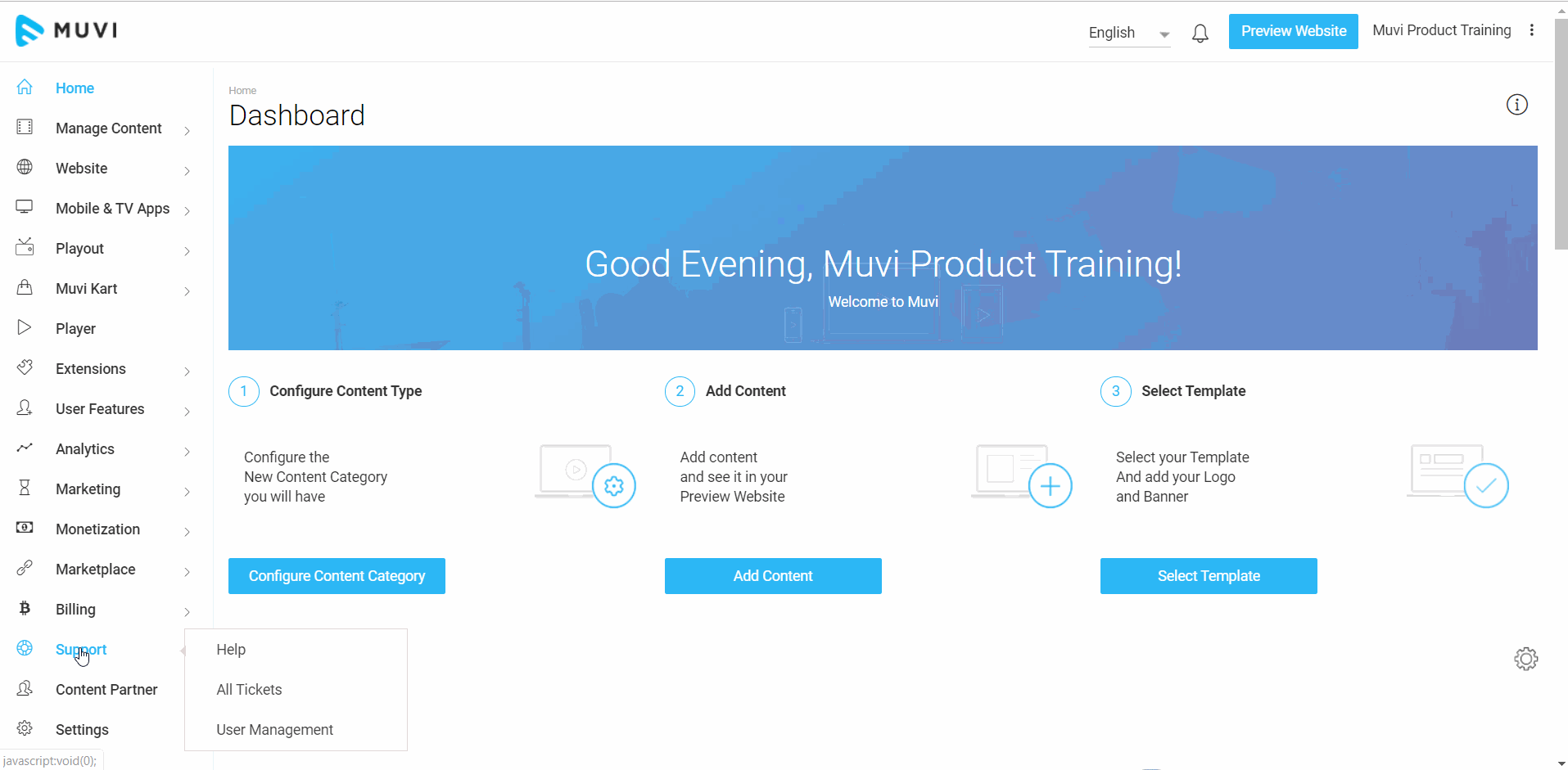
How to Renew an End-User's Subscription Plan
You can renew the subscription plan of an end-user from the CMS.
- To renew the subscription plan of a user, navigate to "Support" -->"User Management" in the CMS.
- On the etreme right-hand side of a user, click on "Renew Plan".
- When asked for confirmation, click on "Yes" to renew the plan.
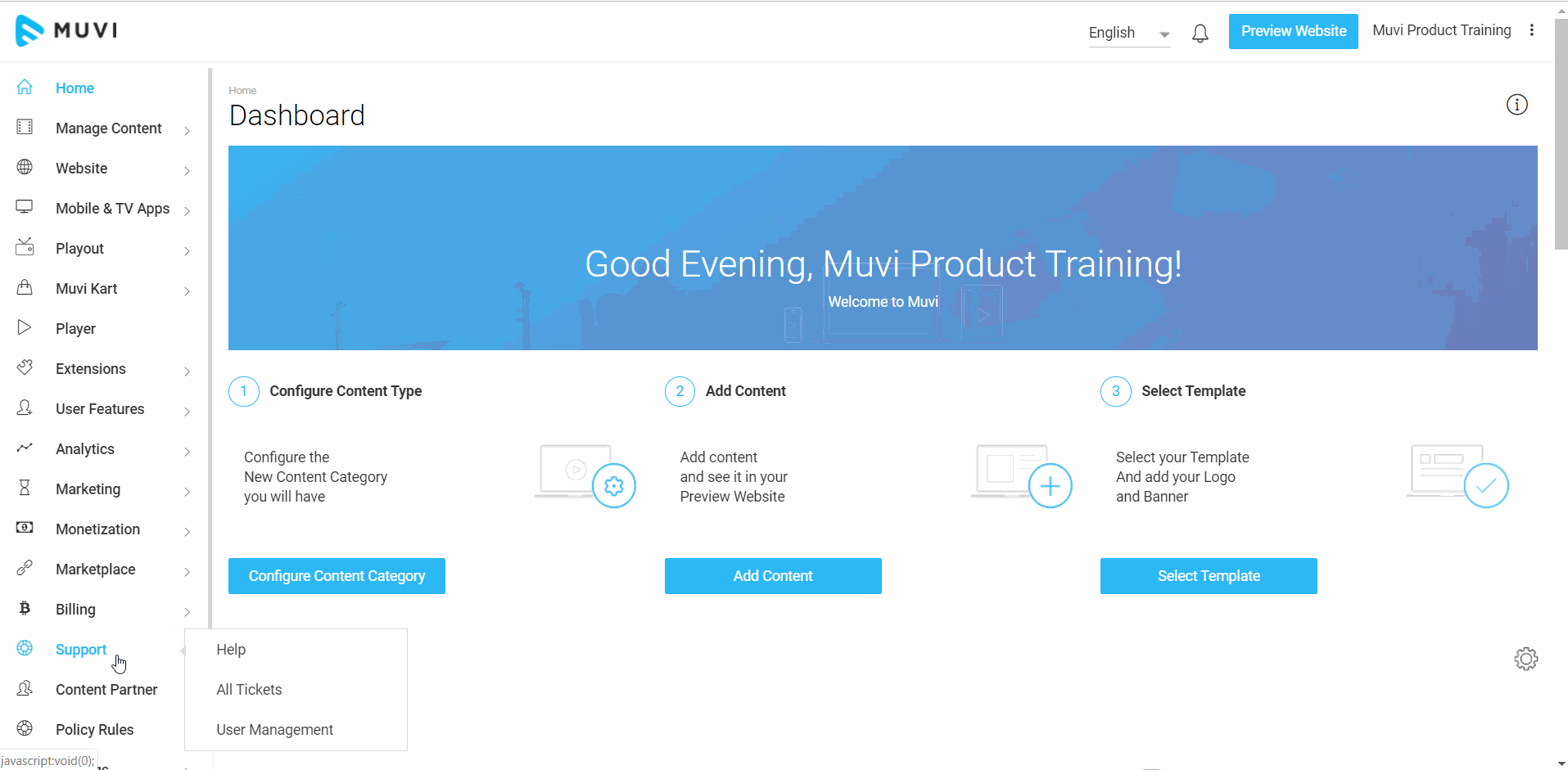
How End-User's Can Upgrade Their Subscription Plan
If you have added multiple subscription plans, then the end-users can upgrade from their current subscription plan to a higher subscription plan. They can upgrade the plan from your website/app (i.e., Android, iOS).
- To upgrade the subscription plan navigate to "Profile" -->"My Plan".
- Click on "Upgrade Plan".
- Select the subscription plan to which you want to upgrade.
- Type the credit card details and click on "Activate".
- The new plan will be activated instantly.
- You can view the upgraded plan under "My Plans".
- The invoice for the upgraded plan can be viewed under the "Purchase History" under "Profile".
- *An email will be sent regarding the upgrade of the plan to the registered email address.
Note:
|
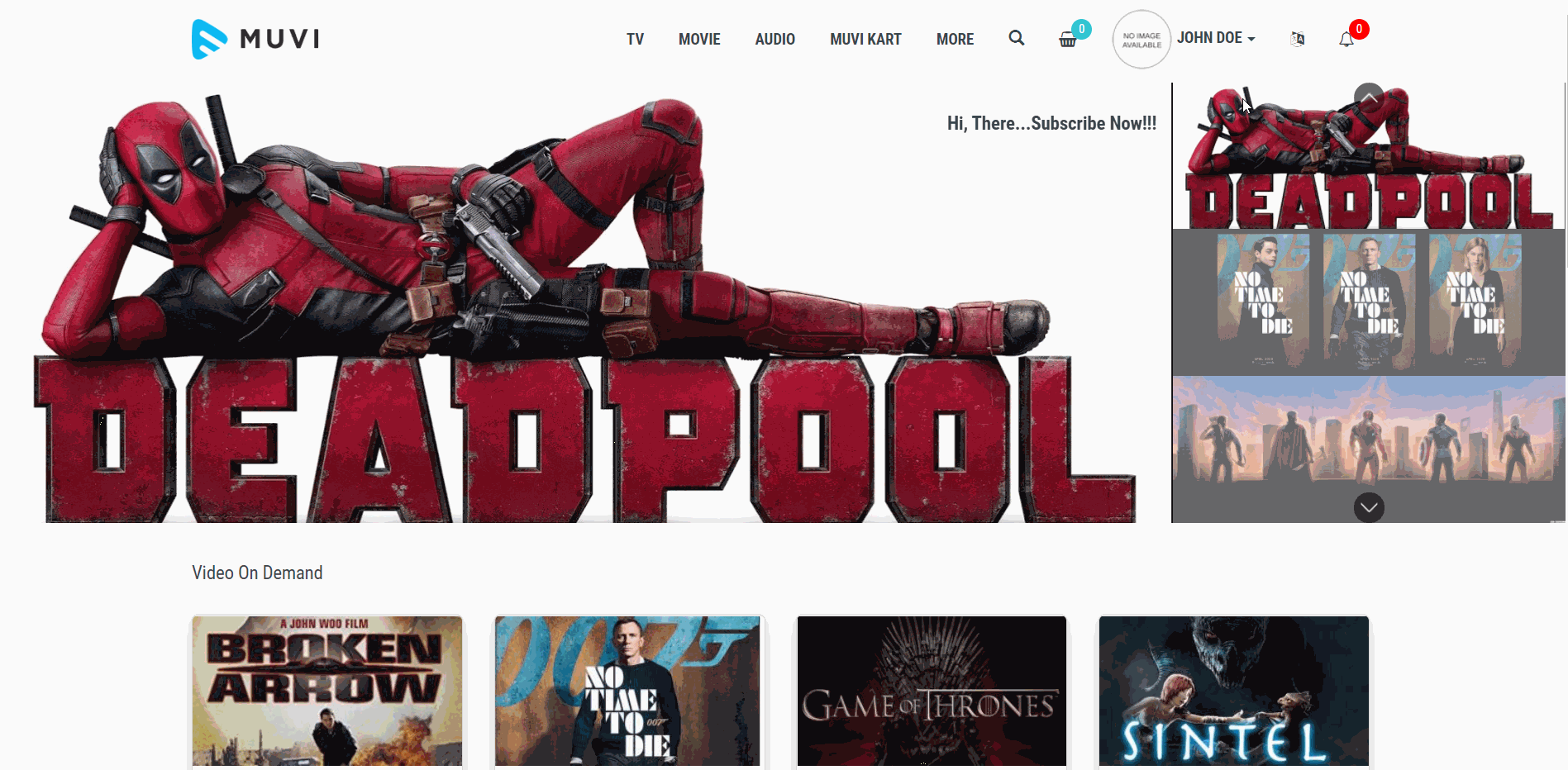
*The end-users will receive an email about the upgrade of their subscription plan.
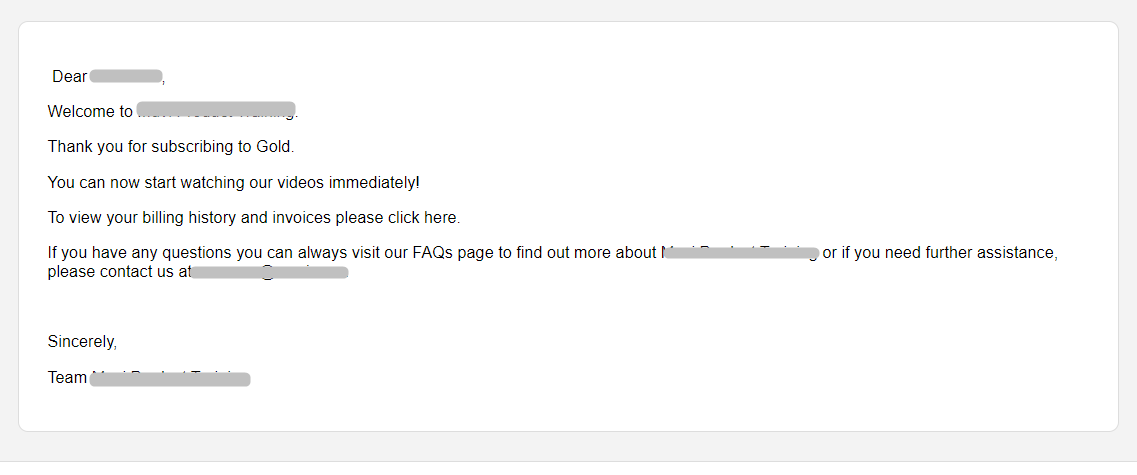
How End-Users Can View Their Transactions
Your subscribers/end-users can view their transaction through Purchase History after they login to your website. They just need to click on “Purchase History” (See Below Screenshot). They can see the transaction details in a tabular format. Subscribers can see the transactions about their Monthly Subscription, PPV (Pay Per View) Subscription, PPV Bundle Subscription, Pre-Order, etc.
Note: If the subscribers/end-users are added by the store admin from the CMS, then the end-users can not view the "Purchase History".
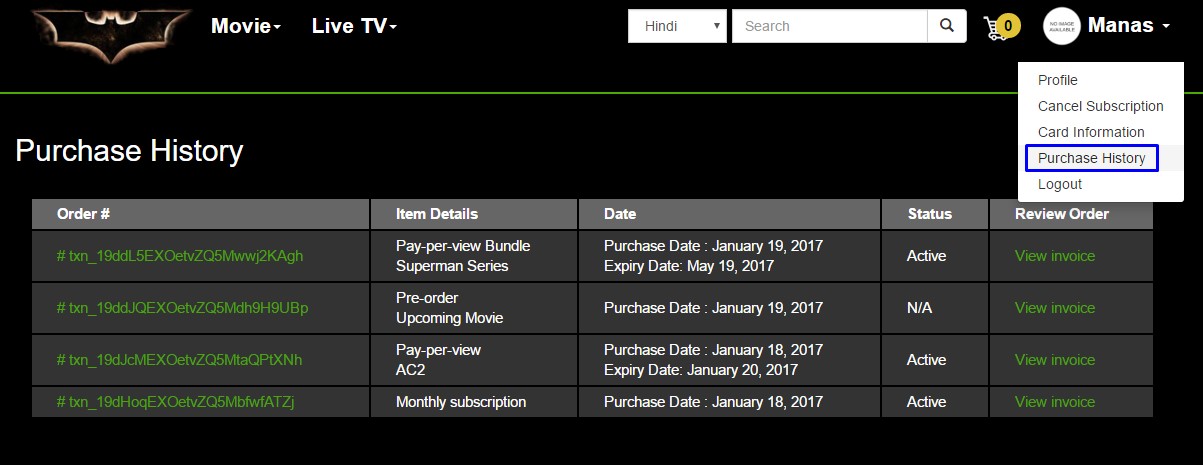
- Users can also view the invoice of a transaction by clicking on “View Invoice” under "Review Order". It will show the details of their transaction including, Payment Gateway Name, Gateway Order Number, Gateway Transaction Number, Transaction Date and Time etc. (See Below Screenshot)
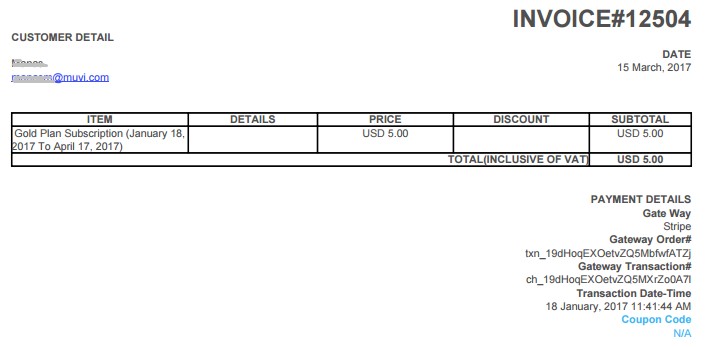
How End-Users Can Cancel Their Subscription
End-Users can cancel their subscription from your website.
- First, they need to log in to your website and then click on "My Plans" under "Profile". Here, users can see all their plans.
- To cancel their subscription, they need to click on "Cancel".
- Then they need to select a reason and click on "Cancel Subscription". After that, they will get a confirmation about their cancellation.
Note:
- Once the subscriber cancels his/her subscription, he/she is allowed to complete their subscription term (monthly, yearly, etc.) and then after the subscription term is over, the subscriber won’t be able to access any content on your website.
- In the case of the "Specific Content Subscription" plan, if the end-user cancels the subscription, then he/she will continue to avail of the plan benefits till the validity of the subscription plan.
- If the subscription plan is canceled by the admin, then the subscription plan will be canceled immediately and the end-users will not able to watch any content in the store. They will view the option to purchase a subscription plan again under "My Plans".
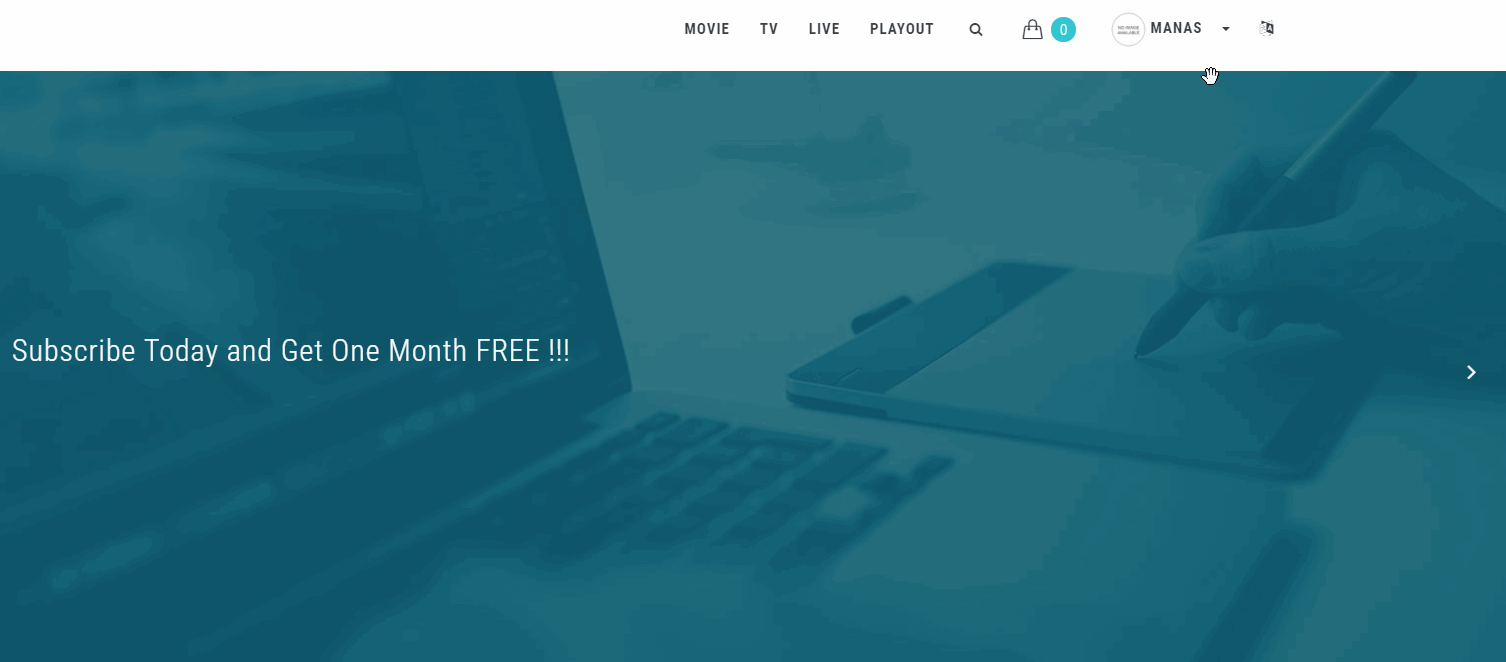
How End-Users Can Update Their Credit Card Information
You users can update their credit card information on the "Card Information" page under profile. They can add a new card, make a card primary and/or delete a specific card.
- To update the credit card information, navigate to "Profile" -->"Card Information".
- Under "Add Credit Card", type the detials of the card you wish to add.
- Click on "Save Card". The card will be added.
- To make any added card primary, click on "Make Primary". When asked for confirmation, click on "Yes".
- To delete a specific card, click on the "Delete" button. When asked for confirmation, click on "Yes".
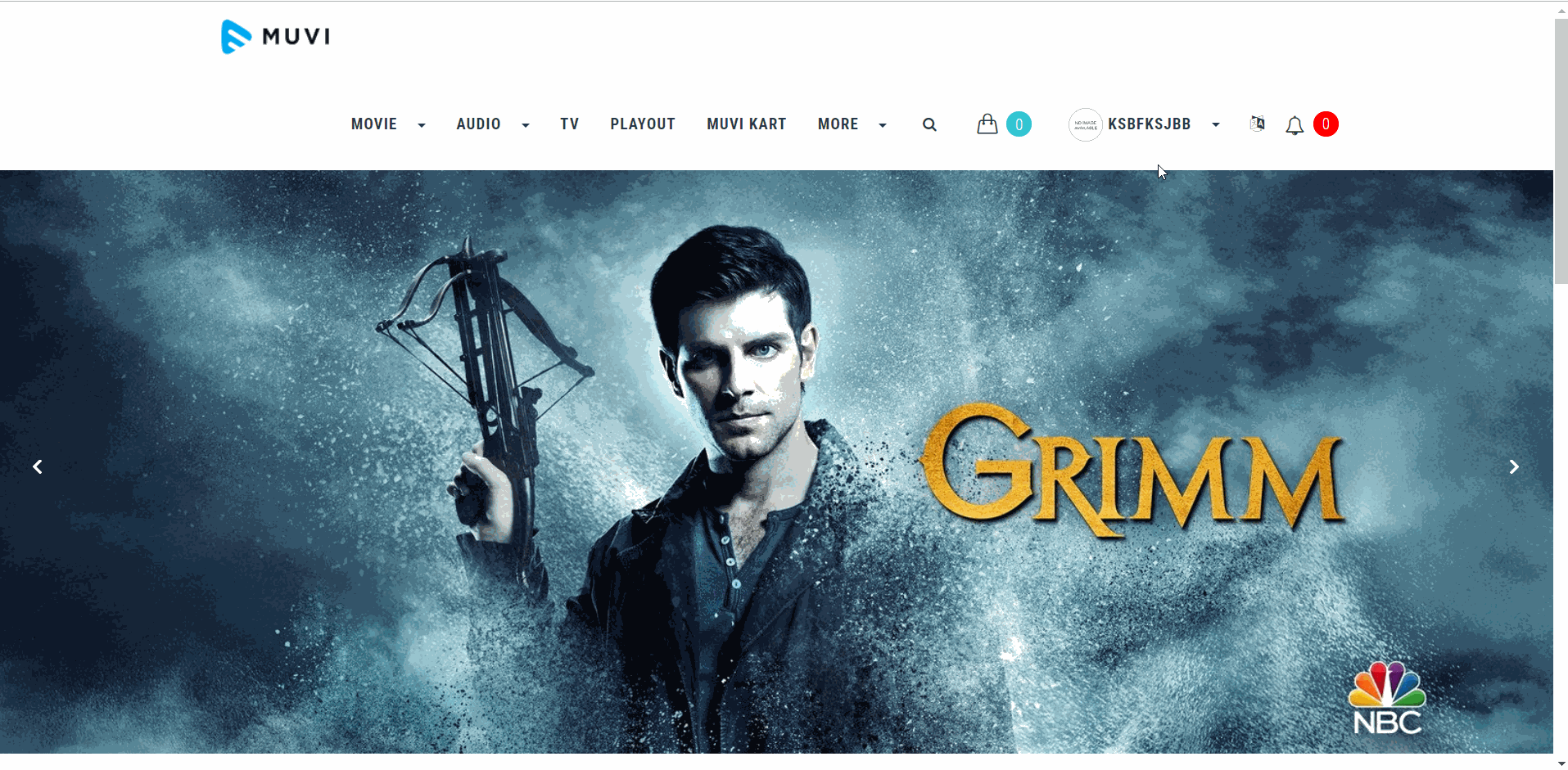
Refunding to End-Users
When your end-users request a refund (for the subscription, PPV they have purchased), you can refund your end-users via the "Refund" feature. As a store Admin, you can process the refund requests and issue both full and partial refunds to your end-users. The processed refunds can be tracked in the "Revenue Analytics". Also, the end-users will get an email notification when their refund is processed.
- To process a refund to an end-user, navigate to "Support" -->"User Management" in the CMS.
- Under the "Email" column, click on the email of an end-user (whom you want to refund).
- Click on "Refund".
- Type the amount you want to refund. You can give a full refund or partial refund to the end-users.
- Select "Refund and Revoke Access", if you want to revoke access to your content once the refund is processed. Hence, once the refund is processed, the end-users cannot access the content they had purchased.
- Select "Refund" only if you wish to process the refund without revoking the content access.
- Once the refund is processed, the end-user will get an email notification that the refund has been successfully processed.
- The processed refund will reflect in the "Revenue Analytics". It will be displayed as a negative payment in the revenue report.
Note:
|
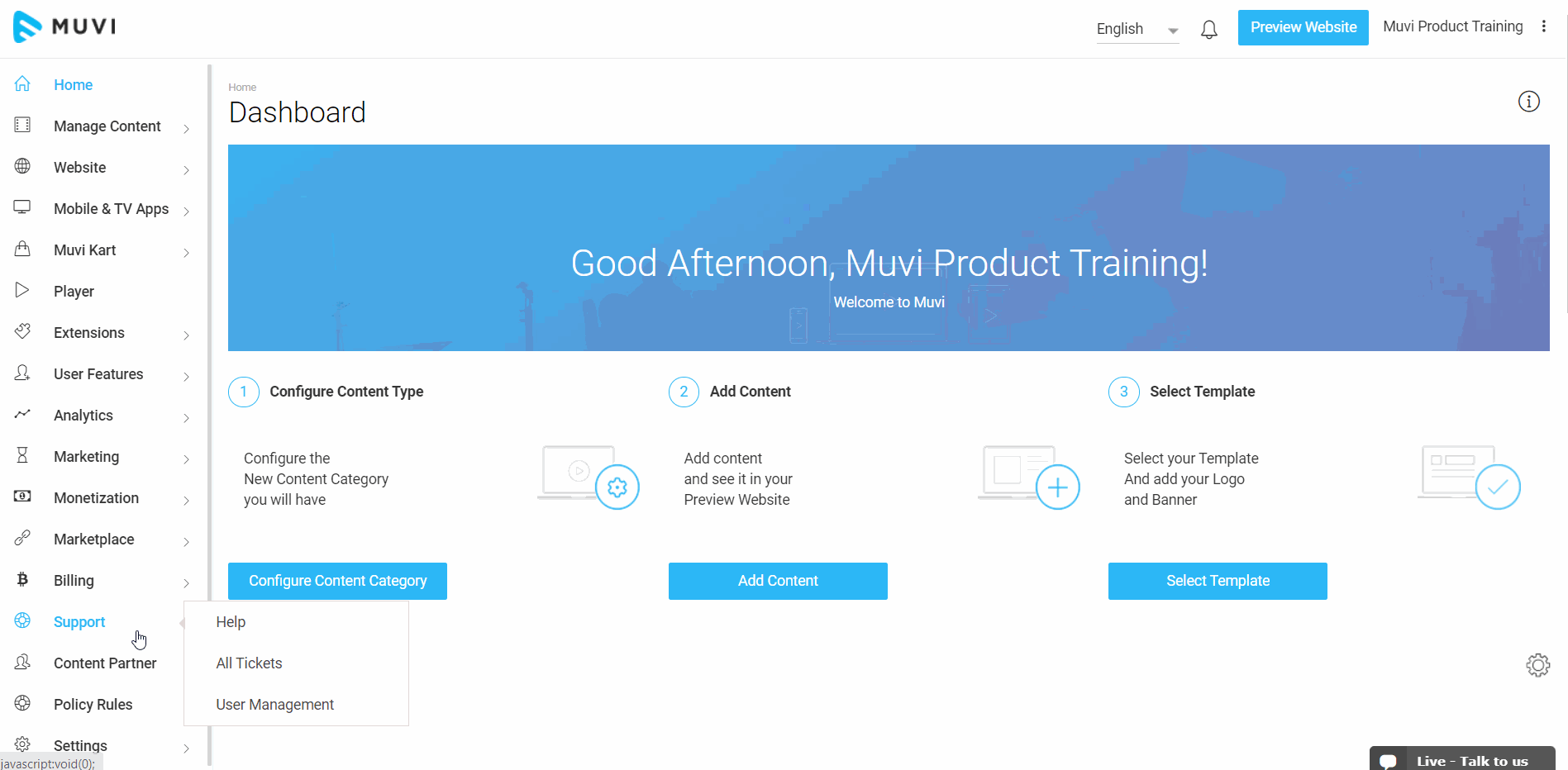
- Once the refund is processed, the end-user will get an email notification (see below screenshot) that the refund has been successfully processed.
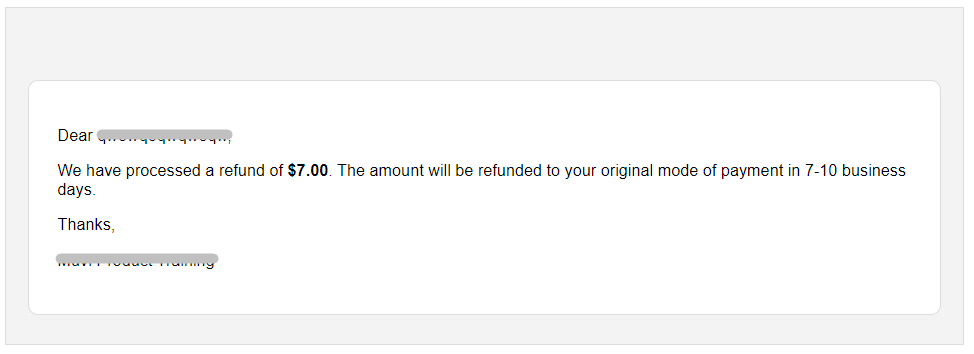
Let us know so that we can improve.

January 28
8:00AM PST
Streaming & OTT Predictions for 2026
Discover the biggest streaming trends shaping 2026 — from FAST and hybrid monetization to the explosive rise of microdrama, microlearning, AI-powered experiences, and next-gen streaming technologies in our…...
Event Language: English

