How to Optimize WinSCP for Faster Asset Uploads
How to Optimize WinSCP for Faster Asset Uploads
Optimizing WinSCP for Faster Uploads
General vs. Environment-Specific Recommendations
Introduction
When bulk uploading large files (e.g., video, audio, image, or docs) to the Asset Library via FTP, using WinSCP, you may experience slow speeds or timeouts due to default connection settings. This guide explains how to optimize the tool for improved stability and faster upload performance.
Optimizing WinSCP for Faster Uploads
1. Increasing Timeout
Steps:
- Launch WinSCP.
- On the Login screen, select the site you want to configure.
- Under “File Protocol”, select “FTP”.
- Click on “Advanced” at the bottom right.
- Click on “Connection” on the left-hand side pane.
- In “Time Out”, set the “Server Response Timeout (seconds)” to 1200–3600 (20–60 minutes) or Higher 7200.
- Click on “Ok” to save the settings.
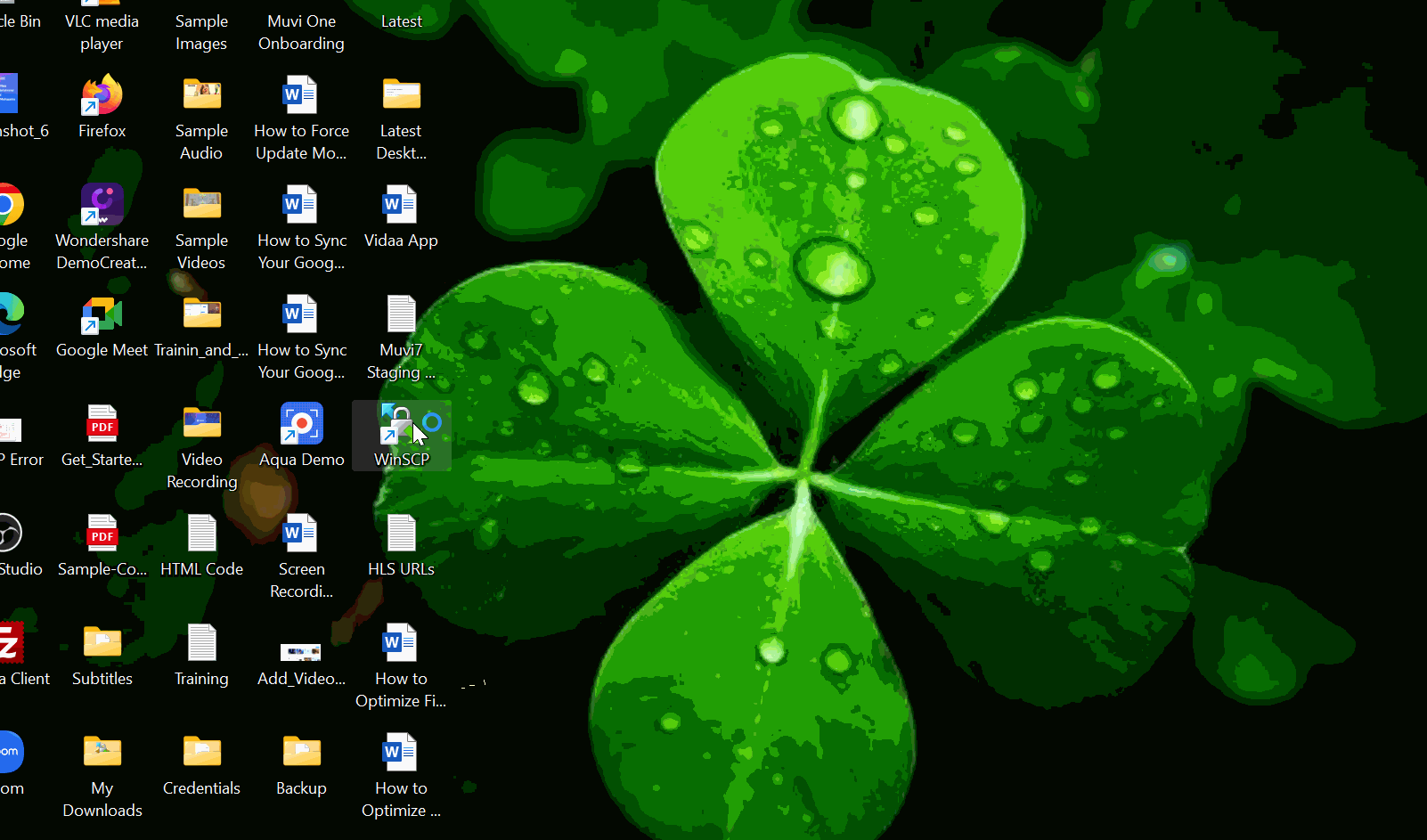
2. Enable Keep-Alive
Steps:
- Launch WinSCP.
- On the Login screen, select the site you want to configure.
- Under “File Protocol”, select “FTP”.
- Click on “Advanced” at the bottom right.
- Click on “Connection” on the left-hand side pane.
- Under “Keepalives
- Check “Enable Keepalives”.
- Set “Executing dummy protocol commands” to 60
- Click on “Ok” to save the settings.
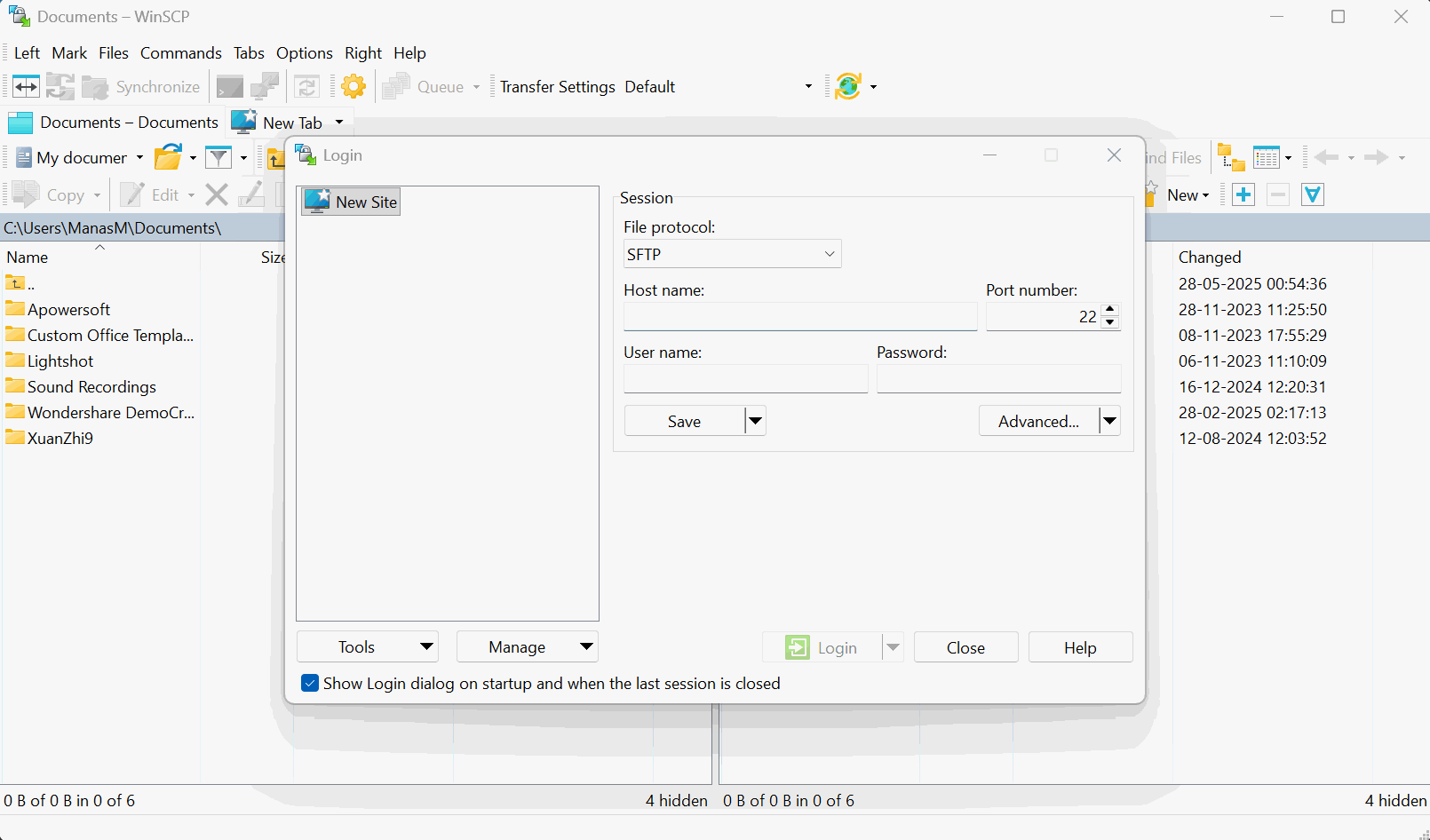
3. Transfer Setting
Steps:
- Launch WinSCP.
- On the Login screen, select the site you want to configure.
- Under “File Protocol”, select “FTP”.
- Type your “Host Name”, “Port Number”, “Username”, and “Password”.
- Click on the “Drop-down Arrow” on “Advanced” at the bottom right.
- Click on “Transfer Settings Rule”.
- Under “Common Options”, select “Calculate Total Size”.
- Select the “Speed” to “Unlimited”.
- Close the dialog box.
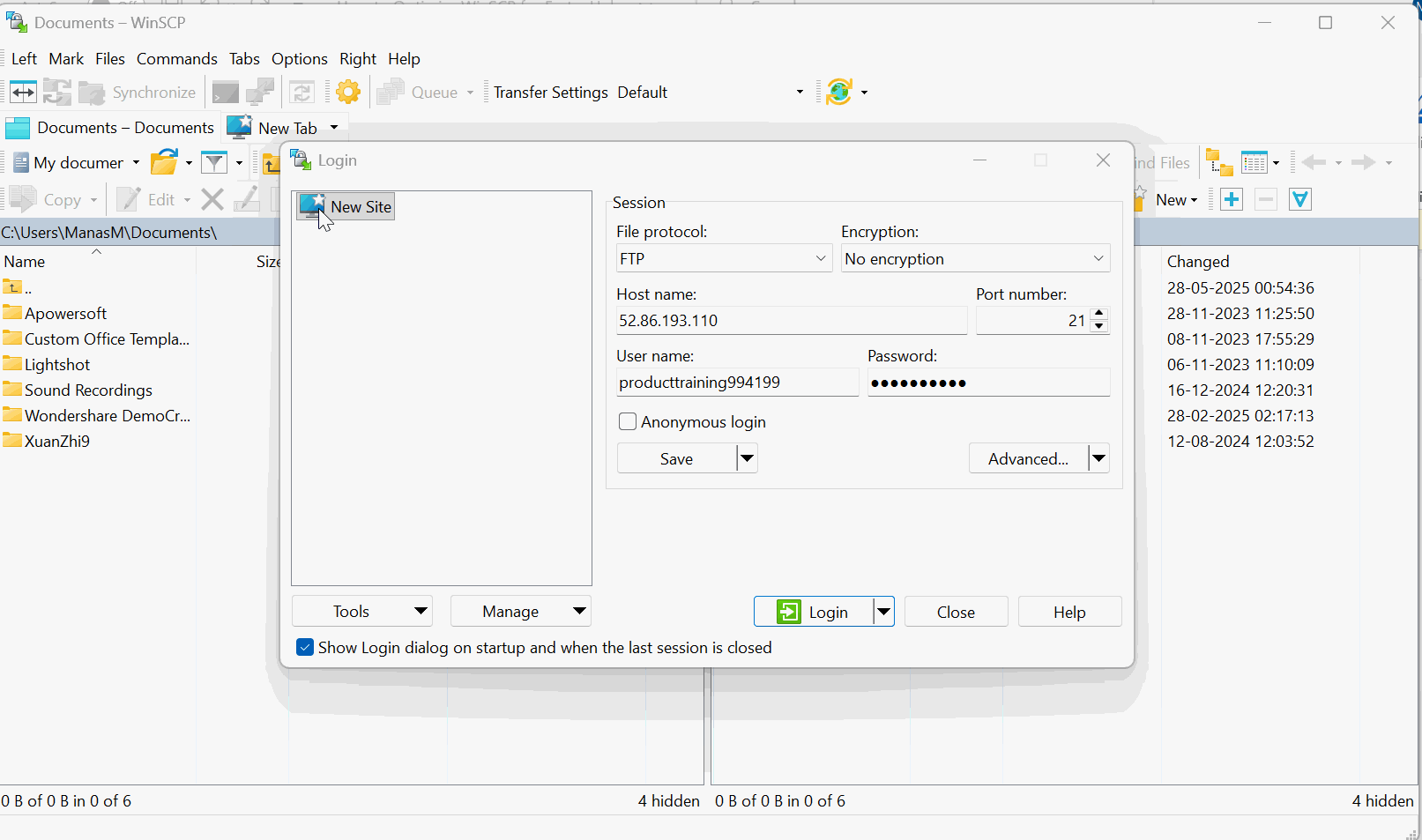
4. Use Passive Mode (Keep Default)
Steps:
- Launch WinSCP.
- On the Login screen, select the site you want to configure.
- Under “File Protocol”, select “FTP”.
- Click on “Advanced” at the bottom right.
- Click on “Connection” on the left-hand side pane.
- Under “Connection”, select “Passive Mode”.
- Click on “OK” to save the settings.
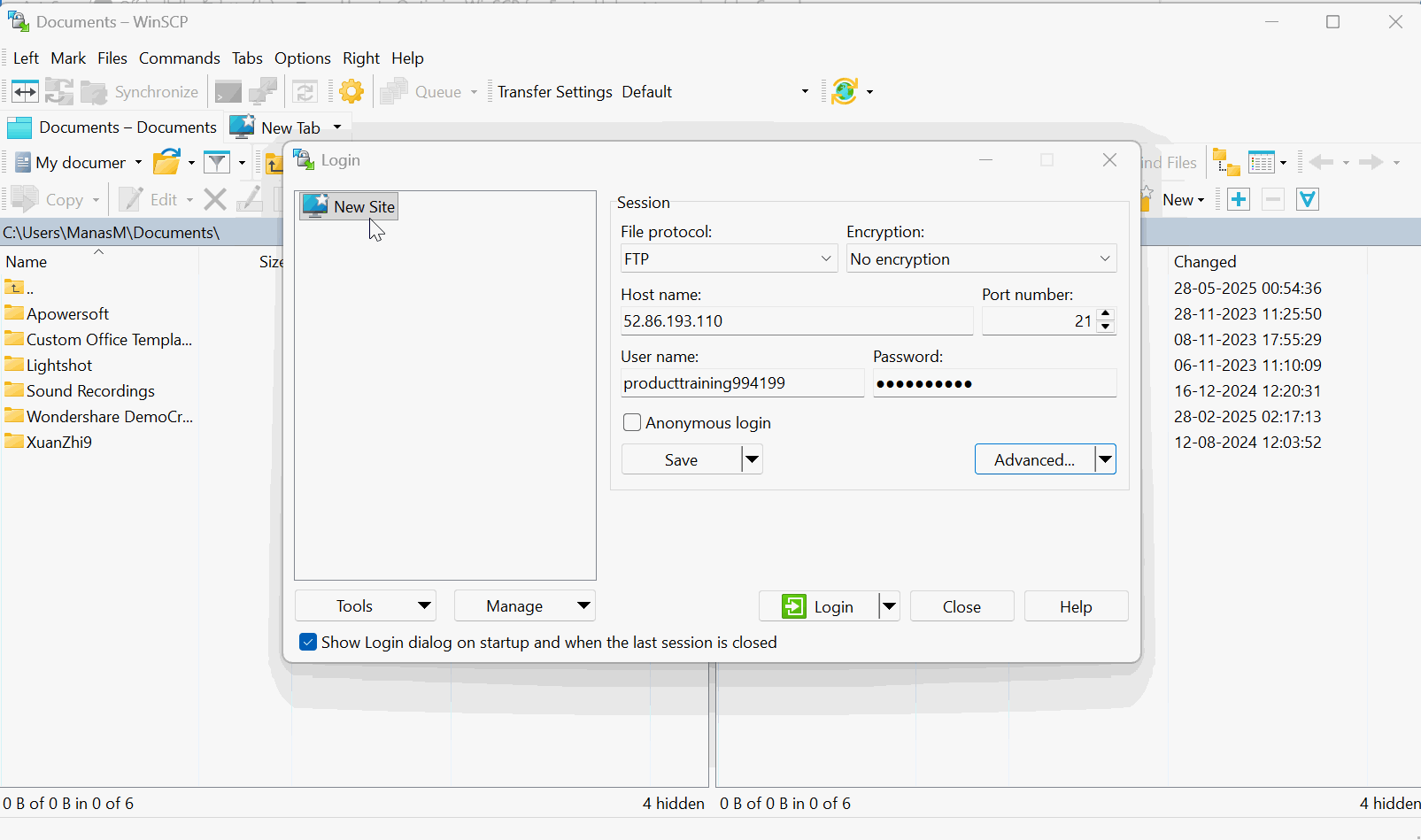
✅ Why this helps:
Passive mode works better behind NAT/firewalls and can improve transfer reliability.
General vs. Environment-Specific Recommendations
| Setting | Type | Recommended For |
| Increase Timeout | General recommendations | All |
| Enable Keep-Alive | General recommendations | All |
| Increase Simultaneous Transfers | General recommendations | All |
| Remove Speed Limits | General recommendations | All |
| Use Passive Mode | Environment-specific | If you are behind NAT/firewalls |
Best Practices
To achieve optimal upload performance:
- Enable Timeout, Keep-Alive, and Transfer Speed improvements for all users.
- Use Passive Mode if your network uses NAT or firewalls.
These settings minimize disconnections and significantly improve file transfer stability.
Let us know so that we can improve.

January 28
8:00AM PST
Streaming & OTT Predictions for 2026
Discover the biggest streaming trends shaping 2026 — from FAST and hybrid monetization to the explosive rise of microdrama, microlearning, AI-powered experiences, and next-gen streaming technologies in our…...
Event Language: English

