How to Optimize File Zilla for Faster Asset Uploads
How to Optimize File Zilla for Faster Asset Uploads
Optimizing FileZilla for Faster Uploads
General vs. Environment-Specific Recommendations
Introduction
When bulk uploading large files (e.g., video, audio, image, or docs) to the Asset Library via FTP, using FileZilla, you may experience slow speeds or timeouts due to default connection settings. This guide explains how to optimize the tool for improved stability and faster upload performance.
Optimizing FileZilla for Faster Uploads
1. Increasing Timeout
Steps:
- Open FileZilla
- Navigate to “Edit” → “Settings”.
- On the left-hand side pane, click on “Connection”
- Under “Timeout in seconds,” set the value to 1200–3600 seconds (20–60 minutes) or 7200 seconds for longer sessions.
- Click on “OK”.
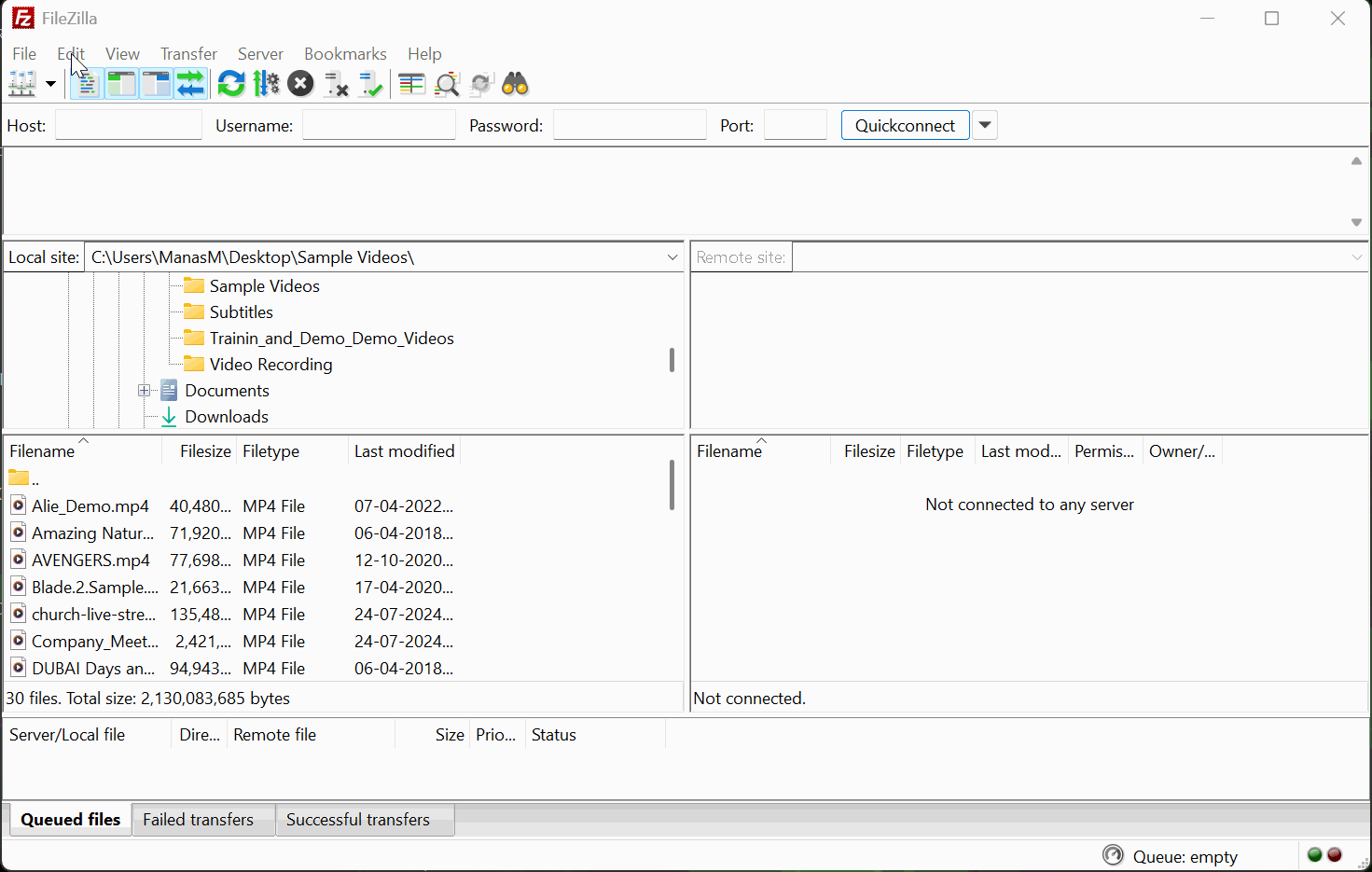
2. Enabling Keep-Alive
Steps:
- Open FileZilla.
- Navigate to “Edit” → “Settings”.
- On the left-hand side pane, click on “FTP”.
- Under “FTP Keep Alive”, select “Send FTP keep-alive commands”.
- Click on “OK”.
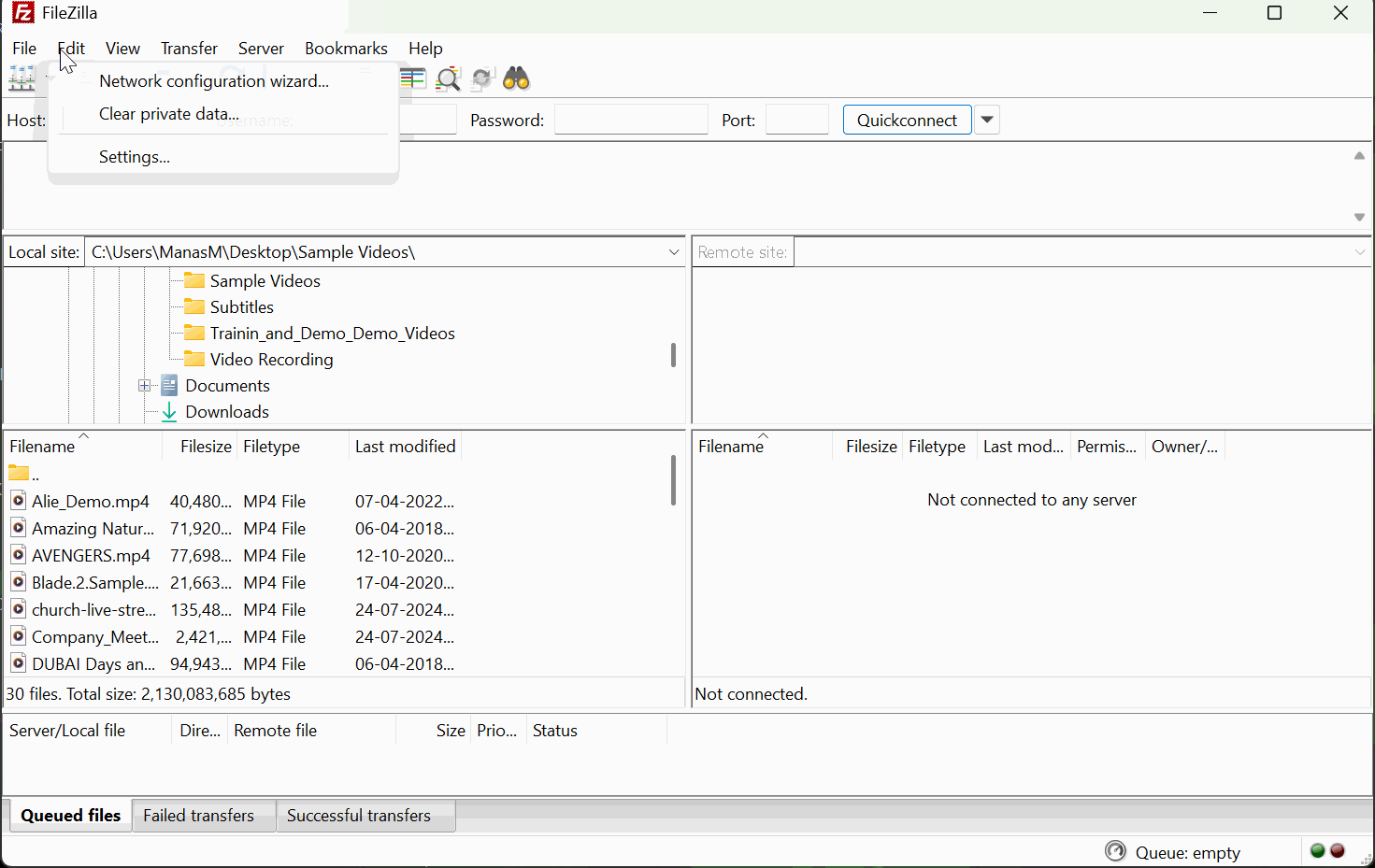
3. Increasing Upload Speed
A. Increase Maximum Simultaneous Transfers
- Open FileZilla.
- Navigate to “Edit” → “Settings”.
- On the left-hand side pane, click on “Transfers”.
- Under “Maximum simultaneous transfers”, select the value from 2 to 5–10, depending on your server’s capacity.
- Click on “OK”.
B. Remove Speed Limits
- Under “Speed Limits”, set Download and Upload limits to 0 (unlimited) or a high value (e.g., 1000000 KB/s).
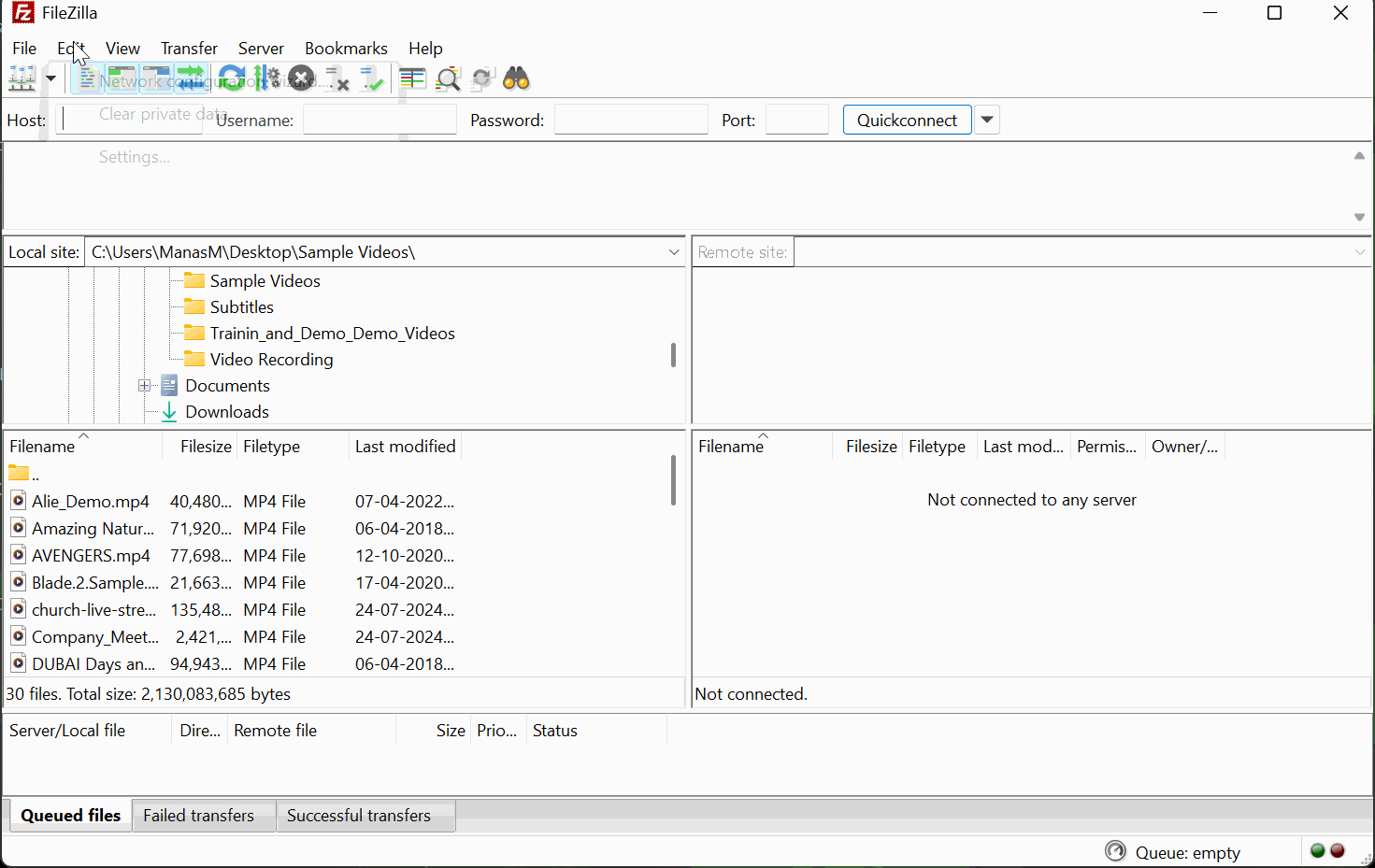
4. Select Passive Mode
Steps:
- Open FileZilla.
- Navigate to “File” → “Site Manager”
- On the left-hand side, select a “Site”
- Click on “Transfer Settings”.
- Under “Transfer Mode”, select “Passive”.
- Click on “OK”.

Why this helps:
Passive mode is more reliable when the client is behind a NAT or firewall and helps reduce connection errors.
General vs. Environment-Specific Recommendations
| Setting | Type | Recommended For |
| Increase Timeout | General recommendations | All |
| Enable Keep-Alive | General recommendations | All |
| Increase Simultaneous Transfers | General recommendations | All |
| Remove Speed Limits | General recommendations | All |
| Use Passive Mode | Environment-specific | If you are behind NAT/firewalls |
Best Practices
To achieve optimal upload performance:
- Enable Timeout, Keep-Alive, and Transfer Speed improvements for all users.
- Use Passive Mode if your network uses NAT or firewalls.
These settings minimize disconnections and significantly improve file transfer stability.
Let us know so that we can improve.

January 28
8:00AM PST
Streaming & OTT Predictions for 2026
Discover the biggest streaming trends shaping 2026 — from FAST and hybrid monetization to the explosive rise of microdrama, microlearning, AI-powered experiences, and next-gen streaming technologies in our…...
Event Language: English

