How to Connect Muvi Analytics to Power BI via APIs
How to Connect Muvi Analytics to Power BI via APIs
Introduction
Muvi provides API endpoints that enable you to retrieve your analytics data and visualize it in Power BI. This guide walks you through connecting Muvi Analytics to Power BI using the Blank Query feature in the Power Query Editor.
Prerequisites
- Power BI Desktop is installed
- Access to Muvi Analytics API credentials (Secret_Key, App_ID)
- Knowledge of your reporting API endpoint and request body structure
Step-by-Step Guide
Step 1: Open Power BI Desktop
- Launch Power BI Desktop.
- Go to the Home tab.
- Click on Transform data to open the Power Query Editor (see the screenshot below).
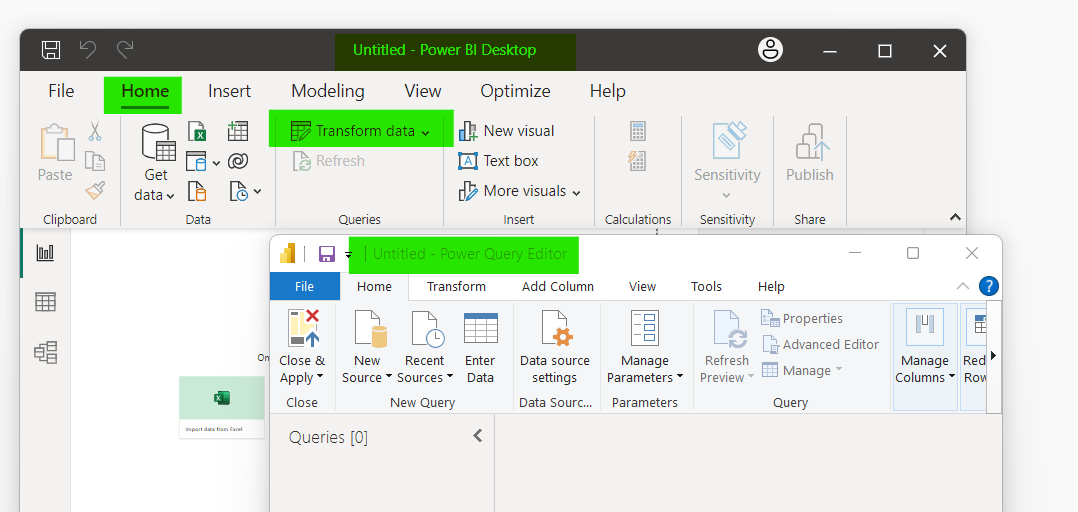
Step 2: Create a Blank Query
- In the Power Query Editor, click on New Source > Blank Query.
- In the Queries pane, select the new "Query1" and rename it appropriately (e.g., "GetAPIData"). (see the screenshot below).
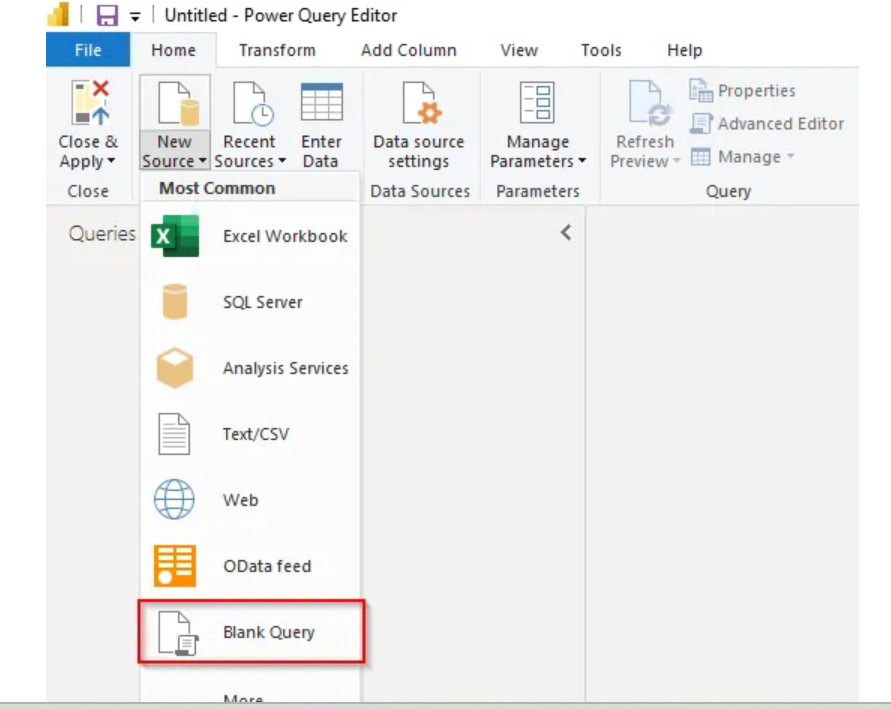
Step 3: Enter API URL, Handle Headers, and Authentication (Optional)
If your API requires headers (like API keys or tokens), use the following structure:
- With the blank query selected, go to the Advanced Editor.
- Replace the default code with the following (customized as per your API):
let
TokenReq = Web.Contents("https://apigateway.muvi.com/get-user-token-details",[
Headers = [
#"Content-Type" = "application/json"
],
Content = Json.FromValue([
secret_key = secret_key,
app_id = app_id
])
]),
TokenJson = Json.Document(TokenReq),
response = TokenJson[response],
access_token = response[access_token],
AnalyticReq = Web.Contents("https://apigateway.muvi.com/analytics/custom-user-report",[
Headers = [
Authorization = "Bearer " & access_token,
#"Content-Type" = "application/json"
],
Content = Json.FromValue([
lifetime = lifetime
])
]),
AnalyticRes = Json.Document(AnalyticReq),
data = AnalyticRes[data]
in
data
Step 4: Transform Data
- After connecting, Power BI will display the API data in a structured format.
- Use the Power Query Editor to expand, filter, and transform the data as needed.
Step 6: Load the Data
- Click Close & Apply to load the data into Power BI for reporting and visualization.
Additional Tips:
- Use pagination logic if your API returns data in pages.
- Consider using RelativePath and Query parameters in Web. Contents for complex URL structures.
- A schedule refresh may require setting up credentials in Power BI Service.
Example with Pagination (Basic):
let
Page1 = Json.Document(Web.Contents("https://api.example.com/data?page=1")),
Page2 = Json.Document(Web.Contents("https://api.example.com/data?page=2")),
Combined = List.Combine({Page1, Page2})
in
Combined
Let us know so that we can improve.

January 28
8:00AM PST
Streaming & OTT Predictions for 2026
Discover the biggest streaming trends shaping 2026 — from FAST and hybrid monetization to the explosive rise of microdrama, microlearning, AI-powered experiences, and next-gen streaming technologies in our…...
Event Language: English

