How to Add Watermark to Player -Muvi Playout
How to Add Watermark to Player -Muvi Playout
How to Adjust the Opacity of Watermark
How to Change Watermark Behaviour
Introduction
Adding a watermark to Playout’s player can help stop your videos from unauthorized use and copying. You can select the end-user IP Address, and Date as the watermark. When the video is played in the Playout Channel, this information will be displayed on the video player. The watermark moves around the screen randomly. So, it is difficult to remove it or blur it. Also, you can adjust the opacity of the watermark on the player so that your end-users can enjoy the video without getting annoyed. You can change the position of the watermark as well. Make it static or dynamic by selecting the options. If you want to see how the watermark appears on the player, then you can test it in our demo player without taking a free trial.
How to Add Watermark
- To enable the Watermark feature, navigate to "Player" -->"Player Settings".
- Click on the 'Security" tab.
- Select the checkbox for “Add watermark on the player”.
- Click on "Save".
- Under "Watermark Parameter", there are 2 options available to add as your watermark i.e., “IP Address”, and “Date”. If you wish you can add both the options and any one of them. Select the check box according to your preference.
- Click on "Save".
Note:
|
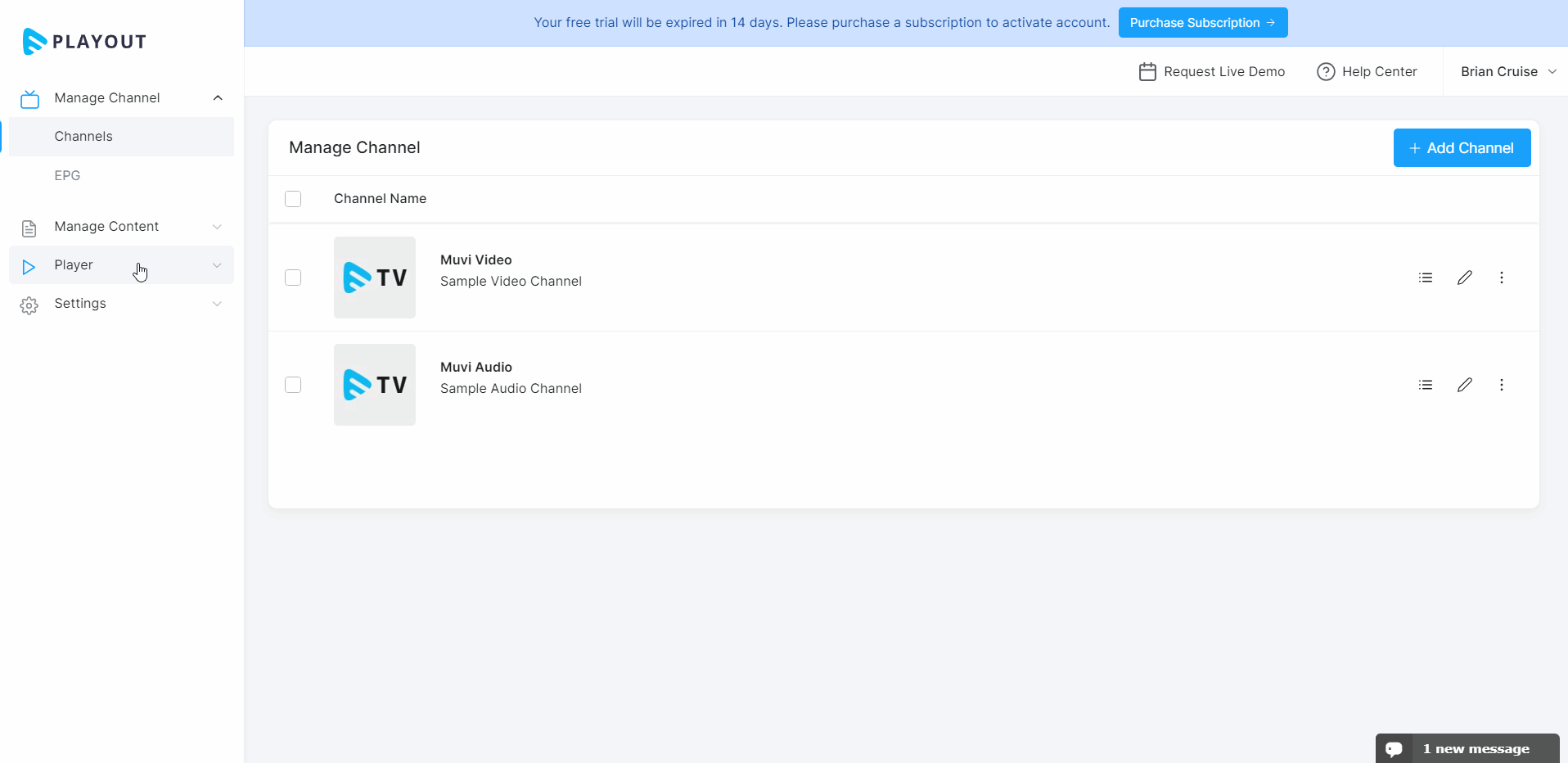
How Watermark Appears on The Player
- Once you selected your options, you can see the watermark on the player when a video plays on the Playout channel.
| Note: Here IP Address, and Date, are selected as a watermark. It is difficult for any user to remove the watermark as it is not fixed at one part of the screen but moves all over the screen. |
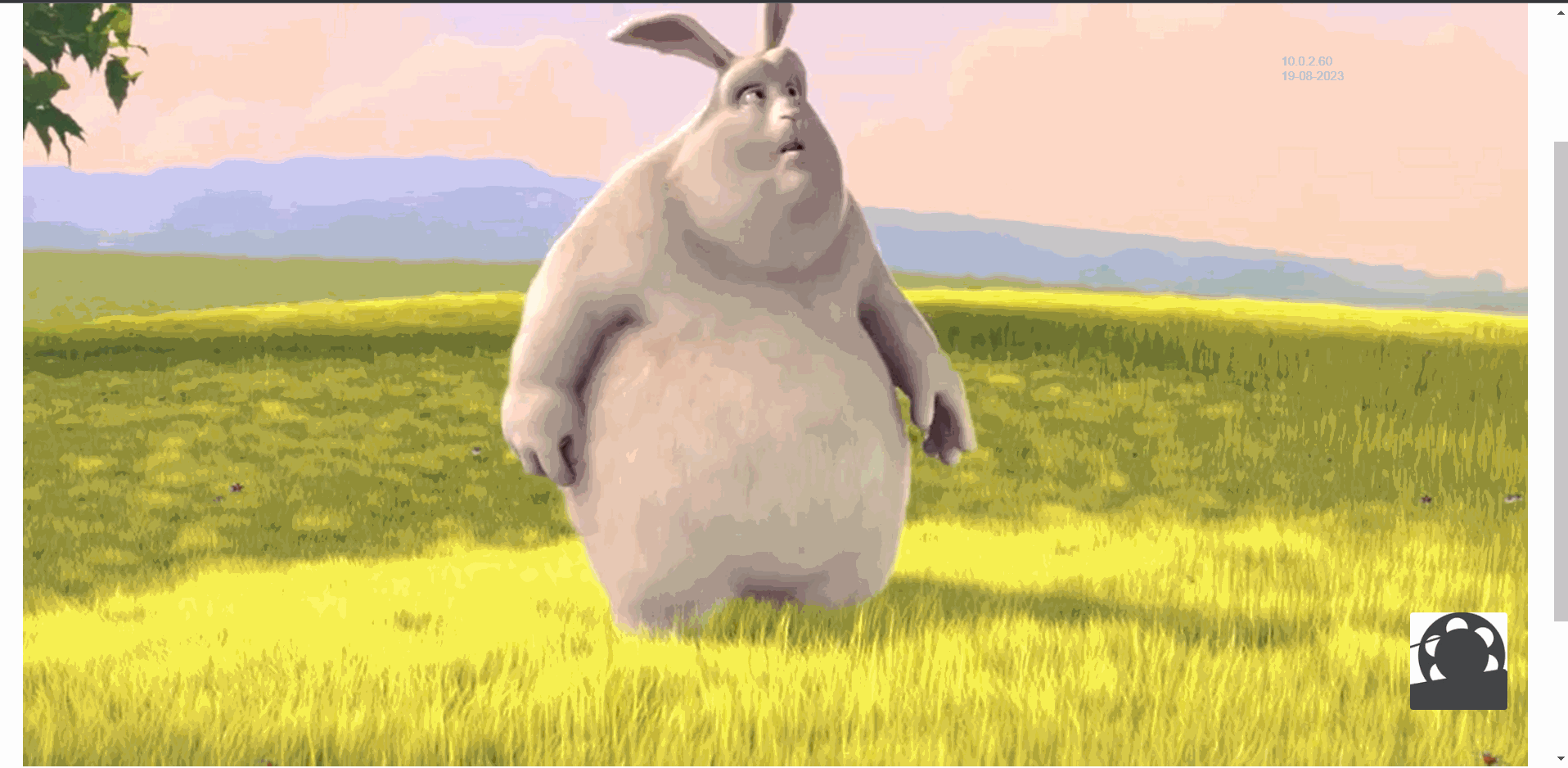
How to Adjust the Opacity of Watermark
You can adjust the opacity of the watermark so that it will not irritate your end-users while watching videos.
- To adjust the watermark opacity level, navigate to "Player" -->"Player Settings".
- Click on the 'Security" tab.
- Drag the slider for "Opacity" to reduce the opacity level of the watermark.
- Click on "Save".
- When the video will be played, the opacity will be changed.
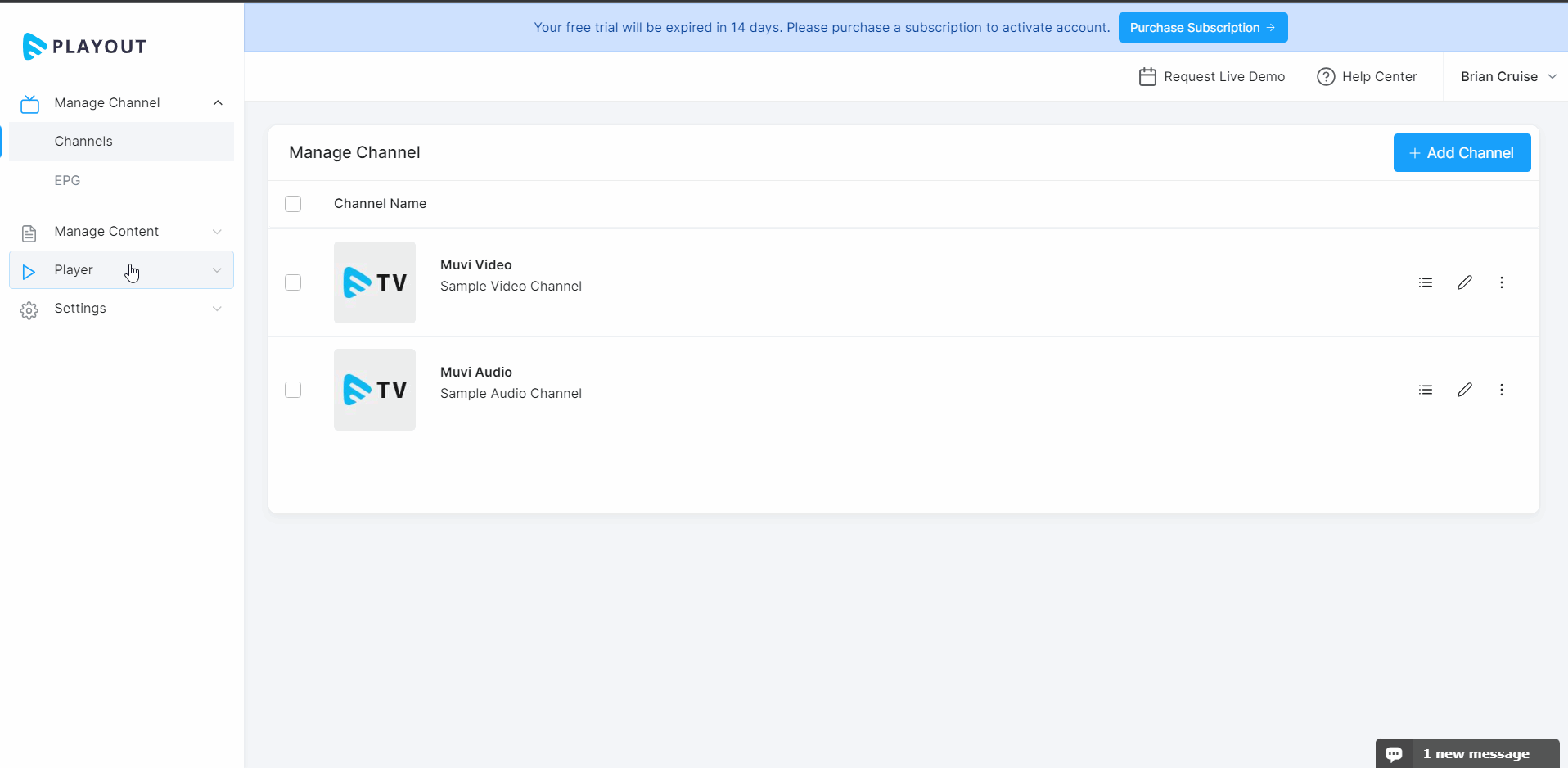
How to Change Watermark Behaviour
You can make the watermark "Static" or "Dynamic" and change the position of the "Static" watermark. Not only that but you can also select how frequently the dynamic watermark will appear on the player as well.
Making the Watermark Static
- To make the watermark static, navigate to "Player" -->"Player Settings".
- Click on the 'Security" tab.
- Under "Watermark Behaviour", select "Static".
- Select the position of the watermark from the drop-down. You can select the watermark to appear on the bottom left, top left, bottom right or bottom left corner of the player.
- Click on "Save".
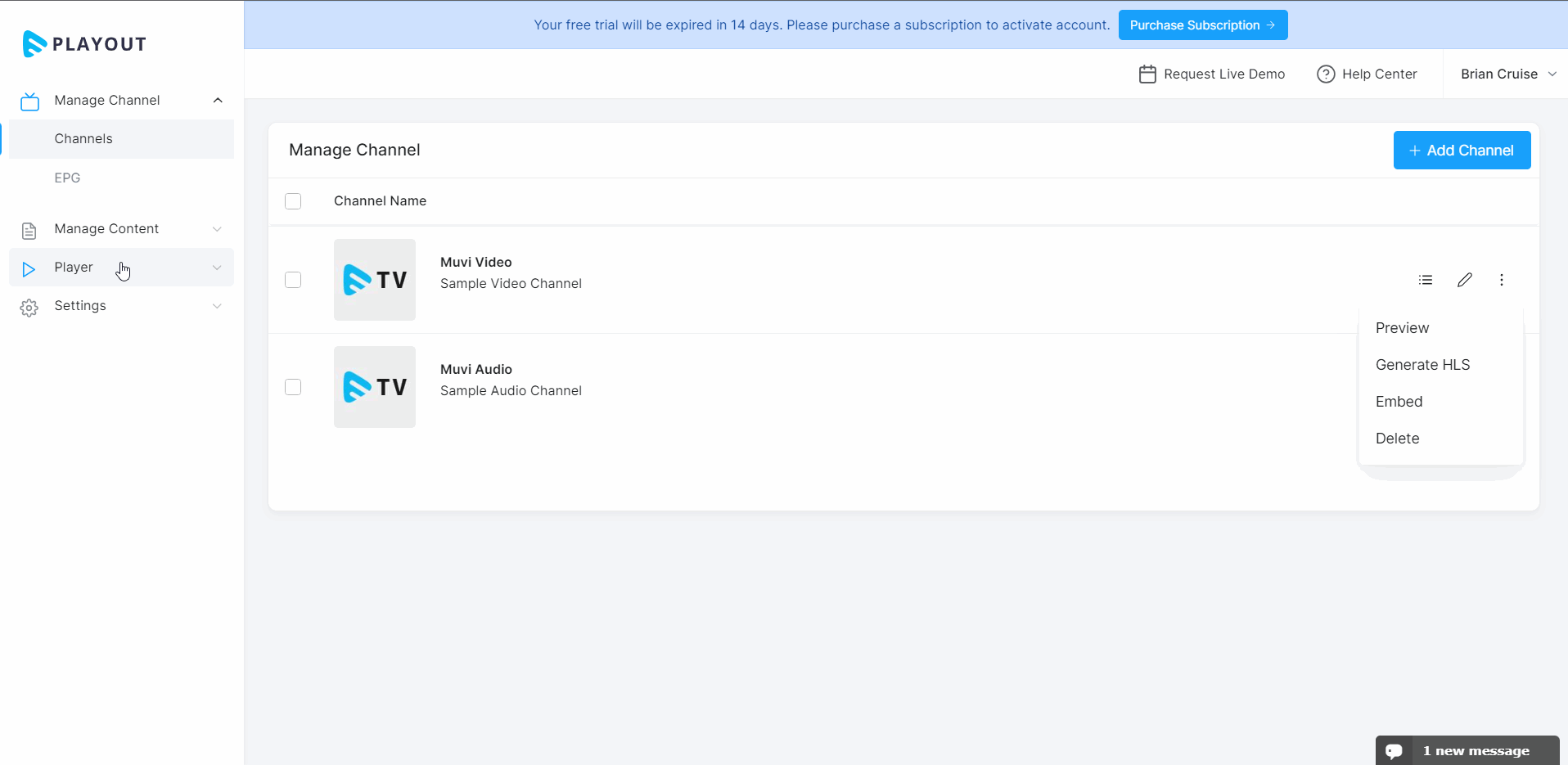
Change the Frequency of Appearance of Dynamic Watermark
You can change the frequency of appearance of the dynamic watermark. The watermark will appear on the player in the time interval that you have set. For example, if you want the watermark to appear on the player every 10 seconds, then you can set the time in the CMS. The watermark will appear on the player every 10 seconds interval.
- To make the watermark static, navigate to "Player" -->"Player Settings".
- Click on the 'Security" tab.
- Under "Watermark Behaviour", select "Dynamic".
- Select "Show infrequently". Type the time (i.e., 5, 10, 20, etc.) and select "Minutes" or "Seconds" from the drop-down.
- Click on "Save".
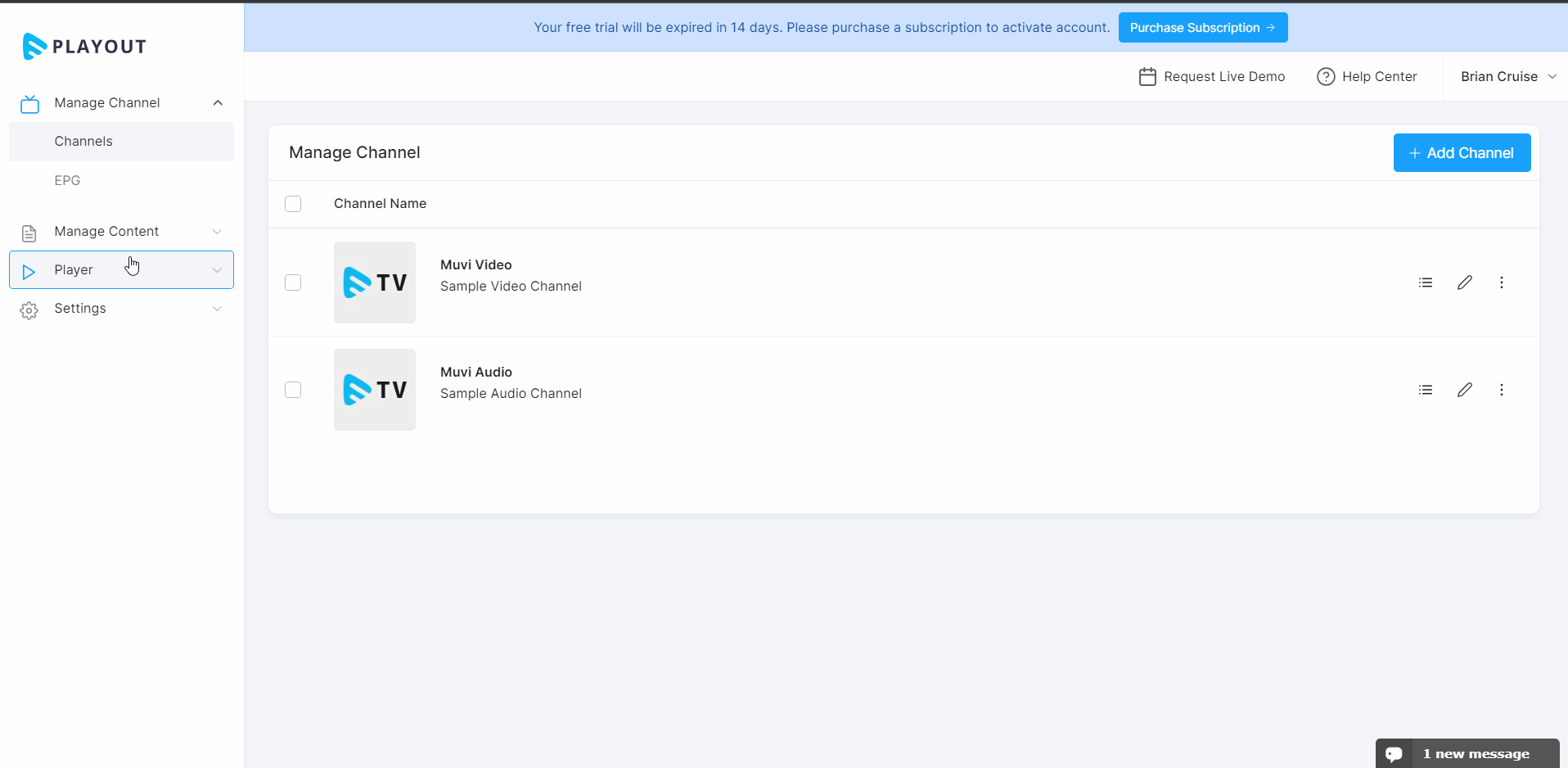
Let us know so that we can improve.

November 19
9:00AM PST
Building the Next Big OTT Success Story in Africa
With the upsurge of demand for going local, mobile-first content at an all-time high, Africa is poised for its next OTT revolution. Join us for this exclusive live…...
Event Language: English

