Adding Content
Adding Content
Adding VOD Single Part Content
Adding VOD Multipart Parent Content
Adding VOD Multipart Child Content
Adding VOD Live Streaming Content
Viewing Content In Content Library
Editing Content In Content Library
Deleting Content From Content Library
Introduction
You can add different types of content to your store including, Video On Demand (VOD), Video Live Streaming, Audio on Demand, and Muvi Kart. The content basically consists of metadata including content title, genre, language, censor rating, story/description, cast & crew information, poster, etc. In Video On Demand, you can add 2 types of content; Single Part (Movies, Video Clips) and Multipart (TV Series). (Click Here for More Information on Content Metadata Types). After creating the single-part content and multipart-child content (episodes), you need to map the video to the content In Video Live Streaming, you can add content using the Feed (If you have an existing feed i.e. HLS/RTMP) method.
Before adding content to your website, you need to create a Content Category. You can also edit the content forms according to your preference. You can add new fields or remove the existing fields from the content form (to know how to manage content forms Click Here). If you want to add bulk Content Metadata to the Content Library then you can do it using the Import feature. This feature will help you to add Content Metadata for multiple contents at once.
Adding VOD Single Part Content
- To add VOD-Single Part content, navigate to “Manage Content”-->” Content Library” in the CMS.
- On the “Content Library” page you can see the list of all your content that is already added. Click on the “Add Content” button to add new content.
- When the Add Content page opens, on the right-hand side of the Content Forms field, select “VOD Single Part Form” from the drop-down list
- In "Content Option", select "Download" and/or "Stream" (If you want to make content downloadable then select the checkbox "Download". For more information please Click Here)
- In the Content Name field, type the name of the content.
- Content "Permalink" will be automatically generated. (You can also edit the permalink)
- Select Release/Record date of the content from the calendar.
- Type the Genre of the particular content; for example, Action, Horror, Comedy, etc. You can select multiple genres by holding your CTRL key down.
- In the Language field, type the language of the content (English, Chinese, Italian, etc.)
- Select the Censor Ratings of the content. (A, U/A, U, etc.)
- In the Story/Description field describe the story briefly if it’s a movie or for other kinds of Single Part Long Form content you can write the description accordingly.
- Select the Content Category to form the drop-down list. (Such as Movies, Sporting Events, documentaries, etc.) Here you can select multiple categories for the same content. If you want to show the content category on the content details page of your website then Click Here. Please visit the "Managing Content Category" to know how to edit or create a category.
- Add "Search Tags" followed by "#" in the corresponding field. (Search tags will help users find the content easily by typing the tags in the search bar. You can use words related to the content as search tags)
Note: First add "#" to enter search tags in the text field. Press "Enter" key or "," comma (e.g. #action, #horror). You can add a maximum of 5 search tags to content.
- Select the option "Publish Later" if you want your content to be live at a specific time (Please note you need to calculate your local time to the UTC time and set it accordingly as we support UTC time zone only)
- Select the "Publish Start Date" and "Publish Start Time" to publish the content on a specific date and time. (You can select the current date and time or you can select the future date only)
- If you also select the option "Publish Video Later", then the content will be published immediately and the video will be published on the published date defined in ‘Publish Start Date and Time’ defined by you.
- Select the "Publish End Date" and "Publish End Time" if you want to hide the content from your store after a specific date and time. Your users will not be able to view/search the content after the specific date and time are over.
- You can also only set either the "Publish Start Time" or "Publish End Time". If you select only the "Publish Start Time" then the content will be published on the specific date and time and will remain in your store. If you select "Publish End Time" only, then the content will be published immediately but will be hidden from the users on the end date and time.
- You can enable the "Play as Live Stream" option if you want to make VOD content like live streaming content. For more information please click here.
- Under Upload, a Poster, click on the “Browse” button to upload a poster of the content in the mentioned size (See Below Screenshot).
- You can upload a Poster for TV Apps (This option will be available if you have already purchased any TV app). Click on browse and upload a poster. (Upload an image size of 800x600)
Note: If you want to change the poster size then you can change it (e.g. poster size of single part content, multi-part content, TV Apps, Content Category, Cast & Crew, Physical Goods, Top Banner for website) To know how to change poster size please Click Here. We suggest you first upload a picture are see if the size is perfect or not. Then change the size according to your needs. Once you upload the pictures for all your content, then later it will be difficult for you to resize the posters. (You can upload .jpeg, .gif, .png and .svg images. However, if you are uploading .svg images then you will not able the crop the image and few old browsers do not support this image format)
- Upload Preview
You can upload Preview or Trailer for Single Part Long Form content (For example, movies) and Multi-Part Parent content (For Example, TV Series). There are 3 options available to upload preview. 1. Upload from Computer 2. Choose from Video Library 3. Embed from Third Party
- Click on “Upload Preview”
- A window will pop up. Here you will see 3 options to upload preview.
- Click on “Upload File” if you want to upload the video from your computer. When asked for confirmation, click on “Upload”. The video file will be uploaded and start encoding. When the encoding will be finished, you will able to see the preview.
- Click on “Choose from Library” if you want to select the preview video from your Video Library. Select the video and it will start encoding.
- Click on “Embed from 3rd Party”, if you want to embed a 3rd party video link (YouTube, Vimeo, or link from another online video platform) for the preview. When you embed 3rd party link there will be no encoding. You can watch the trailer instantly. To know how to obtain 3rd party video link please Click Here.
- After uploading the "Preview", click on "Preview Video" to see the preview you have uploaded.
- To change the preview, click on "Change Video" and then select the video you want to change to.
- You can remove the preview by clicking on the "Remove" button. When asked for confirmation, click on "Yes" to remove the preview.
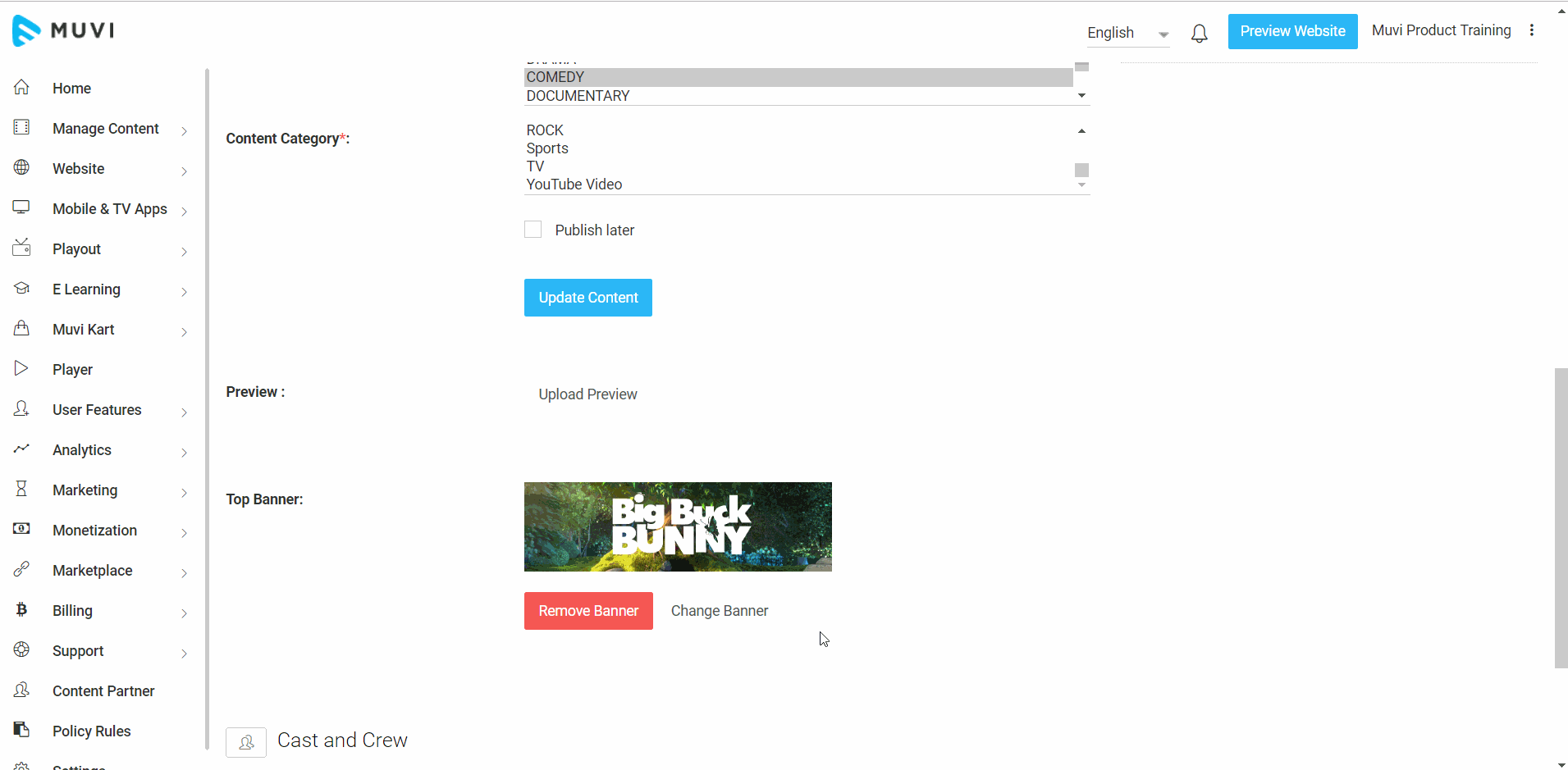
- Upload Top Banner
- Click on “Upload Banner”
- To upload a banner from your computer, click on “Upload File”. Select the image from your computer. Resize it and click on “Save”. (You can upload .jpeg, .gif, .png and .svg images. However, if you are uploading .svg images then you will not able the crop the image and few old browsers do not support this image format)
- You can upload banner for "Website" (size 1200x350 px), "Mobile Apps" (size 1600x900 px) and "TV Apps" (size 1920x1080 px). You cannot edit the top banner size for mobile apps and TV apps. However, you can edit the top banner size for the website. Click here to know how to change the size of the top banner for the website.
- To select a banner from the gallery, click on “Choose from Gallery”. Select the image and then resize it.
- Finally, click on “Save”.
Note: If you have only added the top banner for the website, and you have not uploaded any banner for the mobile apps, then the top banner for the website will be visible for the content on the mobile app. Once you upload the banner for the mobile app then it will show on the app.
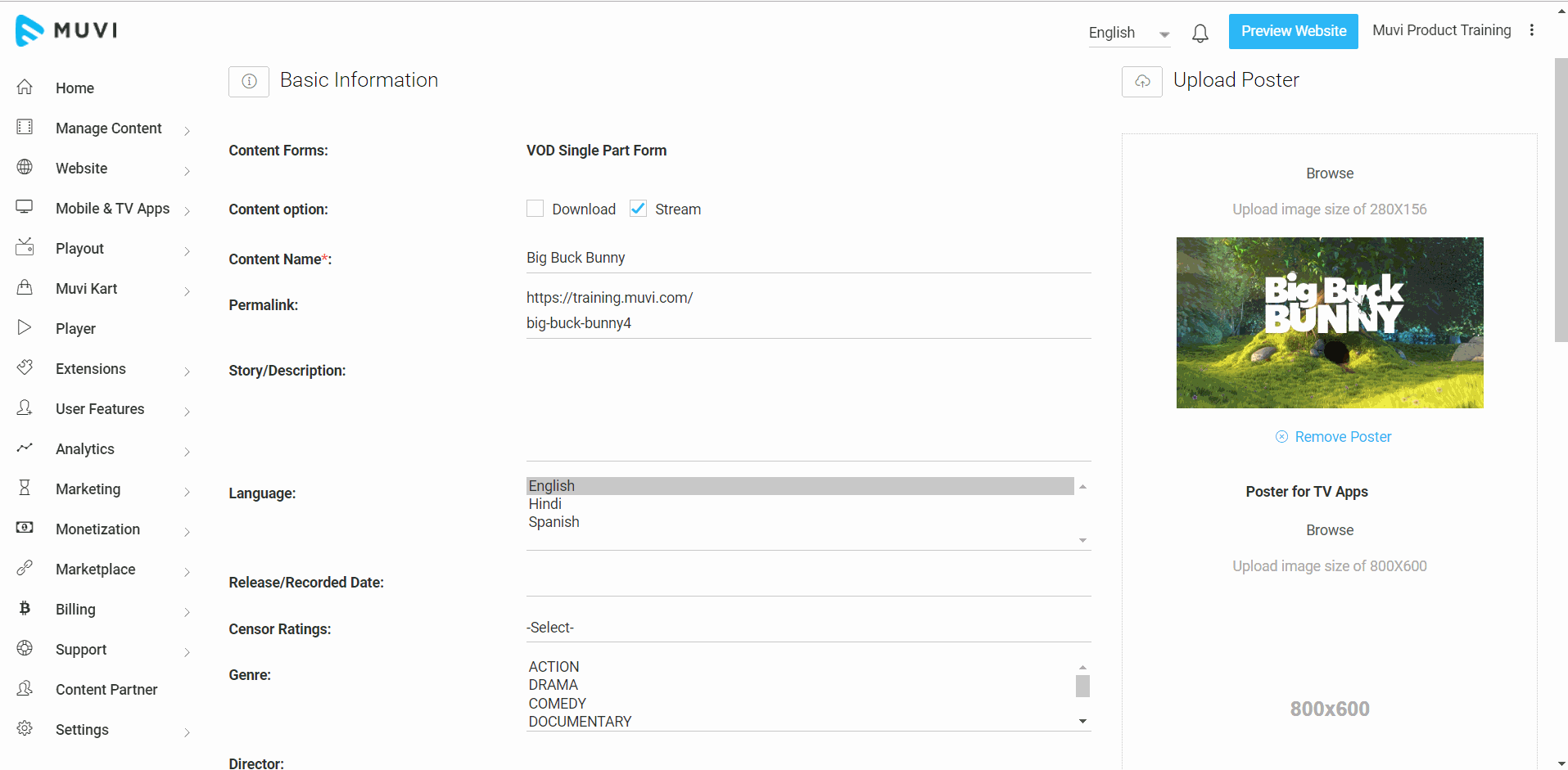
- Adding Cast/Crew
- Click on “Add New Cast”
- Type the Cast/Crew Name and select Cast/Crew Type from the drop-down list
- Finally, click on “Add”. To add another Cast/Crew member, please repeat the process. (To know more about how to manage Cast/Crew please Click Here)
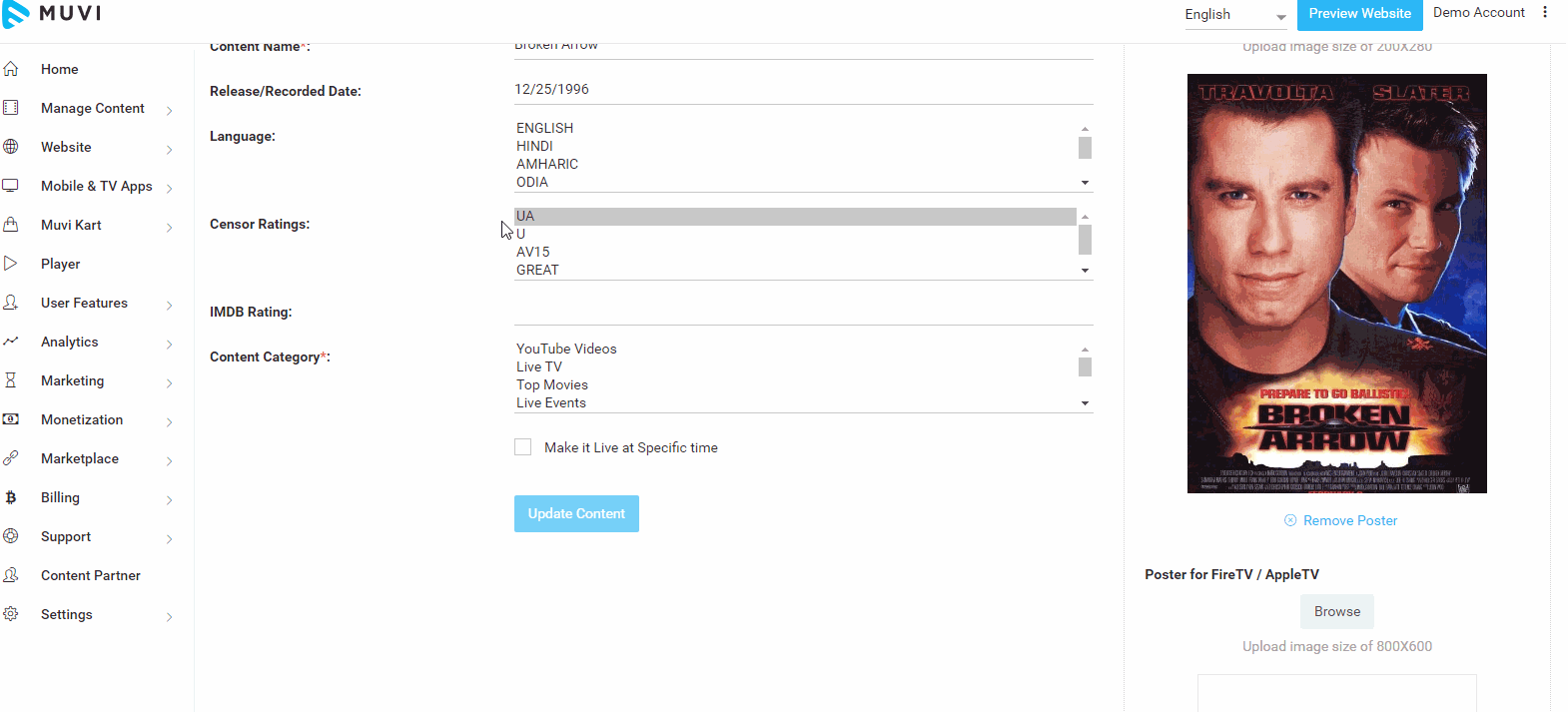
- Click on "Save and Continue" to add the content.
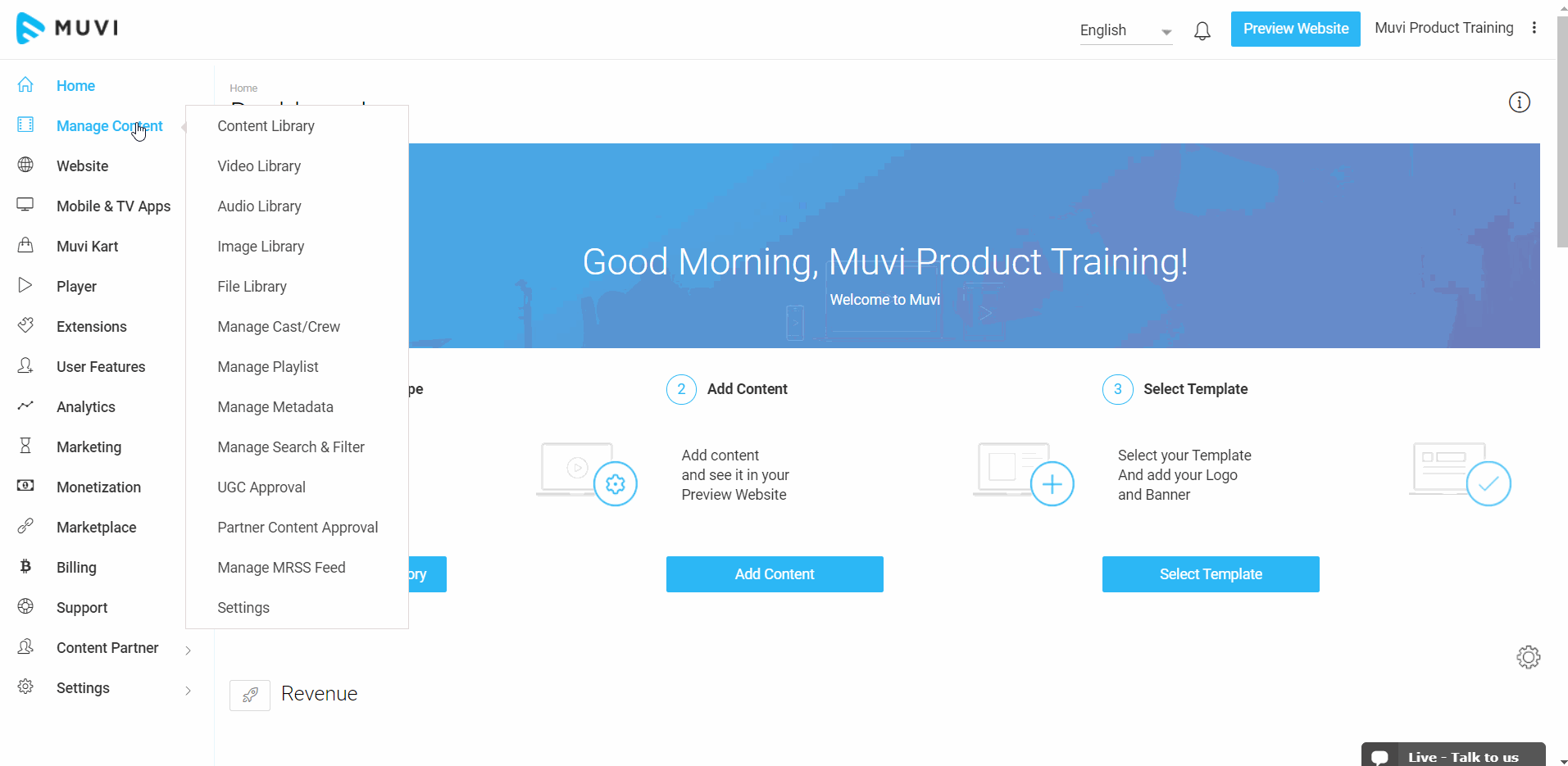
Adding VOD Multipart Parent Content
Multi-Part content has 3 parts. 1. Parent 2. Season, 3. Child. For example, a TV Show is a multipart content type, where the Show is the Parent content, under the parent content you can add the seasons and the episodes are the Child content. First, you need to add 'Parent' content and then you can add the 'Seasons' and 'Child' content (see the below screenshot for multi-part content structure)
Note: Season is optional. If you wish to add seasons, then click here to know how you can enable the "Season Page" for multi-part content.
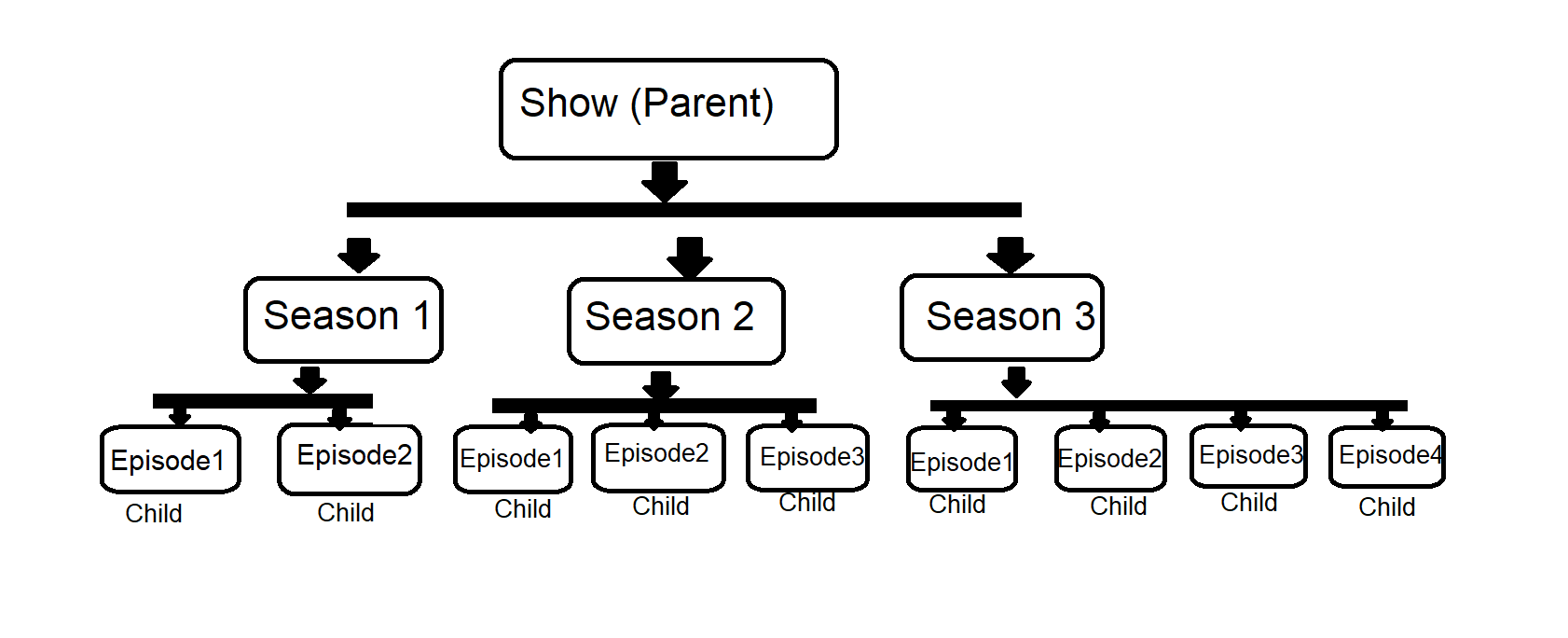
- Select VOD Multipart Parent Form from the drop-down menu (See below Screenshot)
- In "Content Option", select "Download" and/or "Stream" (If you want to make content downloadable then select the check box "Download". For more information please Click Here)
- In the Content Name field type the name of the show
- Select Release/Record date of the show from the calendar
- Type the Genre of the particular show; for example, Action, Horror, Comedy, etc. (Note: When adding multiple Genres, please separate them with a comma or hit the Enter key of your keyboard)
- In the Story Description field describe the show briefly.
- Select the Content Category from the drop-down list. (Such as TV Show, Series, etc.) Here you can select multiple categories for the same content. Please visit the "Managing Content Category" page for the steps to edit or create a category.
- Add "Search Tags" in the corresponding field. (Search tags will help users find the content easily by typing the tags in the search bar. You can use words related to the content as search tags)
Note: First add "#" to enter search tags in the text field. Press "Enter" key or "," comma (e.g. #action, #horror). You can add a maximum of 5 search tags to content.
- Select the option "Publish Later" if you want your content to be live at a specific time (Please note you need to calculate your local time to the UTC time and set it accordingly as we support UTC time zone only)
- Select the "Publish Start Date" and "Publish Start Time" to publish the content on a specific date and time. (You can select the current date and time or you can select the future date only)
- If you also select the option "Publish Video Later", then the content will be published immediately and the video will be published on the published date defined in ‘Publish Start Date and Time’ defined by you.
- Select the "Publish End Date" and "Publish End Time" if you want to hide the content from your store after a specific date and time. Your users will not be able to view/search the content after the specific date and time are over.
- You can also only set either the "Publish Start Time" or "Publish End Time". If you select only the "Publish Start Time" then the content will be published on the specific date and time and will remain in your store. If you select "Publish End Time" only, then the content will be published immediately but will be hidden from the users on the end date and time.
Note: Parent publish start date cannot be greater than the child publish start date and less than child publish end date.
- Under Upload, a Poster, click on the “Browse” button to upload a poster of the show in the mentioned size (See Below Screenshot).
- You can upload a poster for Mobile & TV apps (This option will be available if you have already purchased any mobile or TV app). Click on browse and upload a poster. (Upload an image size of 800x450)
(You can upload .jpeg, .gif, .png and .svg images. However, if you are uploading .svg images then you will not able the crop the image and few old browsers do not support this image format)
- Click on "Upload Preview" to upload a trailer or preview (please follow the above-mentioned steps mentioned for VOD Single Part content to upload the preview)
- Click on "Upload Top Banner" to upload a top banner (please follow the above-mentioned steps mentioned for VOD Single Part content to upload the top banner)
- Click on "Add New Cast" to add cast and crew for the content (please follow the above-mentioned steps mentioned for VOD Single Part content to add the cast and crew members)
- Click on "Save & Continue" to add the content (see below screenshot)
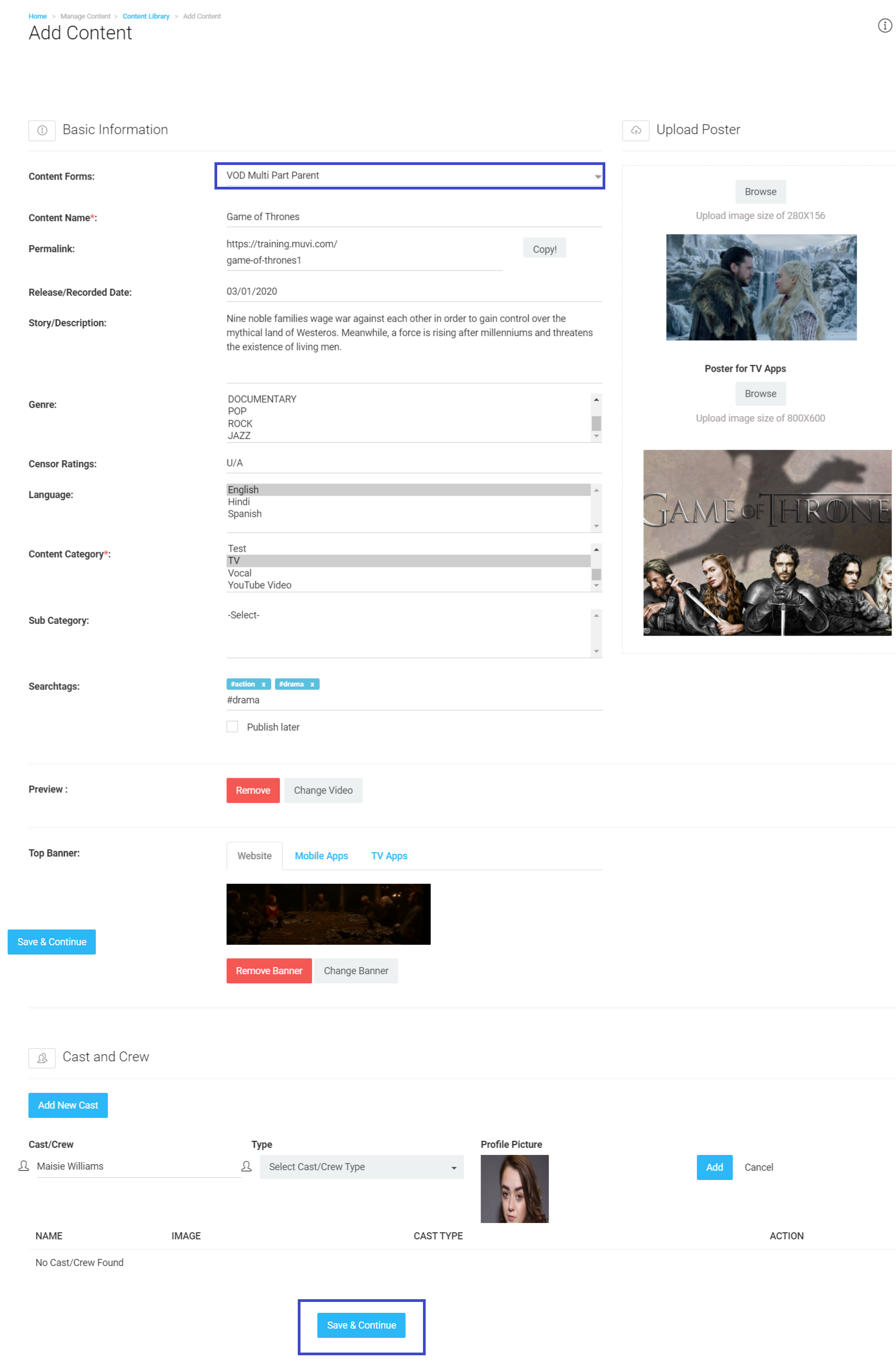
Adding VOD Multipart Child Content
- Select VOD Multipart Child Form from the drop-down menu (See below Screenshot)
- In "Content Option", select "Download" and/or "Stream" (If you want to make content downloadable then select the checkbox "Download". For more information please Click Here)
- In the Content Name field select the Parent Content name from the drop-down menu
- Select Season Number from the drop-down menu. (To know how to add the "Season Page" click here).
- Enter the Episode Number in the corresponding field (It will allow your episodes arranged in a specific order i.e. ascending/descending)
- In the Title field, type the episode title
- In the Story, Description field describes the episode briefly.
- In the Episode Date field, type the date on which the particular episode will be telecast.
- Add "Search Tags" in the corresponding field. (Search tags will help users find the content easily by typing the tags in the search bar. You can use words related to the content as search tags)
Note: First add "#" to enter search tags in the text field. Press "Enter" key or "," comma (e.g. #action, #horror). You can add a maximum of 5 search tags to content.
- Select the option "Publish Later" if you want your content to be live at a specific time (Please note you need to calculate your local time to the UTC time and set it accordingly as we support UTC time zone only)
-
- Select the "Publish Start Date" and "Publish Start Time" to publish the content on a specific date and time. (You can select the current date and time or you can select the future date only)
- If you also select the option "Publish Video Later", then the content will be published immediately and the video will be published on the published date defined in ‘Publish Start Date and Time’ defined by you.
- Select the "Publish End Date" and "Publish End Time" if you want to hide the content from your store after a specific date and time. Your users will not be able to view/search the content after the specific date and time are over.
- You can also only set either the "Publish Start Time" or "Publish End Time". If you select only the "Publish Start Time" then the content will be published on the specific date and time and will remain in your store. If you select "Publish End Time" only, then the content will be published immediately but will be hidden from the users on the end date and time.
- You can enable the "Treat Content as Live Stream" option if you want to make VOD content like live streaming content. For more information please click here.
- Under Upload, a Poster, click on the “Browse” button to upload a poster of the episode in the mentioned size (See Above Screenshot).
- You can upload a poster for Mobile & TV apps (This option will be available if you have already purchased any mobile or TV app). Click on browse and upload a poster. (Upload an image size of 800x450)
Note: If you want to change the poster size then you can change it. To know how to change poster size please Click Here. We suggest you first upload a picture are see if the size is perfect or not. Then change the size according to your needs. Once you upload pictures for all your content, then later it will be difficult for you to resize the posters.(You can upload .jpeg, .gif, .png and .svg images. However, if you are uploading .svg images then you will not able the crop the image and few old browsers do not support this image format)
- Then click "Save " to finish
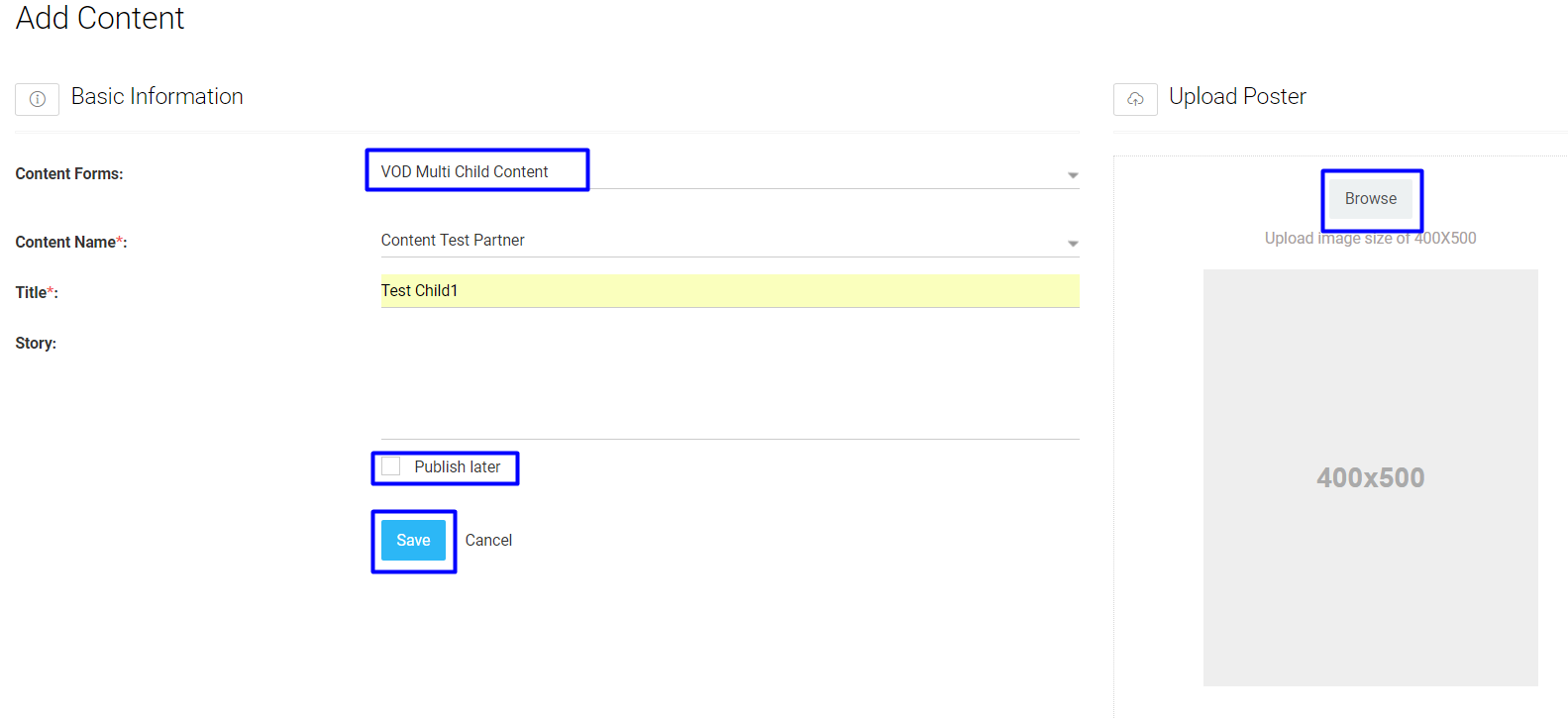
Adding VOD Live Streaming Content
- Navigate to “Manage Content “--> “Content Library” then click on “Add Content “
- On the right-hand side of the Content Forms field, select the “Video Live Streaming" form from the drop-down menu (See Below Screenshot)
- In the “Content Name” section type the name of the content
- Select Release/Record Date from the calendar
- Type the Genre of the streaming content (Note: When adding multiple Genres, please separate them with a comma or hit Enter key of your keyboard)
- In the Story /Description field describe the live streaming briefly.
- In the Feed field, select "External URL".
- Type a valid HLS, Example of HLS URL: http://www.example.com/live/playlist.m3u8)
- Select the Content Category to form the drop-down list. If you want to show the content category on the content details page of your website then Click Here. Here you can select multiple categories for the same content. Please visit the "Managing Content Category" page for the steps to edit or create a category.
- Select the "Start Time (In GMT)" from the calendar. Select the time when live streaming will be started. This will help the user to add the event to his/her calendar by clicking on the "Book" button on the content details page. Please remember that Start Time is not to start the event, but this is additional information for your users to know when the event will start. If you don't want the users to access the content prior to the start time, then you can add the Feed URL just before the start time.)
- Type the "Duration (in Hours)" of the live streaming content
- Add "Search Tags" in the corresponding field. (Search tags will help users find the content easily by typing the tags in the search bar. You can use words related to the content as search tags). First, add "#" to enter search tags in the text field. Press "Enter" key or "," comma (e.g. #action, #horror). You can add a maximum of 5 search tags to content.
- Under Upload, a Poster, click on the “Browse” button to upload a poster for the live stream (See Below Screenshot).
- You can upload a poster for Mobile & TV apps (This option will be available if you have already purchased any mobile or TV app). Click on browse and upload a poster. (Upload an image size of 800x450) Note: If you want to change the poster size then you can change it. To know how to change poster size please Click Here. We suggest you first upload a picture are see if the size is perfect or not. Then change the size according to your needs. Once you upload pictures for all your content, then later it will be difficult for you to resize the posters.(You can upload .jpeg, .gif, .png and .svg images. However, if you are uploading .svg images then you will not be able the crop the image and few old browsers do not support this image format)
- Click on "Upload Top Banner" to upload a top banner (please follow the above-mentioned steps mentioned for VOD Single Part content to upload the top banner)
- Click on "Add New Cast" to add cast and crew for the content (please follow the above-mentioned steps mentioned for VOD Single Part content to add the cast and crew members)
Note:
- Your RTMP feed, for example, is "rtmp://52.20.205.94/live/live show " (This an example. Please do not use this RTMP link for live streaming). Here "rtmp://52.20.205.94/live" is your FMS URL and "live-show" is your Stream name. If you are adding an HLS feed then the URL will be like this "https://www.example.com/live/playlist.m3u8" Recommended bit-rate for streaming is 720p & 1080p.
- We strongly recommend using HTTPS HLS Feeds to avoid any playback issues
- *Before adding the RTMP link please test the link here. If you are unable to play the link in the RTMP player, then it will not be played in your store after adding it to the content.
- Click on “Save & Continue” (see below screenshot)
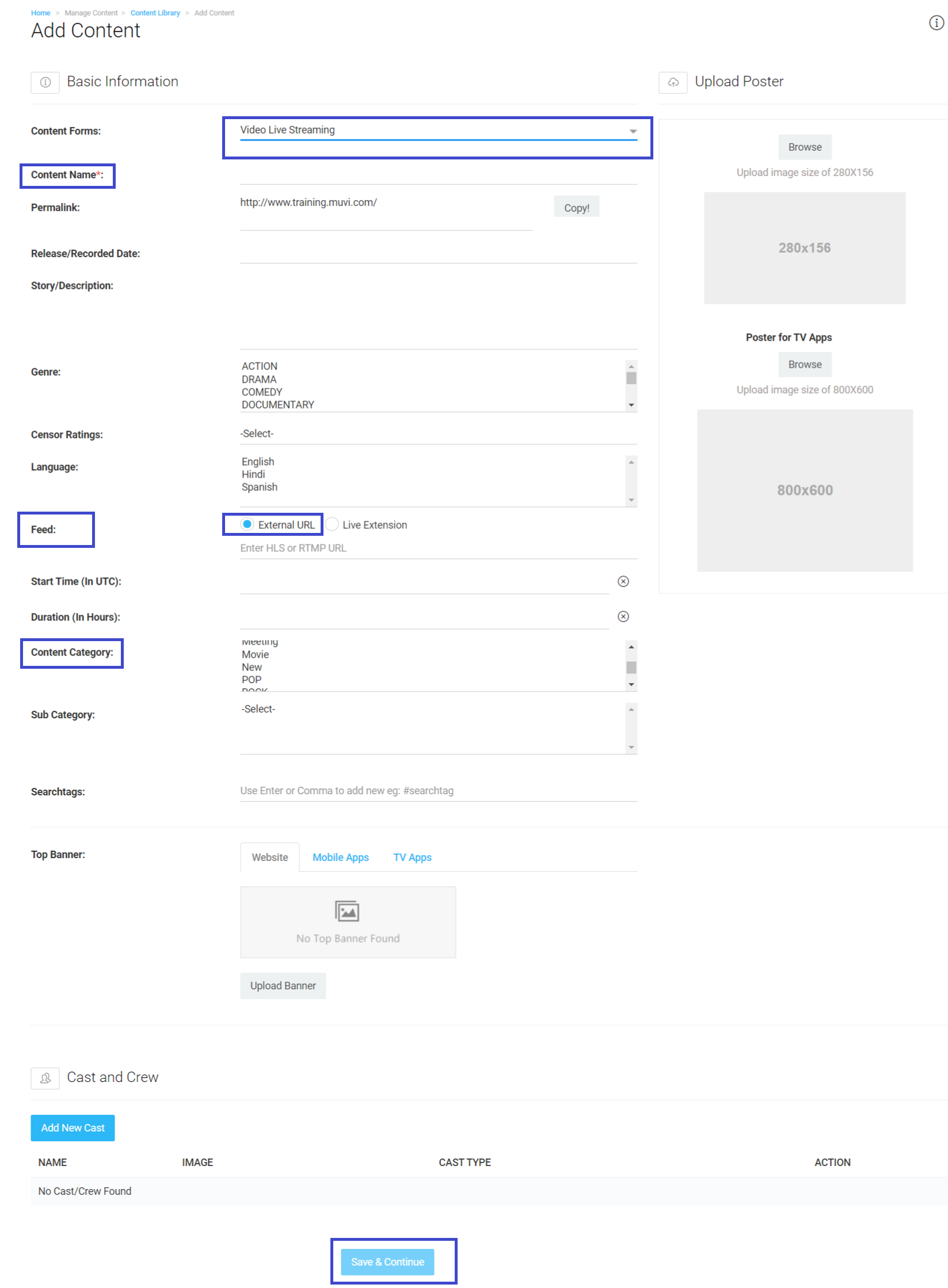
Viewing Content In Content Library
After adding content to the Content Library, you can view all the content including Digital (Movies, Video Clips, TV Shows, Live Streaming, Audio) and Physical (Muvi Kart Content). You can use the different filtering and sorting options to view specific content.
- First, click on “Filters” in the Content Library. You will see different filtering options including, ‘Filter By”, “Show”, “Sort By”, “Content-Type” and “Update Date”.
- Under “Filter By” you will see 2 options. “Content Category” and “Content Format”.
- Select ‘Content Category”, to filter the content according to their content category (i.e. Movies, Video Clips, Rock, Pop, etc.)
- Under “Show” you will view all the content category options. Select the specific category to see all the content added under it.
- Under “Filter By”, select “Content Format” to filter the content according to their format. (i.e. VOD Single Part, AOD Single Part, VOD Multipart Parent, etc.)
- Under “Show” you will view all the content format options. Select the specific format to see all the content added under it.
- In the "Short By" field, select the option "Most Viewed", "Last Uploads", "A-Z" or "Z-A" from the drop-down
- Under “Content-Type” select "Video" from the drop-down to view only video content,
- Select “Audio” from the drop-down to view only audio content
- Select "Physical " from the drop-down to view items you have added to Muvi Kart
- You can also select "Updated Date" from the calendar to sort content according to its updated date
You can view the content according to the filtering options you have selected.
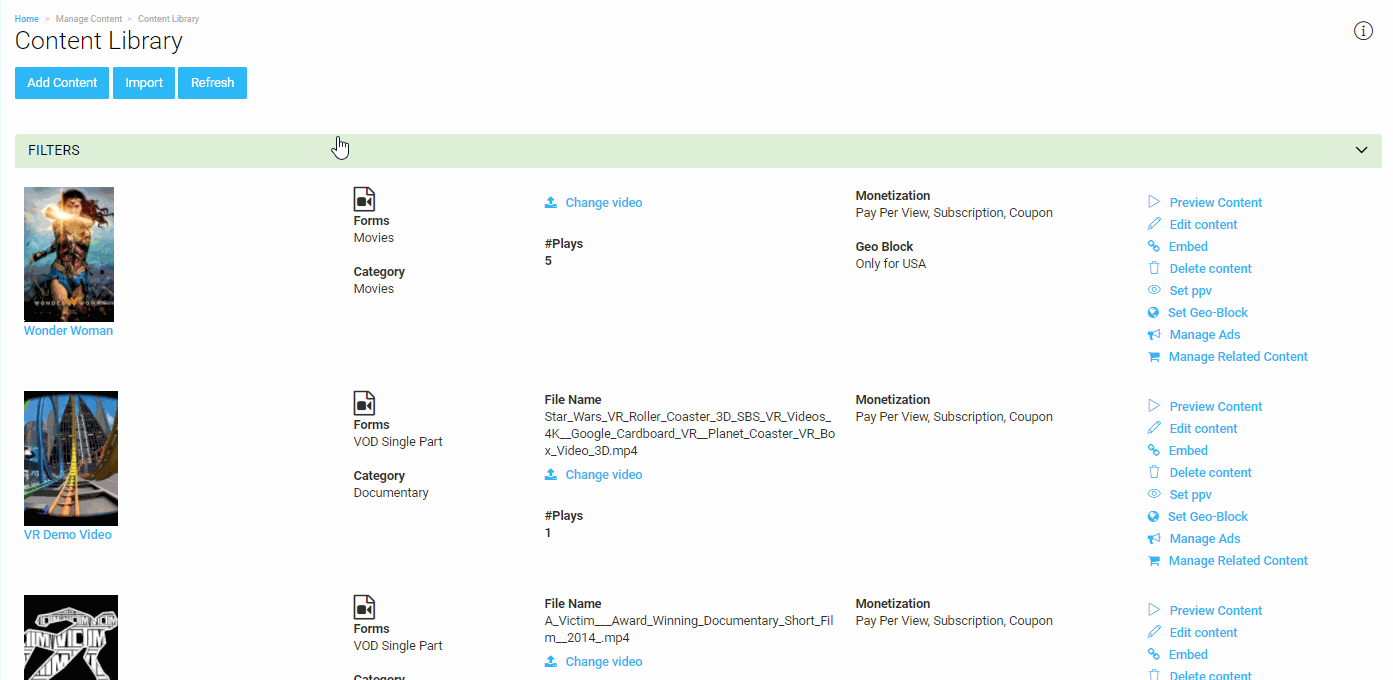
Editing Content In Content Library
As per your requirement, you can edit any content in the Content Library in your CMS. You can edit all content metadata including, Content Name, Content Category, Genre, Record/Release date, Story/Description etc. and even you can change the posters. The “Edit” feature also allows you to edit Preview/Trailer of a movie or TV show, edit Banner and edit Cast/Crew (Only for "VOD Single Form" and "VOD Multi-Part Parent Form")
- To edit content, go to “Manage Content” --> “Content Library” in your CMS
- In the Content Library page, you can see all your content. To edit a specific content, click on “Edit” on the extreme right-hand side of the content,(See Below Screenshot)
- In the “Edit Content” page, edit the content metadata (Content Name, Language, Release/Record date etc.) Here you can change the poster of the content. You can also edit or add Preview, Top Banner, Cast/Crew (Only for "VOD Single Form" and "VOD Multi-Part Parent Form")
- Finally, click on “Update Content”. Your content will be modified.
To know more about how to Edit Content, please Click Here.
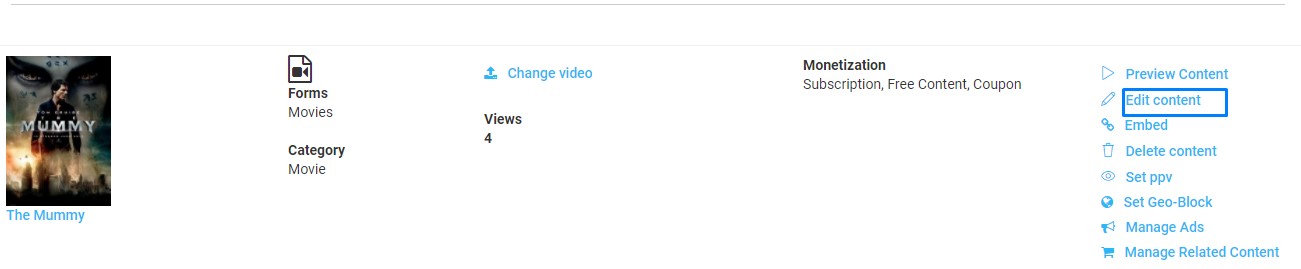
Deleting Content From Content Library
- To delete content from the content library, go to “Manage Content” --> “Content Library” in your CMS.
- Search the content you want to delete by using various filtering options available in the Content Library such as Update Date, Content-Type, or typing the content name on the search bar.
- To delete content, click on “Delete Content” on the extreme right-hand side of the content. (See Below Screenshot)
- When asked for confirmation, click on “Yes” to delete the content
Note:
- When you delete content, the video mapped with it will not be deleted. However, all the metadata associated with the content will be deleted.
- If you have configured multiple languages on your store, then you will be able to delete the content when the English language is selected in the CMS. (See Below Screenshot). The "Delete Content" option will not show if any other language is selected.
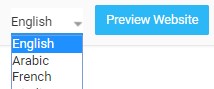

Let us know so that we can improve.

January 28
8:00AM PST
Streaming & OTT Predictions for 2026
Discover the biggest streaming trends shaping 2026 — from FAST and hybrid monetization to the explosive rise of microdrama, microlearning, AI-powered experiences, and next-gen streaming technologies in our…...
Event Language: English

