Managing Content Category
Managing Content Category
Adding Image to Content Category
Allow Custom Metadata for Categories
Adding Custom Metadata to Categories
How to Add Content Category to Menu
Introduction
You can add/delete different Content Categories in your Muvi CMS. For example, you can add categories like Movie, Video Clip, TV Series, Live Event, YouTube Clip, etc. You can also add separate categories for movies such as Action Movies, Comedy Movies, Documentaries, etc. After creating the content category, you can use them while creating Content Metadata and add them to your website menu.
Adding Content Category
- To add a content category, go to “Manage Content” --> “Manage Metadata” in your CMS.
- Under “Content Category”, click on “Add Content Category”
- Type the "Category Name" (You can add Content Category Name up to 40 characters)
- Upload "Category Image"
- Click on “Submit”. The content category will be added to the list of categories.
Note: If you want to show the content category on your website then Click Here.
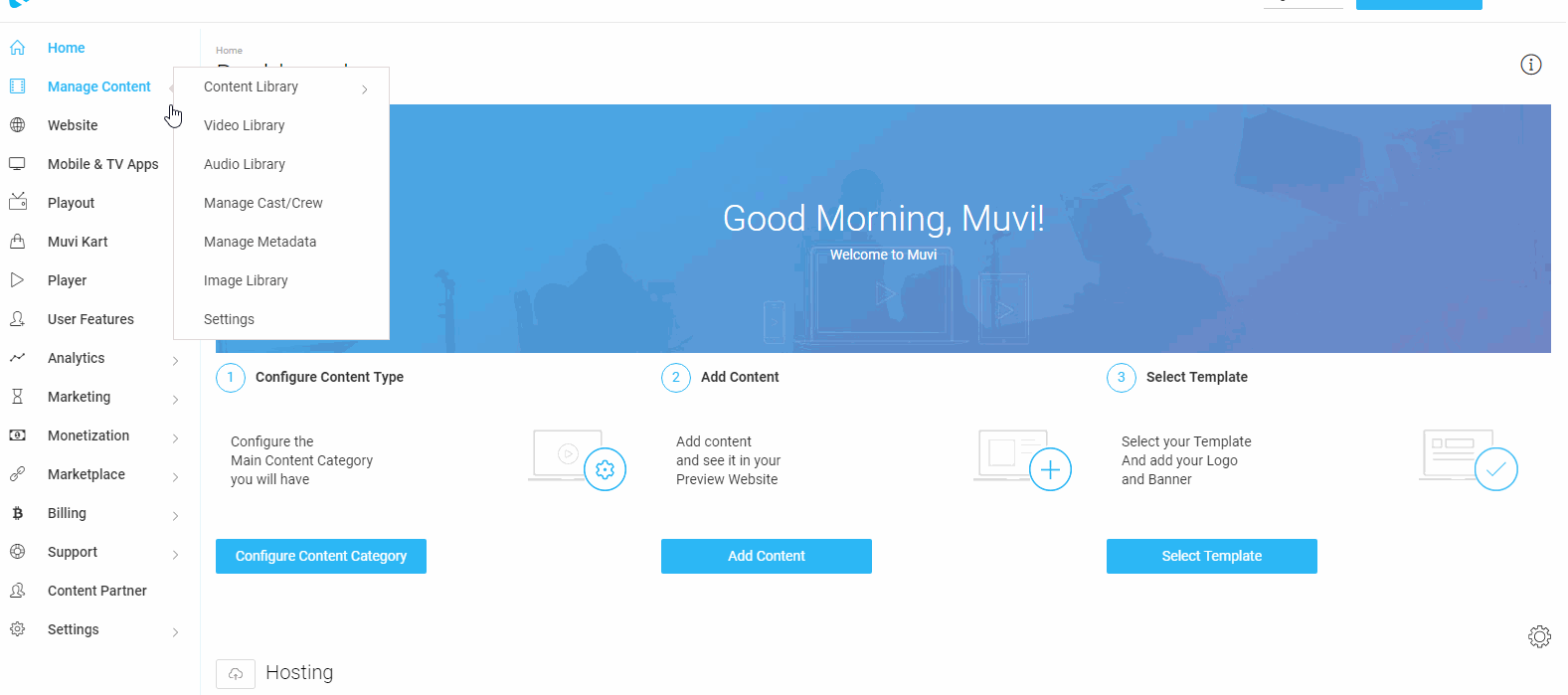
Adding Image to Content Category
You can add an image to any Content Category.
- To add image, go to "Manage Content" --> "Content Category" in your CMS
- On the right-hand side of the Content, Category click on the blank image icon
- Select the image from your computer or from the image library
- Click on "Next". The image for the category will be added.
Note: To show the image in the content listing page of your store, you need to follow the steps provided in the BYOD help article.
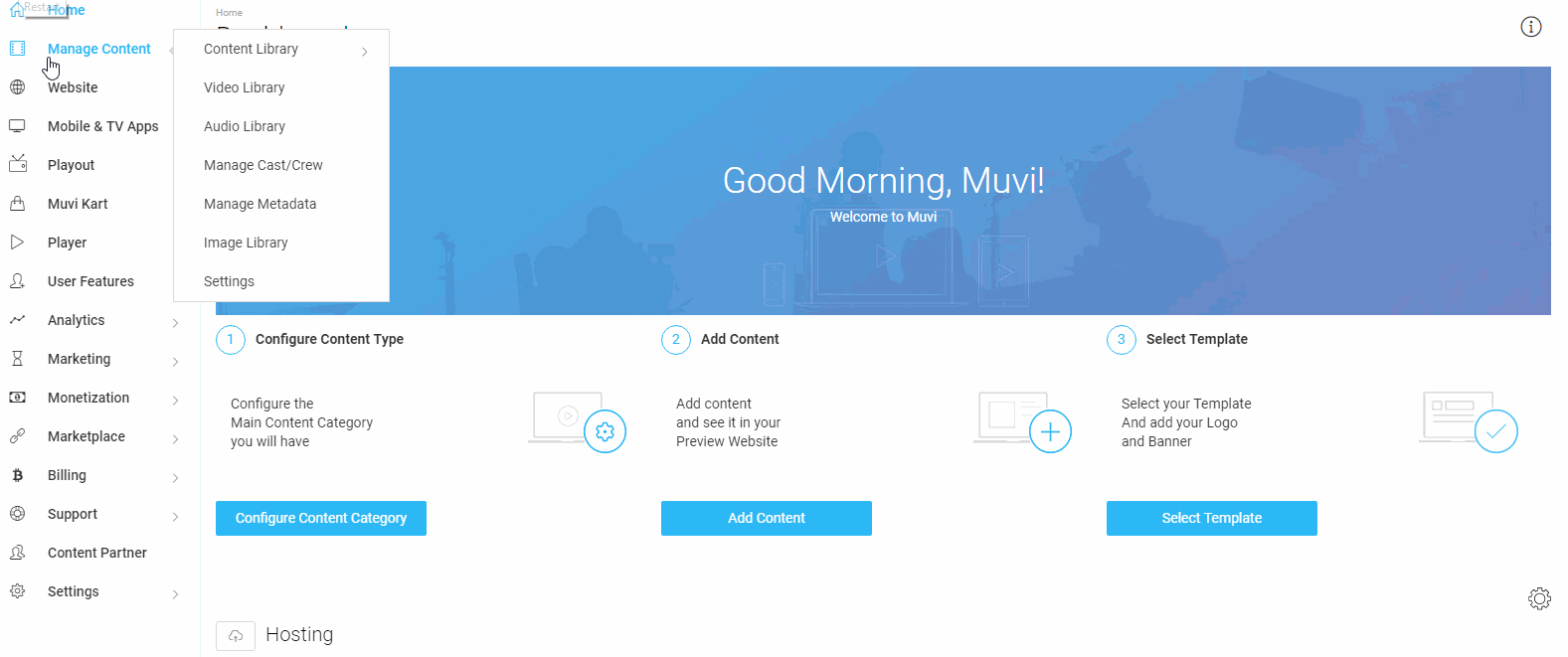
- When the end-users click on any "Content Category", the category image will be displayed on the listing page.
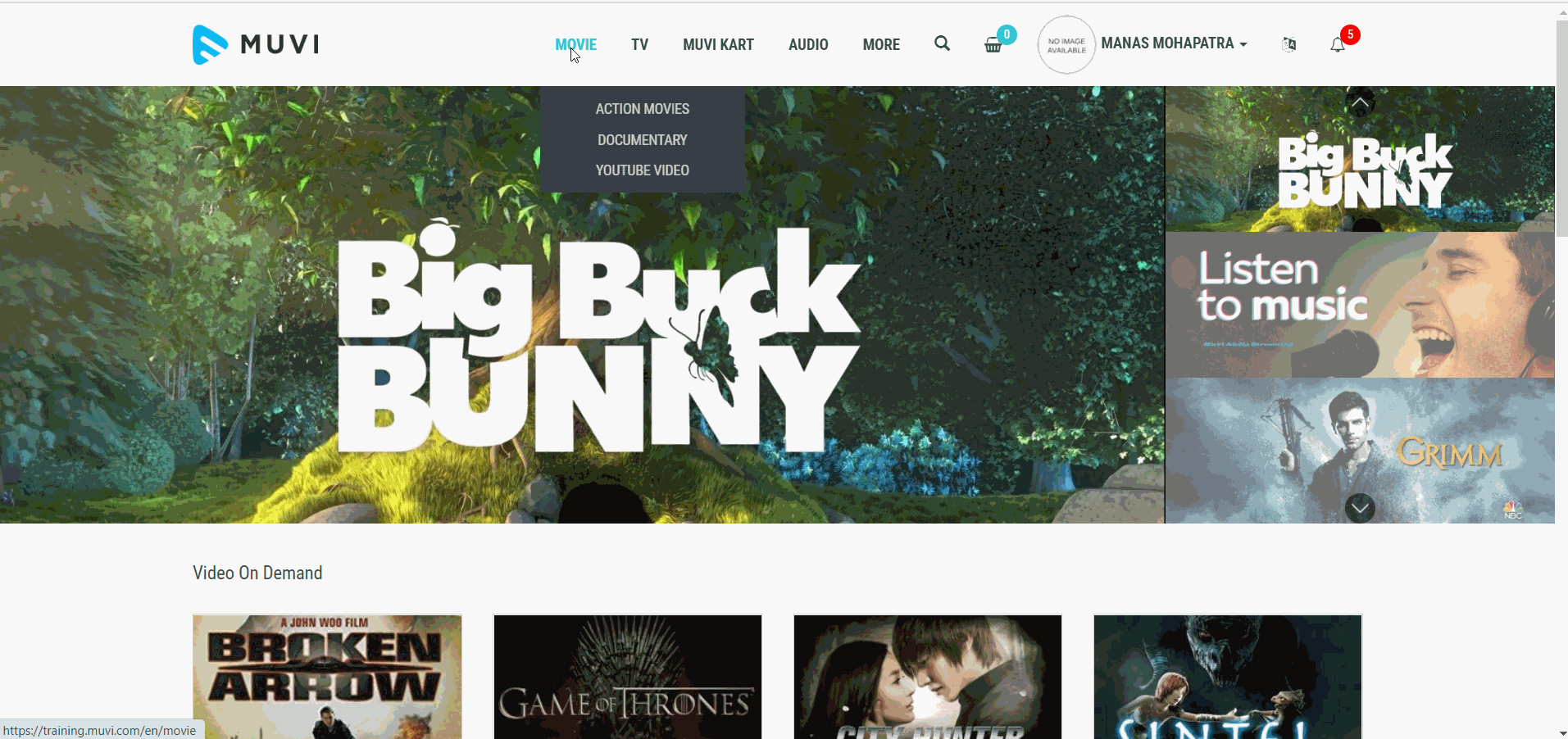
Editing Content Category
You can edit any content category as per your requirement.
- To edit a category, click on that specific category
- Make necessary changes.
- After editing the category, click on the tick mark to save the changes.
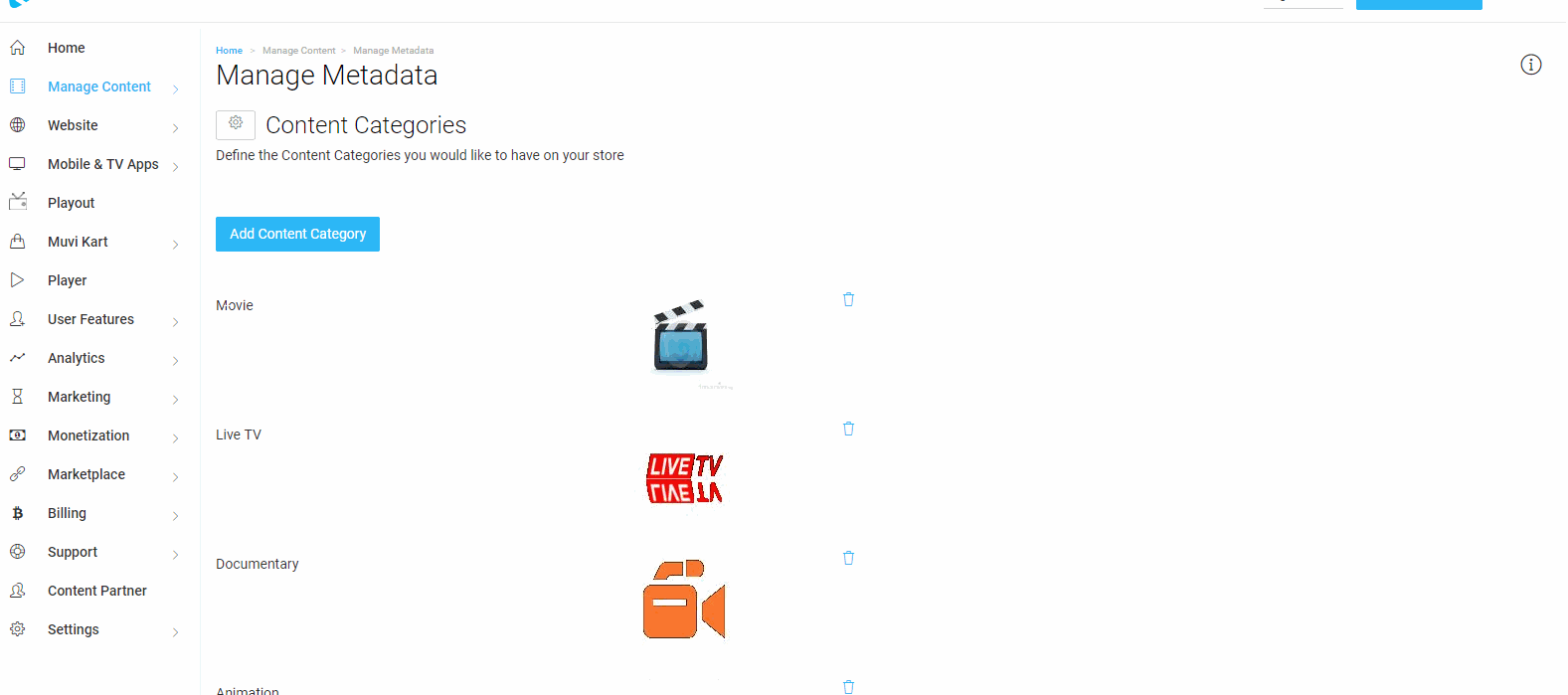
Deleting Content Category
When it is required, you can easily delete a content category from the list.
- To delete a content category, simply click on the “Trashcan Icon” on the right-hand side of a category.
- When asked for confirmation, click on “Yes”. The content category will be removed.
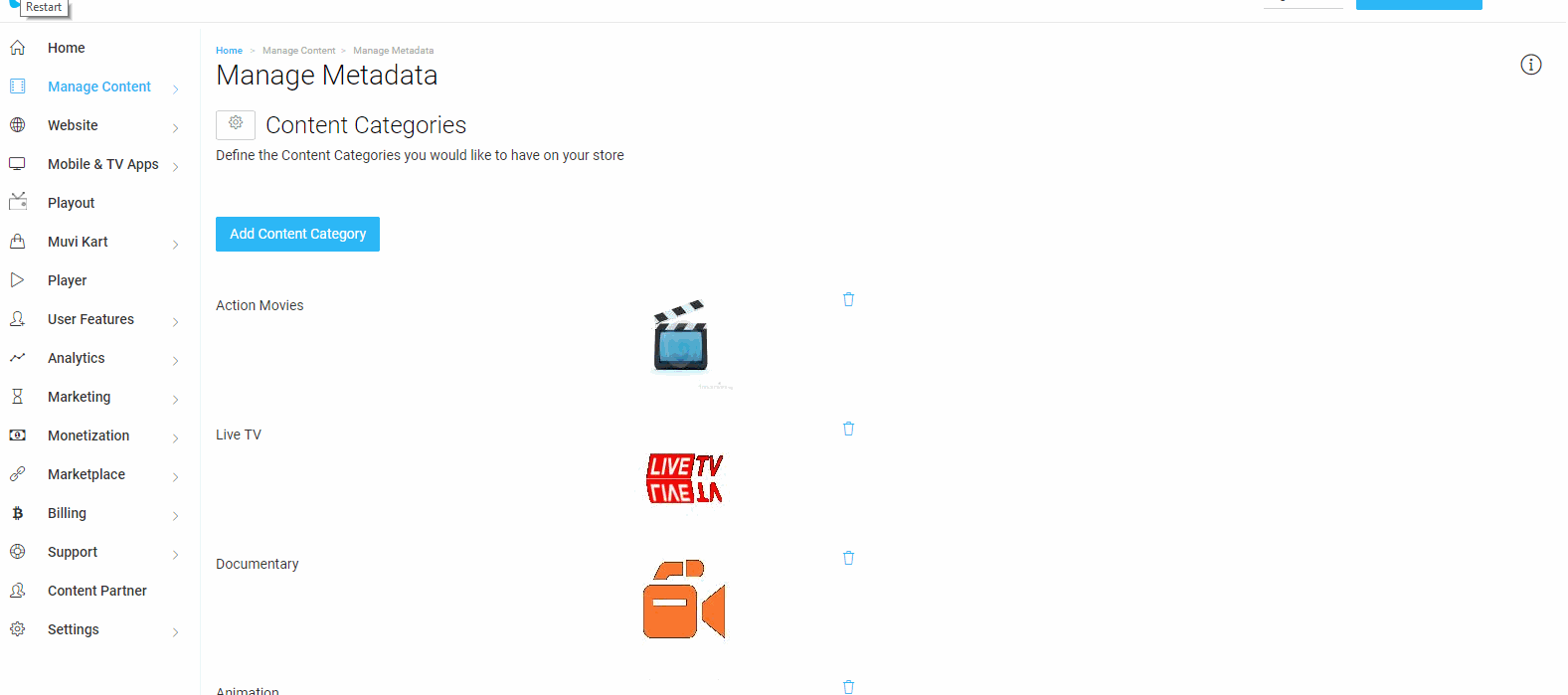
Adding Content Sub-Category
You can create a Sub-Category under a specific Category. Once the sub-category is added under a category, you can view it by clicking on that specific category. At the time of adding content, you can select the sub-category (If required). If you delete a category that has multiple sub-categories under it, then all the sub-categories will also be deleted. To add a sub-category, first, you need to enable this feature in the CMS.
Enabling Sub-Category
- To enable Sub-Category, go to "Manage Content" -->"Settings" in the CMS.
- Under "Enable Sub-Category", select the checkbox for "Sub-Category".
- Scroll down and click on "Save"
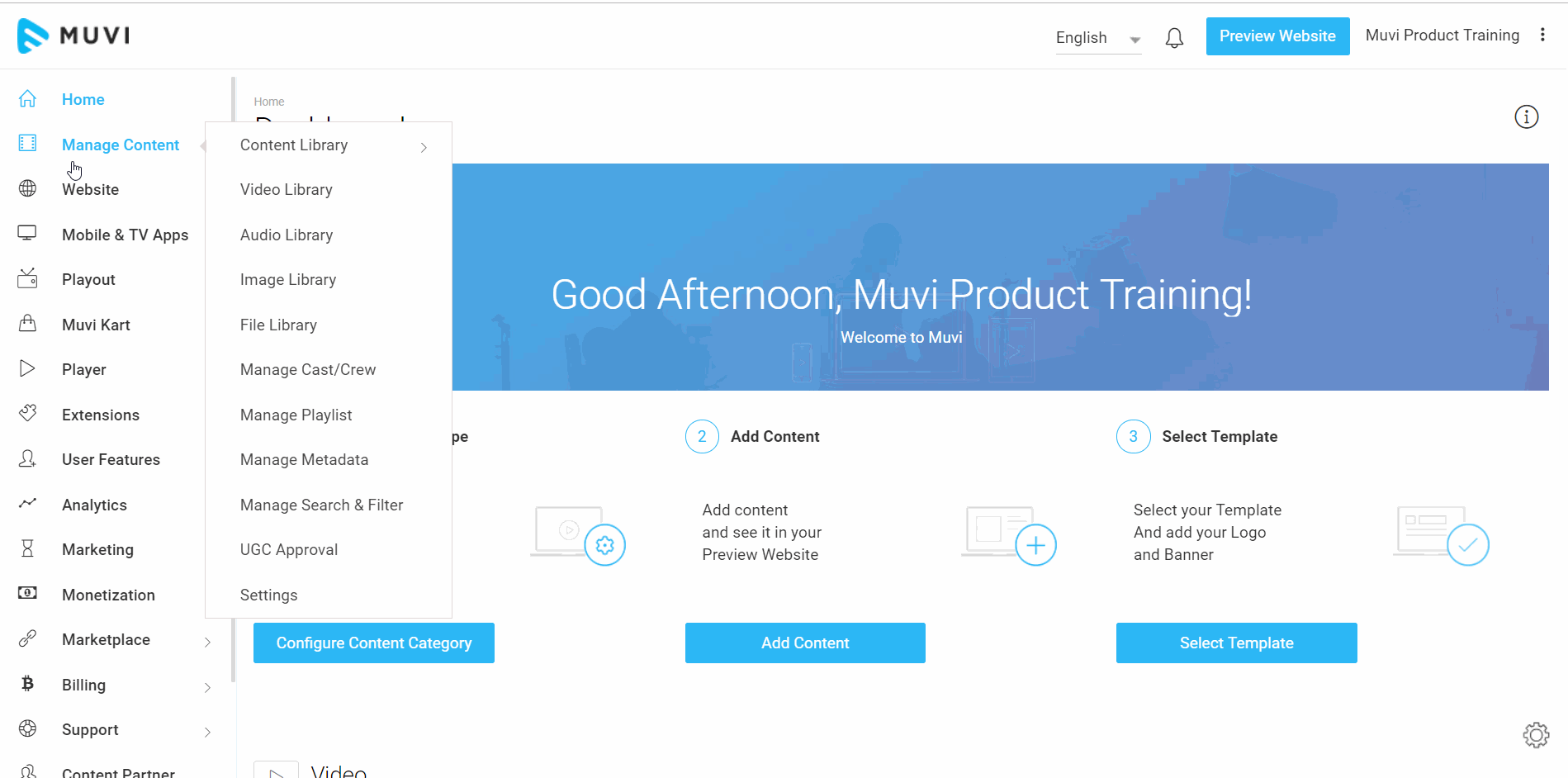
Adding Sub-Category
Once the Sub-Category option is enabled, you will be able to add sub-categories under a category.
- To add a sub-category, click on the "Add New" button on the right-hand side of a category.
- Type the Category Name.
- Upload the Category Image.
- Click on "Save".
The sub-category will be added. You can add multiple sub-categories under a specific category. To see the added sub-category, click on the category. The sub-category will be displayed under it. At the time of adding content, when you will select the specific category, you will see the option to select the sub-category for the content.
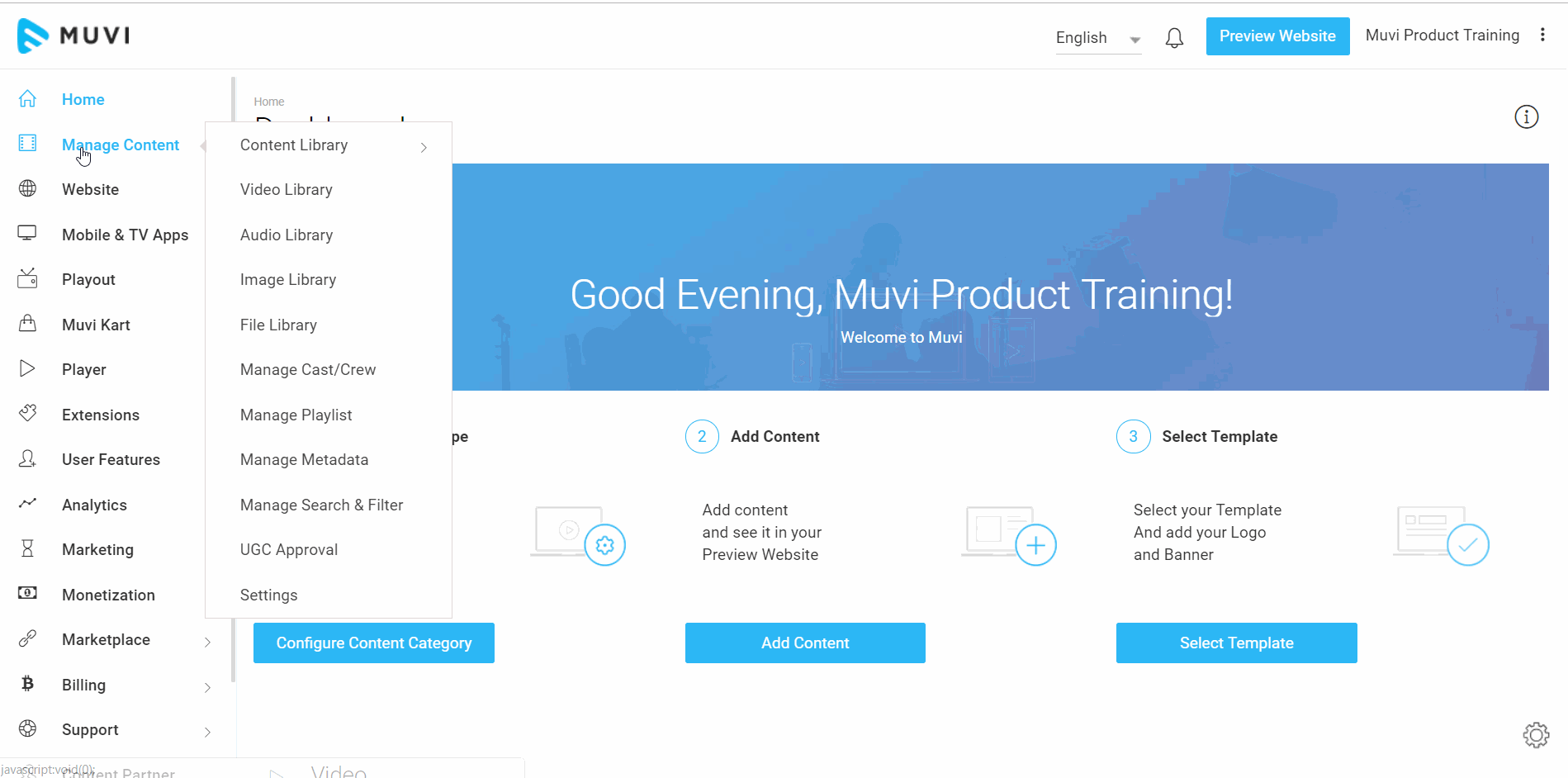
Allow Custom Metadata for Categories
By enabling the "Allow Custom Metadata for Categories", you can add a short description, intro videos, and/or multiple banners to specific content categories. When end-users will visit the content listing page, they will see the description, intro video, and banners on your website.
- To enable custom metadata for categories, navigate to "Manage Content" -->"Settings" in the CMS.
- Under "Category Settings", select the checkbox for "Allow Custom Metadata for Categories".
- Click on "Save".
| Note: At present, this feature is only enabled for Revo and Modern templates. |
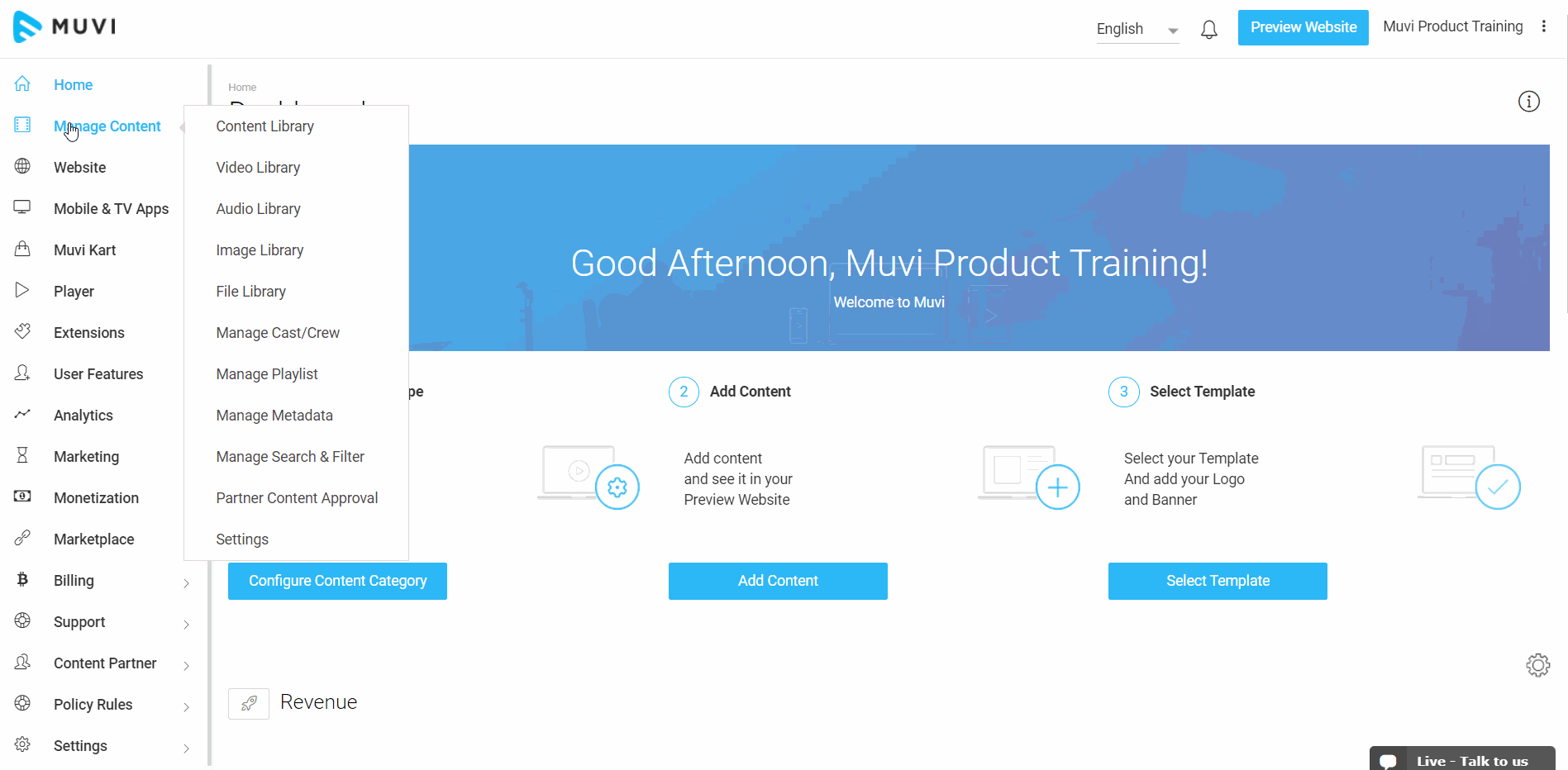
Adding Custom Metadata to Categories
Once the custom metadata feature for content categories is enabled, you can add a description, intro video, and/or banners while adding a new Content Category. You can also add custom metadata to an existing Content Category. You need to click on "Edit" on the right-hand side of an existing content category and add custom metadata.
- To add a content category with custom metadata, navigate to "Manage Content" -->"Manage Metadata" in the CMS.
- Click on "Add Content Category".
- Type the "Category Name" (e.g., Movies, TV, Live Stream, etc.).
- Upload "Category Image". (upload .jpeg, .png, .svg image with 400 x 300px resolution)
- Type a short description of the content category.
- Upload an "Intro Video". Upload video in MP4 format (size limit 200MB)
- Click on "Submit" to add the content category.
- If you want to add a banner, first, select the "Banner Style" from the drop-down.
- Define the "Banner Size" in pixel. The default size is 1600 x 600 px, either you can change the pixels to increase or decrease the banner size.
- Select "Auto Scroll" if you want your banners to scroll automatically. You can also adjust the scroll timing. Increase the timing if you want the banners to scroll slowly, or decrease the time if you want the banners to scroll rapidly.
- Click on "Update" to save the settings.
- Click on the "+" icon to upload banners. You can also upload a video banner.
- Once the banners are uploaded, you can customize them by adding "Text", "Button" and/or "URL" to them. You need to click on the banner to select it and then you can customize it.
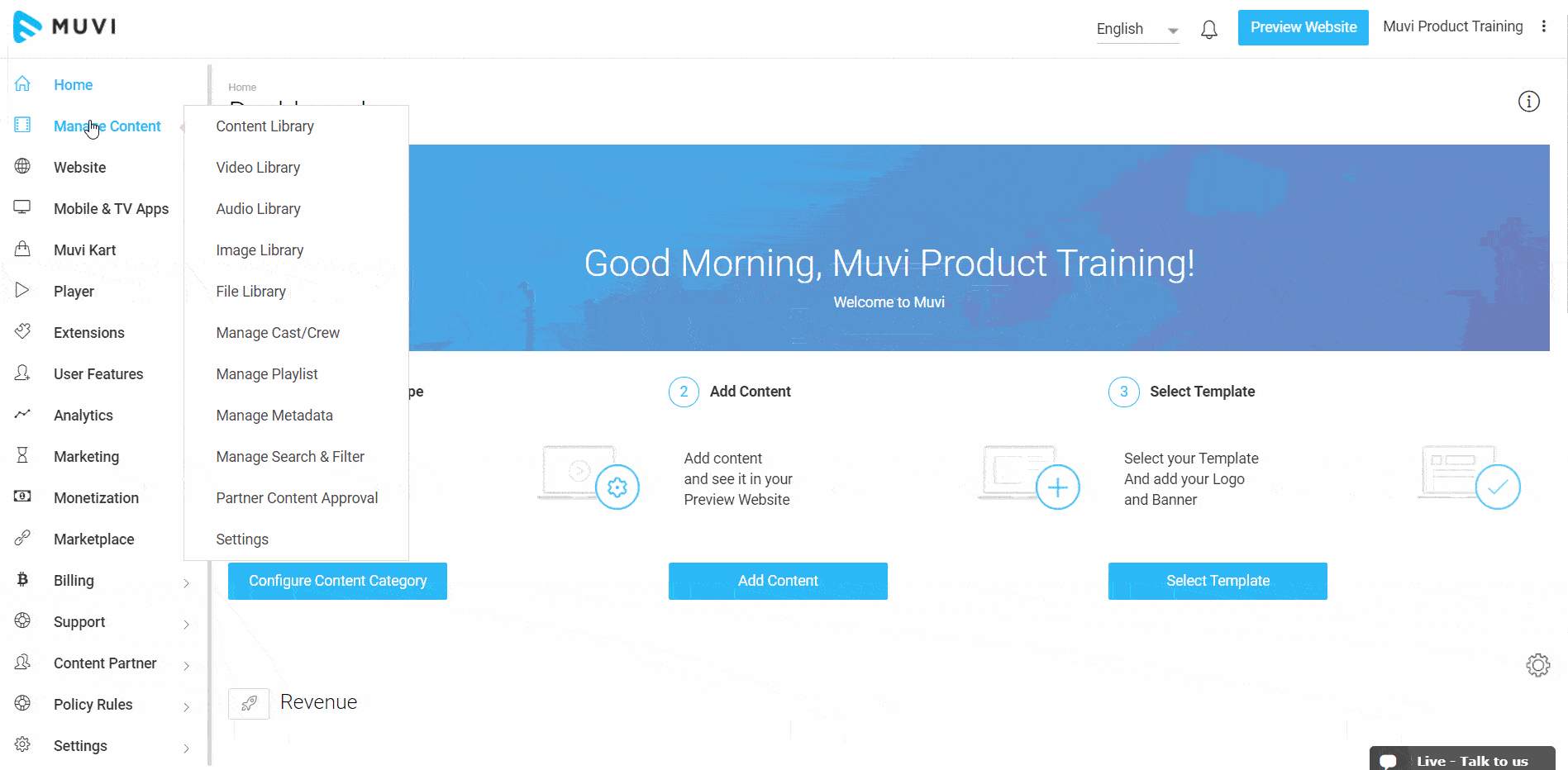
How to Add Content Category(s) to Menu
Once you added multiple "Content Categories", you can add these categories to the main menu of your website/app. When the end-users will click on the "Content Category(s)" added to the main menu, they will view the contents added to that specific category. End-users can view the banners, intro video added to the content category.
- To add a "Content Category(s)" to the main menu, navigate to "Website" -->"Menu" in the CMS.
- Click on "Content Categories".
- Select the Content Category(s) that you want to add to the main menu.
- Click on "Add to Menu". The content category(s) will be added to the menu.
- When the end-users will click on the content category(s) added to the menu, they can view the contents added in that specific category.
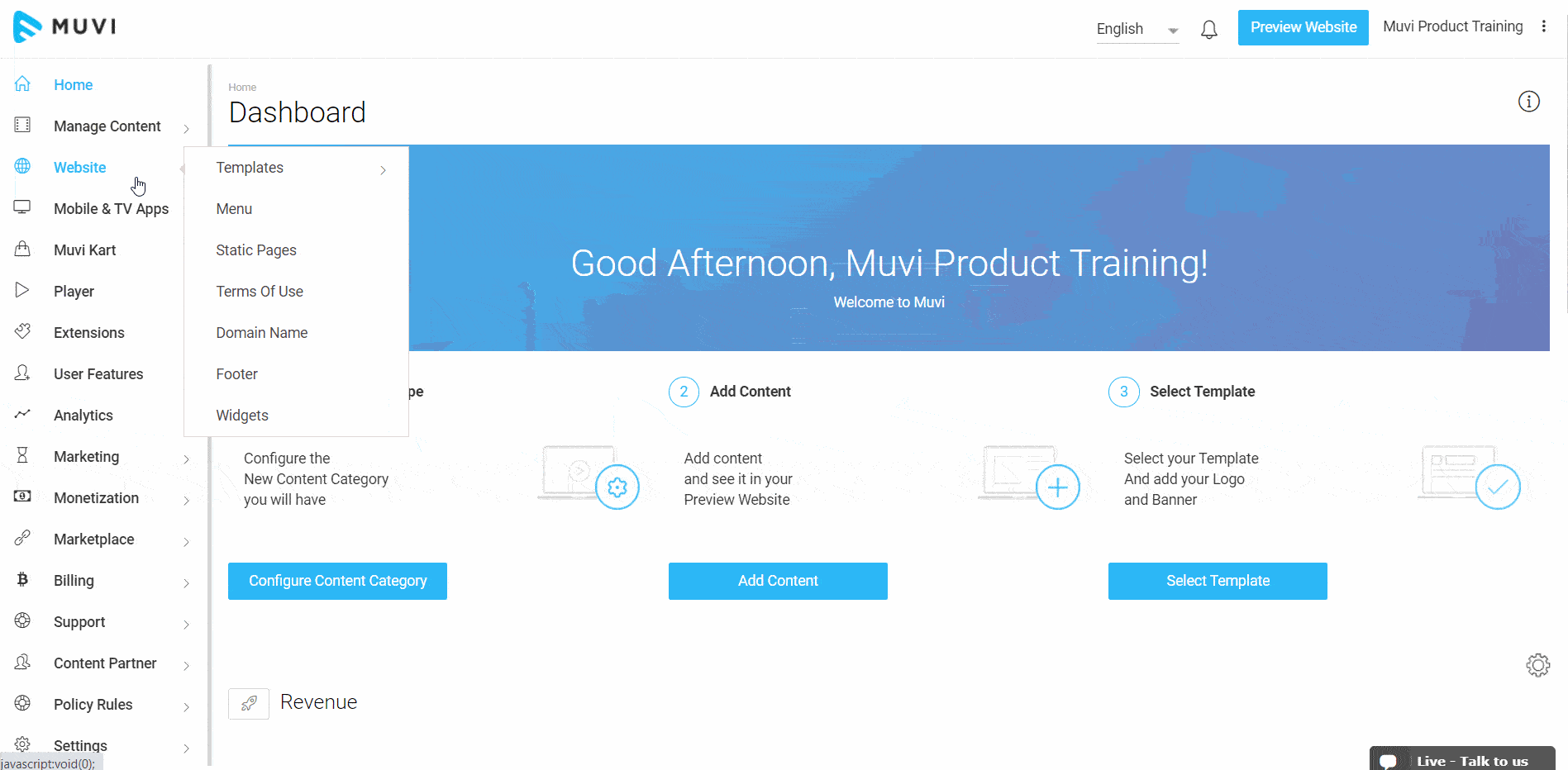
Let us know so that we can improve.

January 28
8:00AM PST
Streaming & OTT Predictions for 2026
Discover the biggest streaming trends shaping 2026 — from FAST and hybrid monetization to the explosive rise of microdrama, microlearning, AI-powered experiences, and next-gen streaming technologies in our…...
Event Language: English

