Add/Update Widget
Add/Update Widget
Adding Widget in Multiple Languages
Introduction
Widgets are a handy and simple means to add some flash to your website. Whether you wish to add a simple banner/advertisement, a piece of information, or display the number of visitors on your website, you can do it with widgets. You can easily create widgets in the CMS and add them to any part of your website through the Template Editor. It is also easy to delete or edit the widgets in the CMS.
Creating a New Widget
- To create a new Widget, navigate to “Website” -->” Widgets” in the CMS.
- Click on “Add New Block” (see the below screenshot)
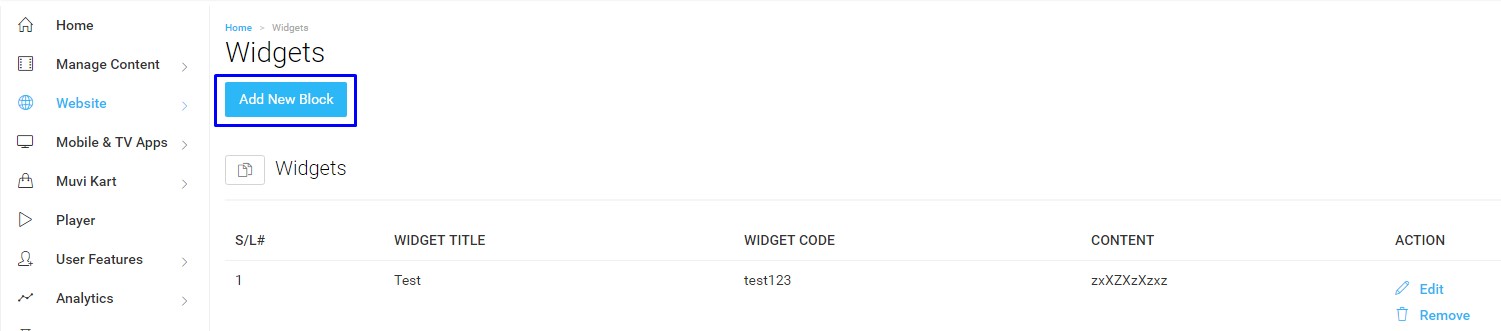
- On the next page, type the Widget Name, and Widget Code (You can give any name) and create your Widget Content. (see the below screenshot) Here in the content editor you can add text, images, links, etc.
- After creating your Widget, click on “Save and Continue”.
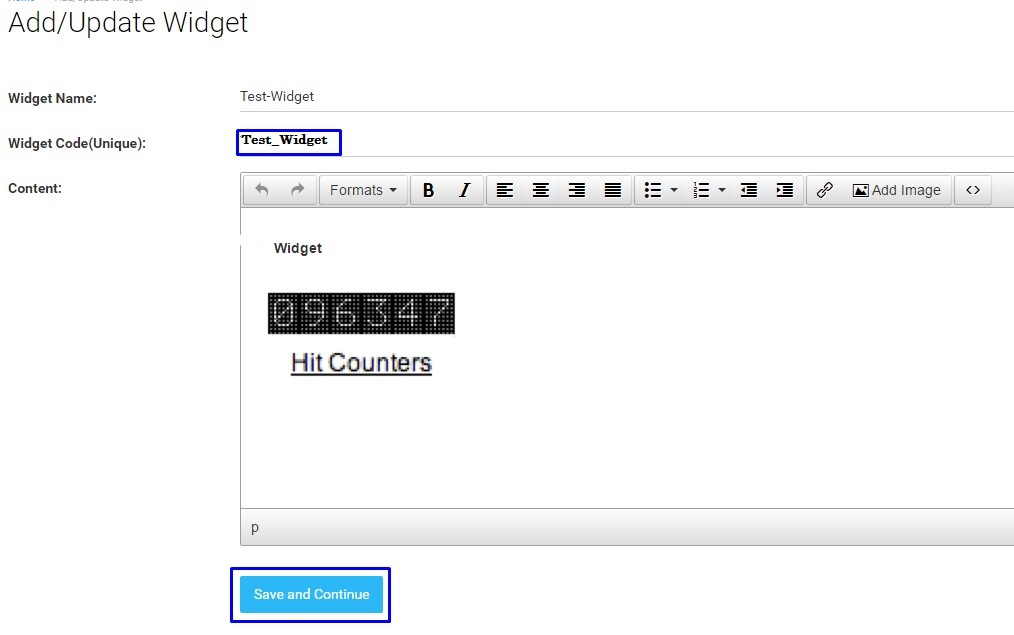
Managing Widget
Once the Widgets are created, you can view them under the Widgets list. (see the below screenshot)
- If you wish to delete a widget then, click on “Remove” on the right-hand side of the widget under “Action”.
- To edit a widget, you simply need to click on “Edit” on the right-hand side of the widget under “Action”.
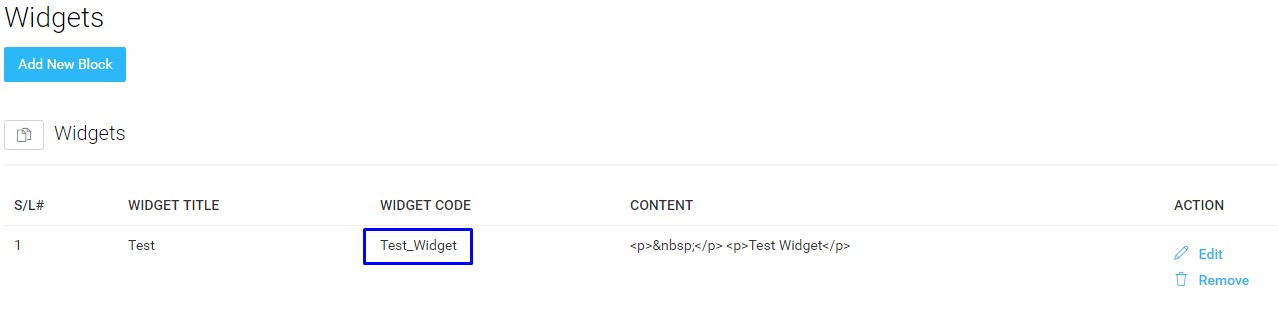
Adding Widget to Your Website
After creating the Widget, you need to add it to your website. You can add the Widget to any page of your website and also any part of a particular page (i.e., the header, footer, log-in page, registration page, etc.). You can add the Widget to your website through the Template Editor.
- Open the Template Editor. (navigate to “Website” -->” Templates” -->” Manage Template” and click on “Edit Template”)
- Open the page in the Template Editor to which you want to add the Widget (i.e., the header, footer, log-in page, registration page, etc.).
- Then insert the Widget Code (see the above screenshot. Here the Widget Code is "Test_Widget") and click on “Save”.
- After adding the Widget to your website, click on “Preview Website” to see the widget on your website.
| Note: You can insert the Widget Code anywhere on your website by using this code {$this->widgets['Test_Widget']['content']}. Here "Test_Widget" is your widget code. |
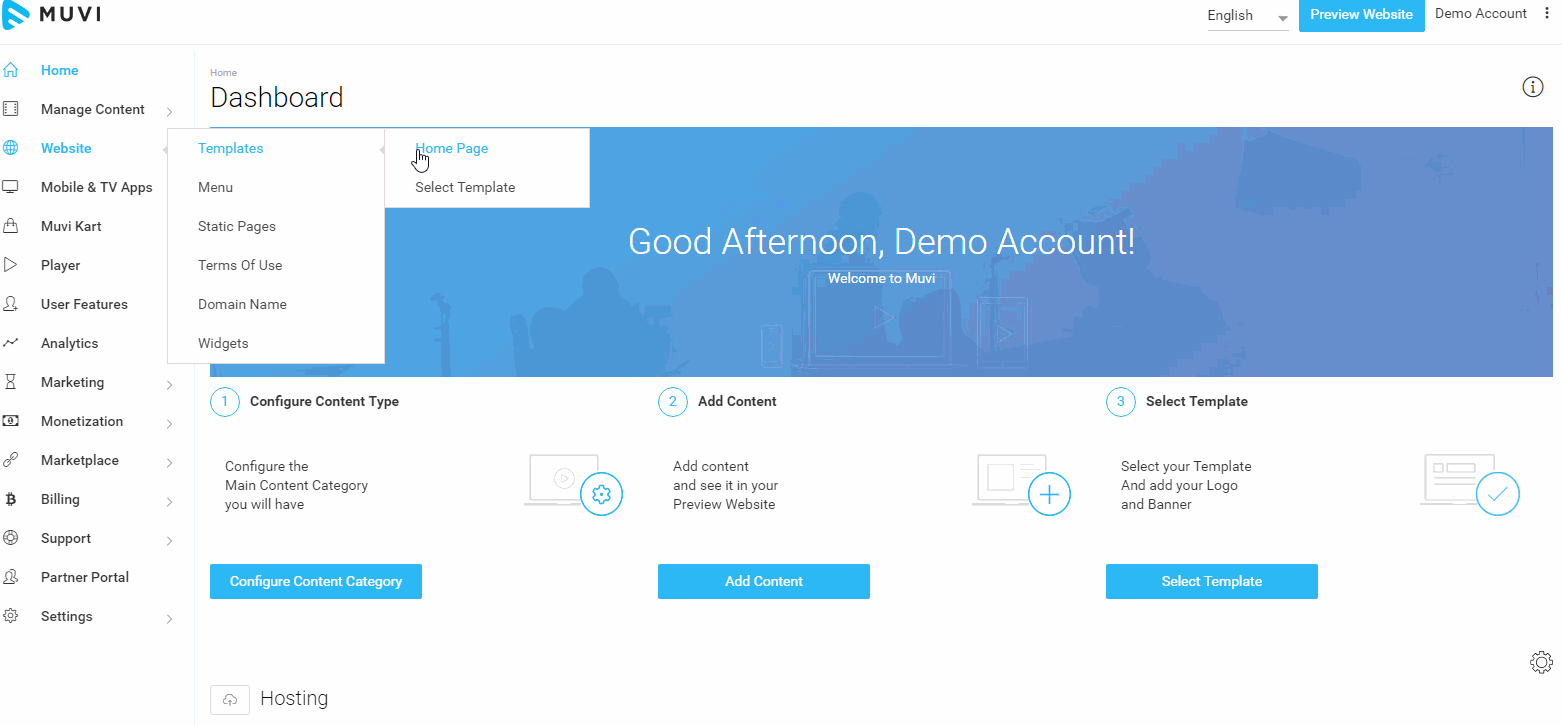
Adding Widget in Multiple Languages
You can add a Widget in multiple languages. First, you need to create the Widget in English. Then, you can change it to any language.
- Create the Widget as mentioned above.
- Click on "Edit" under "Action" to edit the Widget.
- Select the language from the drop-down list.
- Change the Widget language from English to the selected language.
- Click on "Save and Continue".
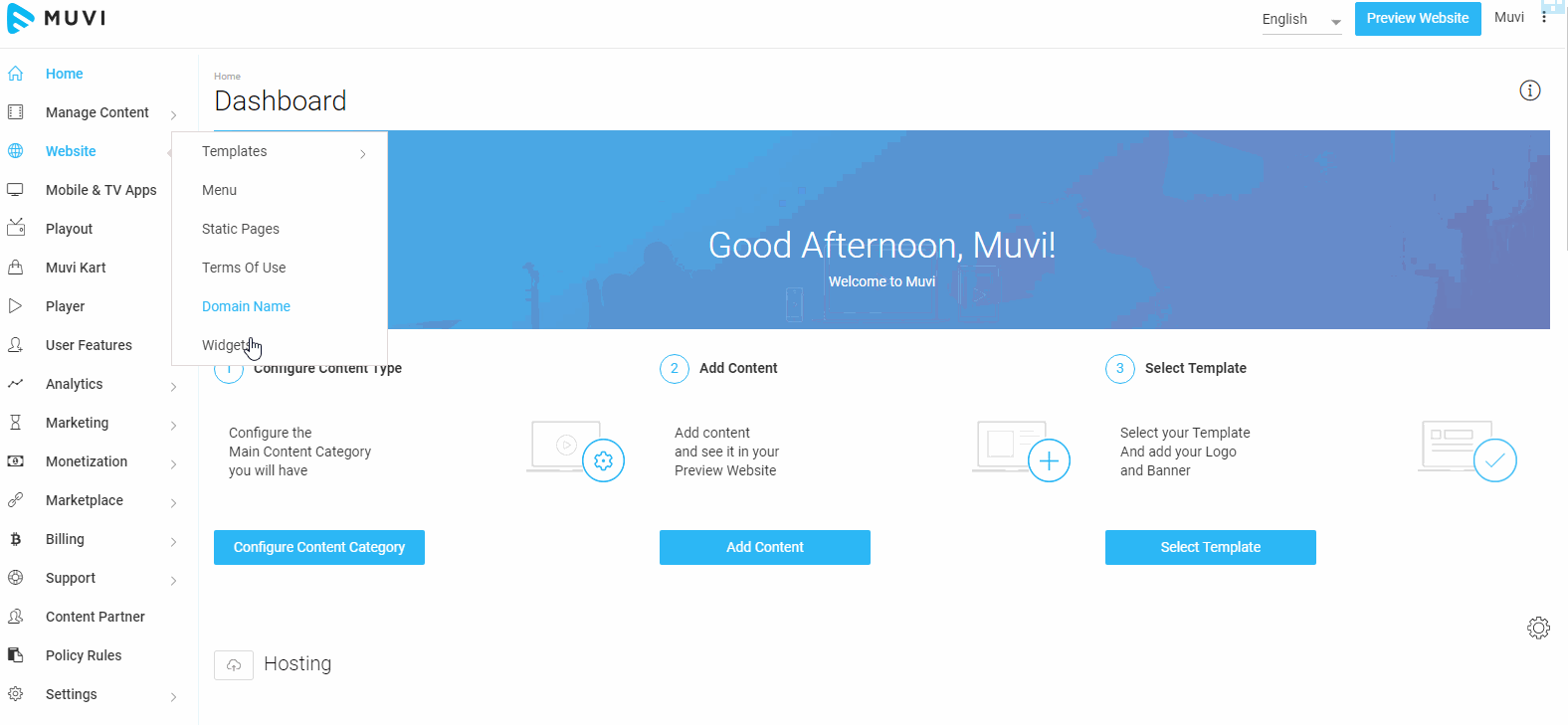
- You need to add the Widget to your website as mentioned above. When your users select their preferred language from the drop-down on your website, they can view the Widget in that language.
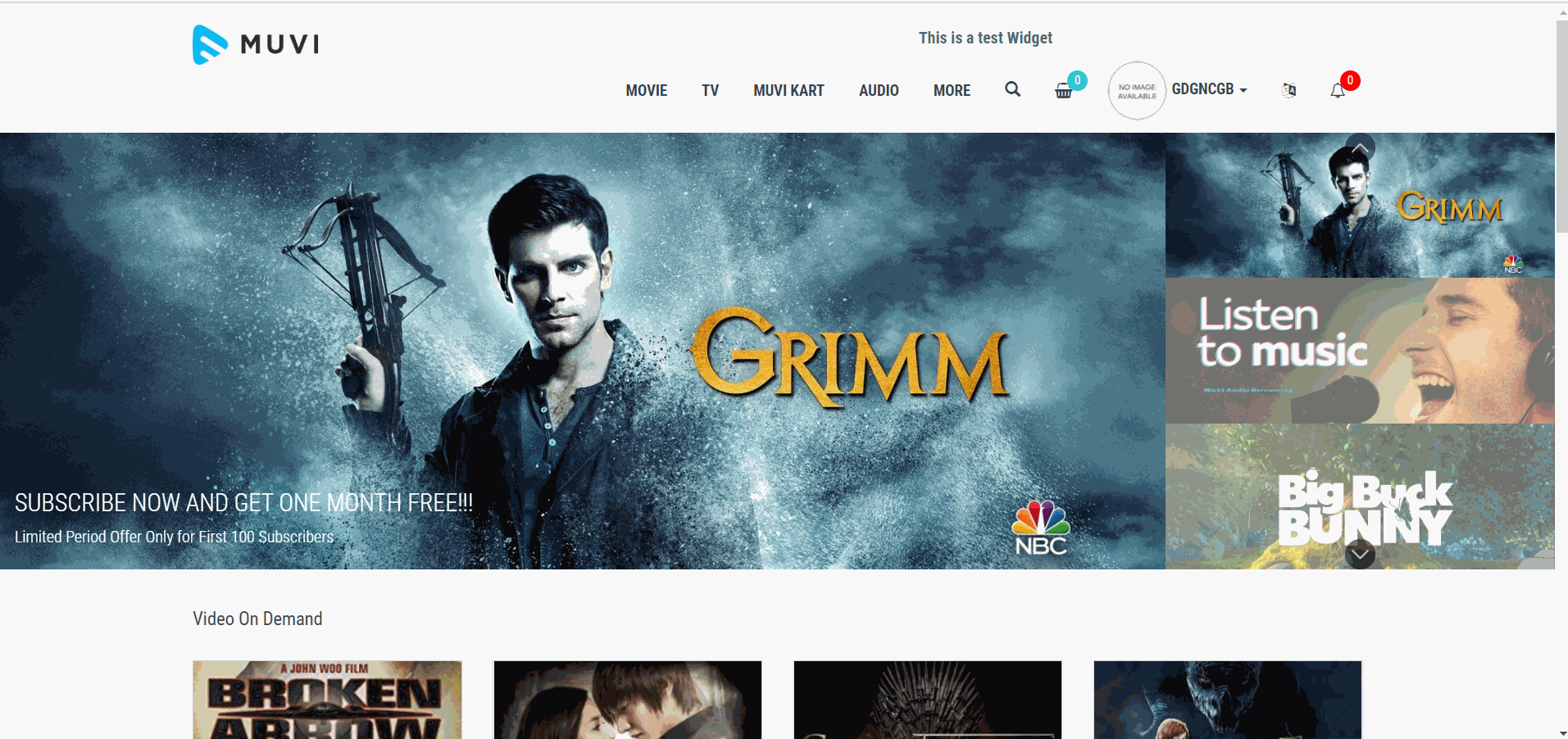
Let us know so that we can improve.

January 28
8:00AM PST
Streaming & OTT Predictions for 2026
Discover the biggest streaming trends shaping 2026 — from FAST and hybrid monetization to the explosive rise of microdrama, microlearning, AI-powered experiences, and next-gen streaming technologies in our…...
Event Language: English

