Revenue Analytics Report
Revenue Analytics Report
View Revenue Report According to Plan
How to Download Revenue Report
Introduction
Our revenue report feature provides you a detailed report of your revenue generated from Subscription, Pay Per View, and Advanced Purchase. Here you can see the revenue report of a particular period by selecting the date from the calendar. You can easily and quickly understand the report by just looking at the graphical representation of the data. You can view the report in different currencies as well. If you wish you can download the report easily in CSV format.
How to View Revenue Report
- To view your “Revenue Report”, navigate to “Analytics -->“Revenue”.
- In the “Revenue” page you will see different options to view your revenue report.
- Select the particular date or time period from the drop-down menu. It will show you the revenue generated from that particular time period.
Note: You can only view 3 months report at once. In case you need data older than 3 months, please drop an email to support@muvi.com
- Select the currency from the drop-down menu in which you want to see your revenue. It will show you the revenue generated in that particular currency.
- You can also view the Revenue Graph on the left-hand side of the page. This will give you a clear picture of the revenue generated during a particular period.
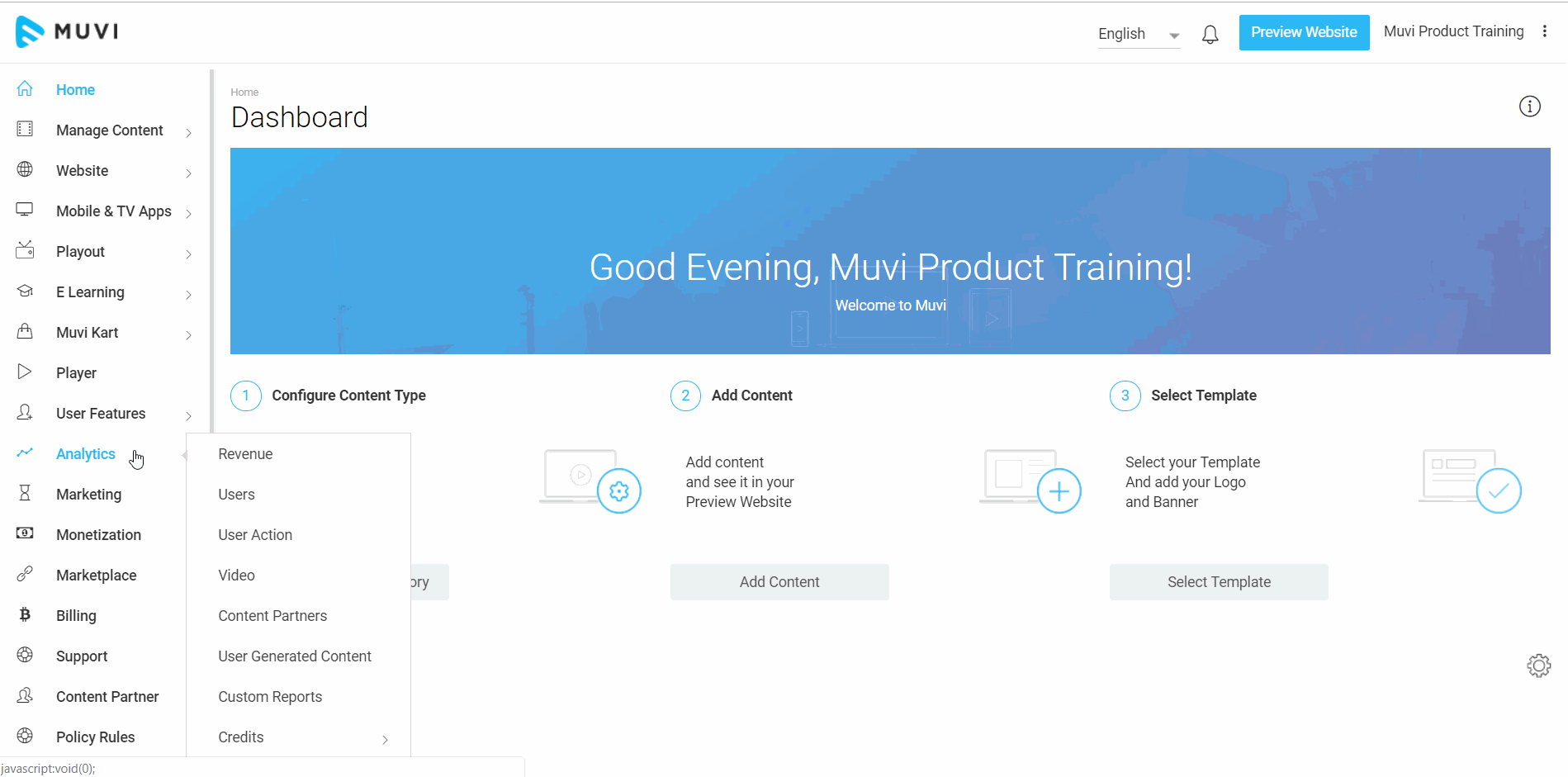
View Revenue Report According to Plan
You can view revenue according to various monetization plans.
- View revenue generated for Subscription, Pay Per View, Pay Per View Bundle, and Pre-Order.
- If you have enabled the voucher you can also see the Voucher column.
- Similarly, if you have enabled Muvi Kart, then you will see the columns for "Physical Goods" and "Muvi Kart Orders".
- Click on the plan for which you want to see revenue. For example, if you will click on “Subscription”, you will see “Subscriber Email ID”, “Plan”, “Last Billed Amount”, “Next Billing Date”, “Active or Not”, “Cancelled Date” etc.
- There is a search option available. If you want to see revenue generated from a particular subscriber, then just type his/her email address in the search bar, you will see the detailed revenue report.
| Note: The end-users detail report will be displayed in the analytics when the end-user gets charged. For example - If you have added a free trial for a subscription plan, the end-user will be charged for the subscription after the free trial period is over. Then the transaction will be reflected in the analytics. |
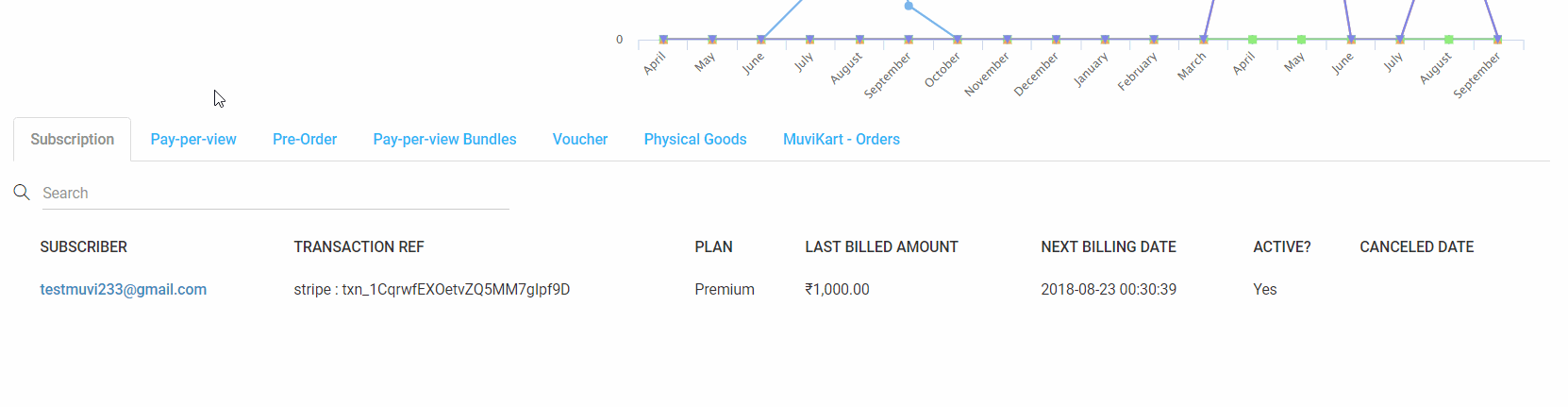
Sync Report
Our system usually updates the report after 24 hours of any transaction done in your store and displays it automatically on the Revenue Analytics page. If you wish to view the report instantly for the transactions done, then you need to click on the "Sync Report" button (See Below Screenshot).

How to Download Revenue Report
To download the Revenue Report, simply click on “Download CSV”. (See Below Screenshot). The report will be downloaded to your system in CSV format.
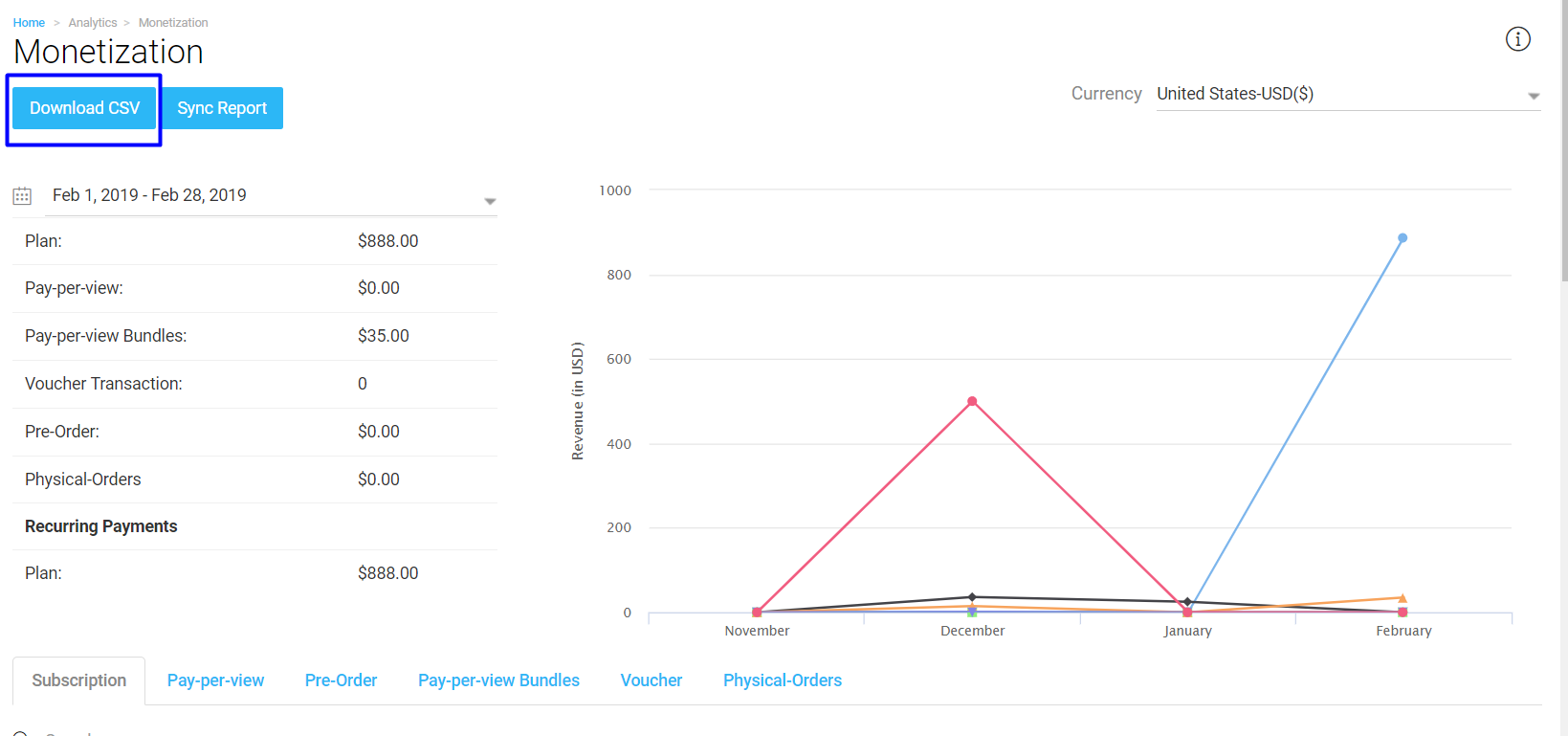
Note: You can only download report for the number of transactions up to 30,000. If the number of transactions exceeds 30,000, then you will get a warning message. (See Below Screenshot)
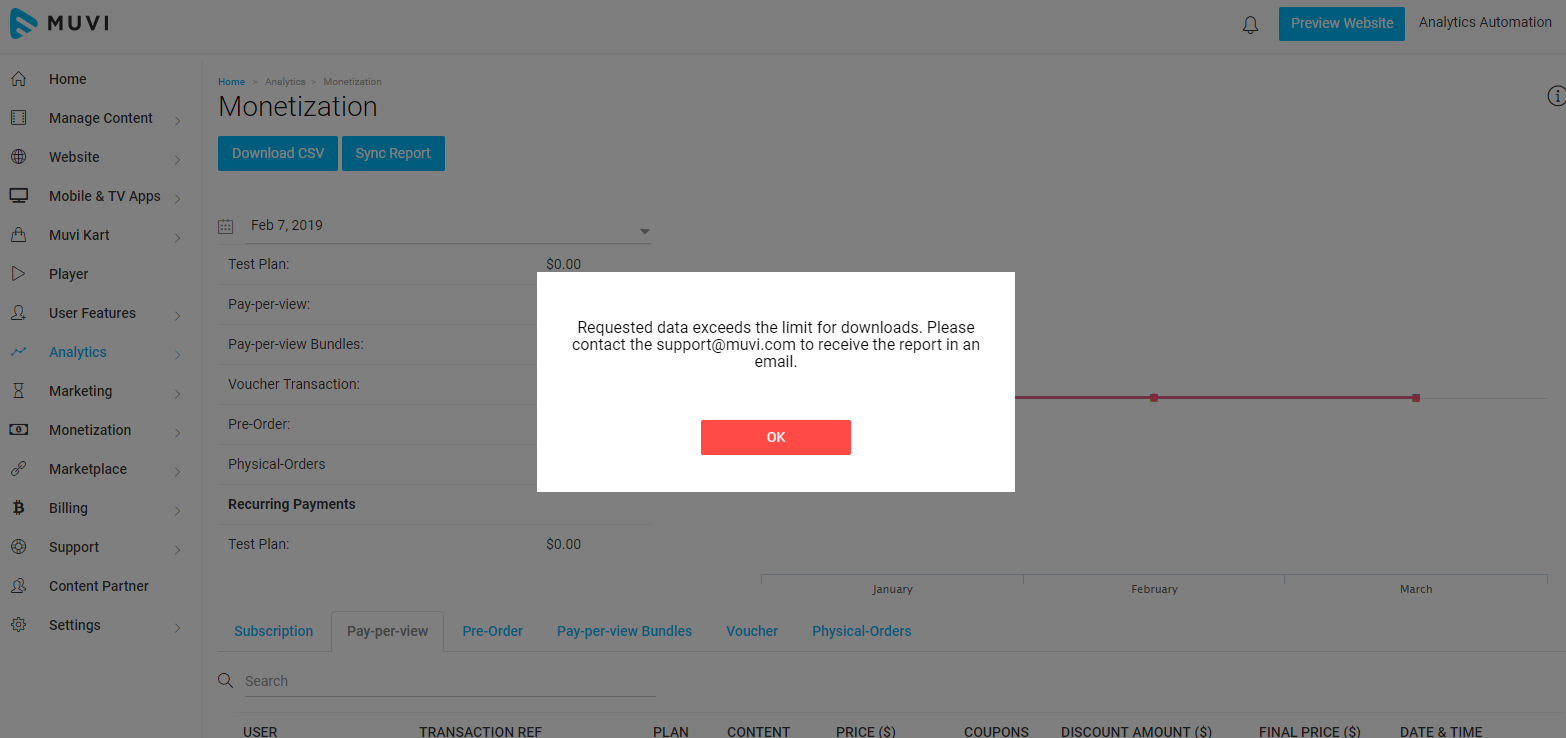
Let us know so that we can improve.


