How to Manage Asset Library
How to Manage Asset Library
Search & Filtering Option in Asset Library
How to Bulk Upload (Video Files, Audio Files, Image Files)
How to Download Assets (Video, Audio, Image, File) to Your Device
Introduction
In the ‘Asset Library,’ you can upload and store video files, audio files, image files, and other files like PDFs that you can use to create video and/or audio content. You can upload the video file extensions, including mov, flv, vob, mp4, m4v, mkv, avi, 3gp & mpg. (We recommend uploading .mp4 videos to make the encoding process faster.) For audio, you can upload file extensions including mp3, wav, acc, aiff, m4a, m4b, m4p, dvf, raw, wma, webm, flac, and Ogg Vorbis. For images, we support .jpeg, .gif, .png, and .svg images. However, if you are uploading .svg images, then you will not be able the crop the image, and a few old browsers do not support this image format.
How to Upload Video Files
- To upload video files to the ‘Asset Library’, navigate to “Content Management” -->” Content Library” in the CMS.
- Click on "Assets".
- Under “Assets", click on the "Files" tab.
- Click on "Add New".
- Click on the “Video” tab.
- Click on “Choose Files”.
- Click on “Select Files from Your Device” to upload the video or drag and drop the video from your device.
| Note: The maximum video file size you can upload is 10 GB. If you want to upload video files of more than 10 GB, then you can use the "Bulk Upload" feature. |
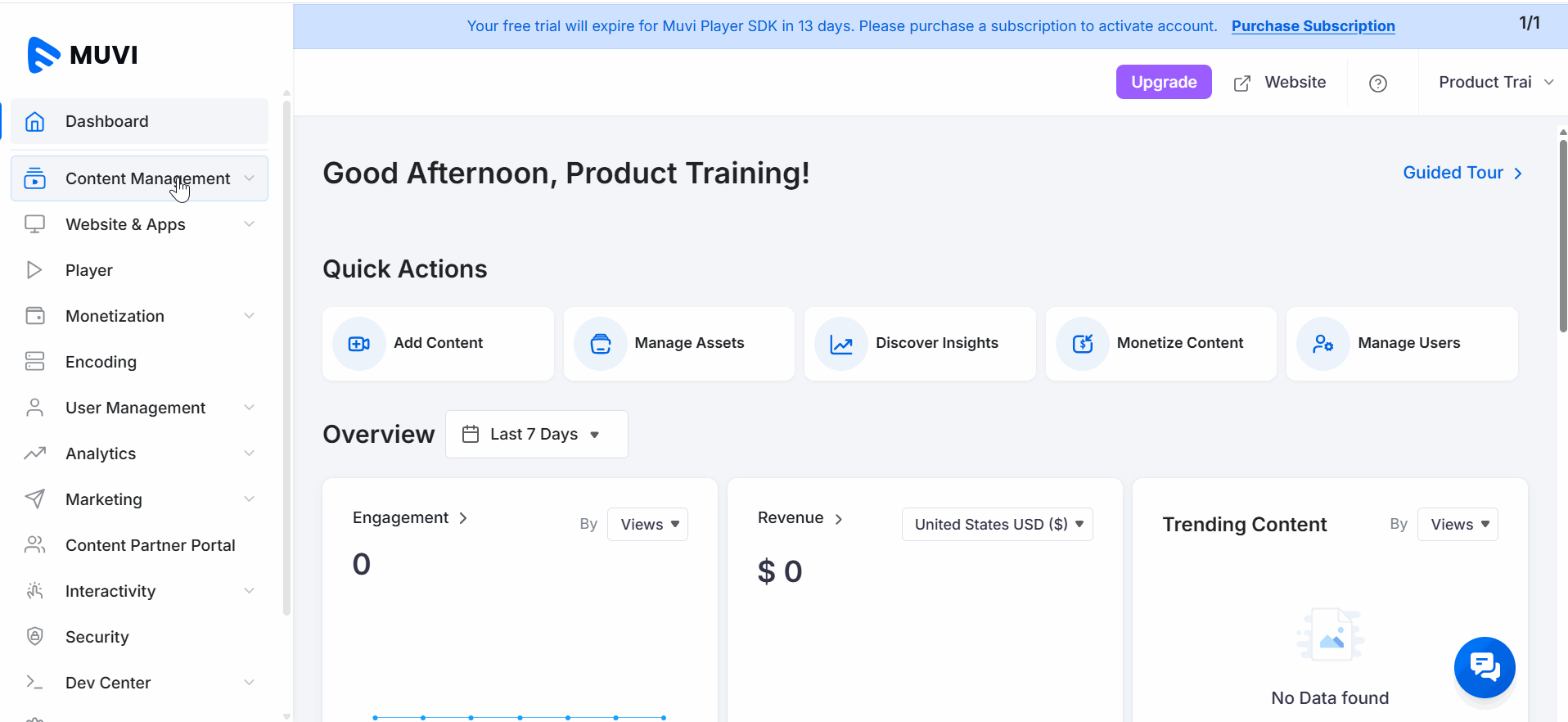
How to Upload Audio Files
- To upload audio files to the ‘Asset Library’, navigate to “Content Management” -->” Content Library” in the CMS.
- Click on "Assets".
- Under “Assets", click on the "Files" tab.
- Click on "Add New".
- Click on the “Audio” tab.
- Click on “Choose Files”.
- Click on “Select Files from Your Device” to upload the audio or drag and drop the audio from your device.
| Note: The maximum audio file size you can upload is 10 GB. If you want to upload audio files of more than 10 GB, then you can use the "Bulk Upload" feature. |
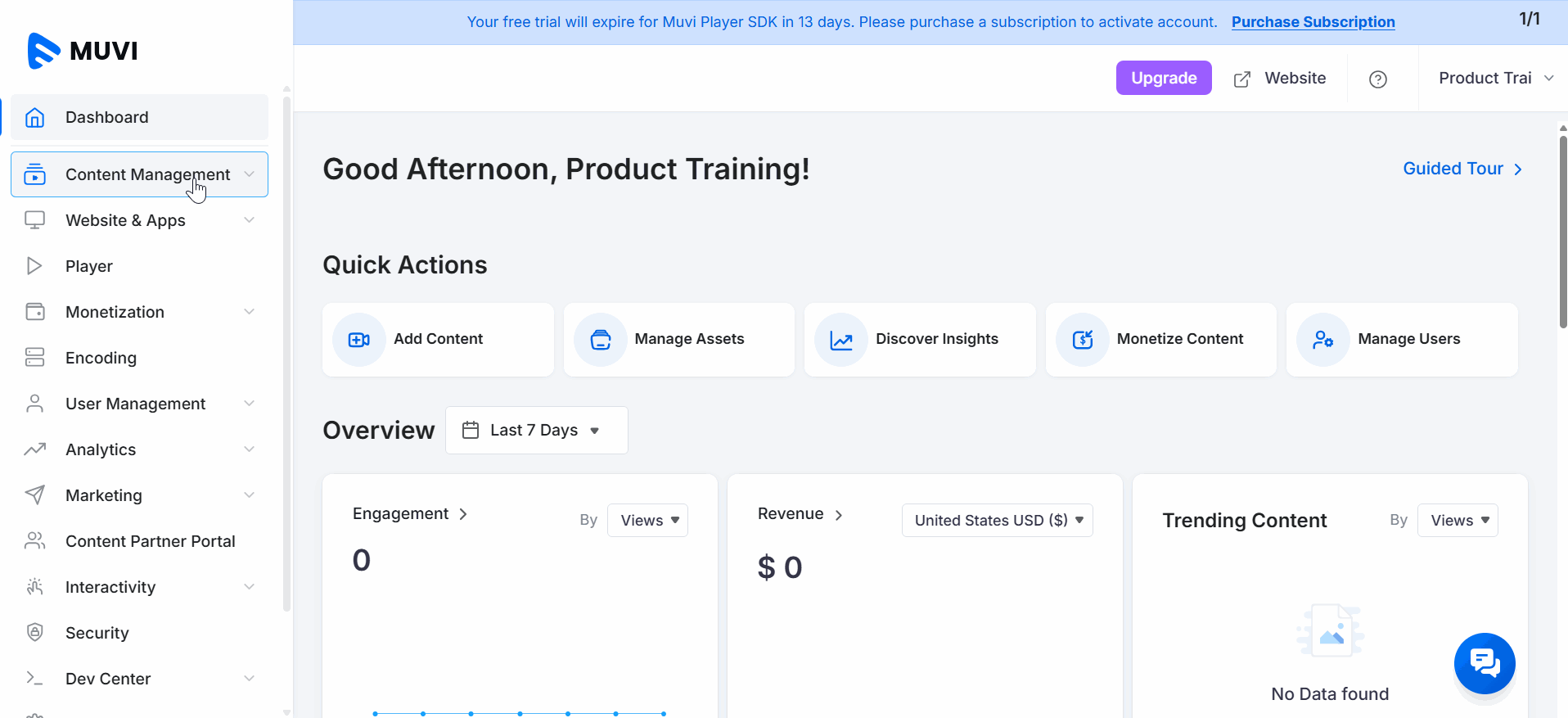
How to Upload Images
- To upload image files to the ‘Asset Library’, navigate to “Content Management” -->” Content Library” in the CMS.
- Click on "Assets".
- Under “Assets", click on the "Files" tab.
- Click on "Add New".
- Click on the “Image” tab.
- Click on “Choose Files”.
- Click on “Select Files from Your Device” to upload the video or drag and drop the video from your device.
| Note: The maximum image file size you can upload is 10 GB. If you want to upload image files of more than 10 GB, then you can use the "Bulk Upload" feature. |
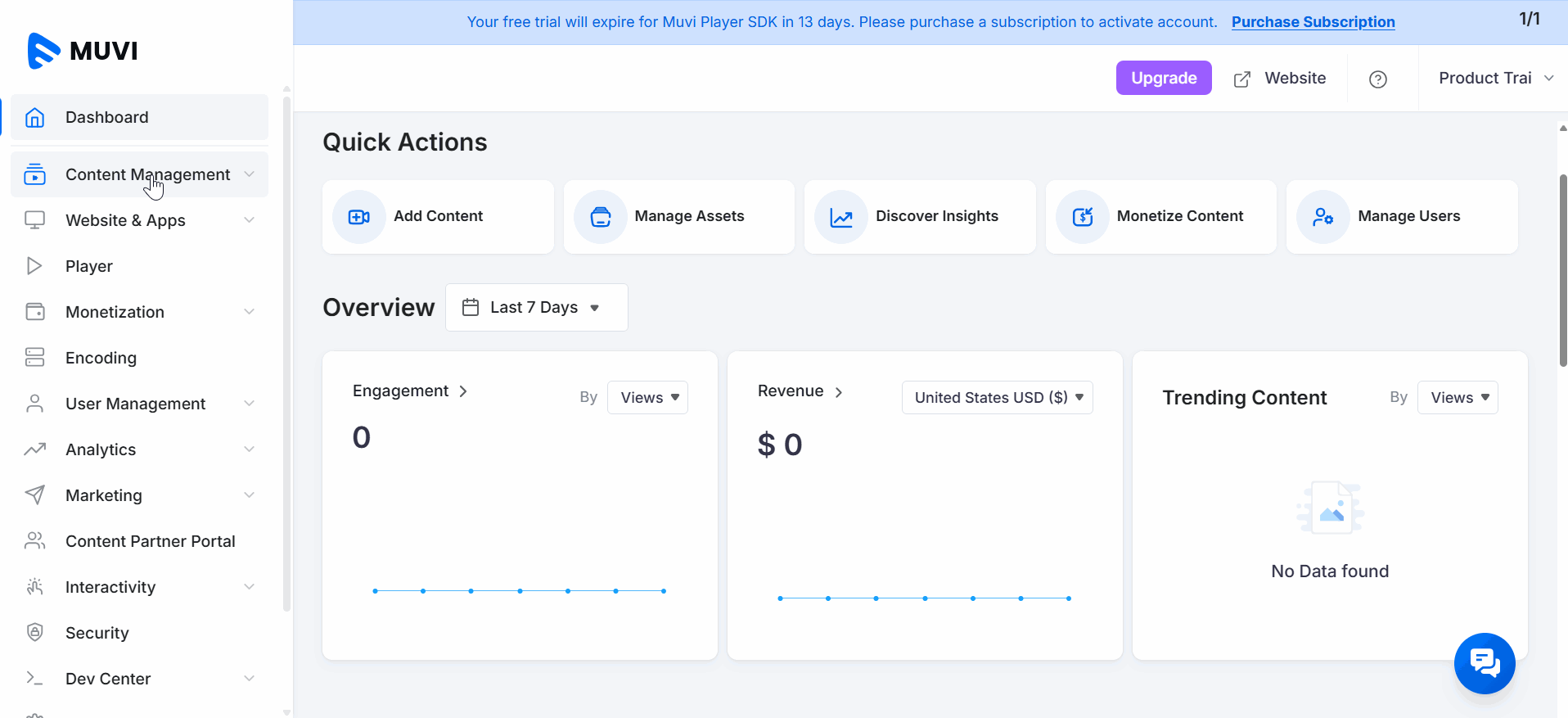
How to Upload Files
- To upload files to the ‘Asset Library’, navigate to “Content Management” -->” Content Library” in the CMS.
- Click on "Assets".
- Under “Assets", click on the "Files" tab.
- Click on "Add New".
- Click on the “Document” tab.
- Click on “Choose Files”.
- Click on “Select Files from Your Device” to upload the video or drag and drop the video from your device.
| Note: The maximum file size you can upload is 10 GB. If you want to upload files of more than 10 GB, then you can use the "Bulk Upload" feature. |
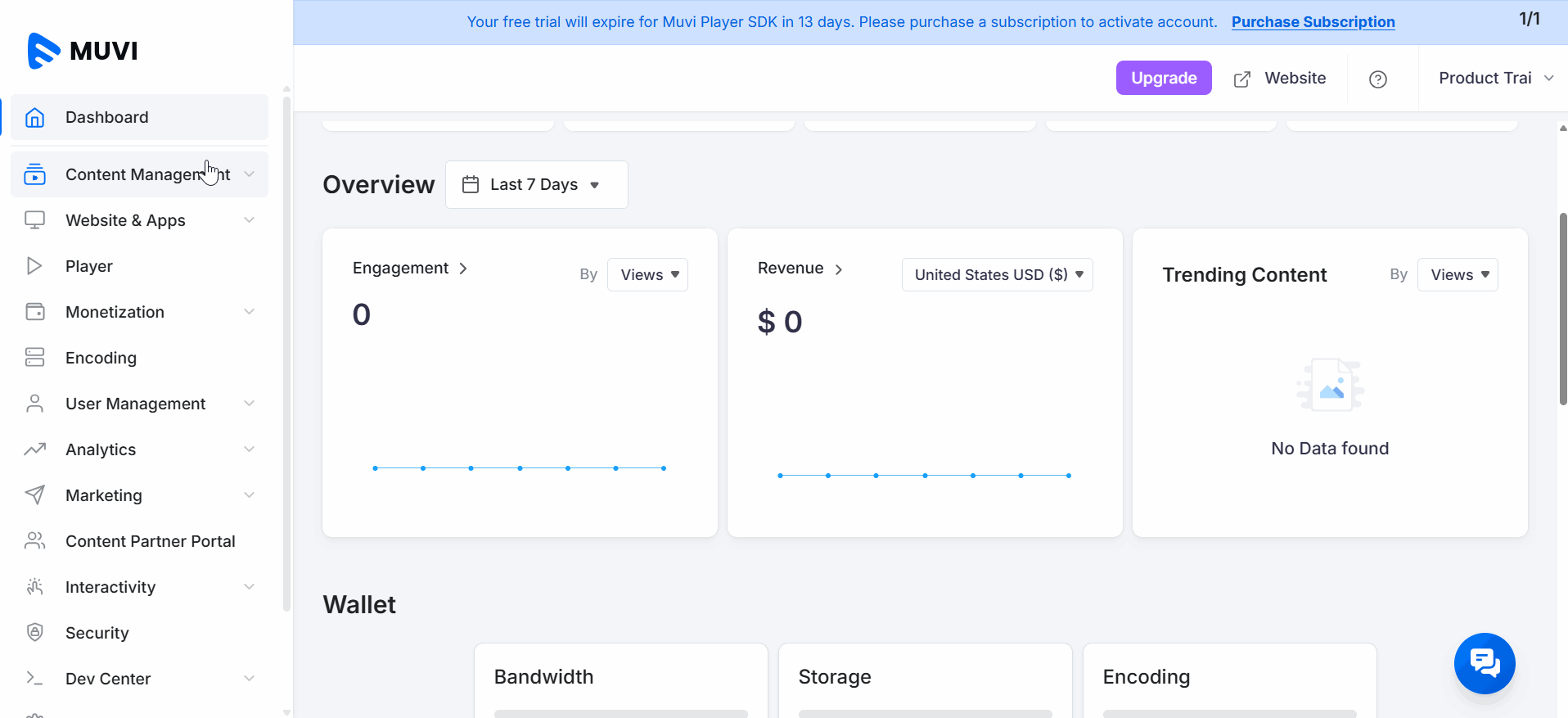
Search & Filtering Option in Asset Library
You can use the ‘Search’ and ‘Filter’ options in the ‘Asset Library’ to find the specific ‘Video’, ‘Audio’, and/or ‘Images’.
- To search video, type the video/audio/image/file name in the search.
- You can use the "Sort By" option to sort the assets using the parameters like "New-Old", "Old - New", "A-Z", "Z-A".
- To filter videos, audios, images, and documents, click on the filter and select different options, i.e., “Asset Type” and “File Size”.
- Click on "Apply".
- You can view the filtered results.
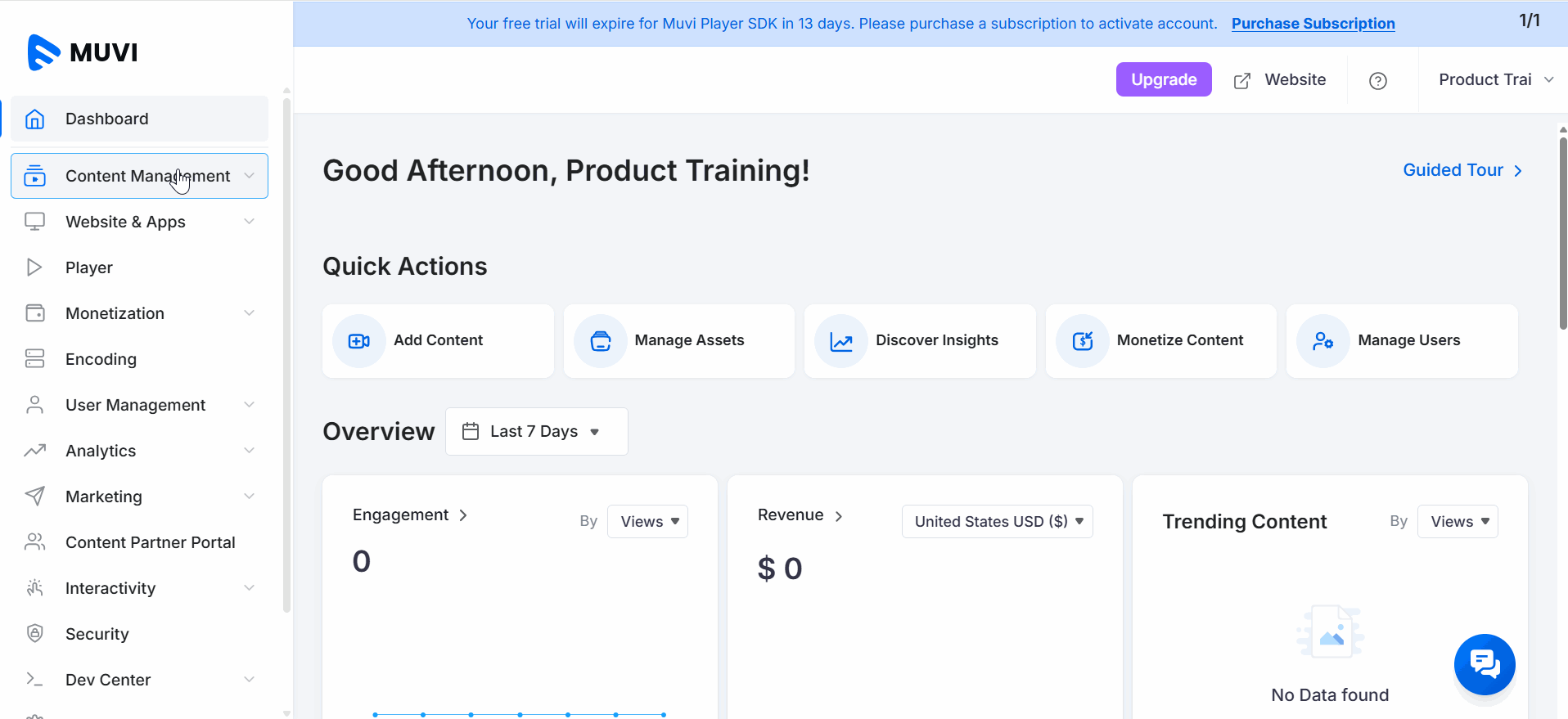
How to Bulk Upload (Video Files, Audio Files, Image Files)
You can bulk upload your video files, audio files, and image files to the “Asset Library”. You either separately upload the files or you can upload different files altogether. For example, you can only upload the video files or audio files, or image files separately, or you can upload multiple video, audio and image files altogether and the files will be automatically stored in their respective library.
- To bulk upload, navigate to “Content Management” -->” Content Library” in the CMS.
- Click on "Assets".
- Click on the "Files" tab.
- Click on "Add New".
- In the pop-up window, click on "FTP".
- You can view the “FTP” account details to bulk upload.
- Login to the FTP account with the FTP account details provided in the CMS. You can install FileZilla and then log in to it using the FTP details provided.
- After connecting to this FTP account, you can upload your video files/audio files/image files.
- Then, you need to click on “Sync to Library”.
- Then all your video files/audio files/image files will be automatically uploaded to the "Asset Library".
- Through this method, you can connect to this account from multiple computers at the same time and upload your assets.
Note:
|
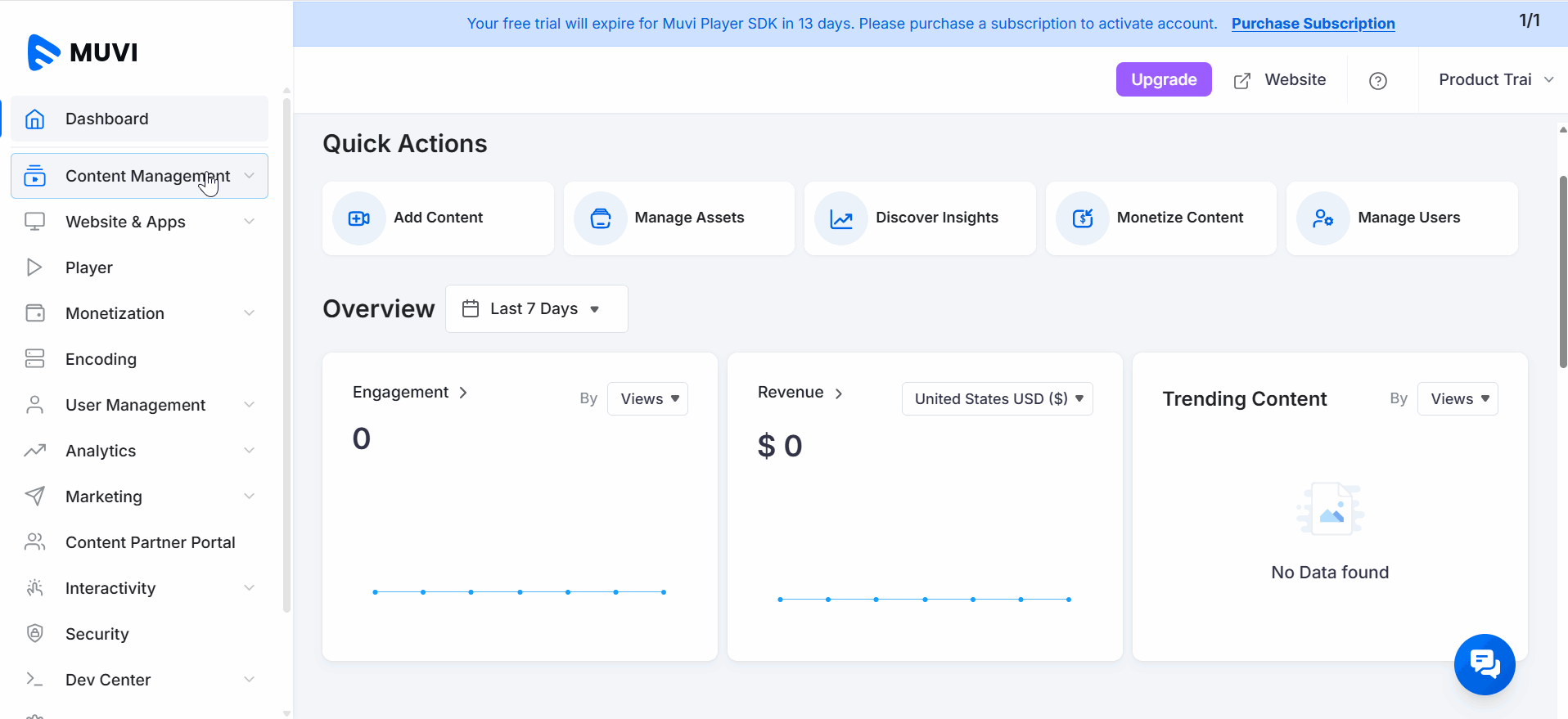
How to Download Assets (Video, Audio, Image, File) to Your Device
After uploading all your assets (video files, audio files, image files, files) to the Asset Library, you can also download them to your local device when it is required. You can only download a single video/audio/image/file at a time.
- To download a video file, navigate to “Content Management” -->” Content Library” in the CMS.
- Click on the “Assets” tab.
- Under the "Assets," click on the “Download Icon” on the right-hand side of a video to download it.
- The video file will be downloaded to the hard drive of your local device (i.e., Laptop, Desktop)
- Click on the “Download Icon” on the right-hand side of an audio file to download it.
- The audio file will be downloaded to the hard drive of your local device (i.e., Laptop, Desktop)
- Click on the “Download Icon” on the right-hand side of an image file to download it.
- The image file will be downloaded to the hard drive of your local device (i.e., Laptop, Desktop)
- Click on the “Download Icon” on the right-hand side of a file to download it.
- The file will be downloaded to the hard drive of your local device (i.e., Laptop, Desktop)
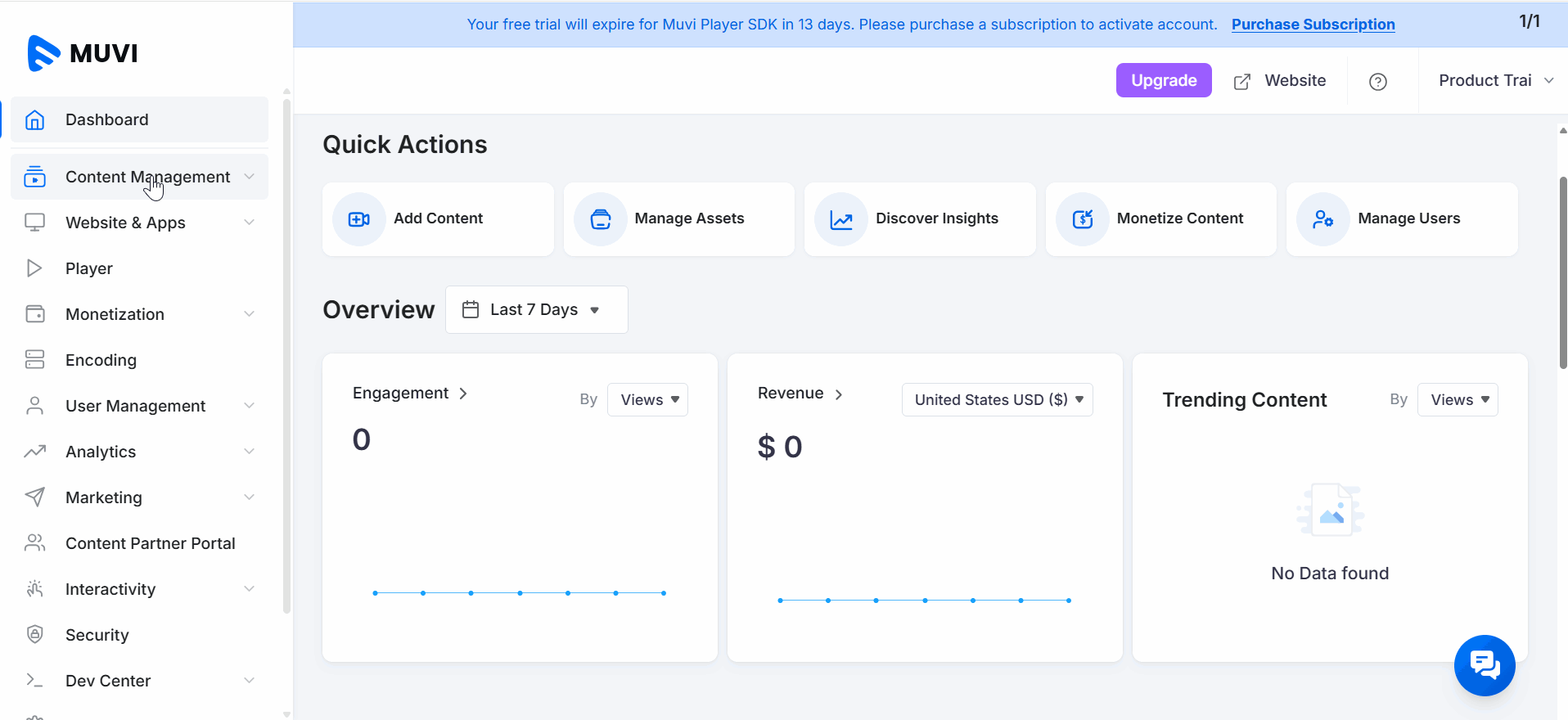
Let us know so that we can improve.

January 28
8:00AM PST
Streaming & OTT Predictions for 2026
Discover the biggest streaming trends shaping 2026 — from FAST and hybrid monetization to the explosive rise of microdrama, microlearning, AI-powered experiences, and next-gen streaming technologies in our…...
Event Language: English

