How to Make Live Your iOS App in the iTunes App Store
How to Make Live Your iOS App in the iTunes App Store
How to Make Live the First Build
How to Make Live the Existing Build
Introduction
Once your iOS app is developed, we will send you the Alpha and Beta versions. After successfully testing the app in Alpha and Beta versions, you can publish it in the iTunes App Store. Before publishing the app, Apple will review your iOS app. After getting the approval from Apple, your app will be published. However, if Apple doesn’t approve your app, then you need to re-submit the app again after making changes to your App. Click here to know, how to handle app rejection notice.
There are two types app builds that you can make live, 1. First Build, 2. Existing Build. You need to create an Apple Developer Account, before you can publish any app on the App Store. You can easily sign up for one using your existing Apple Account.
How to Make Live the First Build
If you are submitting your iOS app for the first time in the iTunes App Store, then you need to provide all the basic information about the app. Please follow the below-mentioned procedure to make live your first build of the iOS app.
1. Login to the iTunes App store using your Apple Developers ID. If you want Muvi to publish the app on your behalf, then you need to allow Muvi as the Admi. Click here to learn how to give Muvi Admin access. Muvi employees can also log in to the app store with the login credentials provided by you in the CMS (App Publish Form).
2. After logging in, click on “My Apps” (see below screenshot).
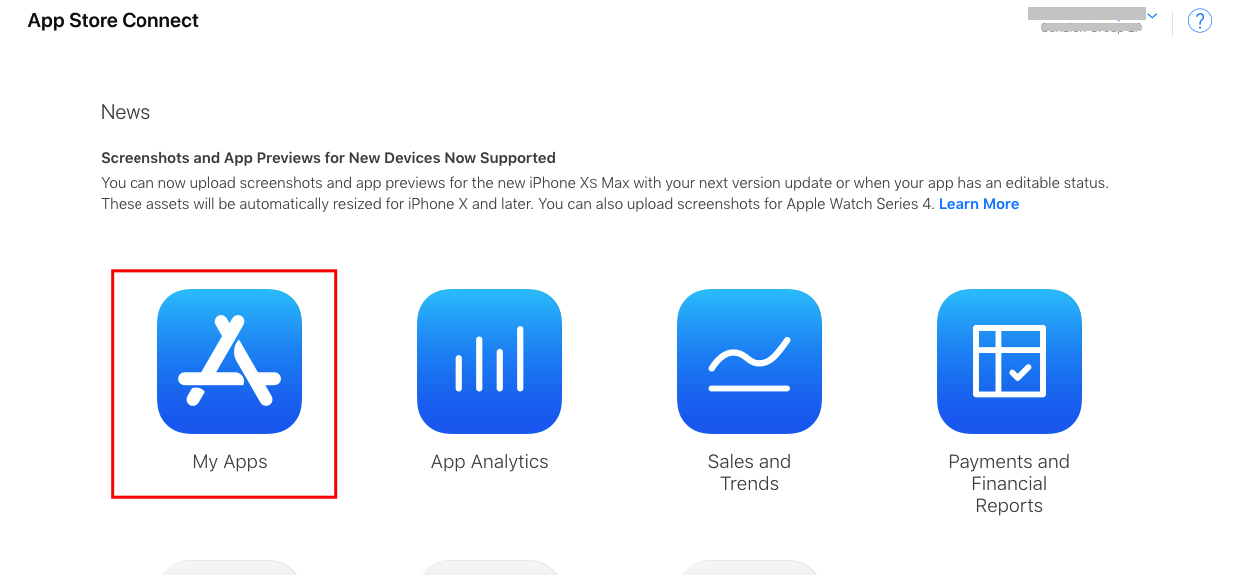
3. On the next screen, all the applications will be displayed. You have to choose the application which you want to publish in the App Store (see below screenshot).

4. After clicking on the application, click on the version which is shown on the left side of the page (see below screenshot).
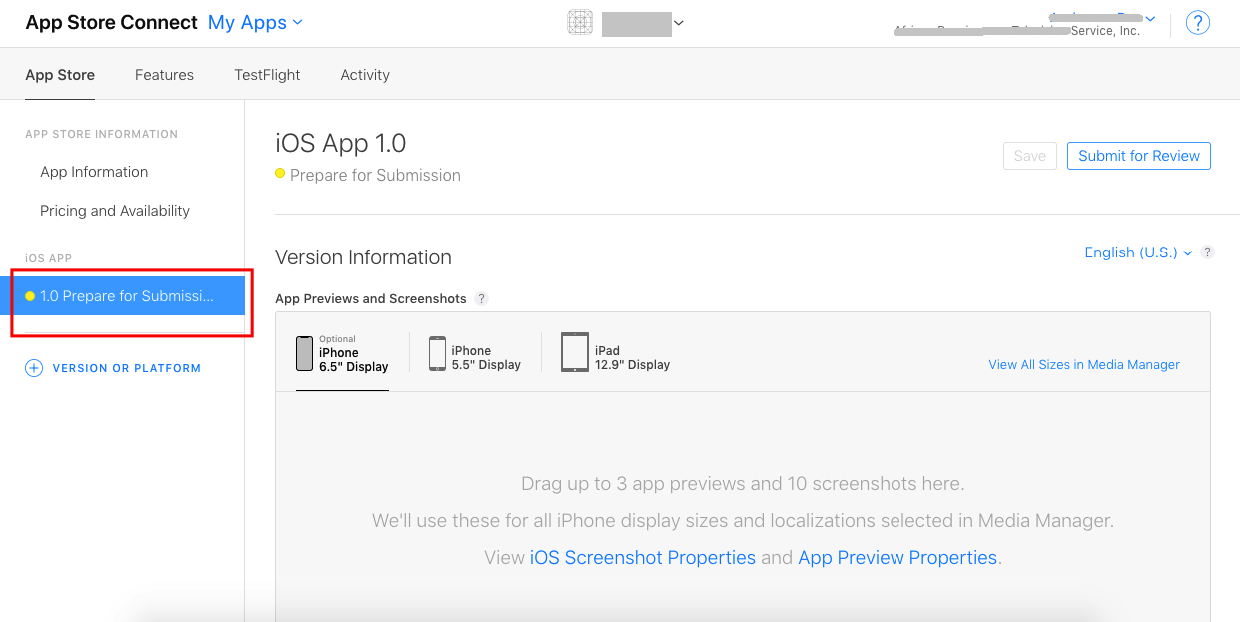
5. You will see a form, which you need to fill up for making the iOS app live. All the information is present in your store. Then attach the screenshots of the App for all devices.
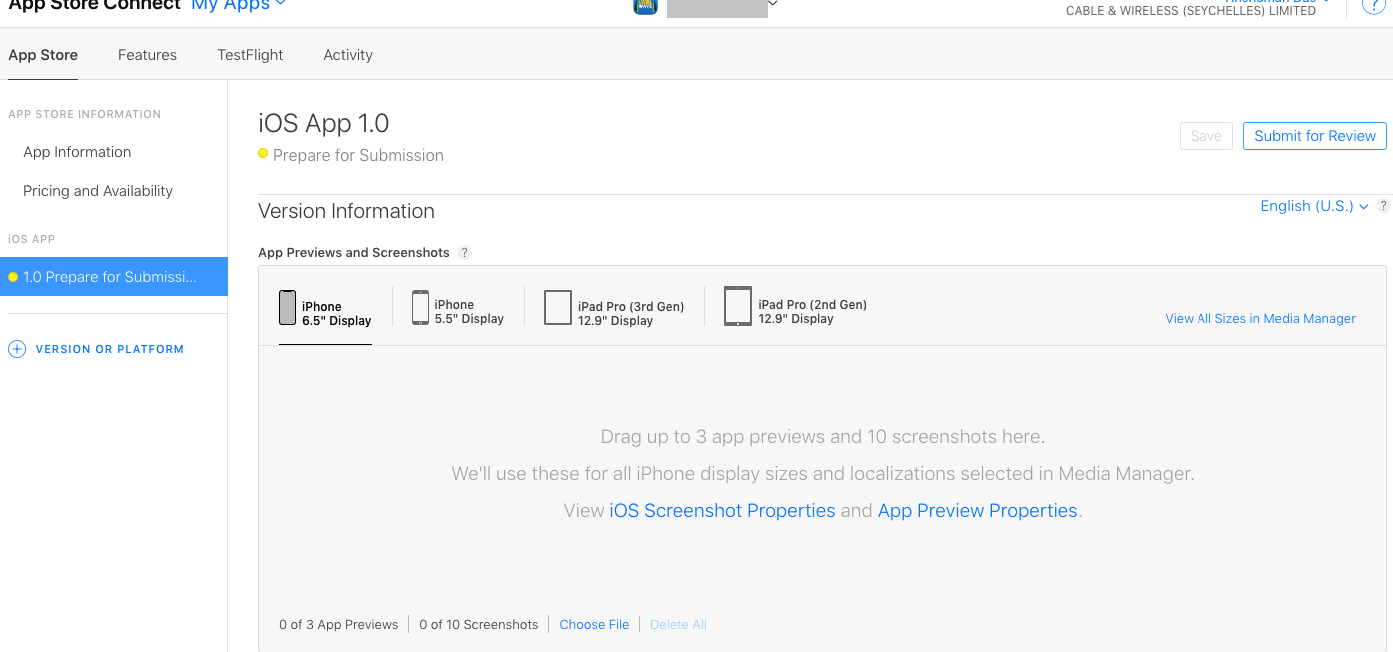
- Provide the “Description”, “Keywords”, “Support URL” etc. (which you have already mentioned in the App Publish form in the CMS) Then choose the build which you want to send to the App store. (Choose the latest build).
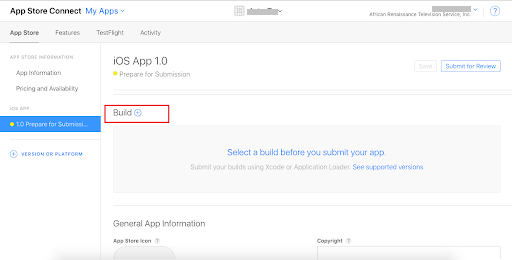
- Click on the icon that shows all the build, choose the latest build which you want to make live on the App Store.
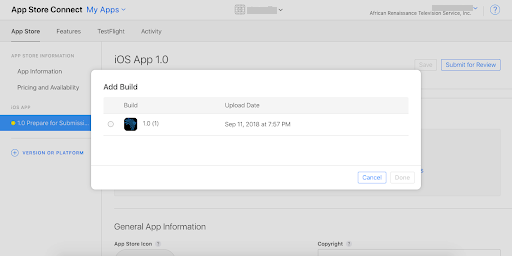
- After providing the build choose the Rating (which you have already provided in the CMS).
- Then create a “Free User” which is used to Test the App by Apple. (You can create a Free User from CMS→ Support → User Management).
- After that attach the Copyrights document.
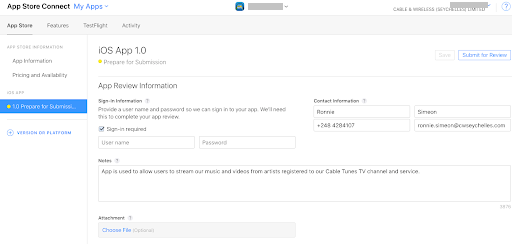
6.
- After providing all the required information, click on the “Submit For Review” button.
- You will see the “Yes” and “No” option to select and deselect the additional options.
- Click on “No” for Advertisement. (if there is no advertisement implemented in the app)
- Click on the “Submit” button and wait till the status changed.
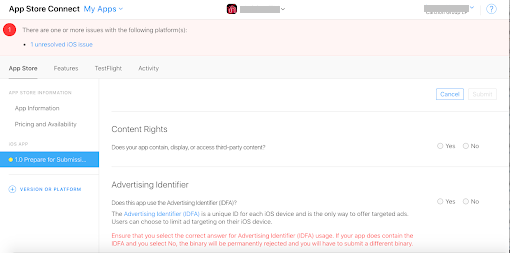
How to Make Live the Existing Build
If you have previously submitted any iOS app in the iTunes App store, then you don’t need to provide all the basic information about the app. So, you can skip the steps till #4 mentioned above for “How to Make Live the First Build”. Please follow the rest of the steps mentioned below.
5. You will see the form, which is already filled up due to the previous build version submission. You only have to choose a build version which you want to publish on the App store (choose the latest build).

- Once you clicked on the icon it shows all the build. Choose the latest build and click on “Done”. After that save the current changes by clicking the “SAVE” button.
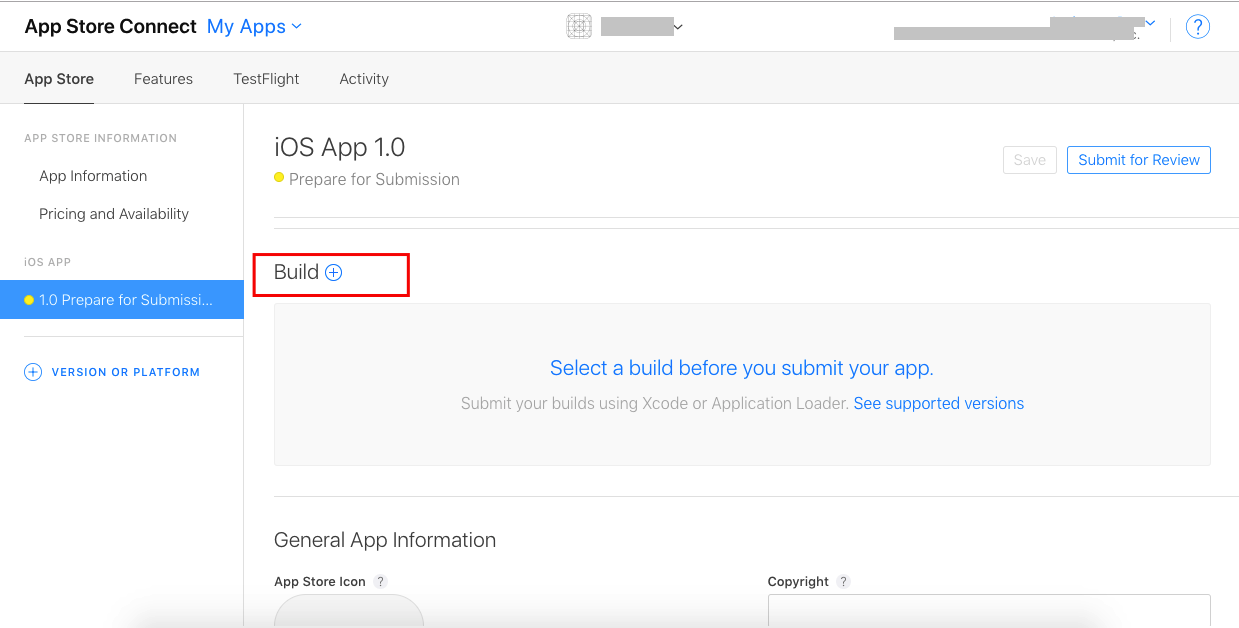
- There is a field named “What’s new in this version. If you have added anything new in the current build, then mention about it or you can update the filed by mentioning “-- Minor bug fixes” (see below screenshot). After making the changes, you need to “Save” the current changes.
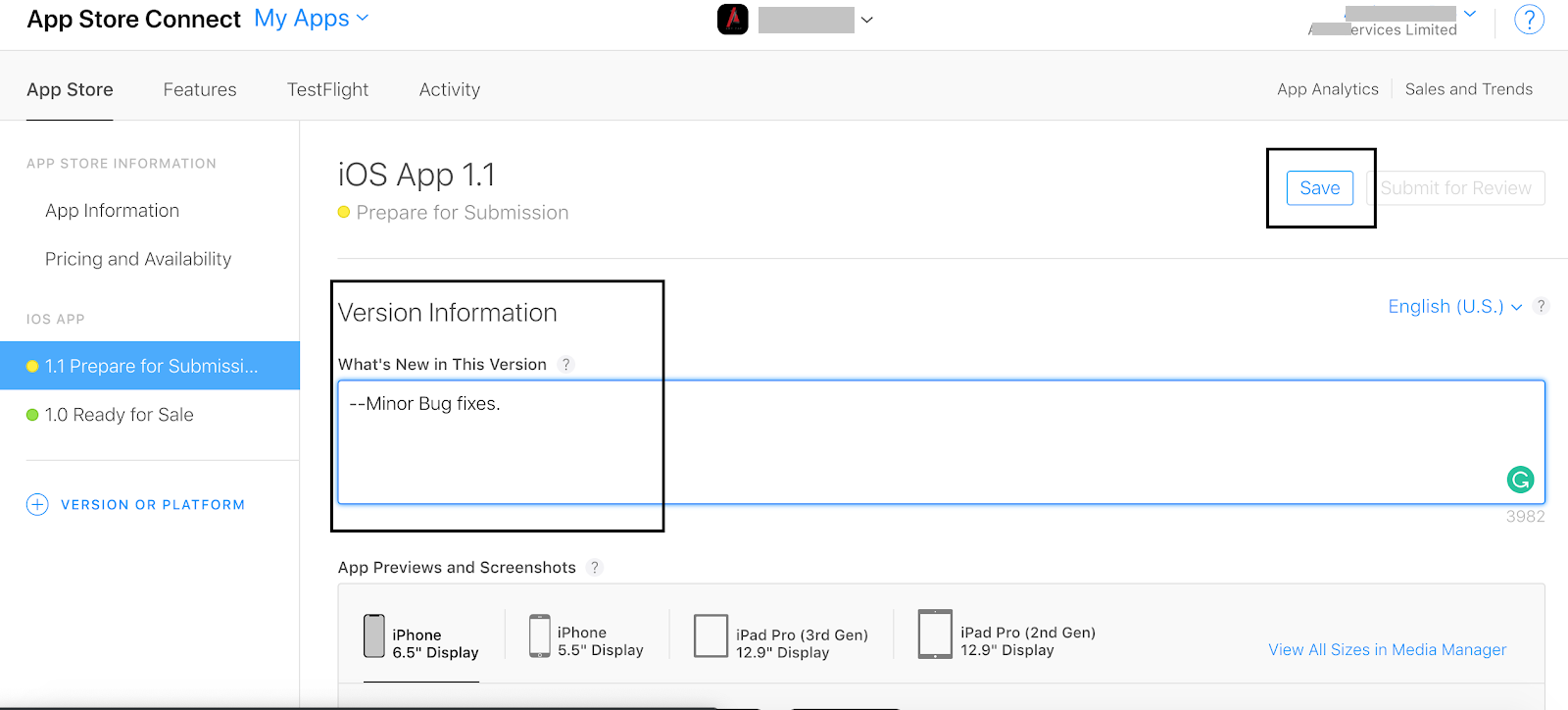
6. After providing all the required information, click on the “Submit For Review” button.
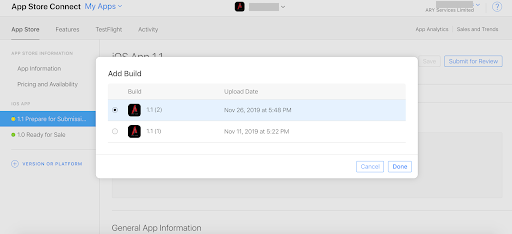
- You will see the “Yes” and “No” option to select and deselect the additional options.
- Click on “No” for Advertisement. (if there is no advertisement implemented in the app)
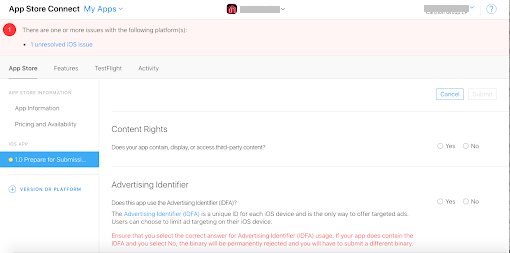
- Click on the “Submit for Review” button and wait till the status changed.
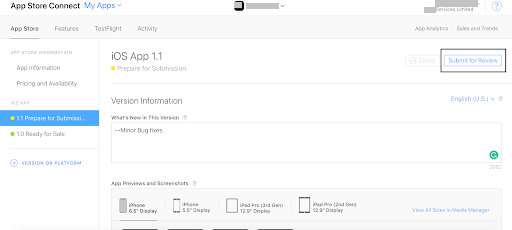
Let us know so that we can improve.

January 28
8:00AM PST
Streaming & OTT Predictions for 2026
Discover the biggest streaming trends shaping 2026 — from FAST and hybrid monetization to the explosive rise of microdrama, microlearning, AI-powered experiences, and next-gen streaming technologies in our…...
Event Language: English

