How to add Tester Email Address to Google Play Console
How to add Tester Email Address to Google Play Console
Adding Tester Email Address to Google Play Console
Introduction
Once your Android App is developed, we publish the app in the Google Play Console for Alpha testing. During the Alpha testing phase, you can invite the internal testers to test the app. First, you need to add testers email address to your app which is already published in the Alpha mode in the Google Play Console and create a closed test group.
Adding Tester Email Address to Google Play Console
1.Log in to Google Play Console
2. If you have multiple accounts, then select the account in which the Tester Email Address would be added by clicking on the round icon with the Android logo in it, present at the top right of the respective screen. A list of accounts will be shown in a drop-down menu, select the appropriate one.
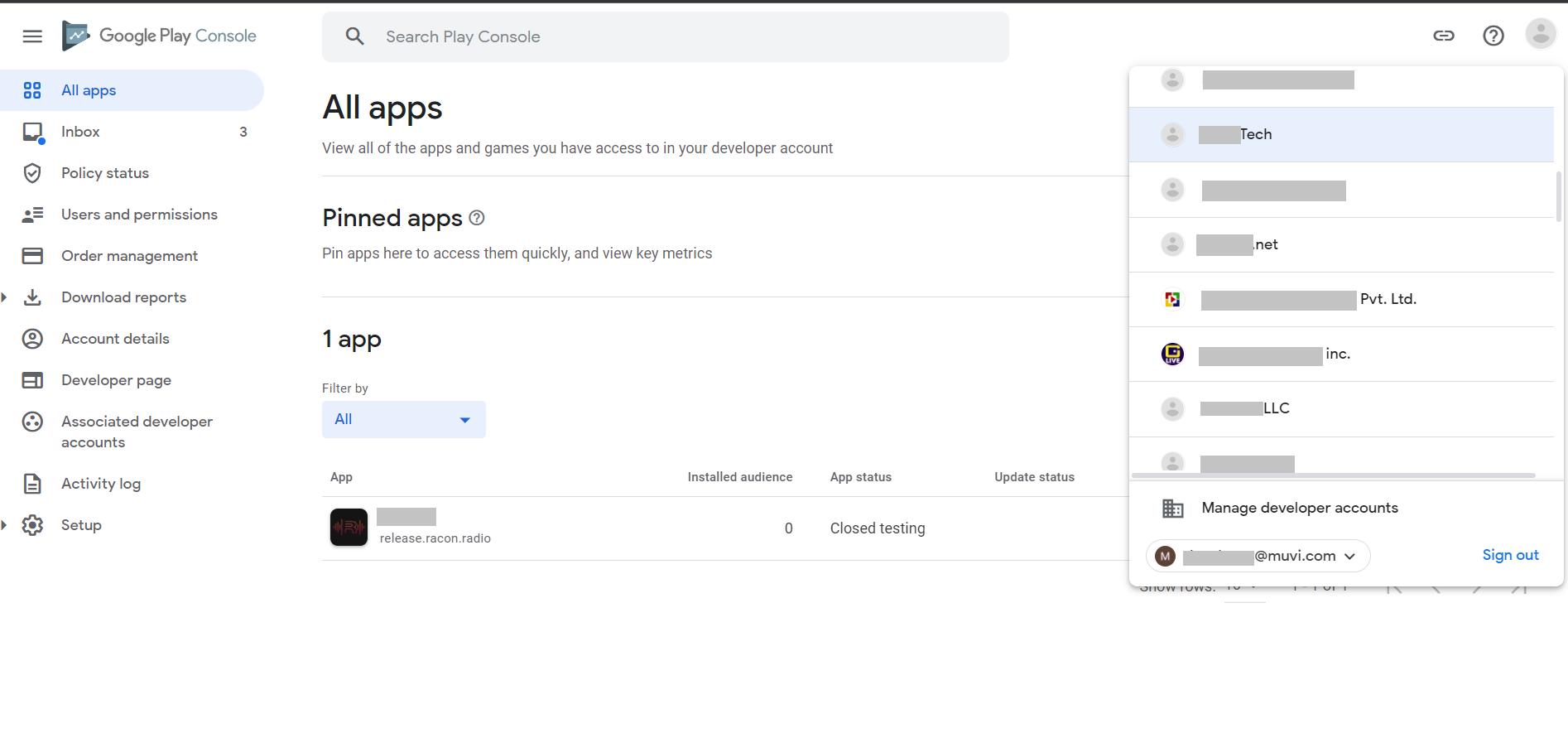
3. Go to All applications list by selecting the All applications from the left side menu. Select the application from the list. (in this case, it's Muvi Onyx)
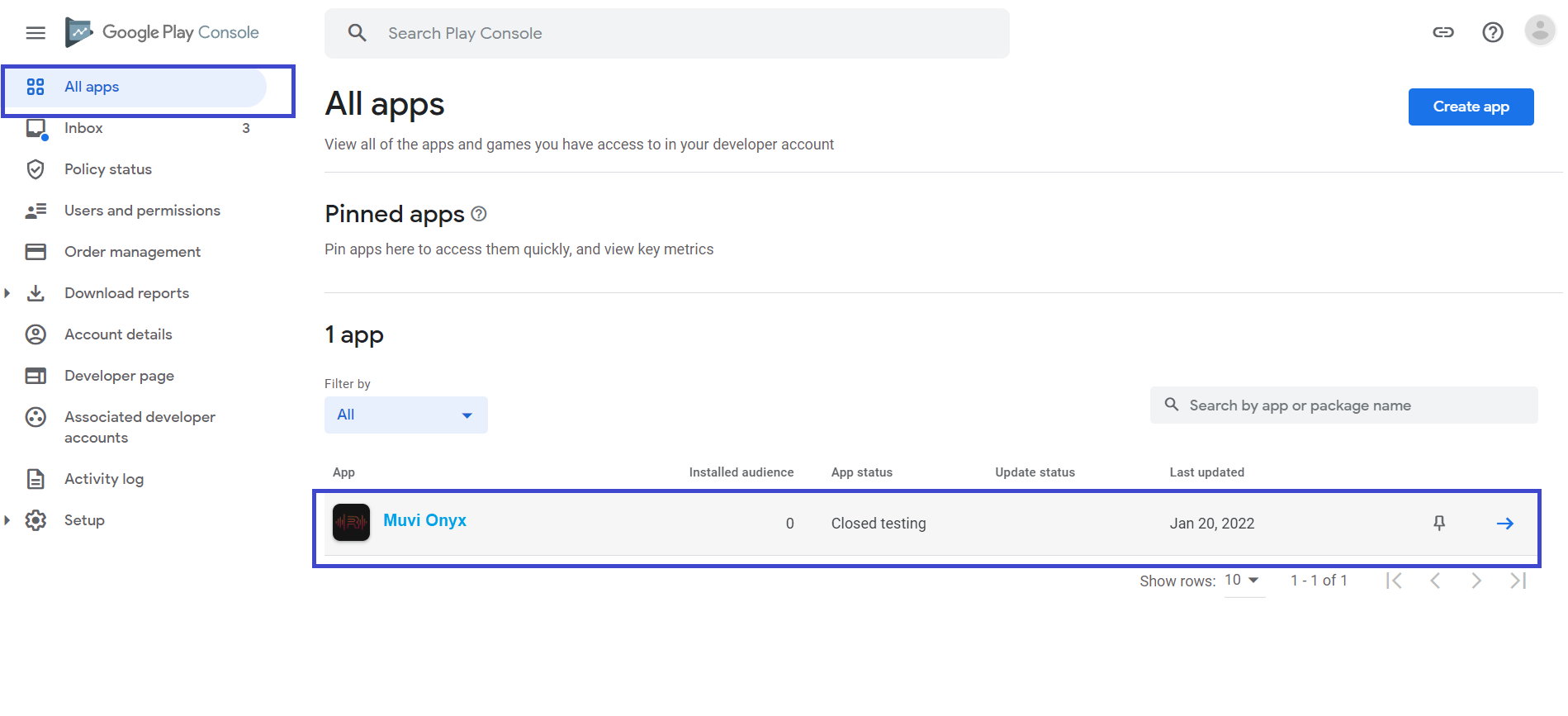
4. After selecting the application, select “Closed Testing” from Menu. Then, click on "Manage Track".
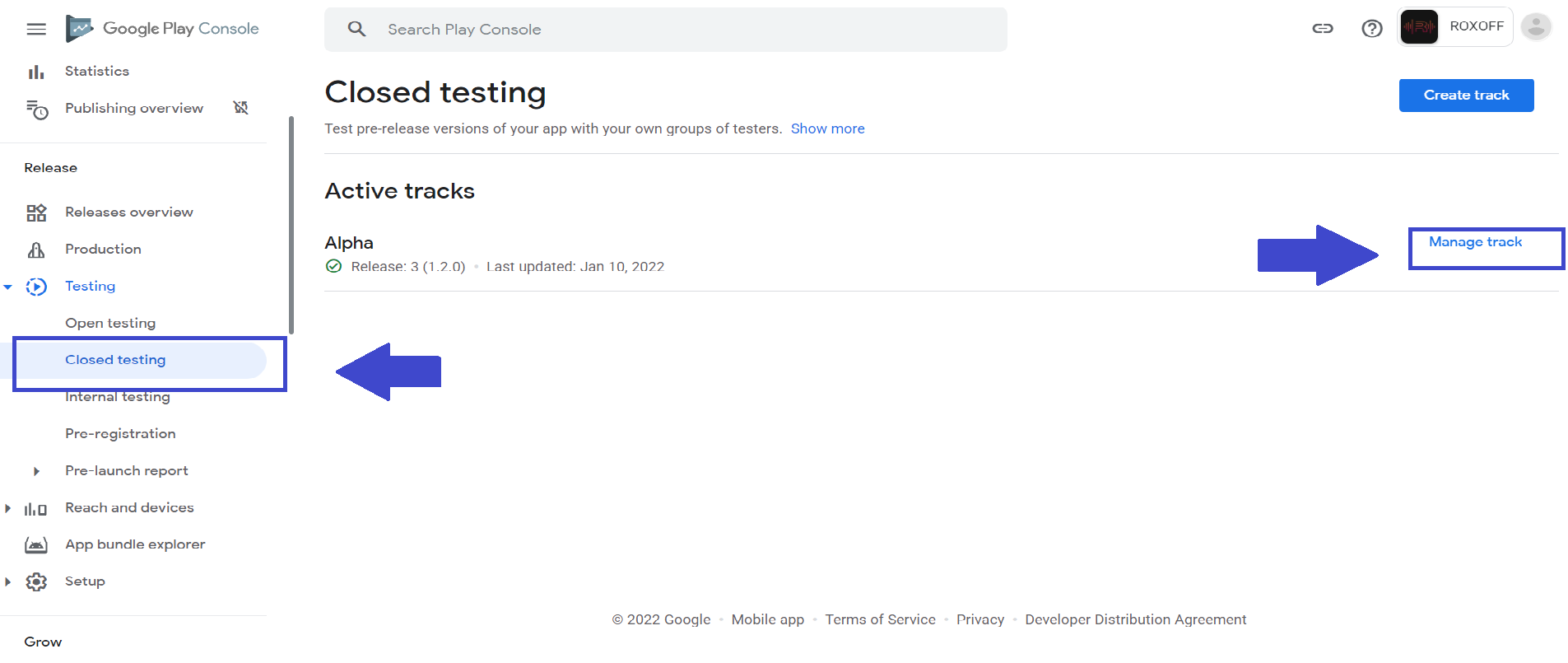
5. Click on the “Testers” tab. Then, select the Email list to add testers. The checkbox should be selected. Create a list by clicking on "Create Email List" if you are doing it for the first time.
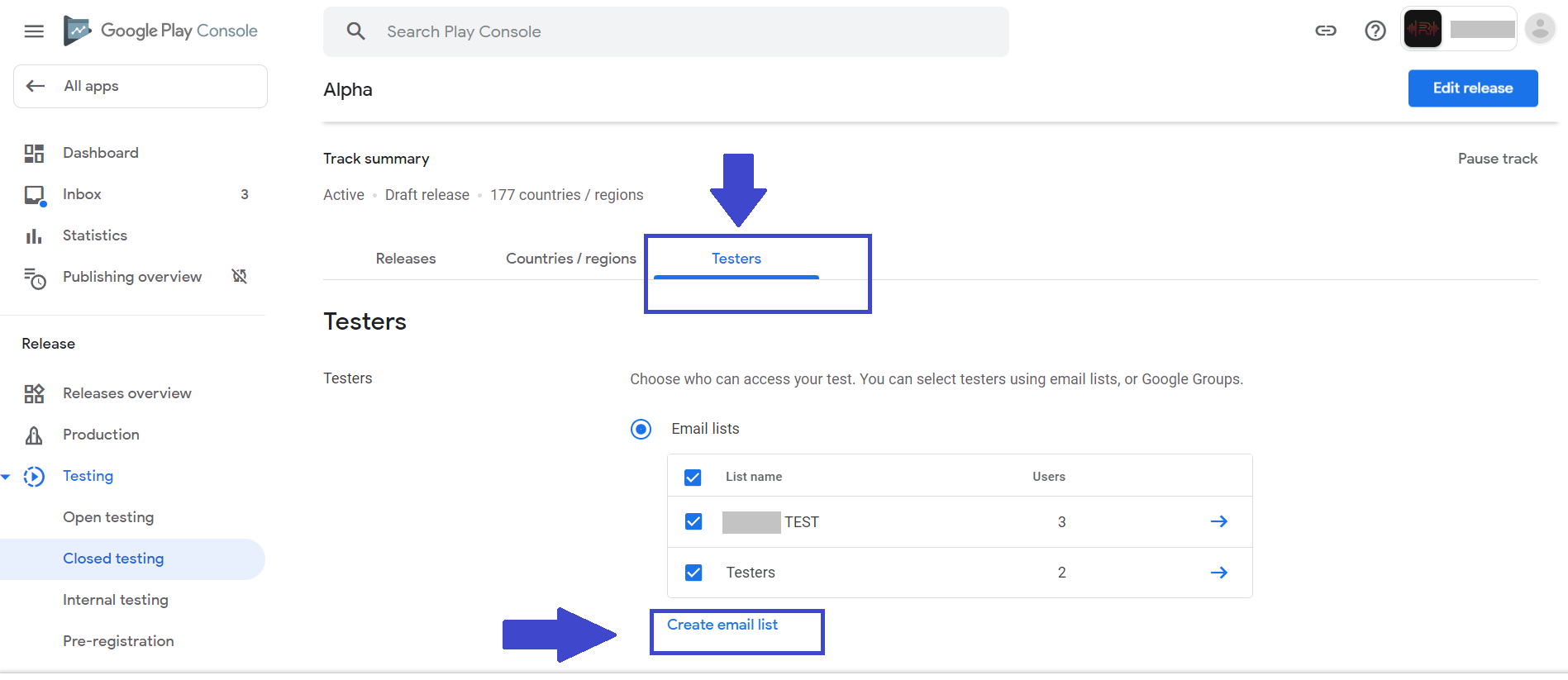
6. Add the tester email id (Gmail or G Suite id is only allowed) and Save it.
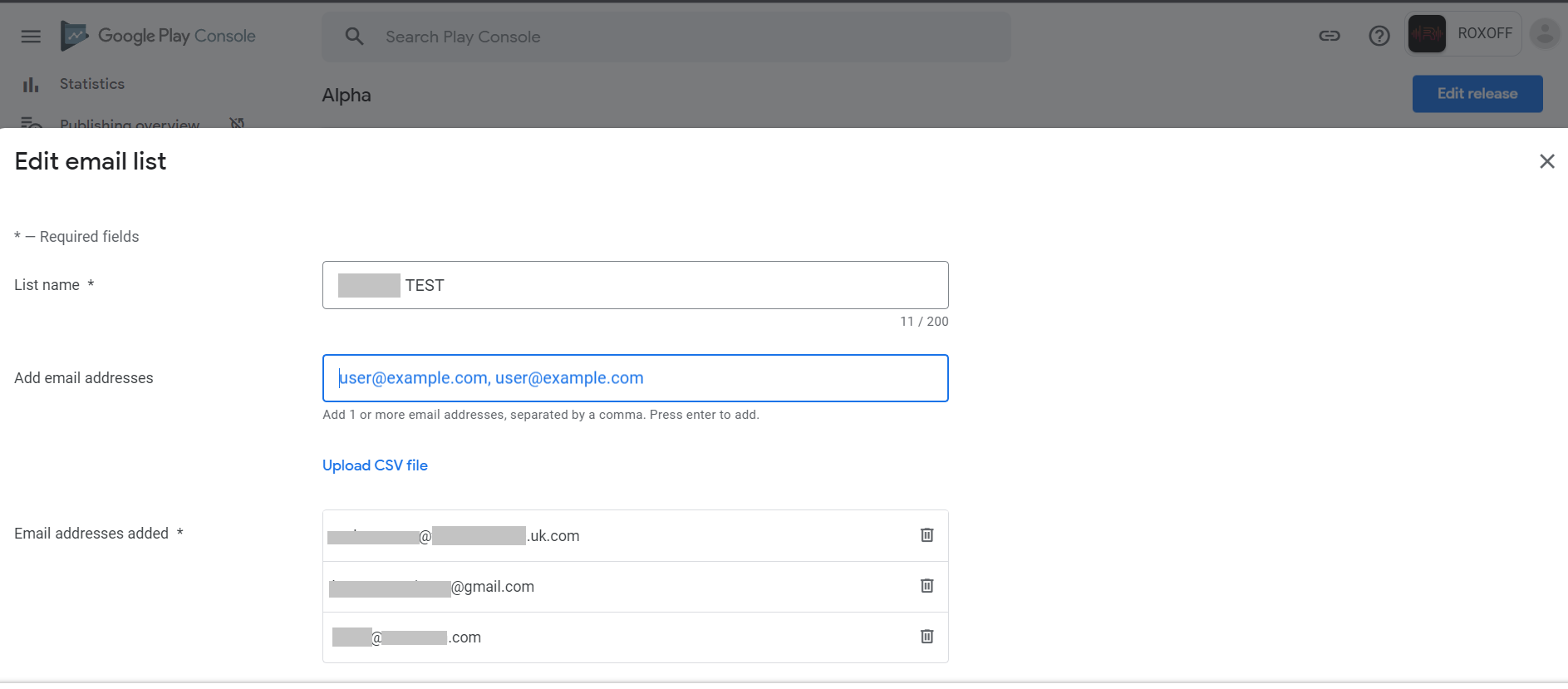
7. Click on the copy link to get the testing URL. It will be only accessible to email accounts that are added as testers. The link will be similar to https://play.google.com/apps/testing/<package_name_of_the_app>
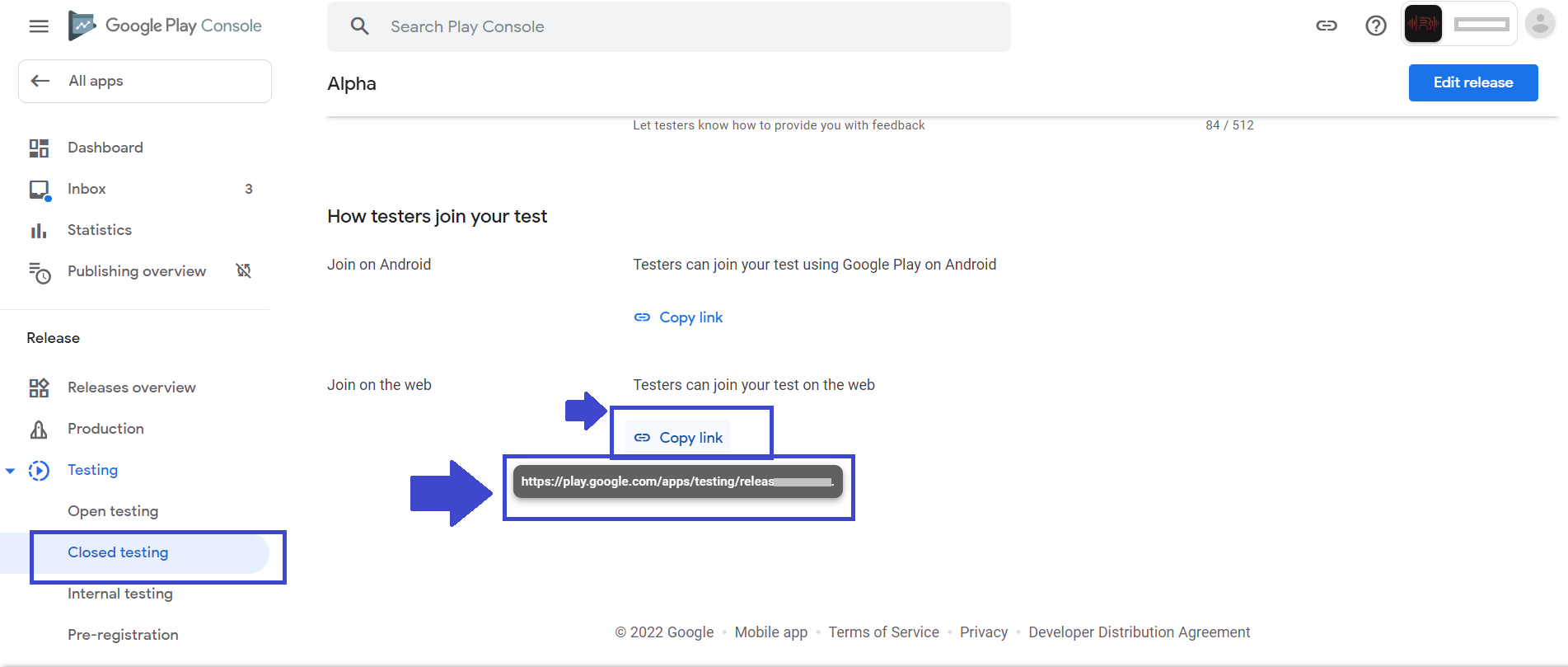
Let us know so that we can improve.

January 28
8:00AM PST
Streaming & OTT Predictions for 2026
Discover the biggest streaming trends shaping 2026 — from FAST and hybrid monetization to the explosive rise of microdrama, microlearning, AI-powered experiences, and next-gen streaming technologies in our…...
Event Language: English

