Email Notifications
Email Notifications
Enable/Disable Email Notifications
Change Your “From” Email Address
Add Different Email Addresses for Different Email Notifications
Introduction
Email notifications setting allows you to enable/disable any user action. You can avoid receiving unnecessary Email Notifications when a user performs any action.
Enable/Disable Email Notifications
To Enable/Disable Email Notifications, go to “Settings” --> “Email Notifications” in your CMS. Check or uncheck the specific Email Notifications and click on “Save”.
Note: All check boxes are checked by default as shown in the screenshot below. If you uncheck any specific checkbox, then the Admin will not receive any notification when that action is triggered. Only the users will get the notifications.
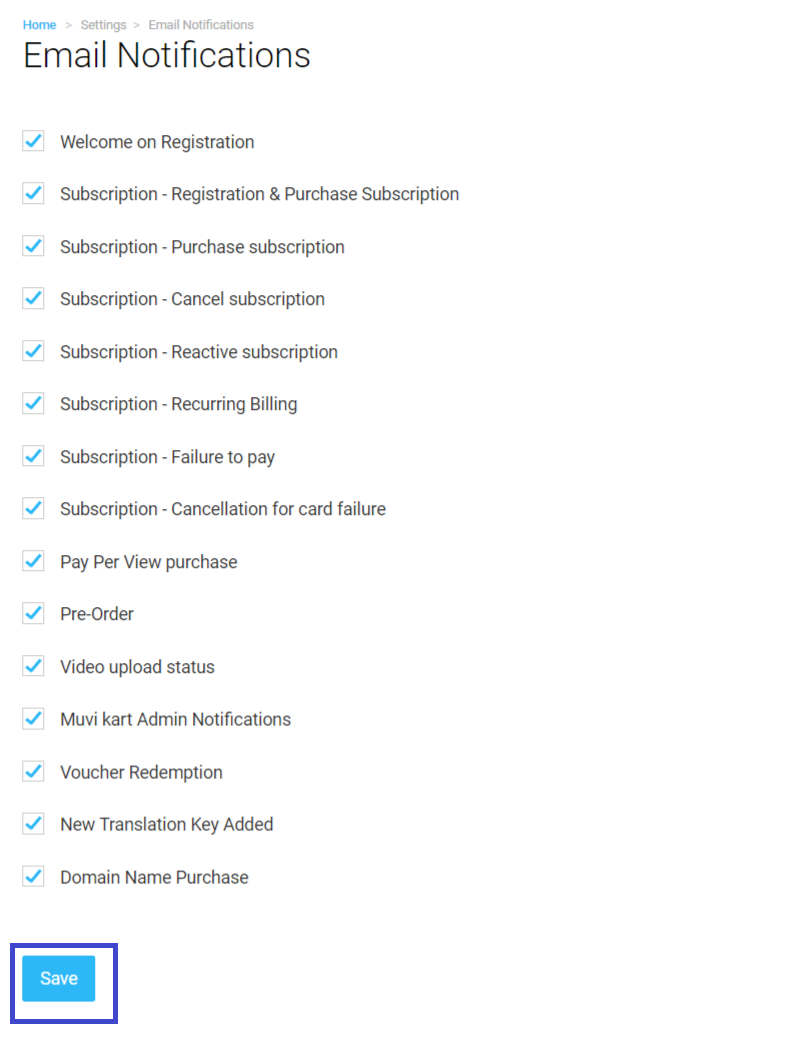
Type of Email Notifications
- Welcome on Registration
If this action is checked, you get a “Welcome on Registration” email when user registers on your website. (This is for two step process. When a user registers first and then purchases the subscription)
- Subscription - Registration & Purchase Subscription
When a user registers and purchases the subscription at the same time you get email notification if this action is checked. (This is for one step process. When a user registers and then purchases the subscription at once)
- Subscription - Purchase subscription
If this action is checked, a registered user gets email notification, when he/she purchases a subscription.
- Subscription - Cancel subscription
You get email notification, when user cancels the subscription, if this action is selected.
- Subscription - Reactive subscription
After cancelling his/her subscription, a user can reactivate it whenever he/she wants. If this action is selected, when a user reactivates his/her subscription, you get email notification.
- Subscription - Recurring Billing
If this action is selected, when a user is charged for his/her periodic subscription (Monthly, Quarterly or Half-Yearly subscription), you get email notification.
- Subscription - Failure to pay
Email notification is received when a user fails to pay for his/her periodic subscription (Monthly, Quarterly or Half-Yearly subscription), if this action is selected.
- Subscription - Cancellation for card failure
If this action is selected, you get email notification that a user's subscription will be cancelled when the system unable to charge his/her credit card for the periodic subscription.
- Pay Per View purchase
When a user purchases PPV (Pay Per View) content, you get email notification, if this action is checked.
- Pre-Order
Email notification goes when a user makes any Pre-Order of content, if this action is checked.
- Video upload status
If this action is selected, when you upload video on your website, you will get notification about the status of your upload. (How many videos you hves uploaded successfully, how many videos has failed to upload etc.)
- Muvi kart Admin Notifications
When anyone registers or purchases from Muvi Kart, you get email notification if this action is selected.
- Voucher Redemption
When a user redeems his/her voucher, you will get a email notification about this, if this action is selected.
- New Translation Key Added
When a new translation key is added you will get an email notification regarding this.
- Domain Name Purchase
When you purhcase a domain from the CMS, you will get a notification on this.
Note: When you signed up with Muvi, you will only get 2 options. i.e. "Welcome on Registration" and "Video Upload Status". Other options like "Subscription - Purchase subscription", "Pay Per View purchase", "Pre-Order" etc. will be available once Payment Gateway is activated for your store and these options are need to be selected under Monetization Model("Monetization" ---> "Settings" --->"Monetization Model")
Change Your “From” Email Address
As per your requirement you can change your “From” email address to send email notifications to your users. By default, the email notifications are sent by the Admin’s email address. Once you add an email address in this field, all email notifications will be sent to the users by using this email address, regardless of the email address in which you have logged in.
- To change your “From” email address, go to Settings” --> “Email Notifications” in your CMS. (See Below Screenshot)
- Under “Email Notifications Sent From” type the email address in the “Email ID” field from which you want to send email notifications to your users (For example, if your default email address is abc@muvi.com and you want to send email from xyz@muvi.com to your users then you need to type xyz@muvi.com )
Note: Here you can only add one email address
- Finally, click on “Update”
Note: If you want to change your "From" email address back to default again, then remove the email address from the "Email ID" field and then click on "Update".
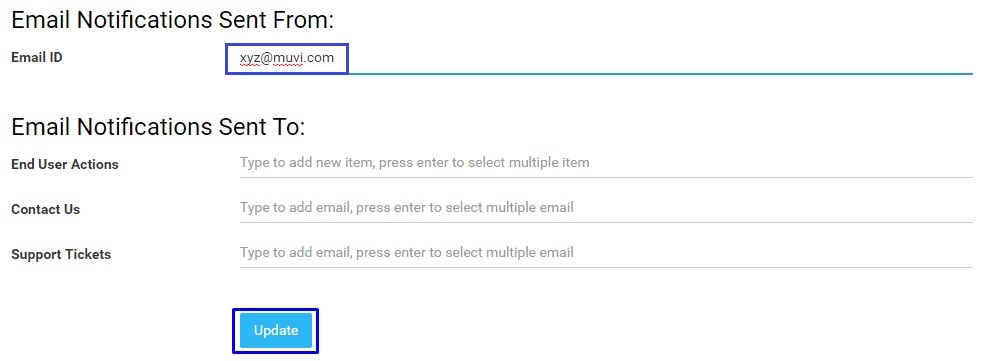
Now all the email notifications will be sent from the new email address to your users instead of the default email address.
Add Different Email Addresses for Different Email Notifications
You can add different email addresses for different email notifications. Add separate email addresses where you want to receive notifications about your end-user actions. Add different email addresses to receive “Contact Us” emails send by your user and add separate email addresses to receive “Support Ticket” related notifications.
- To add different email addresses for different email notifications, go to “Settings” --> “Email Notifications” in your CMS.
- Under “Email Notifications Sent to” there are 3 fields including “End User Actions”, “Contact Us” and “Support Tickets”
- For “End User Actions” type the email addresses where you want to receive notification about your users’ actions. (For example, new registration, PPV content purchased, Forgot password, etc.) After typing the email address hit the "Enter" key of your keyboard (*see note). You can add multiple email addresses.
- For “Contact Us” type the email addresses where you want to receive the emails when someone fills up the “Contact Us” form on your website. After typing the email address hit the 'Enter" key of your keyboard. You can add multiple email addresses.
- For “Support Ticket” type the email addresses where you want to receive support ticket related notifications. After typing the email address hit the 'Enter" key of your keyboard. You can add multiple email addresses.
- Finally, click on “Update”
Note:
- If you add a separate email address for"Contact Us", "End User Action" and "Support Ticket", then store admin will not receive any email notification for this (Except the test email from "Email Triggers".Only the store admin will receive the test email).
- The first email address added in the list will get the email notification and other email addresses will get the email notification as "CC".
- When users click on the forgot password link, the link to reset the password will be sent only to the end-users. It will not be sent to the admin and/or email address given in the "End User Actions" field.
- *After typing the email address, you need to press the "Enter Key" to add the email address. If you do not press the "Enter Key", then the email will not be saved.
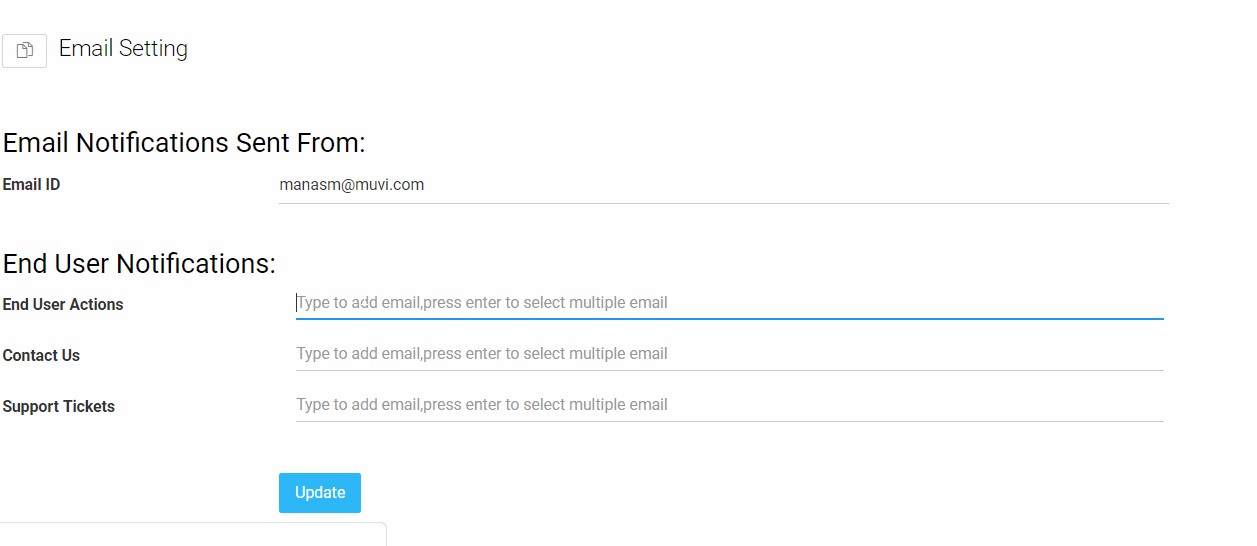
- You can remove any email address from the list whenever you want. Simply click on the “X” mark on the right-hand side of the email and click on “Update”.
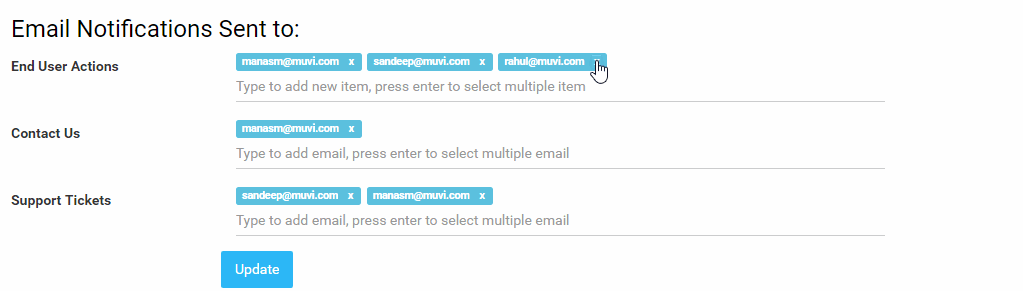
Let us know so that we can improve.

January 28
8:00AM PST
Streaming & OTT Predictions for 2026
Discover the biggest streaming trends shaping 2026 — from FAST and hybrid monetization to the explosive rise of microdrama, microlearning, AI-powered experiences, and next-gen streaming technologies in our…...
Event Language: English

