Uploading Files to File Library
Uploading Files to File Library
How to Upload Files to File Library
Deleting Files in File Library
Introduction
You can upload files (PDF, MS Word, MS Excel, etc.) to your File Library in the Muvi One CMS. After uploading the files to the File Library, you can share them with your end-users. You can even map the files to VOD Single Part content. The end-users can view and/or download the file.
Enable Content Downloads
First, you need to enable content downloads in the CMS. Once you enable this option, you can see the File Library in the CMS menu.
- To enable content downloads, navigate to “Manage Content” -->” Settings” in the CMS.
- Under “Allow Content Downloads”, select the check box for “Enable Content Downloads”.
- Click on “Save”.
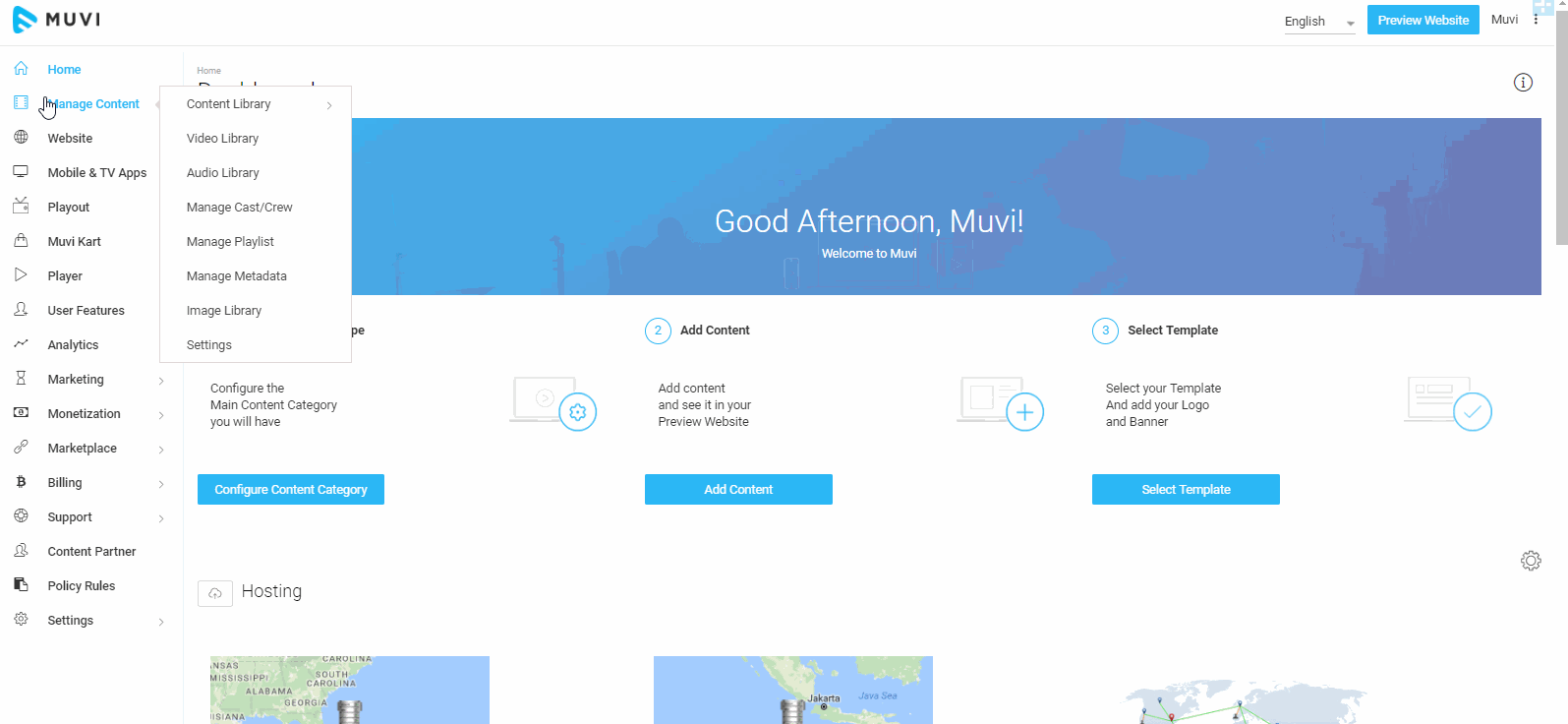
How to Upload Files to File Library
- To upload files, navigate to “Manage Content” --> “File Library” in the CMS.
- Click on “Upload File”.
- Then click on “Upload File” to browse and select the file on your device.
- When asked for confirmation, click on “Upload”.
- Once the file is uploaded successfully you can see it on the File Library.
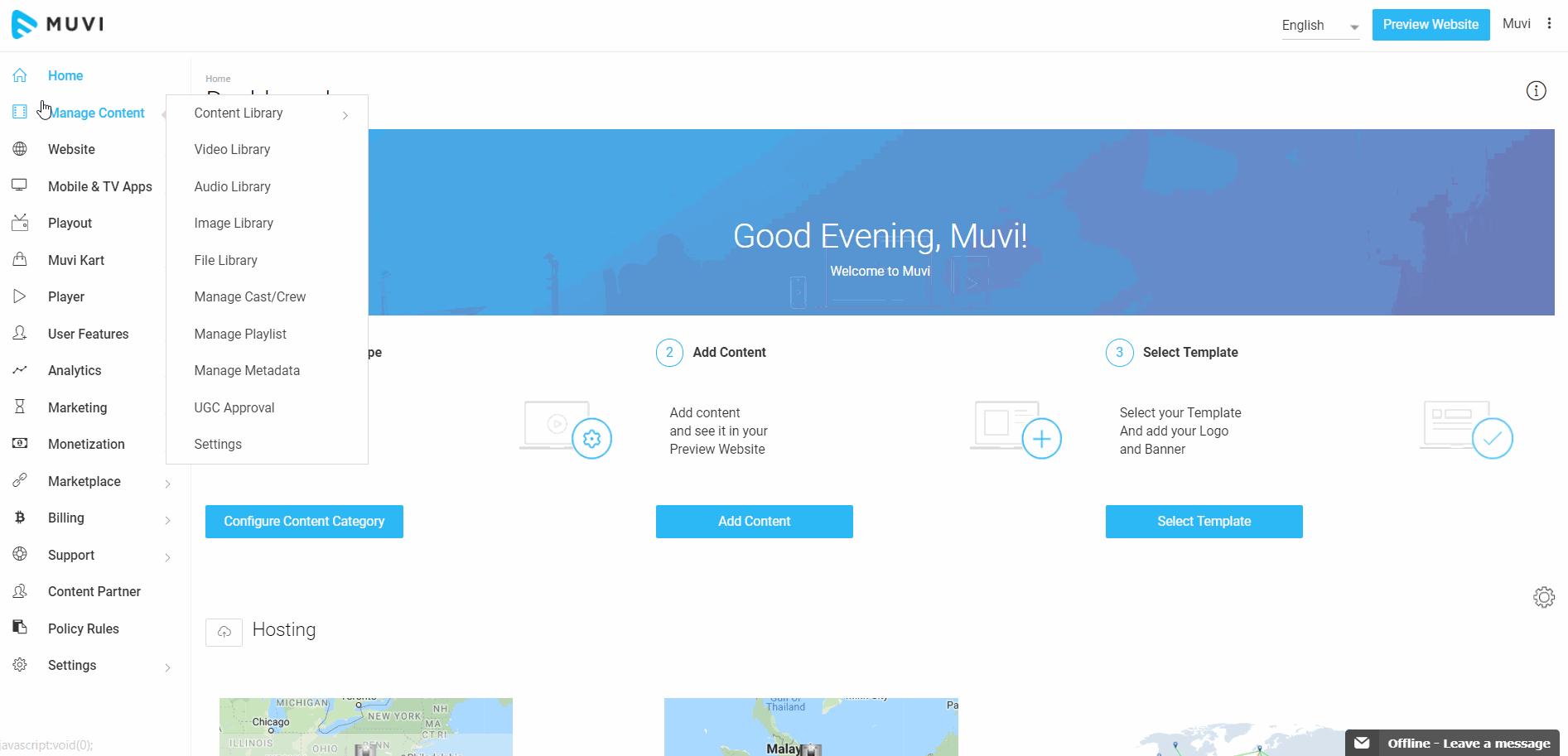
View/Download Files
You can view/download files by clicking on “View/Download” on the extreme right-hand side of the file, under the Action column. (see below screenshot)
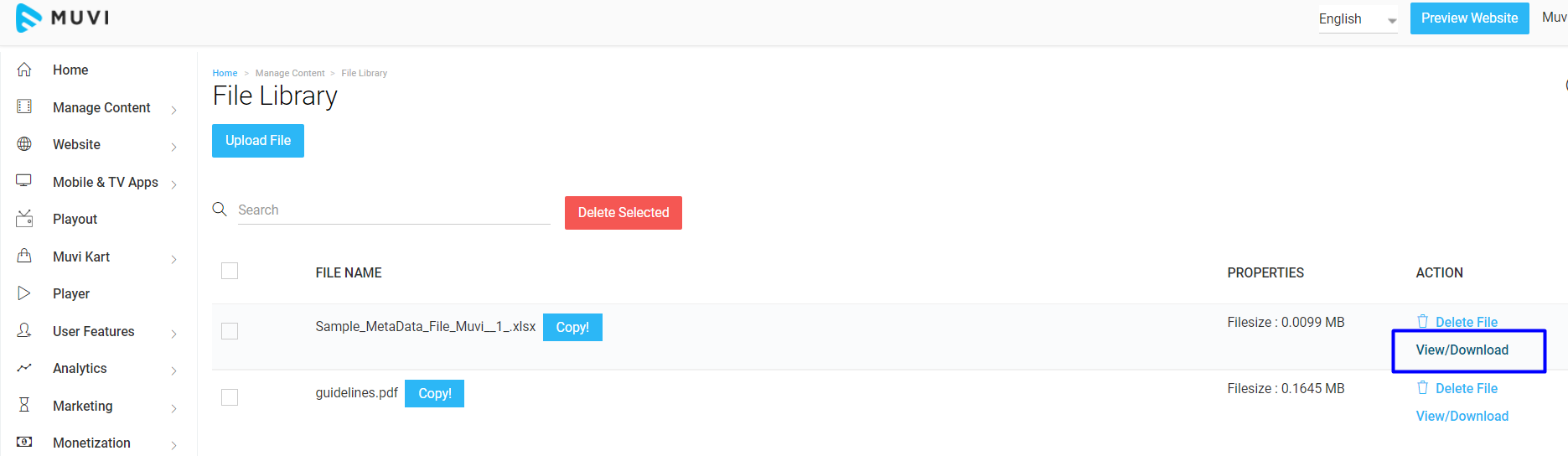
Deleting Files on File Library
You can delete any file on the File Library. You can delete a single file, or you can delete multiple files.
- To delete a single file, click on “Delete File” on the extreme right-hand side of the file.
- When asked for confirmation, click on “Yes” to delete the file.
- To delete multiple files, select the checkbox on the left-hand side of the file. Then click on “Delete Selected”. The selected files will be deleted.
- You can also find a specific file to delete by typing its name in the Search Bar.

Sharing Files with End Users
Once you upload the files in the File Library, you can share it with your end users. They can view/download the files.
- To share a file, click on “Copy” on the right-hand side of the file. (See Below Screenshot)
- Then you can paste it inside a page of your website. (e.g., Static Pages including, About Us, Contact US, Terms and Privacy etc. or you can Create a New Page)
- You can also directly share the link with your end users.
Note: To view/download the file, users first need to login to your store.
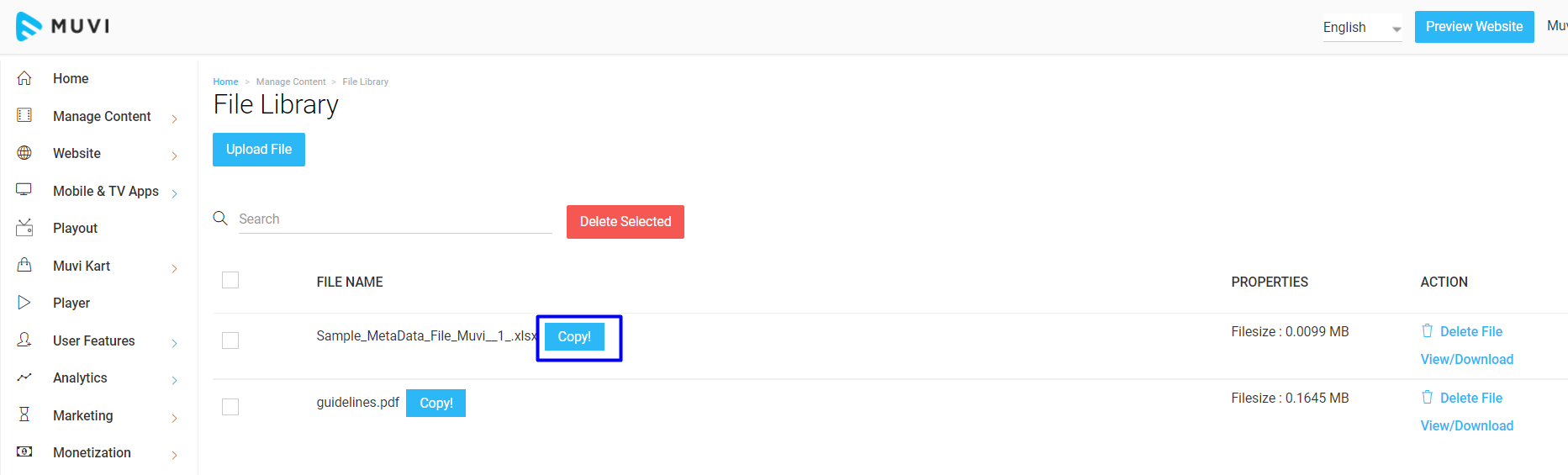
- Users can download the files by clicking on the link you have added to a specific page. (e.g. Download Document)
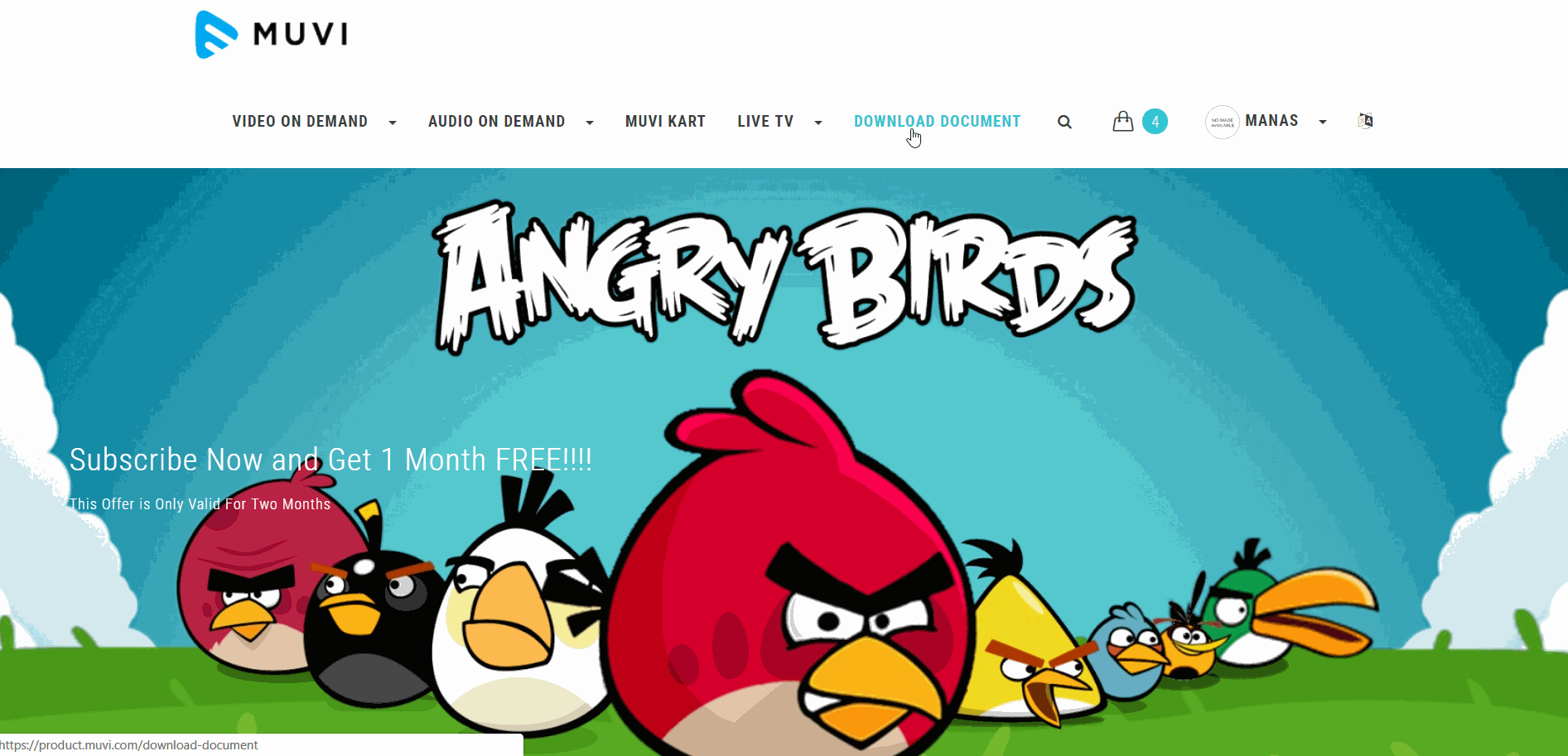
Mapping Files to Content
Once you have uploaded the files (i.e., PDF, MS Word, MS Excel, etc.) to your File Library, then you can map them to VOD Single Part content. So, your end-users can download the files by clicking on the download button on the content details page. To know, how to map files to content, click here.
Let us know so that we can improve.

January 28
8:00AM PST
Streaming & OTT Predictions for 2026
Discover the biggest streaming trends shaping 2026 — from FAST and hybrid monetization to the explosive rise of microdrama, microlearning, AI-powered experiences, and next-gen streaming technologies in our…...
Event Language: English

