How to Add Season Page to Multi-Part Content
How to Add Season Page to Multi-Part Content
Adding Episodes to the Season Page
Managing Ordering of Season Pages
Introduction
You can add a season page to both multi-part video and audio content. The season page will be displayed separately on the website. Under the season page, you can add multiple episodes. The season page needs to be added under the parent content and you can add multiple season pages under the parent content. Under each season you can add multiple episodes. To add the season page, first, you need to enable it from the CMS. At any time, you can also disable the season page. Once the season page is disabled, the seasons will be shown as a drop-down list under the content details page of the parent content.
Note: At present, Season Page is only enabled for "Revo Template".
How to Enable Season Page
First, you need to enable the “Season Page” from the CMS. Once it is enabled, the Multi-Part Season Page form will be available in the Content Forms.
- To enable Season Page, navigate to “Manage Content” -->” Settings” in the CMS.
- Under the “Multi-Part Content Settings”, select the checkbox for “Season Has a Page”.
- Click on “Save” to save the settings.
- Once the "Season Page" is enabled, you can view it in the Content Forms drop-down.
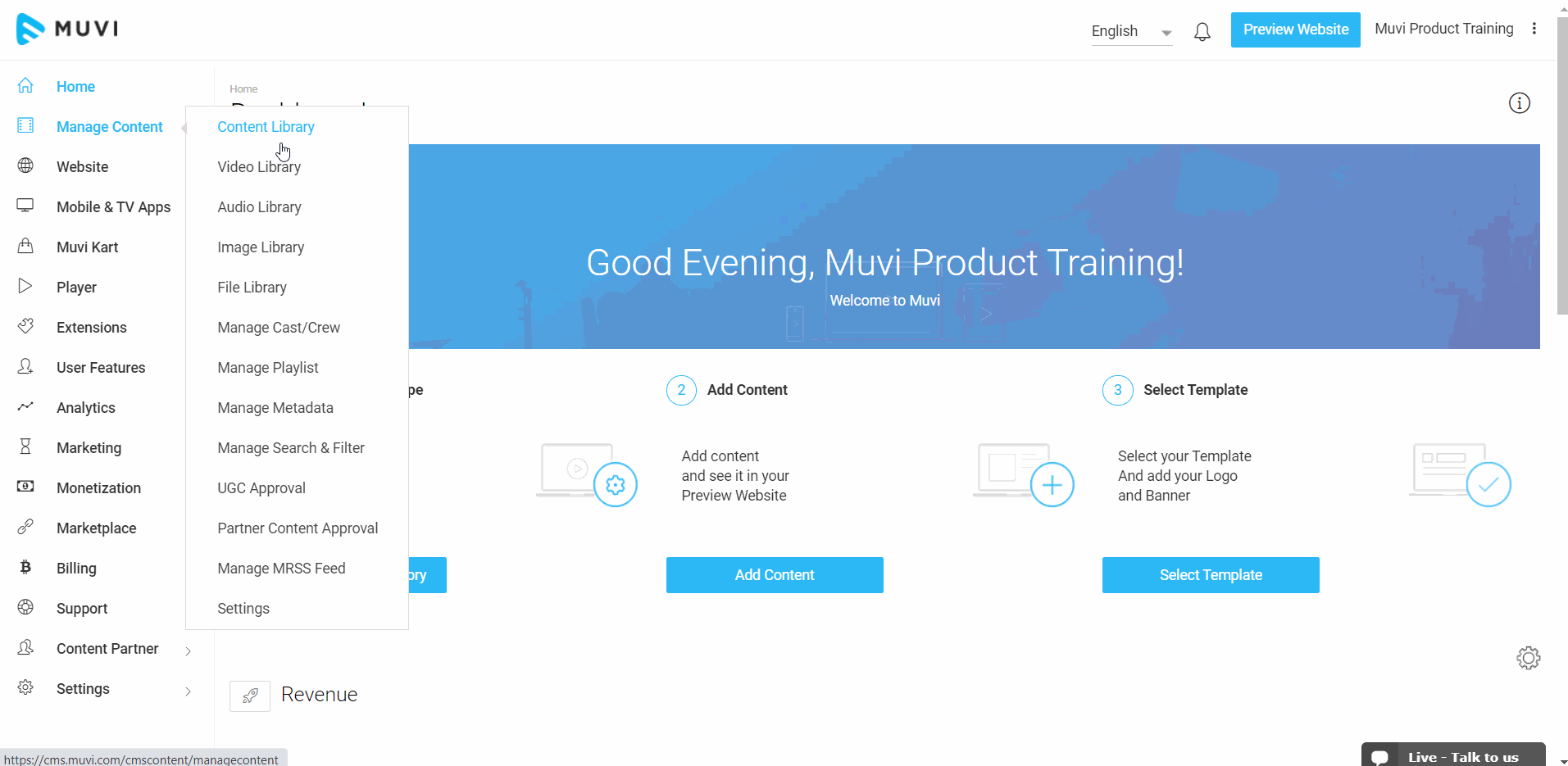
Adding Season Page
Once the Season Page is enabled, you can add the page by selecting it from the Content Forms.
- To add the Season Page, navigate to “Manage Content” -->”Content Library” in the CMS.
- Click on “Add Content”.
- In the Content Forms field, select the form “VOD Multi-Part Season” from the drop-down (for audio content, select AOD Multi-Part Season)
- Select the “Parent Name” from the drop-down for which you want to add the season.
- Type the “Season Name”.
- The “Permalink” will be automatically generated for the season page.
- Add the “Story” for the season.
- Add “Search Tags” for the season. You can add maximum of 5 search tags followed by #. Hit the “Enter” key to add search tags.
- Upload the Poster for the season.
- Click on “Save”. The metadata for the season will be saved.
- You can upload the preview or trailer for the season. Click on “Upload Preview” to upload the preview.
- Click on “Upload Banner” to upload the Top Banner for the season.
- You can also add cast & crew for the season. To add the cast and crew, click on the “Add New Cast”.
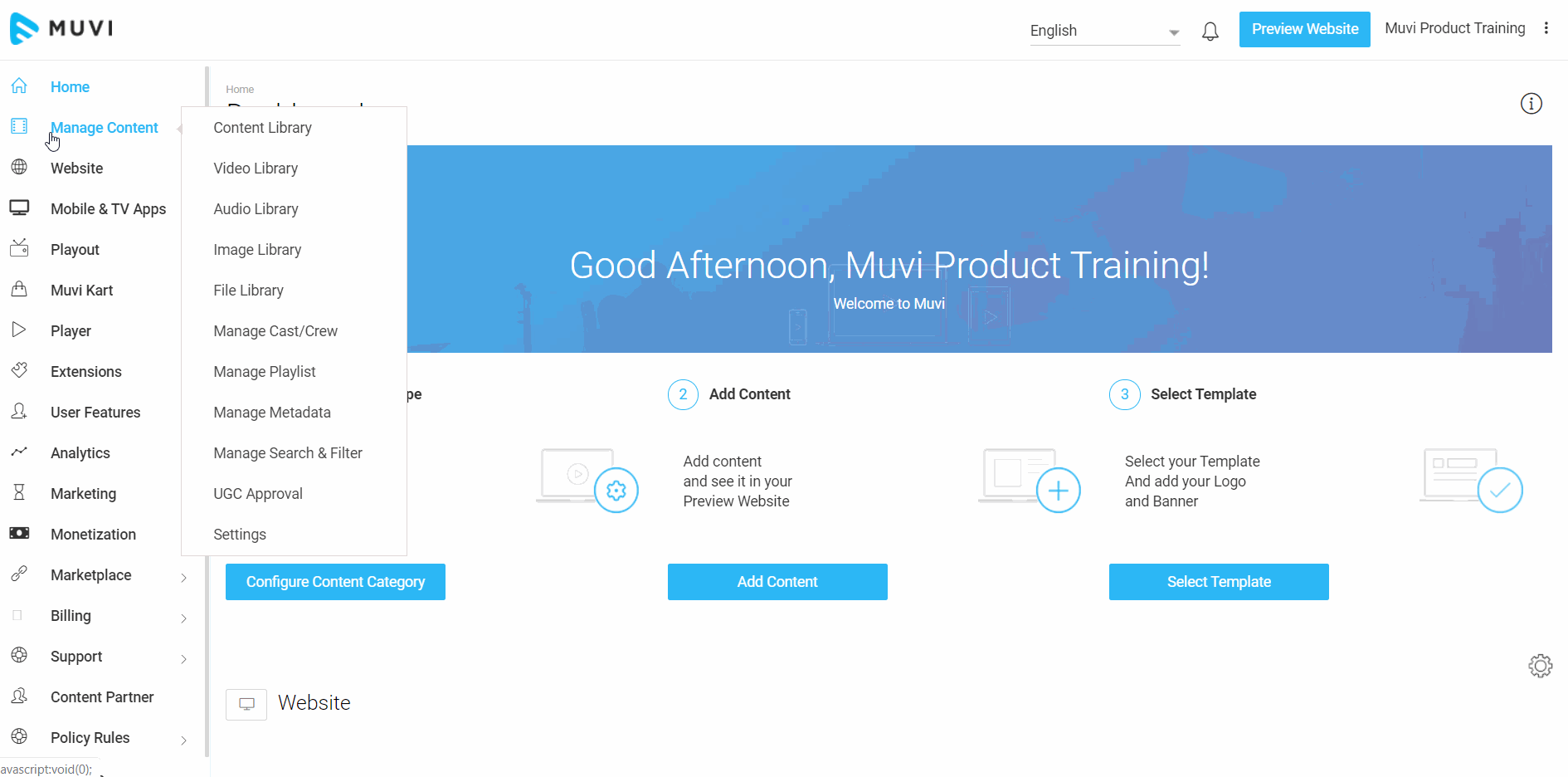
Adding Episodes to the Season Page
After adding the Season Page, you can add episodes to it. The existing episodes in the multi-part content for which you have created the season page will be automatically displayed under it. If there are no episodes added to the season page, then you can add it.
- To add episode a specific season page, navigate to “Manage Content” -->”Content Library” in the CMS.
- Click on “Add Episode” on the right-hand side of the season page.
- The Content Form (Multi-Part Child) and the Parent Name will be automatically selected for the season. You can also manually select the Content Form and Parent Name from the drop-down.
- Type the “Story/Description” for the episode.
- Type the “Episode” number (e.g. 1,2,3…so on)
- Select the “Season/Series number” from the drop-down.
- Type the ‘Search Tags” (you can type maximum of 5 search tags followed by “#”. Hit “Enter” key to add the tags).
- Upload the “Poster” of the episode.
- Click on “Save” to complete the process.
On the website, the added episode will be shown on the Season Page under “Episodes”.
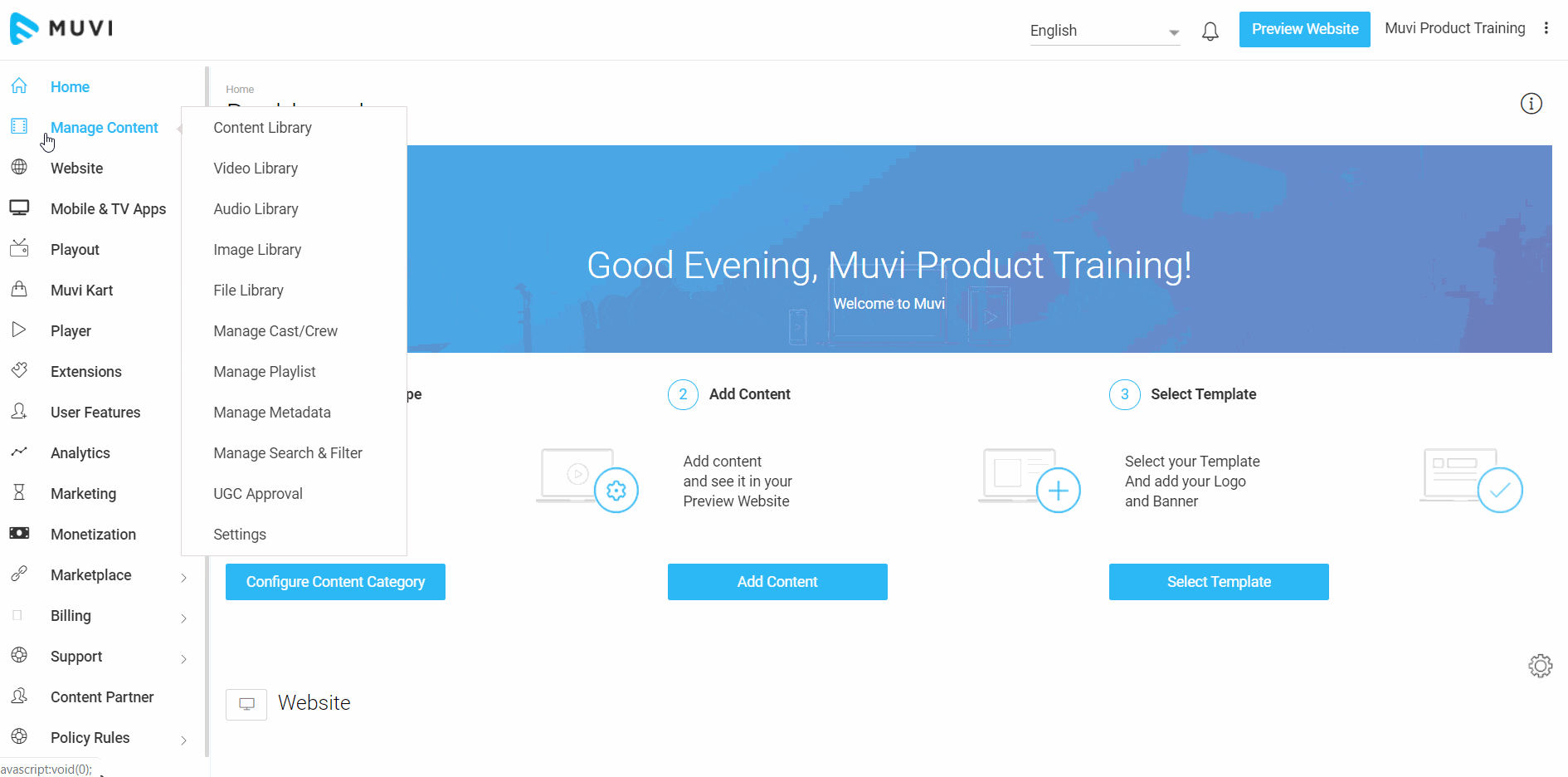
How to Disable Season Page
You can disable the Season Page, if you don't wish to show a separate season page to your end-users. Once you disabled the season page, the seasons will be shown as a drop-down list on the Content Details page of the parent content.
- To disable the season page, navigate to "Manage Content" --> "Settings" in the CMS.
- Under "Multi-Part Content Settings" in the "Settings" page, deselect the option "Enable Season Page".
- Click on "Save" to save the changes.
Once the Season Page is disabled, the seasons will be shown as a drop-down list on the Content Details page of the parent content.
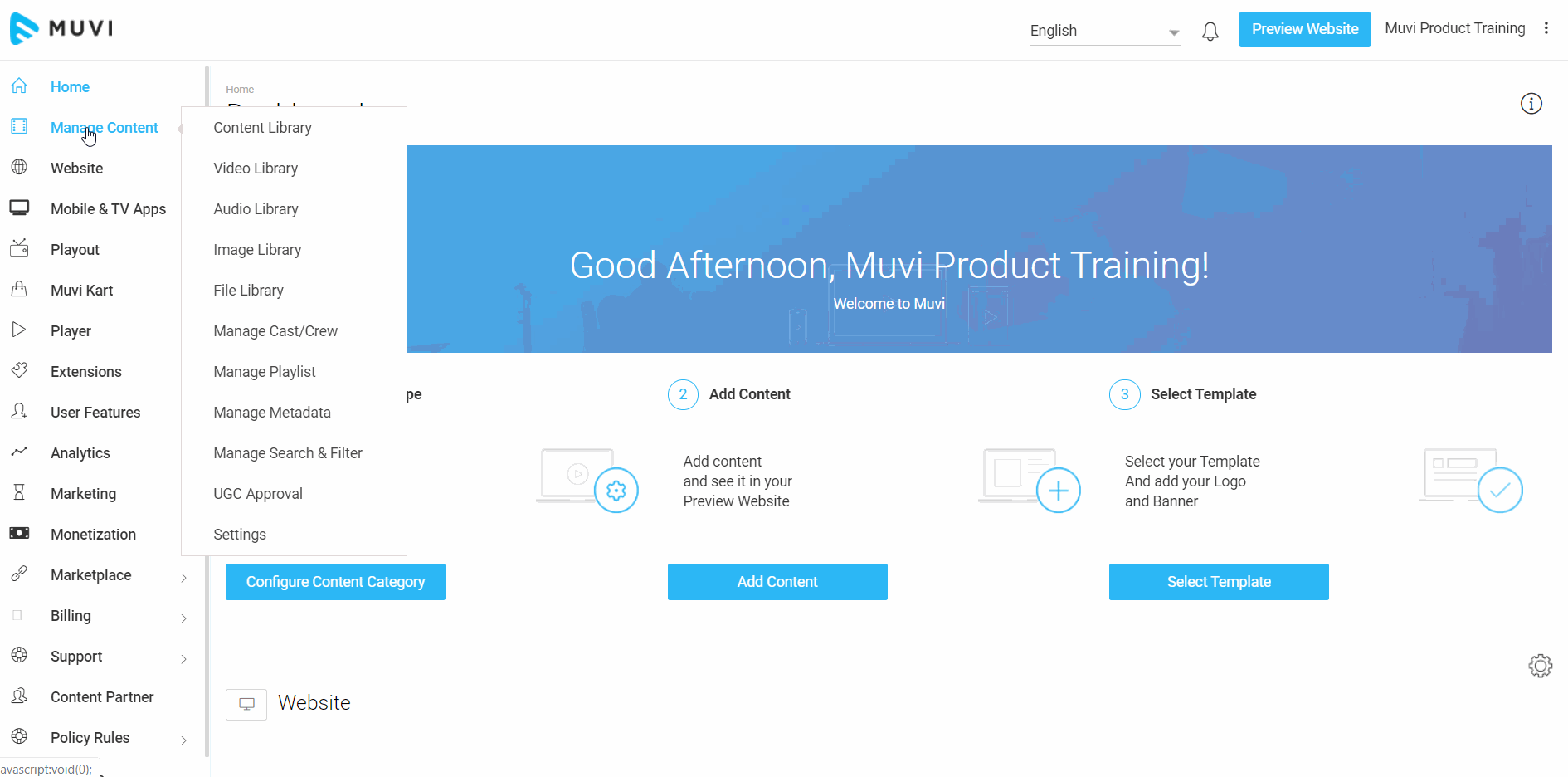
Managing Ordering of Season Pages
If you have added several numbers of "Seasons", then you can change the order for how the "Seasons" will appear on your website/app.
- To change the default order of seasons, navigate to "Manage Content" --> "Settings" in the CMS
- Under"Multi-Part Content Settings", on the right-hand side of the "Seasons" select the ordering options.
- You can select "Upload Date Ascending" to show the seasons in the ascending order of their upload date.
- Select "Upload Date Descending" to show the seasons in the descending date of their upload date.
- Select "Release Date Ascending" to show the seasons according to their release date in ascending order.
- Select "Release Date Descending" to show the seasons according to their release date in descending order.
- You can select "A-Z" to order the seasons alphabetically from A - Z.
- Select "Z-A" to order the seasons alphabetically from Z-A.
- Click on "Save" to save the ordering.
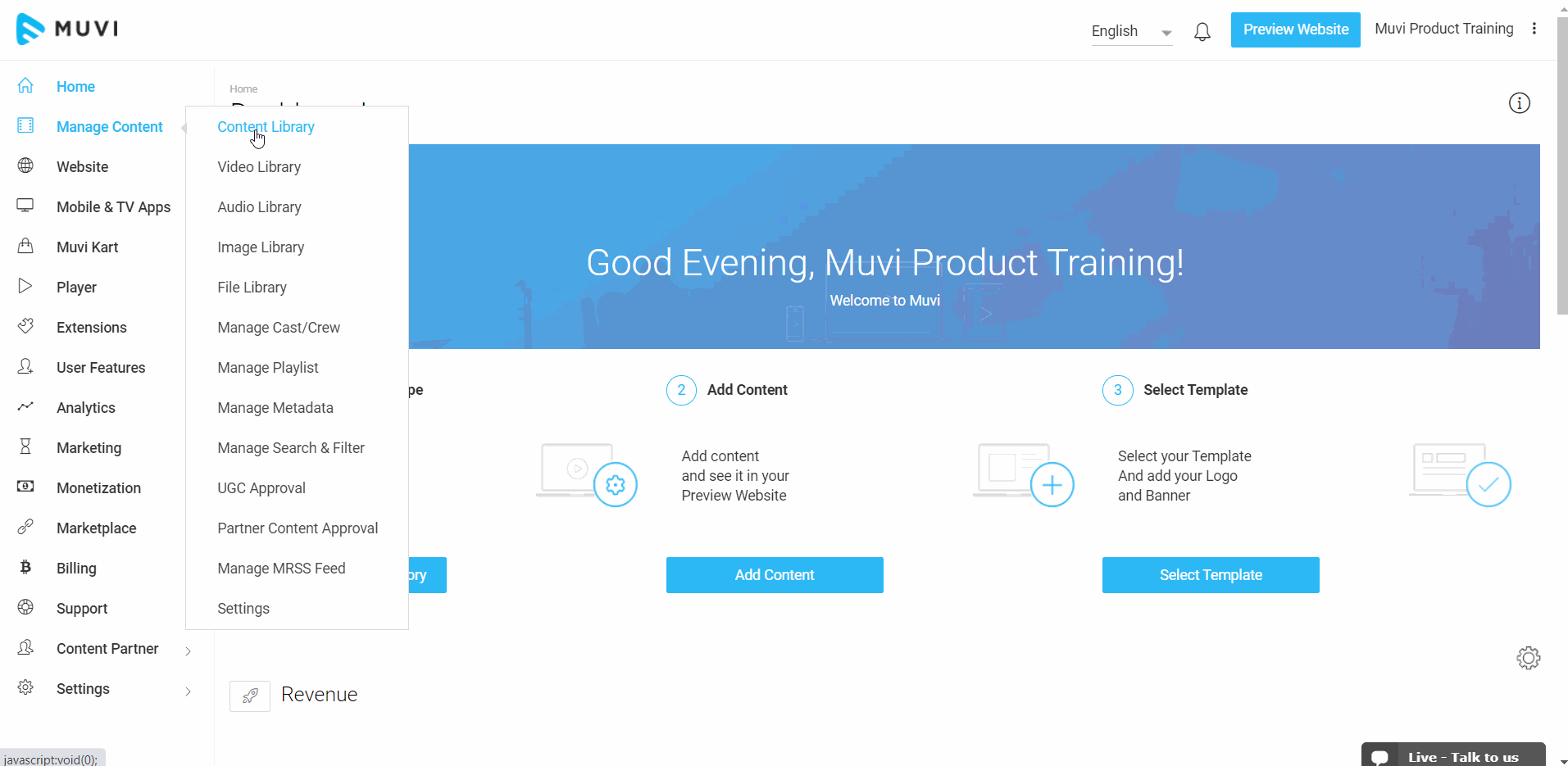
- The below screenshot shows the default ordering of Seasons when you have selected "Upload Date Descending.
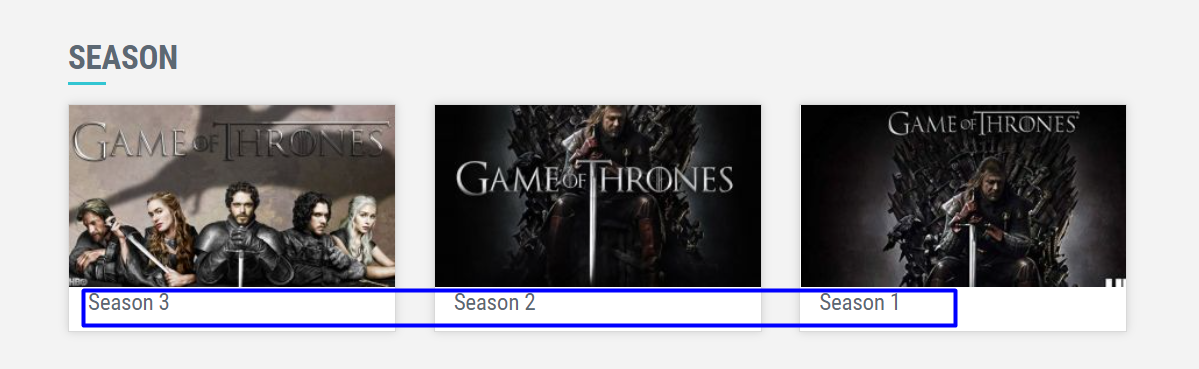
- The below screenshot shows the reverse order of Seasons when you have selected "Upload Date Ascending.
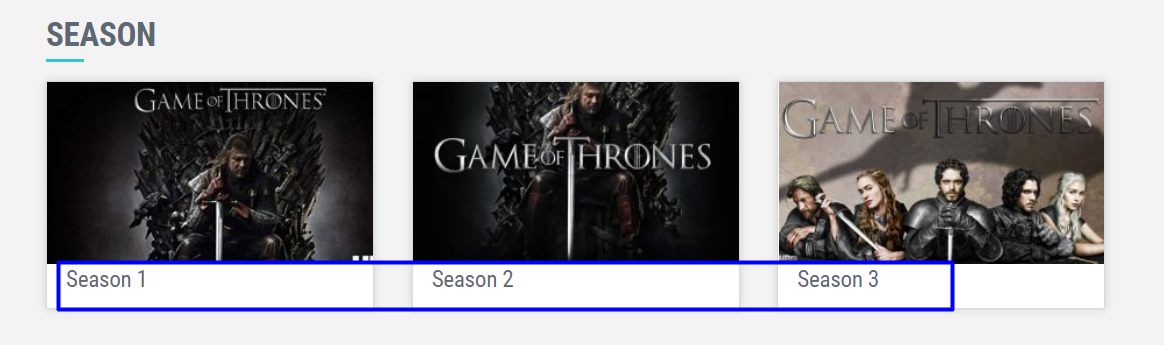
Let us know so that we can improve.

January 28
8:00AM PST
Streaming & OTT Predictions for 2026
Discover the biggest streaming trends shaping 2026 — from FAST and hybrid monetization to the explosive rise of microdrama, microlearning, AI-powered experiences, and next-gen streaming technologies in our…...
Event Language: English

