Adding Cast/Crew
Adding Cast/Crew
Changing Image Size of Cast&Crew
Adding Cast&Crew in Multiple Languages
Introduction
When you are adding content (Single Part or Multi-Part) to your website you also need to add cast/crew information related to that content. Cast/Crew information may include the name and short description of the actor, director, cameraman, etc. also can add a picture of the cast/crew members. You can also add custom data fields to add more information about the cast/crew. After adding the cast/crew information, you can then map it to specific content. When your viewers click on the content they can see the information about the cast/crews associated with the content.
How to Add Cast/Crew
- To add Cast/Crew information, navigate to “Manage Content” -->“Manage Cast/Crew” in the CMS.
- Click on “Add New Cast/Crew”.
- Type the name of the Cast/Crew in the Name field.
- Type a brief description of the Cast/Crew in the Summary field. You can also format the text by using the Rich Text editor and adding HTML links, images, etc.
- Upload an image of the Cast/Crew (Image size should be 400 x 400 pixels).
- Upload an "Intro Video" of the cast member (you can upload video from your device, Video Library in the CMS, or Embed video from Third-party like YouTube, or Daily Motion).
- Click on “Save”.
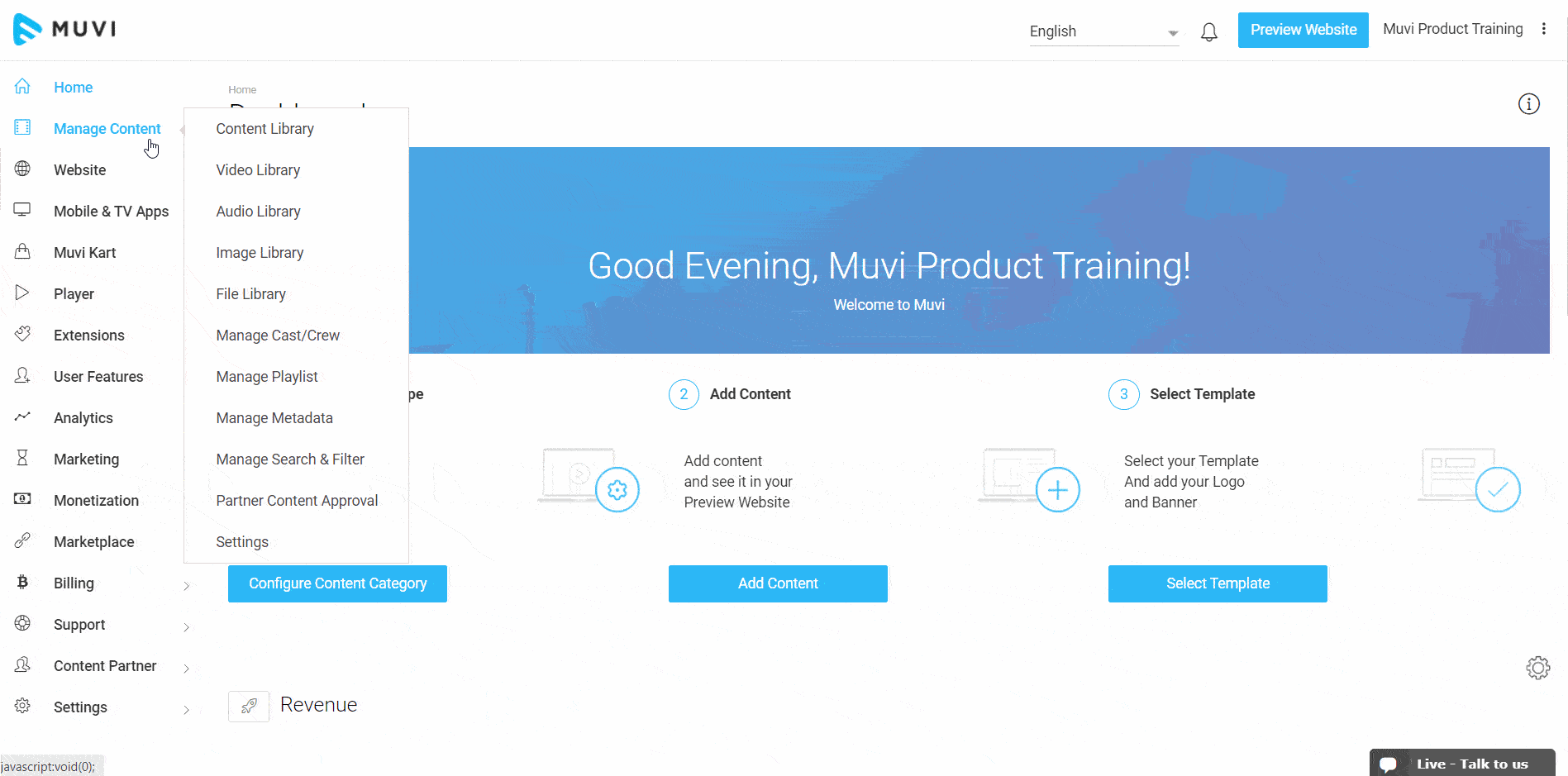
Managing Cast/Crew
Once you add the Cast/Crew, you can see it under Mange Cast/Crew in your CMS. There is a search option available to search particular cast/crew. In the cast/Crew list, click on "Name" button to sort the cast/crew name alphabetically.
- To edit a particular cast/crew, type the name of the cast or crew member in the search bar. On the right hand side of the cast/crew click on “Edit” under “Action”.
- To remove a particular cast/crew, type the name of the cast or crew member in the search bar. On the right hand side of the cast/crew click on “Remove” under “Action”.
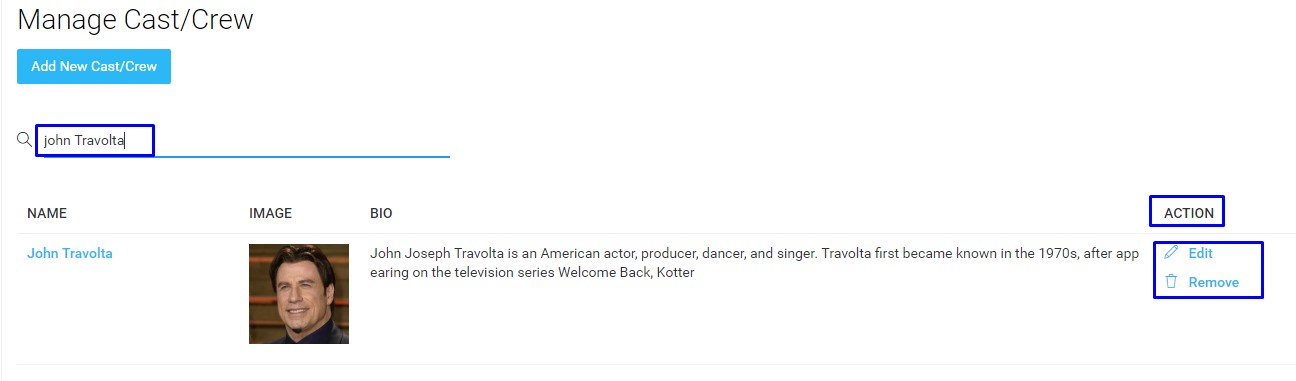
Adding Cast/Crew to Content
After adding the cast/crew, you need to link them to the relevant content. To add cast/crew to your content, go to “Manage Content” --> “Content Library” in your CMS.
- In the Content Library find the content to which you want to add cast/crew. (You can use different search options available there to find your content).
- On the right hand side of the content, under Action, click on “Edit Content”
- Scroll down to “Cast and Crew” section and click on “Add New Cast”
- Under Cast/Crew search bar type the name of the Cast/Crew
- Under Type, select the type of cast/crew (For example, Actor, Director, Cameraman etc.)
- Click on “Add”
The cast/crew will be added to your content. If you wish you can remove the cast/crew by clicking on “Remove” on the right hand side of the cast/crew under Action.
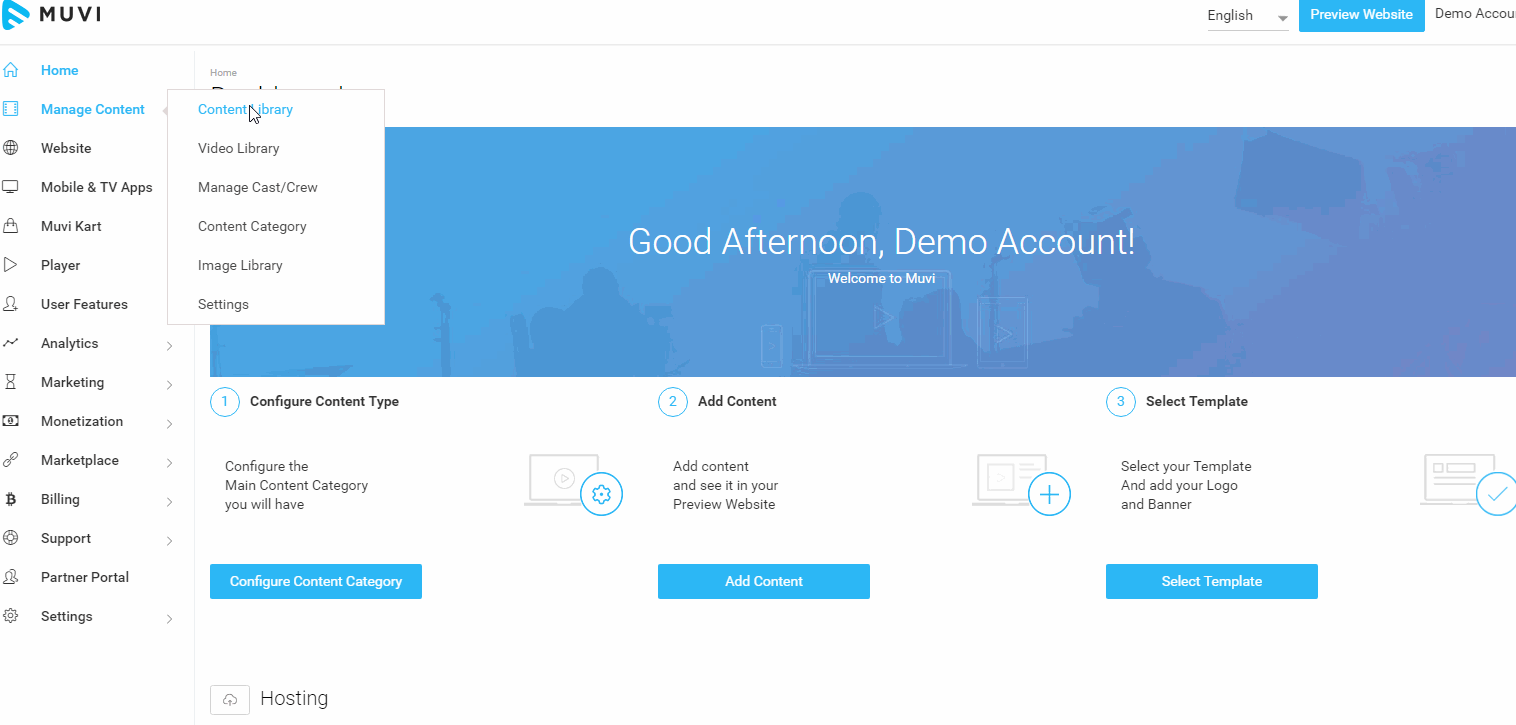
Managing Cast/Crew Type
You can easily Create, Edit or Delete the Cast/Crew type in your CMS.
- To create New Type of cast/crew, click on the drop down list under Type and click on New Type
- Enter the Type name and click on the tick mark. The new cast/crew type will be added.
- After adding the new Cast/Crew Type, you can add it as mentioned above. i.e. Type the cast/crew name in the search bar --> Select the New Cast/Crew Type from the drop-down ---> Click on "Add". The new Cast/Crew Type will be added.
- To edit the cast/crew type, click on the edit icon next to the cast/crew type. Edit the type and click on the tick mark to save.
- If you want to delete a particular cast/crew type, then click on the delete icon next to the cast/crew type.
- When asked for confirmation, click on "Yes". The cast/crew type will be deleted.
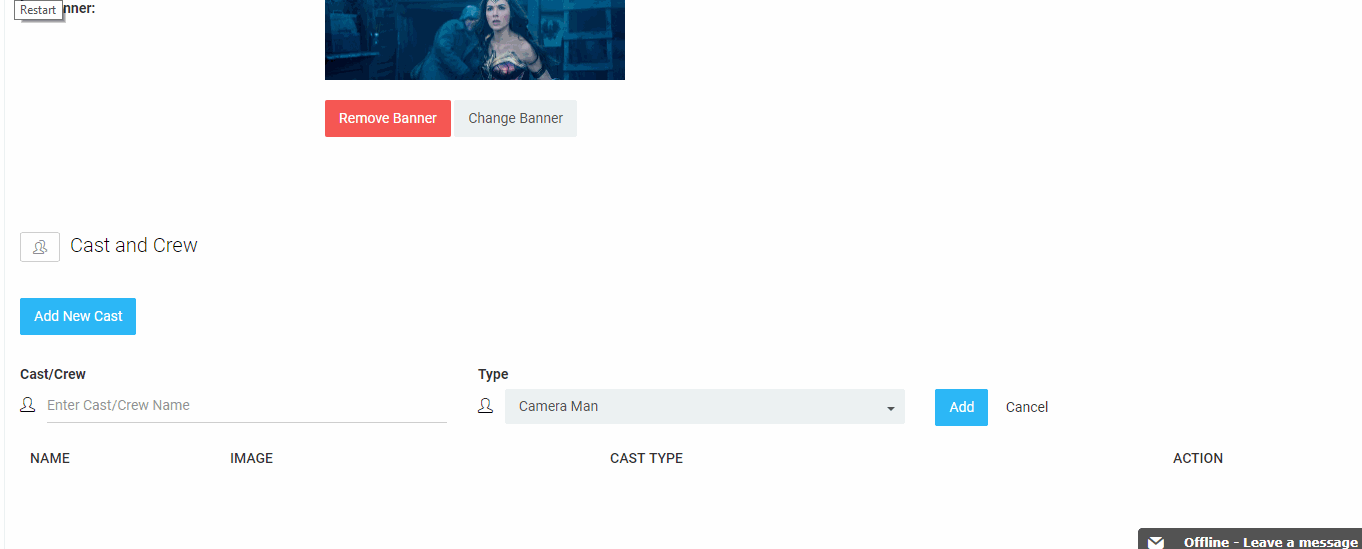
Adding Custom Data Fields
As per your requirement, you can add custom fields to Cast/Crew segment. The default fields are "Name" and "Summary". You can add more fields to this section. For example, "Age", "Native Place", "Popular Movies" etc.
- To add custom fields, go to "Manage Content" --> "Manage Cast/Crew" in your CMS
- Under "Manage Cast/Crew" click on "Manage Data Fields"
- Under "Available Fields" click on "Add Custom Field"
- A window will popup. Type "Field Label" (For Example, "Age"). Unique will be automatically generated
- In "Field Type", select the type of data field. (For Example, "Text Area", "Text Field", "Drop-down")
- Select "is Required" check box and click on "Save"
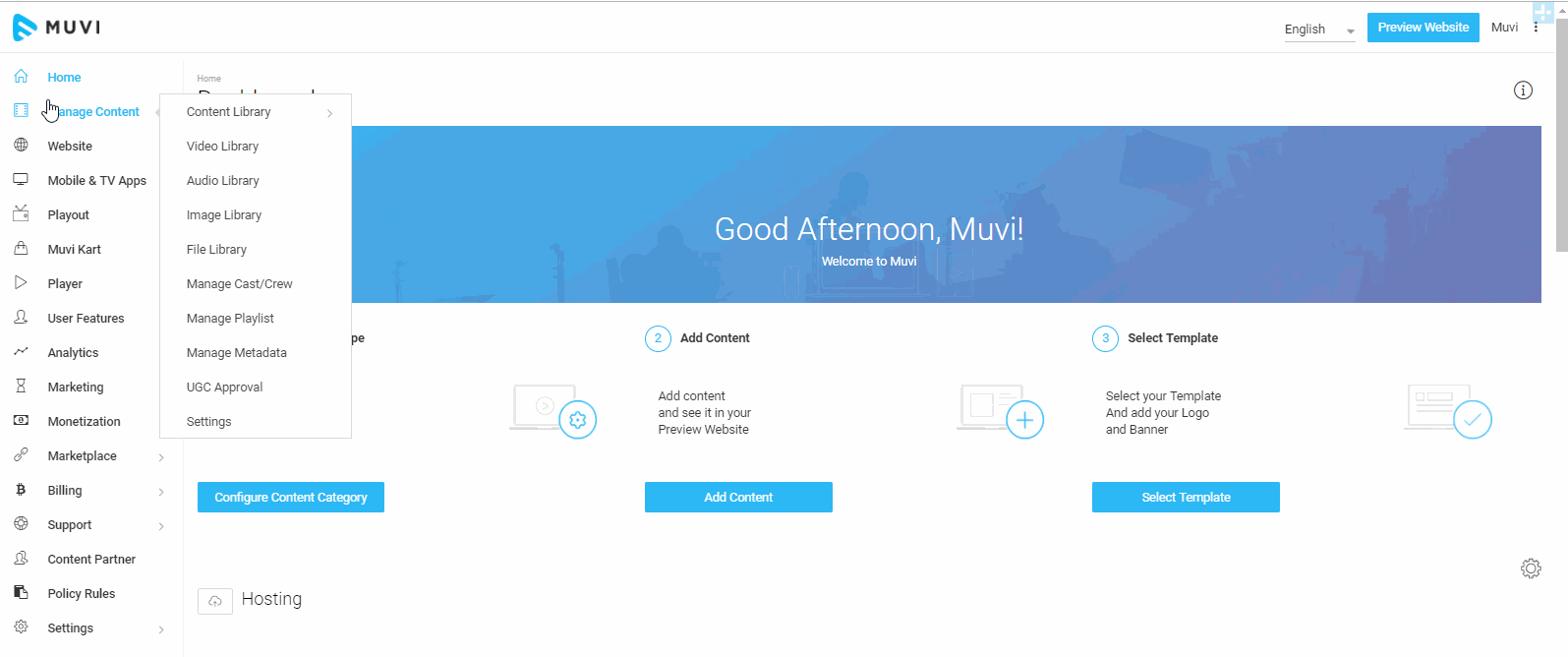
- After creating a custom field, you need to add it to the existing Cast/Crew metadata fields.
- Under "Available Fields", click on the "+" icon on the right-hand side of a custom data field. The field will be added under "Manage Metadata Fields"
- Click on "Save" to save the custom data field
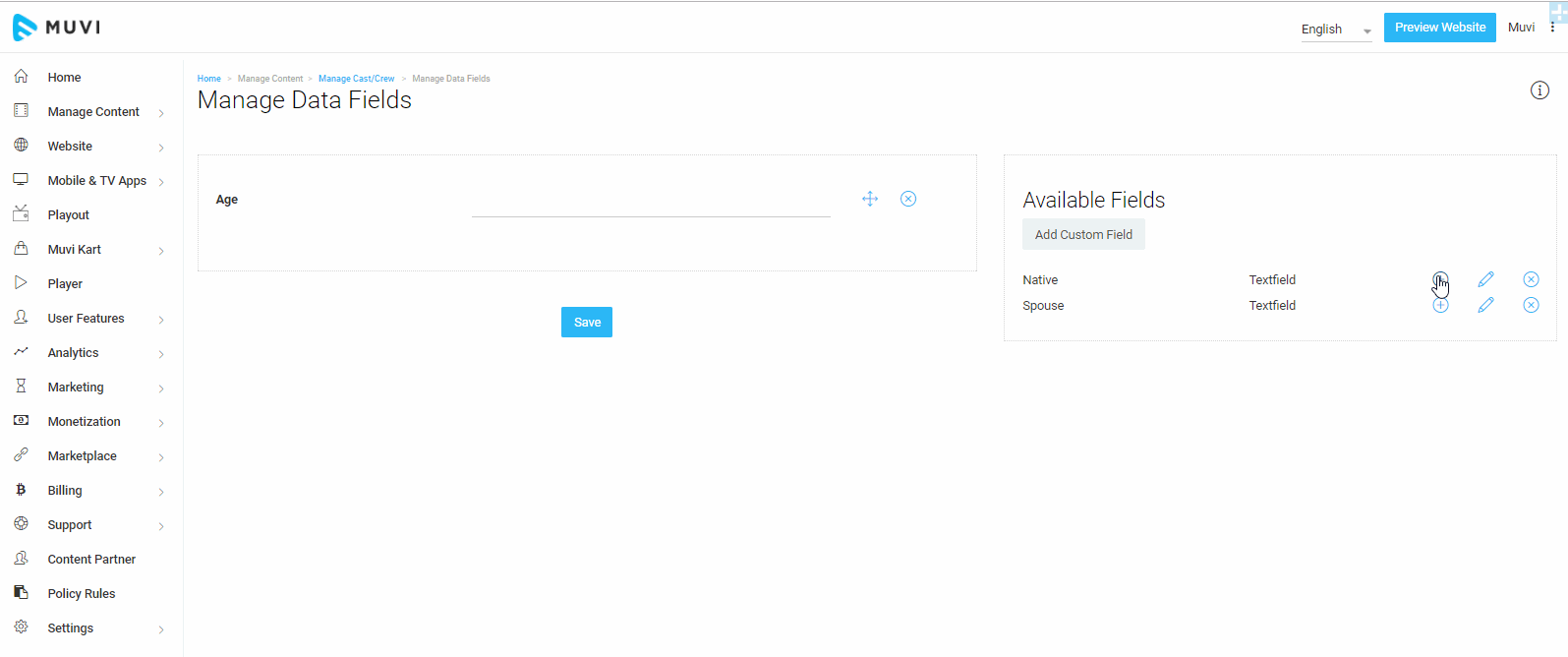
- Once you save the custom fields, it will be available under "Add Cast/Crew" with the default fields.
- You can type the values for these custom fields along with the default fields and click on "Save"
Note: To know, how to show the custom data fields and their values on your website please Click Here.
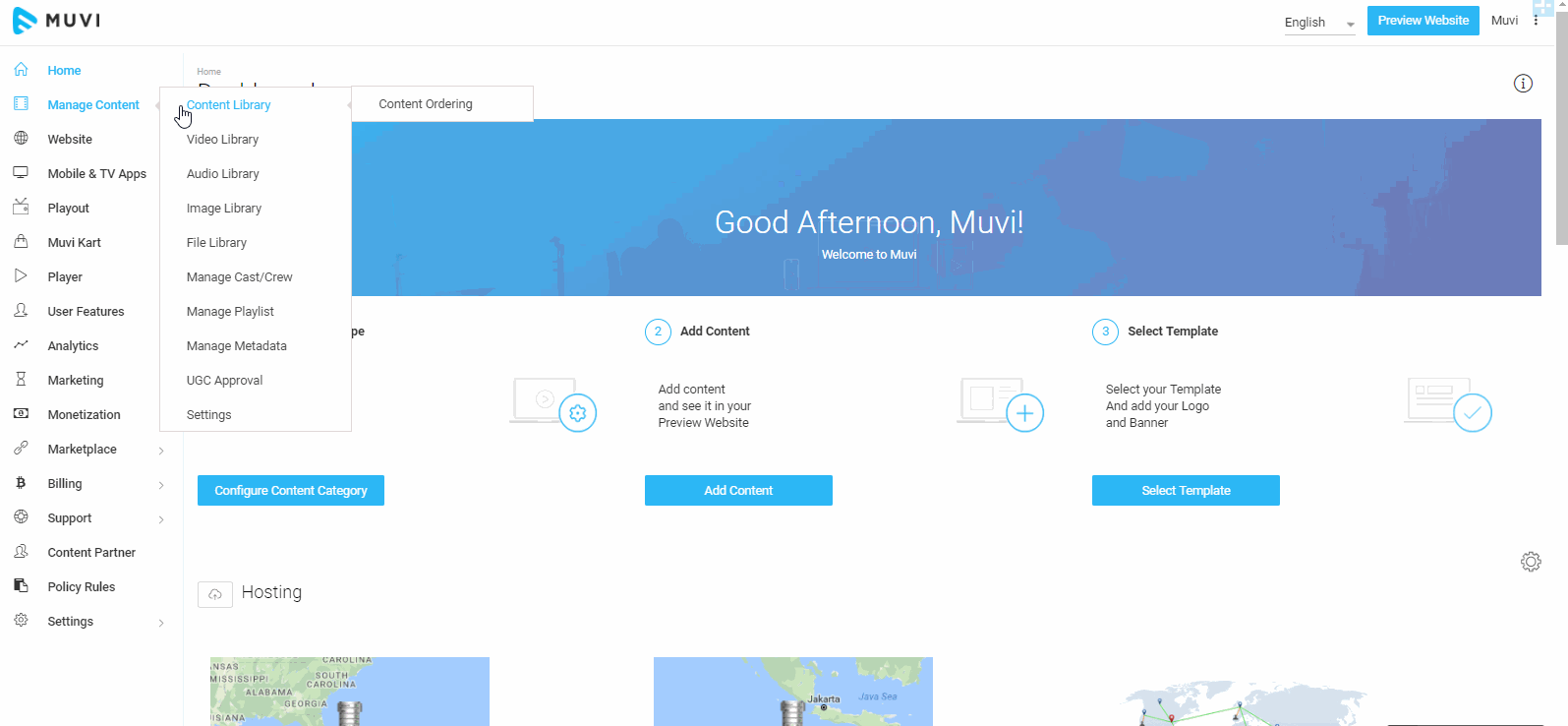
Managing Custom Data Fields
- You can remove the data fields as and when required. Simply click on the "X" icon on the right-hand side of a custom data field and click on "Save"
- To edit a custom data field, click on the edit icon. Make the necessary changes and click on "Save"
- To delete a custom data field, click on the "X" icon on the right hand side of a custom data field under "Available Fields"
- When asked for confirmation, click on "Yes" to delete the field
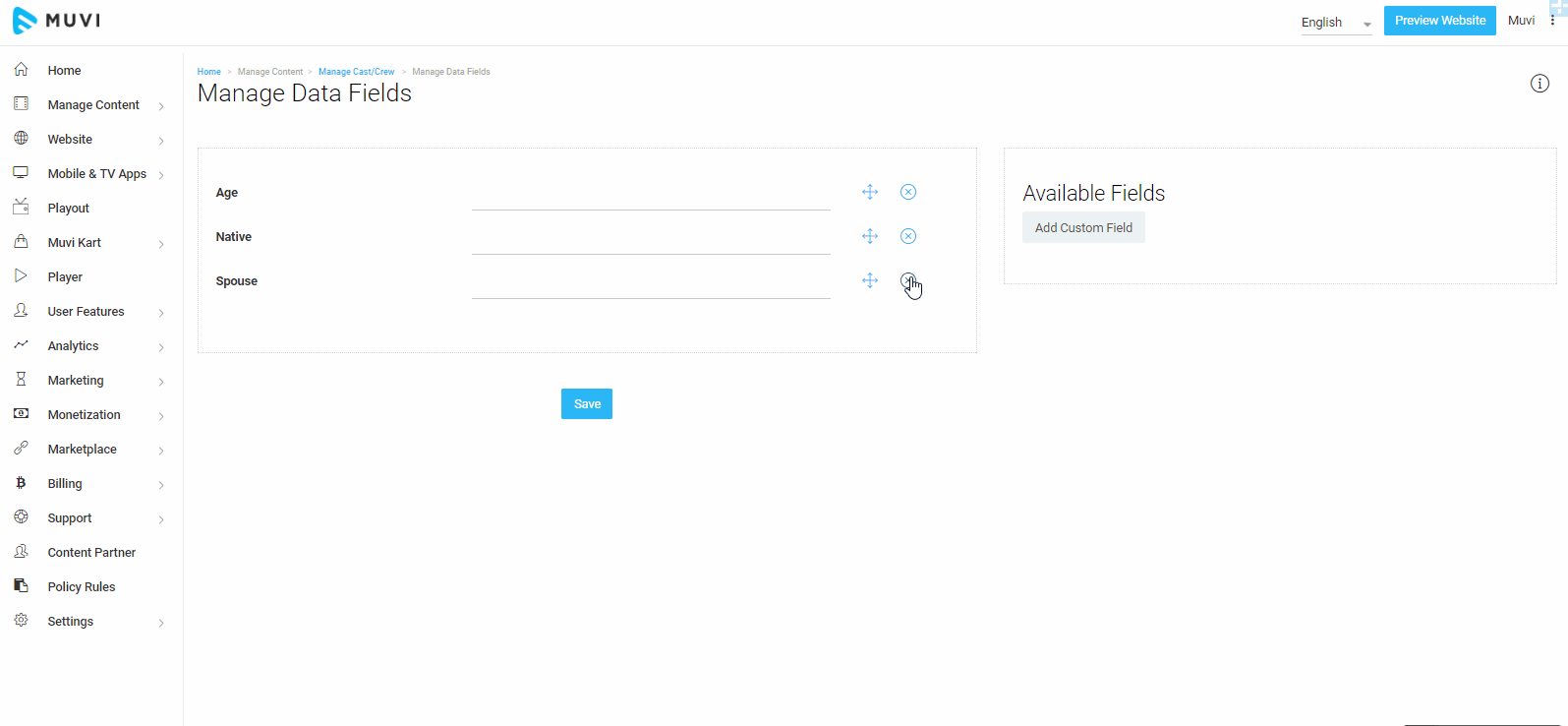
Changing Image Size of Cast&Crew
You can define a specific image size for cast & crew. When you upload any cast & crew image, it will be cropped according to the size defined by you and displayed in the content details page.
- To change the image size of cast & crew, go to "Manage Content" -->"Settings" in the CMS
- Under "Settings" scroll down to "Poster Type"
- In the "Cast & Crew Image" field, type the desired image size (e;g 400x400, 200x150, 150x100 etc.)
- Click on "Save"
Next time, when you will try to upload an image for cast & crew, you will be prompted to upload the image size which you have already defined.
Note: When you change the image size, the existing images will not be resized automatically. So, if you have already uploaded images for cast & crew, then after changing the image size, you will need to upload the images again to match the new size.
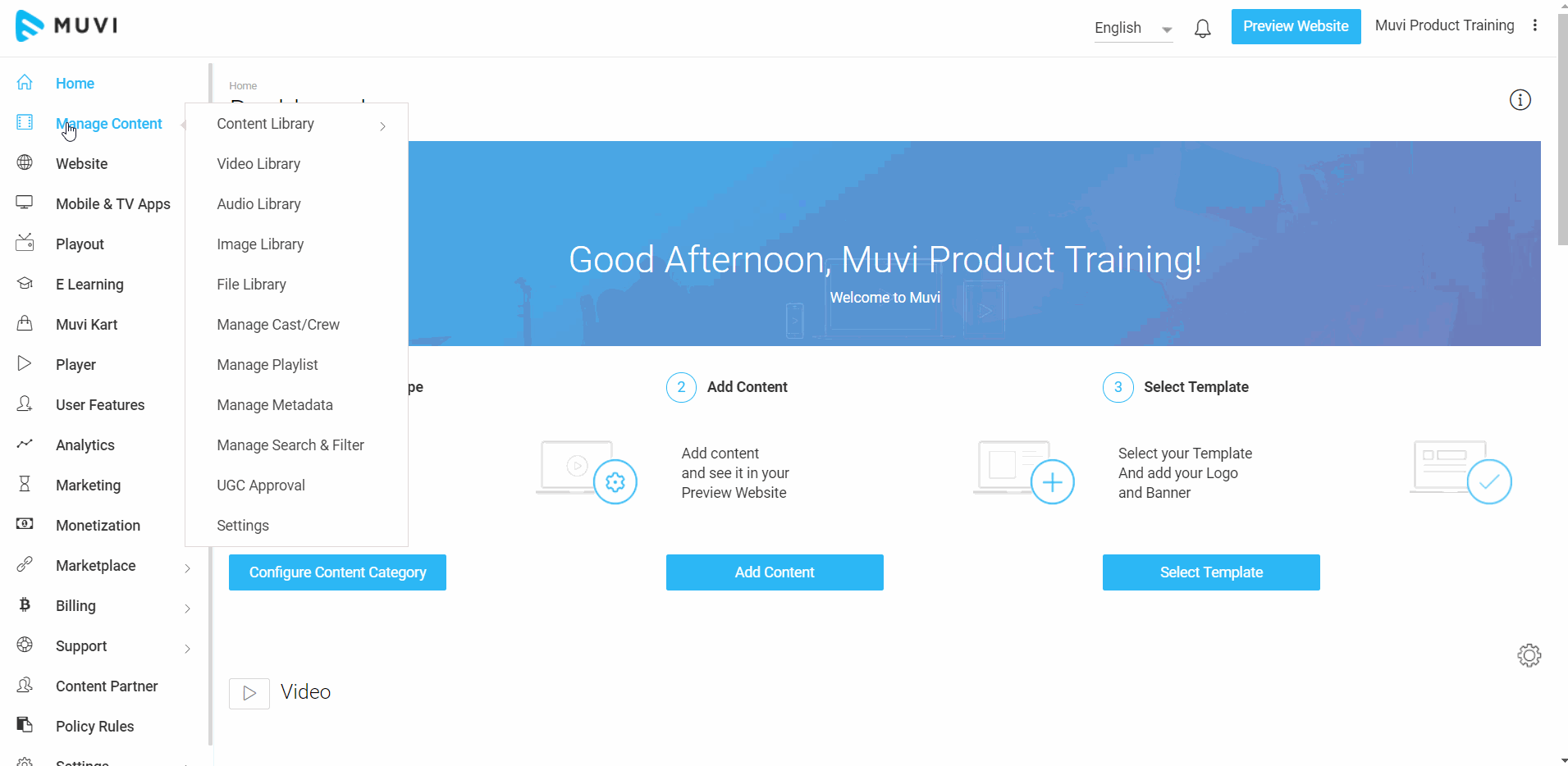
Adding Cast&Crew in Multiple Languages
You can add the Cast & Crew information in multiple languages. When your end-users select their preferred language on your website/app, they can see the Cast & Crew information in their preferred language.
Note: Before adding the Cast & Crew in other languages, first, add that language in the CMS. Click here to know how to add the language. You need to add the Cast & Crew information in English first. Then you can translate it into other languages.
- Naviagte to "Manage Content" -->"Manage Cast/Crew" in the CMS.
- Click on "Edit" on the right-hand side of the Cast/Crew which you want to translate into other languages.
- Select the Langauge from the CMS drop-down. For example, if you want to translate the Cast/Crew information in Japanse then select it from the drop-down.
- Change the "Name", "Description" (if you have added other custom fields then you can also translate them) to the language you have selected from the dro-down.
- To save the translation, click on "Save".
- On the front-end (website/app) when end-users select the language, they can see the Cast/Crew information that specific language.
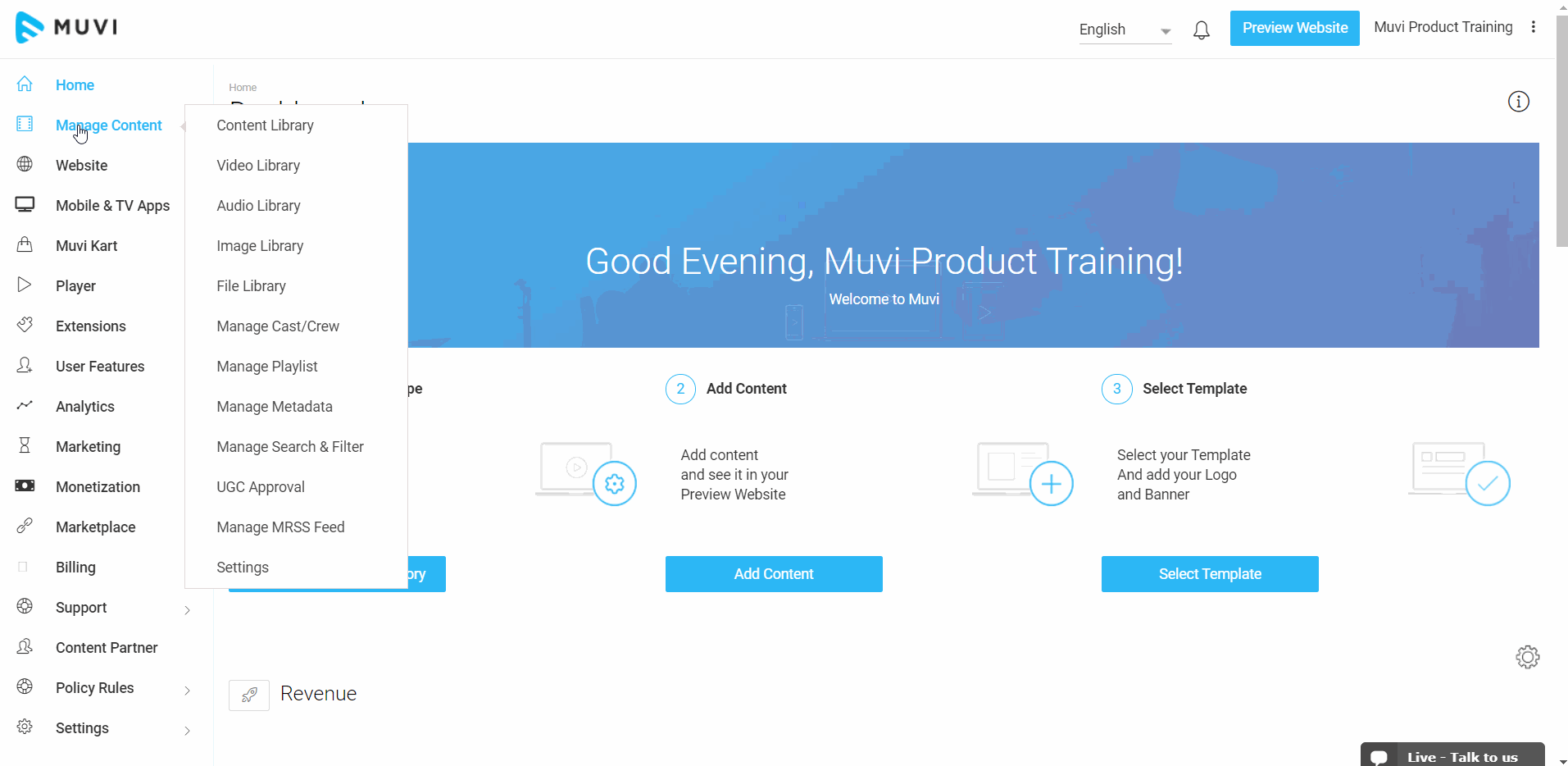
Let us know so that we can improve.

January 28
8:00AM PST
Streaming & OTT Predictions for 2026
Discover the biggest streaming trends shaping 2026 — from FAST and hybrid monetization to the explosive rise of microdrama, microlearning, AI-powered experiences, and next-gen streaming technologies in our…...
Event Language: English

