Managing Content Partner
Managing Content Partner
How Partners Can Manage Content & View Report
How to View Content Added By Content the Partner
Adding Content in Multiple Languages
Editing Content Partner Details
How Content Partners Can Manage Their Account Info
How Content Partners Can Change Their Password
Giving Feature Access to Content Partners
Introduction
Muvi allows you to add content partner(s) who can add content, view reports, and share revenue generated from the content. Once you add a content partner, he/she can log in to the Content Partner Portal. After logging into the Partner Portal, a partner can see a video analytics report of the content that he/she is tagged with, can view the revenue generated from the content that he/she is authorized to. You can also give permission to the partner to log in to the partner portal and/or to add content to your content library. Content Partner feature allows you to add a partner, edit a partner or delete a partner. First, you need to enable this feature in your CMS before adding any content partner.
How to Enable Content Partner
- To enable the Content Partner feature, click on “Content Partner” in the CMS.
- Select the check box “Enable Content Partner”.
- A window will open with the “Yes” and “Cancel” options. Click on “Yes” to enable Content Partner.
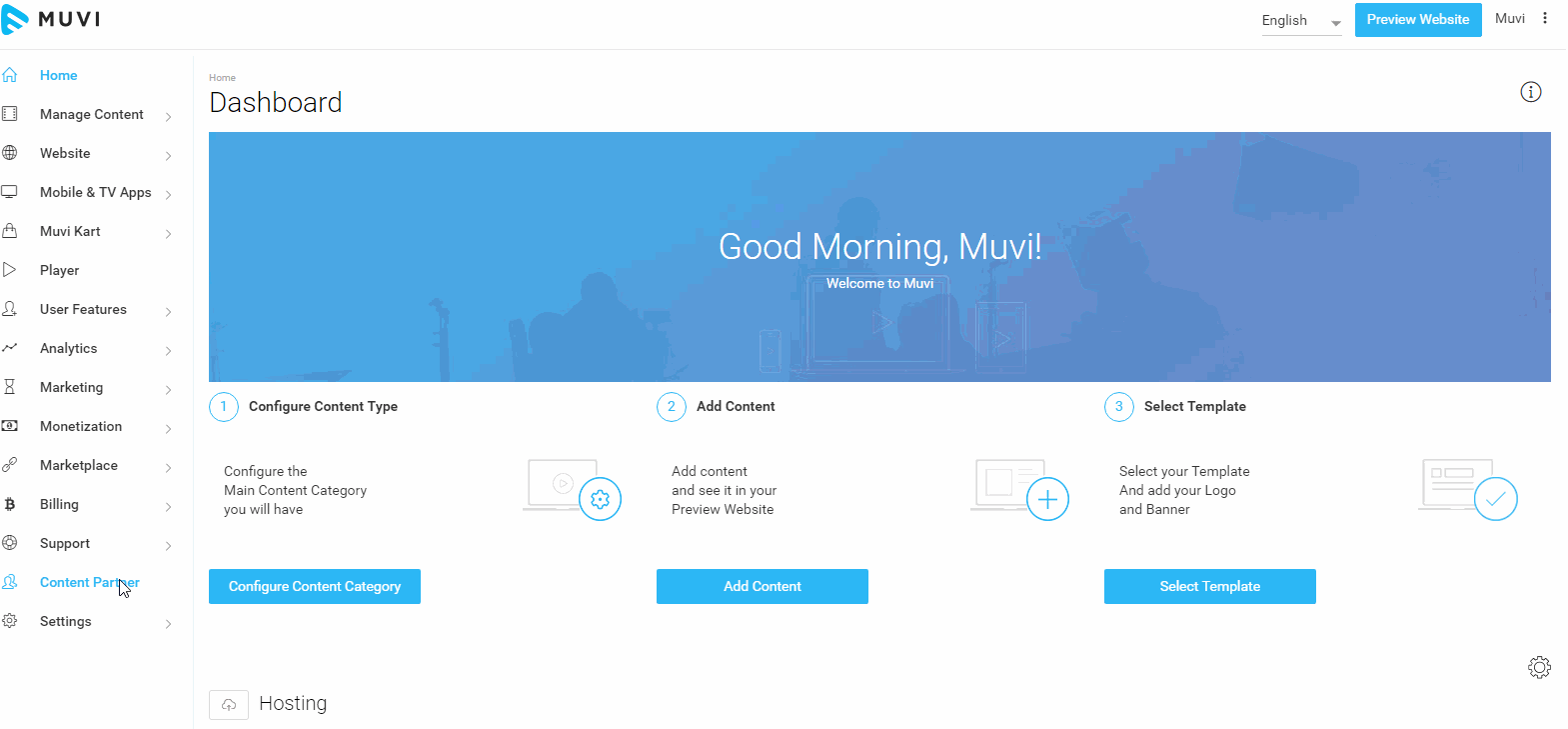
- Once “Content Partner” is activated, it will show a link of your partner portal like “https://yourdomain.com/partners “. This link will be sent to your partner to login. (See Below Screenshot)
- You can see the list of your partners (If added any) with their “Name”, “Email Address”, “Access to Content”.
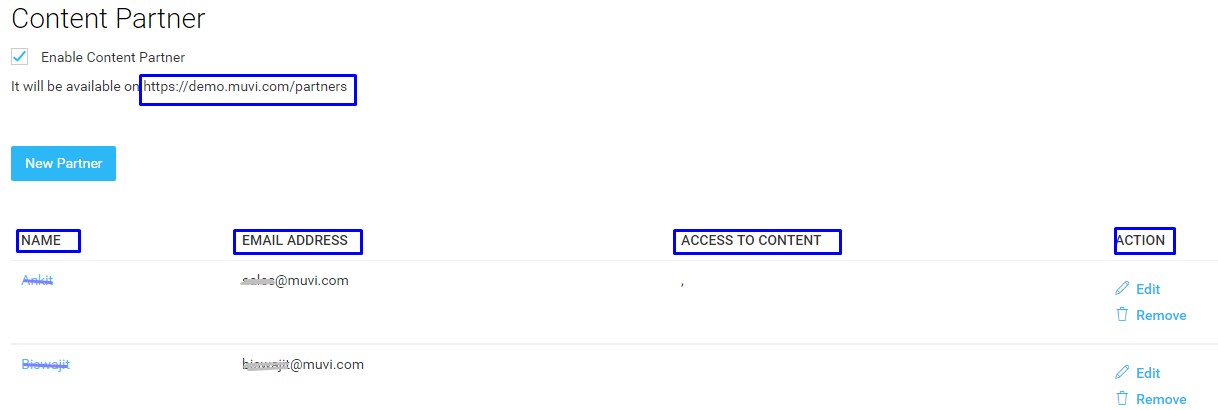
Adding a New Partner
- To add a new partner, navigate to "Content Partner" -->"Partner List" in the CMS.
- Click on "New Partner".
- Type the new partner’s Name
- Provide partner’s Email
- Mention the Revenue Share percentage (% of the revenue of the content that you want to share with your partner ( i.e. 20%, 50%, etc.)
- In the field“Authorized for Content” search and add the content (from your Content Library) you want to tag your partner. You can tag multiple contents. If you tag your partner with content that you have in your Content Library, then the content partner will have access to the content. The content partner can edit, delete the content.
- Select the checkbox “Provide Login Access to Content Partner” if you want to give your content partner login access to the content partner portal. The content partner will receive the user ID and password to login into the content partner portal.
- Select the checkbox “Allow to Add Content”, if you want your content partner to add content to your content library.
- Select "Through Upload" if you want to allow your content partner to upload video from the Video Library.
- Select "Through Embed" if you want to allow your content partner to add content from the third-party sites (i.e. YouTube, Dailymotion, etc.)
- Click on “Submit”. The new partner will be added to your partners' list.
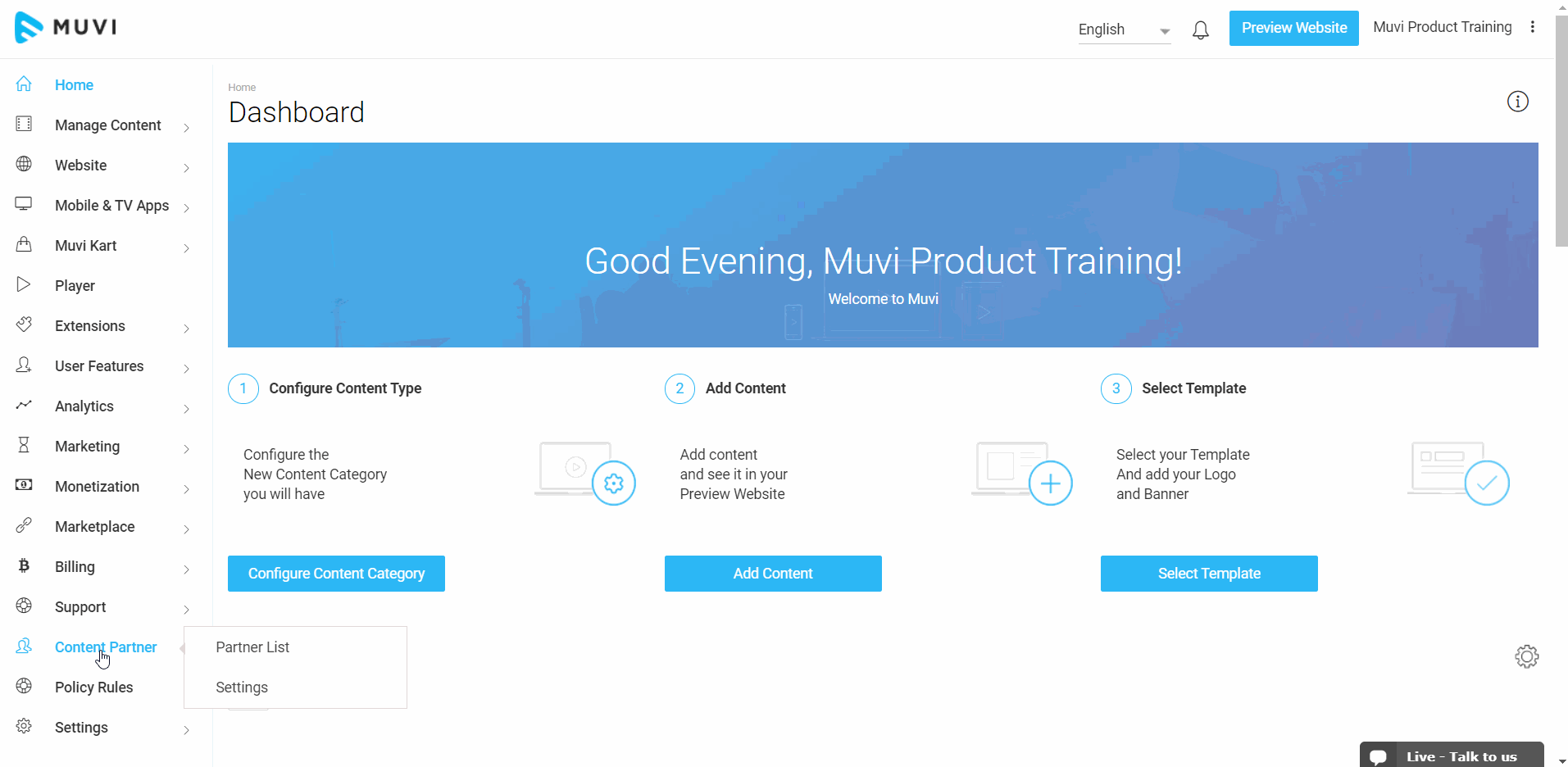
- If you select the checkbox “Provide Login Access to Content Partner”, the partner will get an email notification (see below screenshot) subject line as “Partner invitation from yourdomain.com “. Open the link and login using the credential sent in the mail.
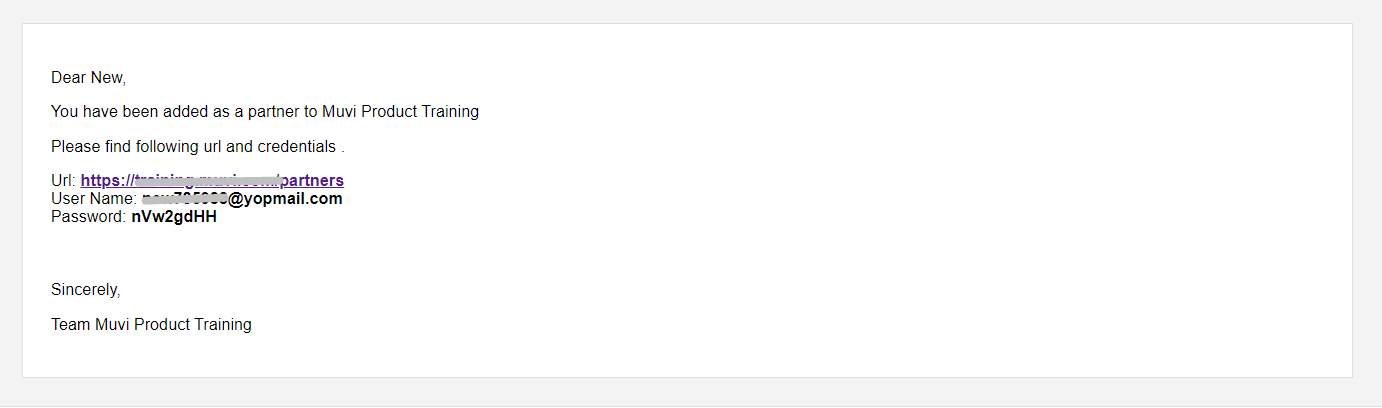
- If you select the checkbox “Provide Login Access to Content Partner”, the partner will get an email notification (see below screenshot) subject line as “Partner invitation from yourdomain.com “. Open the link and login using the credential sent in the mail.
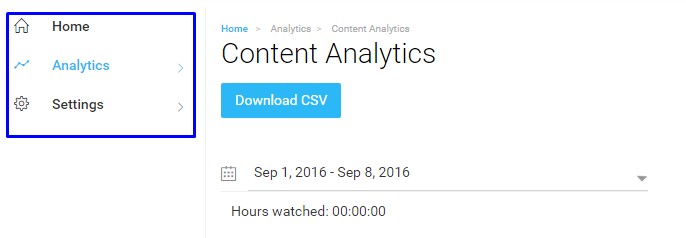
If you give permission to the partner to “Allow to Add Content”, then the partner will get 4 menus on the left side of his/her browser. Along with “Home”, “Settings” and “Analytics”, he/she will get “Manage Content”. Under “Manage Content” there are 2 options available. 1. “Content Library” 2. “Video Library”. Through these options the partner can easily add content and upload videos etc.
Note: For security reasons, we do not allow content upload from unauthorized domains to our server. If you want your content partner to upload videos from your domain, then first we need to authorize your domain and give permission to upload. Please add a support ticket to get upload permission for your domain.
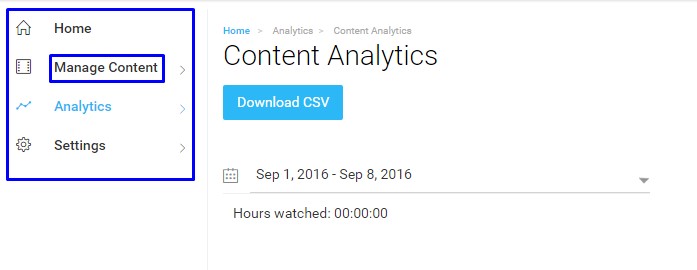
How Partners Can Manage Content & View Report
After login into your partner portal, your partners can add content, upload video, change their password, view analytics. On the left-hand side of the partner portal, there are different menus including, Home, Manage Content, Analytics, and Settings.
- On the Home Page, the partners can view the graph of their video analytics. They can also view different information regarding content including, Name, Type, Transactions, Price, Amount, Revenue, Duration, Total Views, Unique Views, Trailer Views, and Bandwidth.
- Under Manage Content, the partners can access Content Library, Video Library, and Audio Library. They can add/edit content, upload video/audio.
- Under Analytics, the partners can view Video Analytics and Revenue Analytics.
- Partners can only view and download the last 3 months' reports. They can download a maximum of 30,000 records at a time.
- Partners can change their password under Settings.
| Note: If you allow the partner to add content, then he/she will get access to add all formats of content by selecting different content forms (i.e. VOD Single Part, VOD Multi-Part Parent, VOD Multi-Part Child, Live Streaming, Muvi Kart, etc. ) |
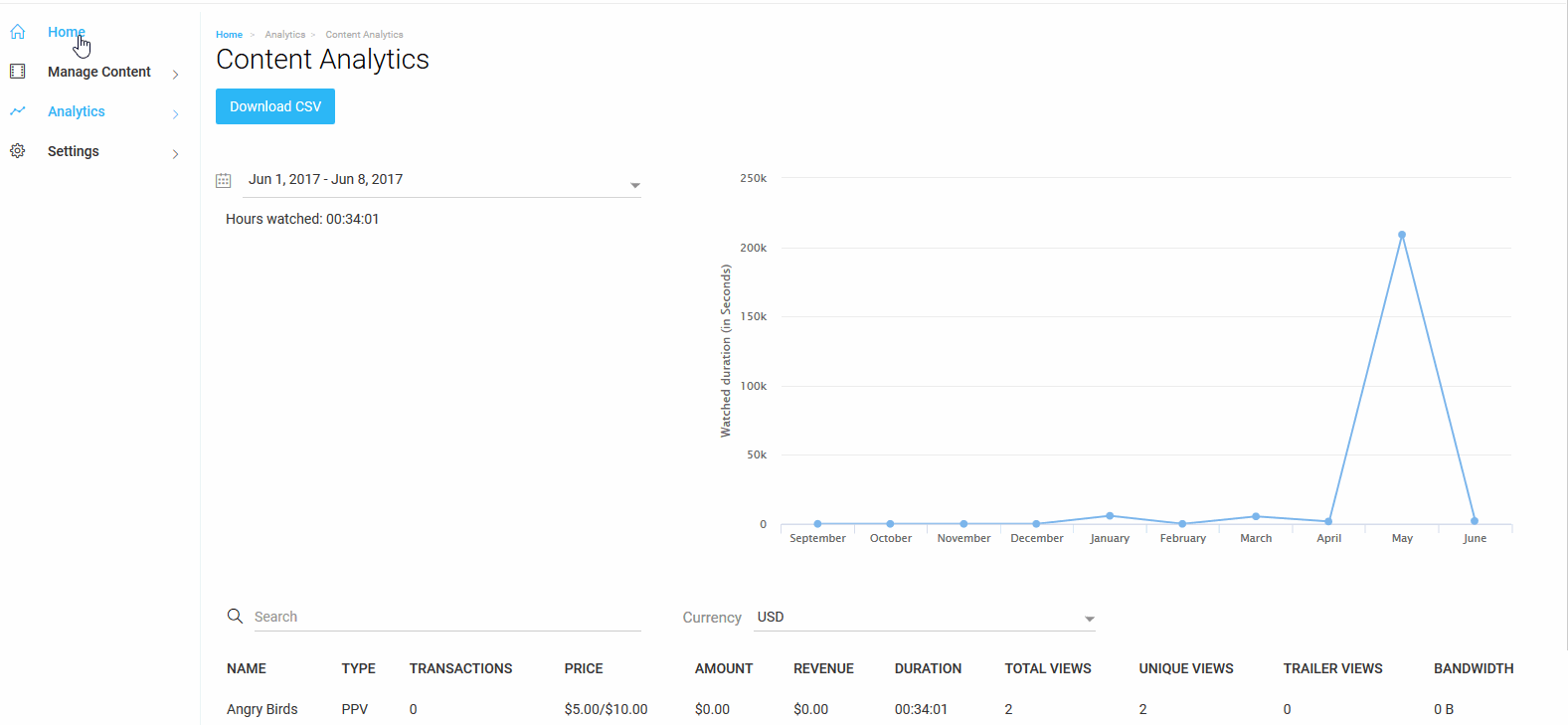
How to View Content Added By the Content Partner
When the content partner(s) add any content in the Content Partner Portal, you can view the content in your Content Libray. The content will be published automatically (if you have not selected the option "Review partner uploaded contents" under the "Settings"). You can view the content in the Content Library and the Content Partner's name is tagged with the content. You can view the content partner's name under "Uploaded By" (see below screenshot).
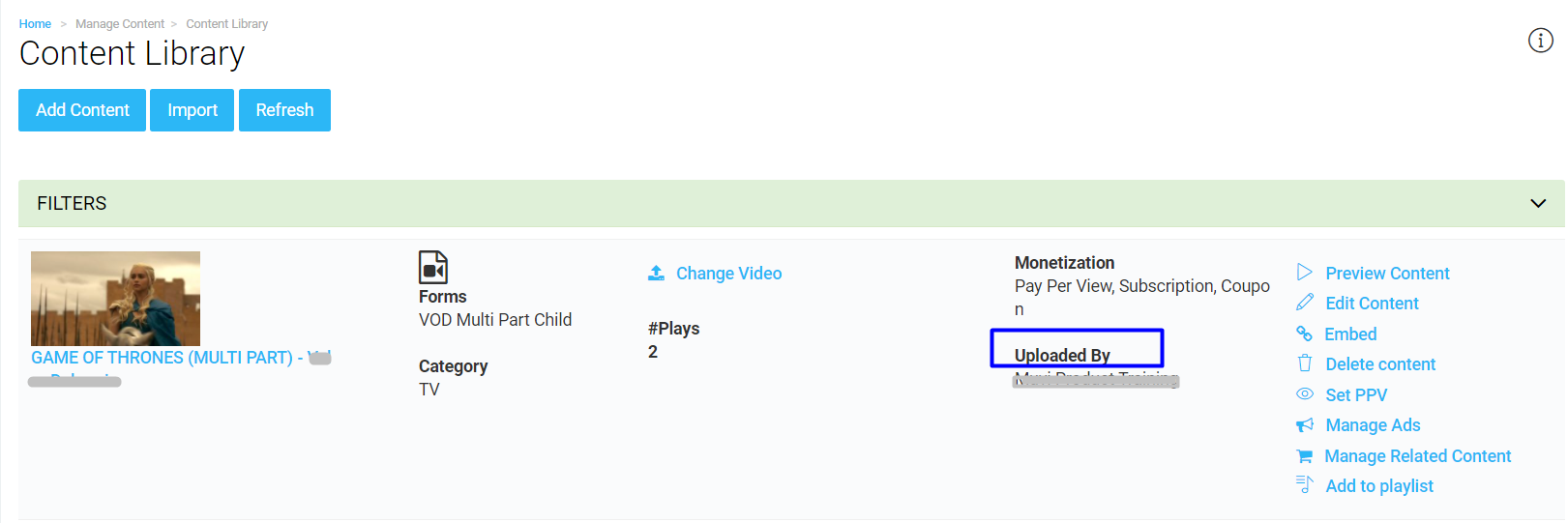
Adding Content in Multiple Languages
Content partners can add content in multiple languages. To allow the content partners to add content in multiple languages, the store admin needs to add languages to the CMS. To know how to add languages, click here. The content partners first, need to add the content in English and then, they can translate the content into other languages.
- Navigate to “Manage Content” -->” Content Library”
- Click on “Edit Content” on the right-hand side of the content that you want to translate.
- In the Edit Content page, select the language from the drop-down menu of the CMS.
- Change the metadata fields (Content Name, Story/Description) in the language that you have selected.
- Click on “Update Content”
When the end-users select the language from the drop-down menu of the website the content metadata will change to their preferred language.
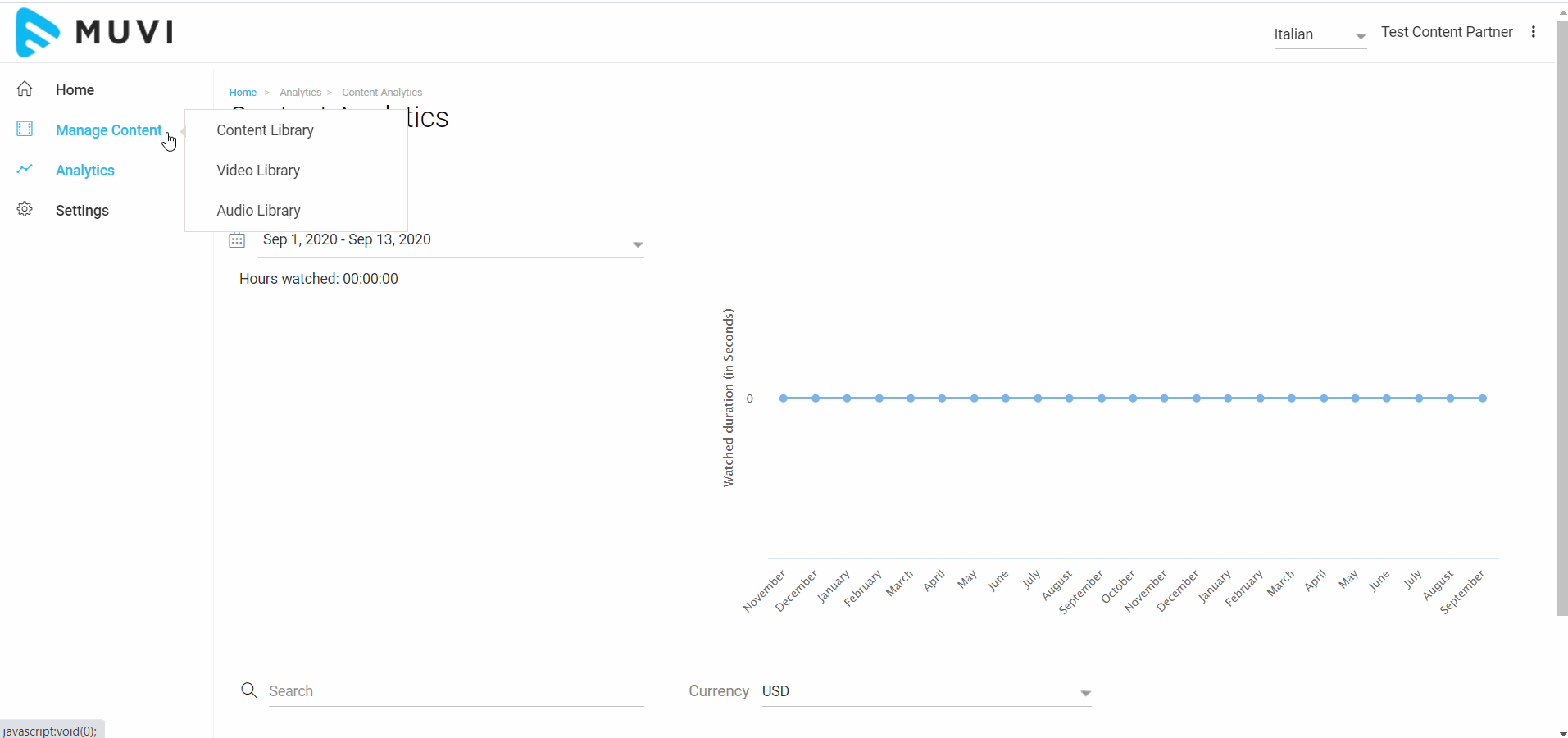
Editing Content Partner Details
Under the “Action” column there are 2 options, “Edit” and “Remove”.
- Click on “Edit”. (See Below Screenshot)
- A window will open with options to edit “Name”, “Revenue Share”, “Authorize for Content” and special permission options such as, “Provide login access to Content Partner” and “Allow to Add Content”
- Edit the desired fields and click on “Ok”.
Note: You can not change the "Email" of the 'Content Partner'.
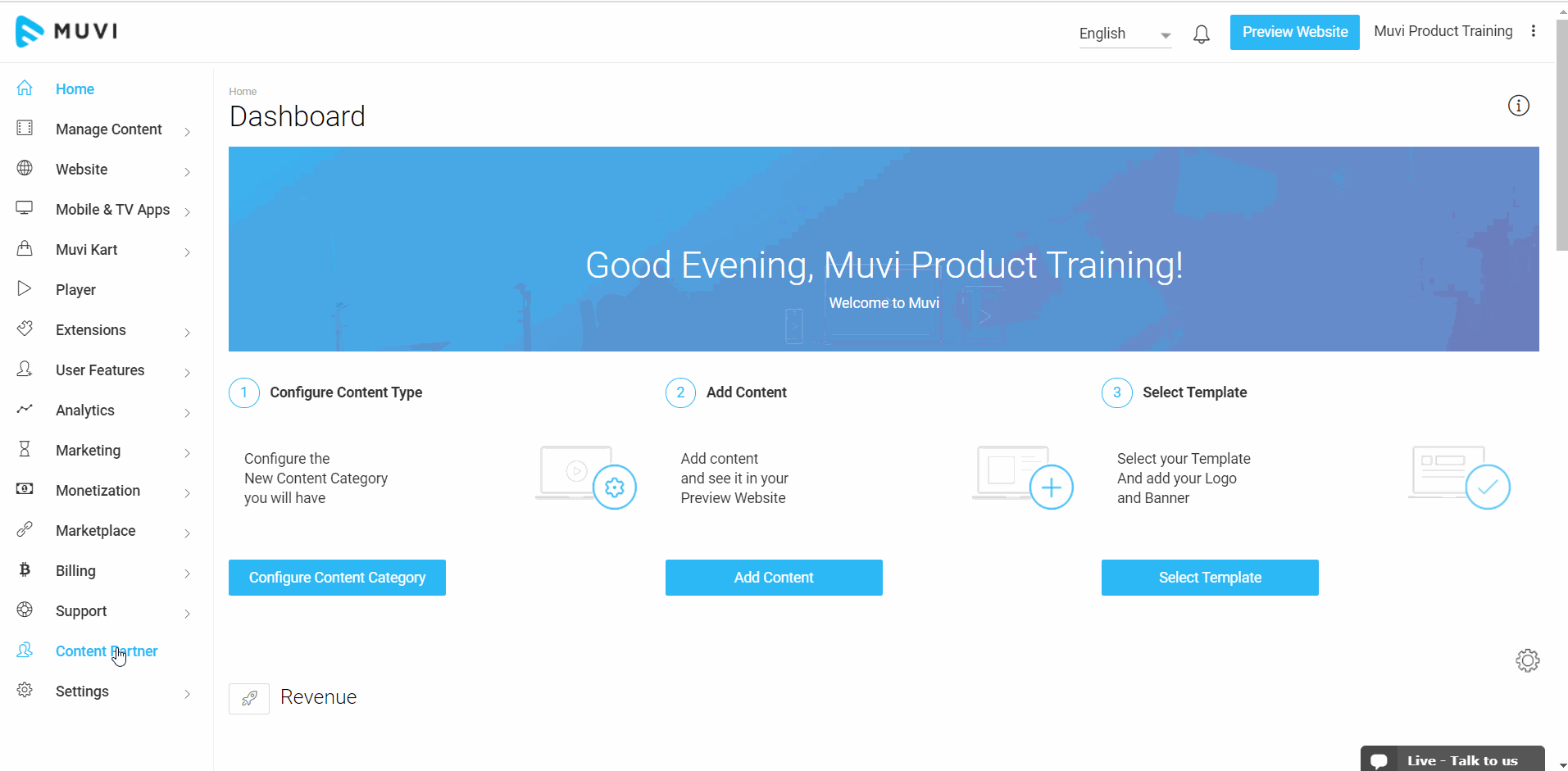
How Content Partners Can Manage Their Account Info
Content partners can edit their "Account Info' in the "Content Partner Portal". They can change their name, address, phone number, etc. They need to first log in to the 'Content Partner Porta' to change the information.
- To change the account info, navigate to "Settings"-->"Account Info" in the Content Partner Portal.
- Under "Contact Info", the content partner can change their "Name", "Address", and "Phone Number".
- After making the necessary changes, they need to click on "Update".
Note: The content partner cannot change their "Email" under the "Account Info".
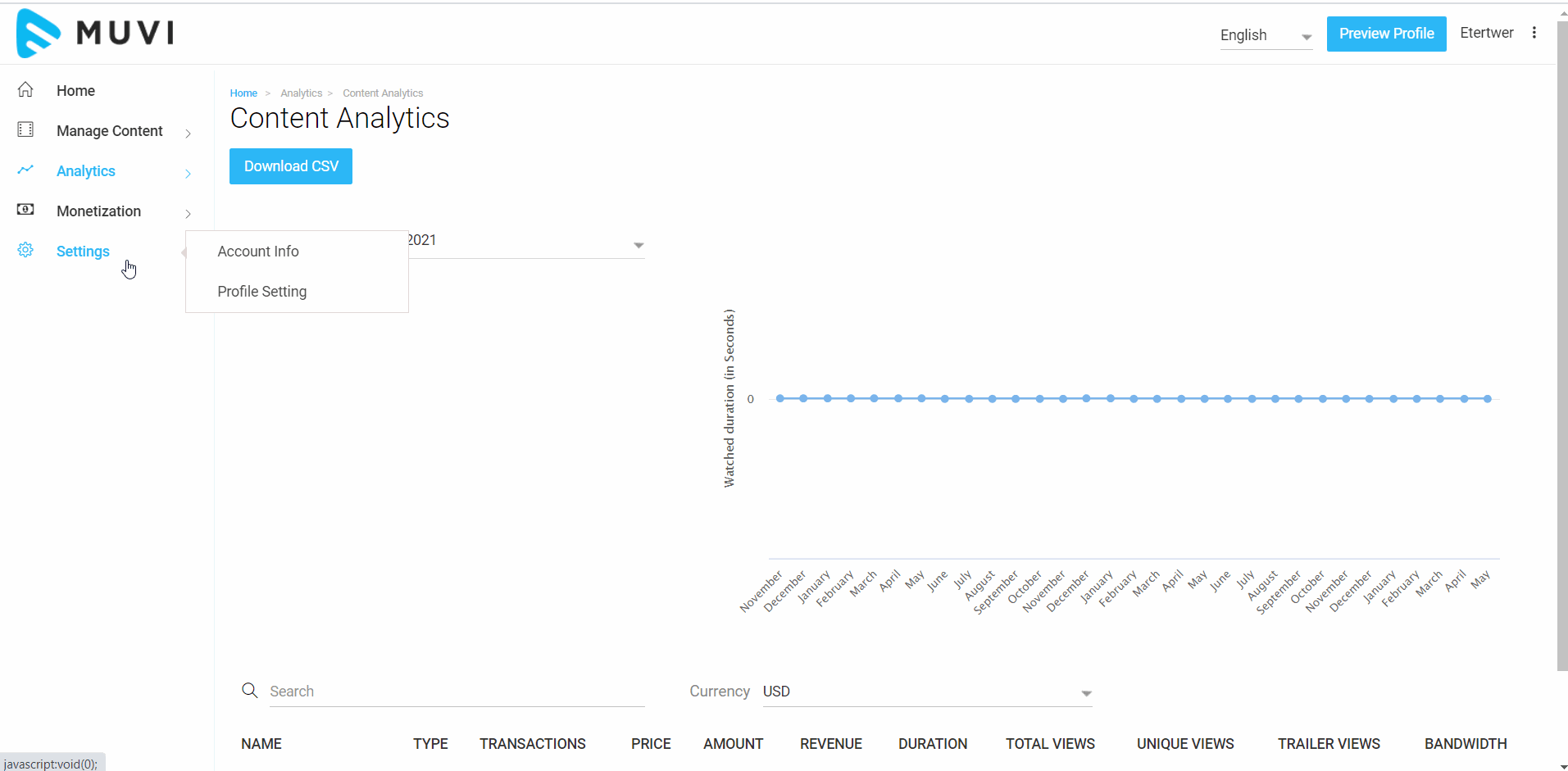
How Content Partners Can Change Their Password
Content partners can change their password from the 'Content Partner Portal'. They need to first log in to the 'Content Partner Porta' to change their password.
- To change the password, navigate to "Settings"-->"Account Info" in the Content Partner Portal.
- Under "Security". they need to type their "Old Password", then type their "New Password" and again re-type the "New Password".
- Click on "Update" to save the new password.
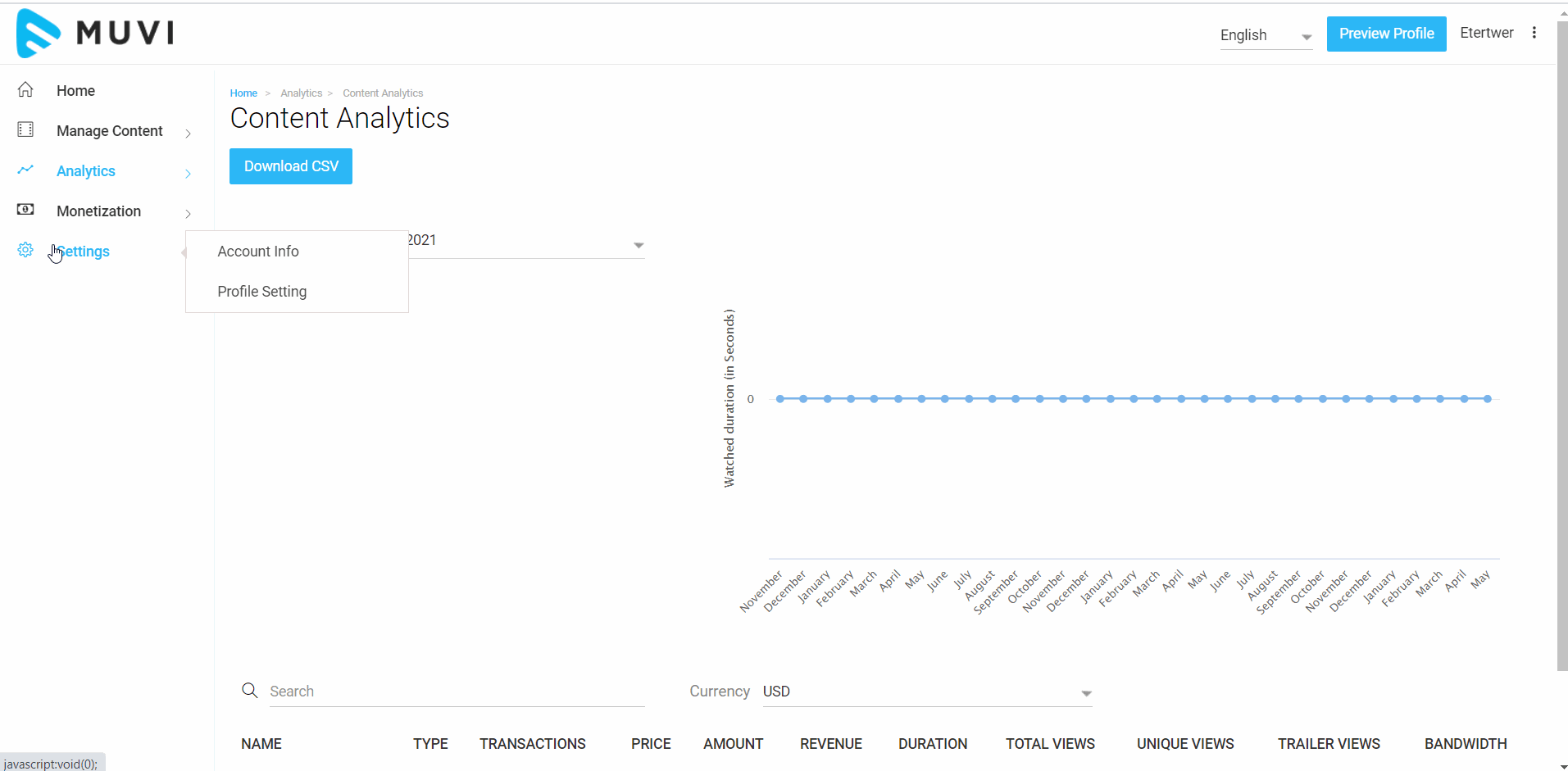
Removing a Content Partner
If you want, you can remove a partner anytime. Under the “Action” column there are 2 options, “Edit” and “Remove”.
- To remove a partner, click on “Remove” on the right hand side of the partner (Under “Action”)
- A window will open with “Yes” and “Cancel” option, click on “Yes” to remove the partner.
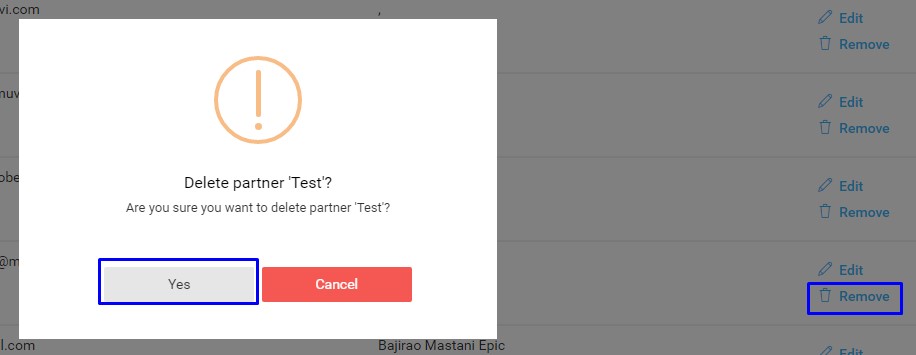
How to Pay Content Partners
We do not have any process in our system to pay your content partners separately. You need to pay all your content partners individually after you receive the money in your bank account. However, you can get the information on how much amount you need to pay to which partner by viewing the Content Partner Report.
Giving Feature Access to Content Partners
You can manage the feature access for the content partners from the CMS. You can enable/disable the features that your content partners can access. You can allow the content partners to log in, allow them to register from the store front-end, restrict your content partner access with a subscription plan, allow partners to upload media, embed media, delete content, monetize content, allow them to see revenue report, create their own page and more…To know how to give different feature access to the 'Content Partners' click here.
Let us know so that we can improve.

January 28
8:00AM PST
Streaming & OTT Predictions for 2026
Discover the biggest streaming trends shaping 2026 — from FAST and hybrid monetization to the explosive rise of microdrama, microlearning, AI-powered experiences, and next-gen streaming technologies in our…...
Event Language: English

