How Does Muvi Prepare Your Android App
How Does Muvi Prepare Your Android App
Product: Muvi One (Classic)Select Template for Your Android App
How We Prepare Your Android App
How to Create Copyright Document
Permissions Required from End Users
Publishing Your Android App in Google Play Store
Introduction
Muvi offers fully-featured, white-labelled, native Android App. The Android App has all of the same features as the website – user registration, login, search, filter etc. We have standard template for Mobile App as we do for the website. We also have a demo Mobile App. By installing the App you can get a look and feel of your actual App.
View Demo Android App
Before developing your Android App, you can get a look and feel of your App through our Demo App. Simply install the App on your mobile device and go through all the features of the App. Please Click Here to know how to install the App.
Select Template for Your Android App
You can select template for your Android App. Currently, we have only one template for Android App. You can view the template in Manage Template page.
- Go to “Mobile & TV Apps” -->”Android App”-->”Template” in your CMS
- Under “Manage Template” click on “Preview”
- You can see the preview of the template in another tab of your browser
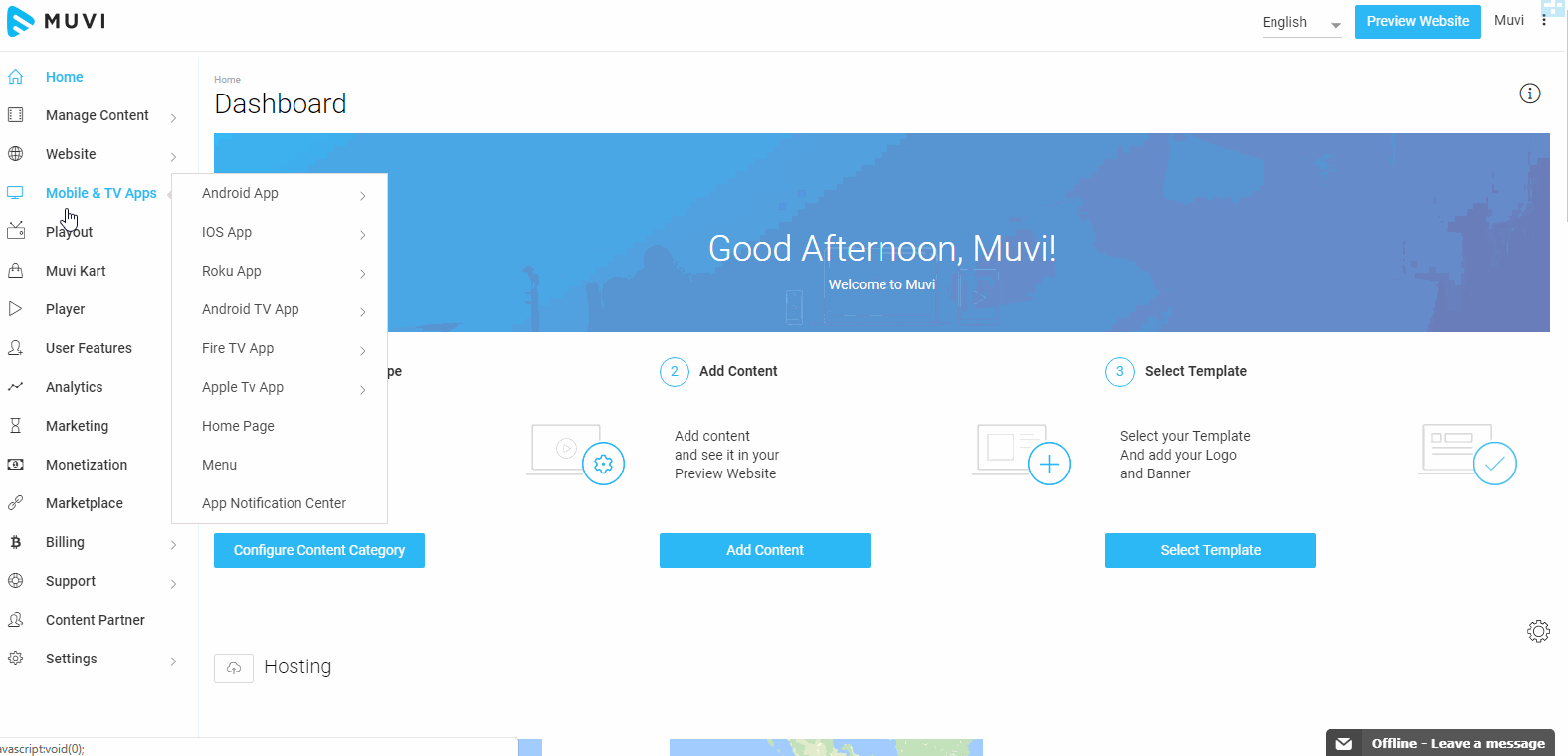
How We Prepare Your Android App
- First, you need to purchase the App. You can do it so from the CMS. (Go to "Billing" --> "Muvi Subscription" in the CMS and select the app under "Application". Then, proceed to "Checkout”.) If you have already purchased the App, then you can skip this step.
- After purchasing the app, you need to enable it (Go to "Settings" -->"Advanced" in the CMS. select the checkbox for the Android App and then click on "Update").
- It takes us 1 day to build the App by using our default template. (If you want any customization then it may take longer time to develop the App)
- After the App is built, we will send it to you for testing
- Finally, after getting your approval, we will publish the App in the Google Play Store
- To develop your Android App, you need to provide us necessary information through the CMS. Please go to “Mobile & TV Apps” -->” Android App” -->"Publish to App Store" in your CMS.
In the “Android App” page, please provide the detail information related to your App. (See Below Screenshot)
Note: Once you will save the information in the app publishing form, you cannot edit certain fields (App Name, Website, Privacy URL, Catagory, etc.), in the form later.
- In the “App Name” field provide the name of your mobile App (maximum limit 30 characters)
- Provide a short description about your App in the “Short Description” field (maximum limit 80 characters)
- In the “Description” field provide complete description about your App (maximum limit 4000 characters)
- Click on “Upload App Icon” to upload an icon for your App (App Icon is a small image that represents your App in the App store and after you install the App it shows your App on the phone) (You can upload .jpeg, .gif, .png and. svg images. However, if you are uploading. svg images then you will not able the crop the image and few old browsers do not support this image format)
- Upload a “Splash Screen” image for your App. You need to upload a Portrait Splash Screen and Landscape Splash Screen (When you click on an App, Splash Screen is the image that appears before you see the main screen of the App) (You can upload .jpeg, .gif, .png and. svg images. However, if you are uploading. svg images then you will not able the crop the image and few old browsers do not support this image format)
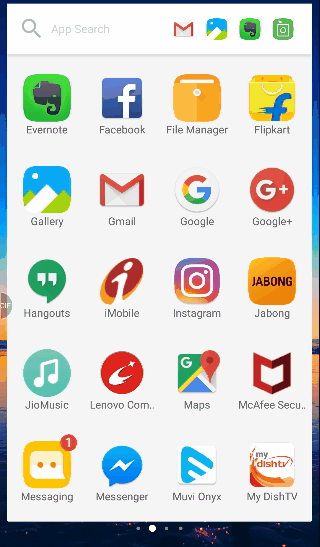
- Upload a "Tutorial Screen" for your App. (The tutorial screen is a collection of screenshots of your App. The user can view these images to understand how the app works)
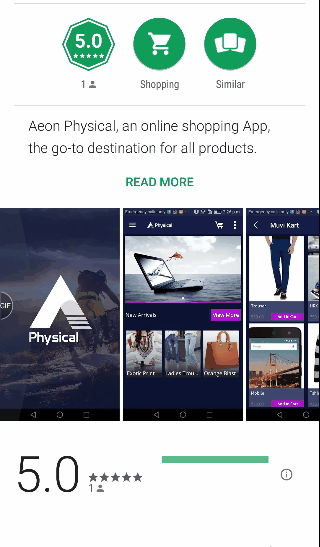
- Then upload a "Transparent App Icon" .Transparent App Icon doesn't have any background color. But Normal App Icon has background color. (See Below Screenshot)
- In “Distribution Geography” section select countries from the drop-down list where you want to mete out your App (You can select multiple countries by pressing the CTRL key of your keyboard)
- Select “Language” for your App from the drop-down list
- Select “Rating” from the drop-down list
- Type your “Website” name in the corresponding field
- Then type your “Email Address”
- Type your “Phone” number
- Browse and upload a “Feature Graphic” for your App (When you click on your App icon on Play Store, the image that displayed on the top of your App is Feature Graphic. See below image)
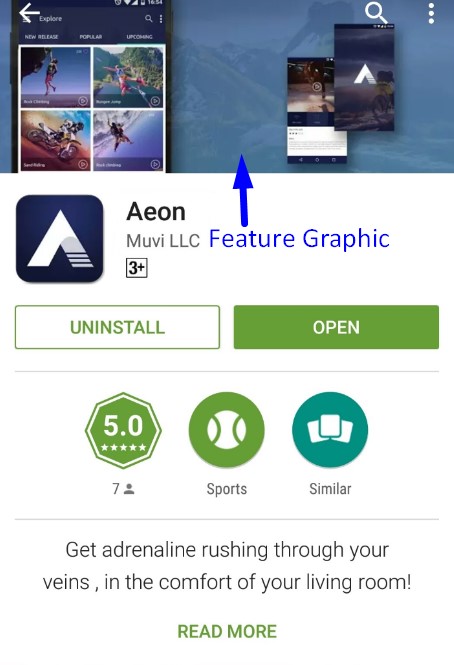
- Select the App “Category” from the drop-down list (Select the category under which your App will be displayed in the Google Play store)
- Provide a “Privacy Policy URL” for your App
- Finally, click on “Save”
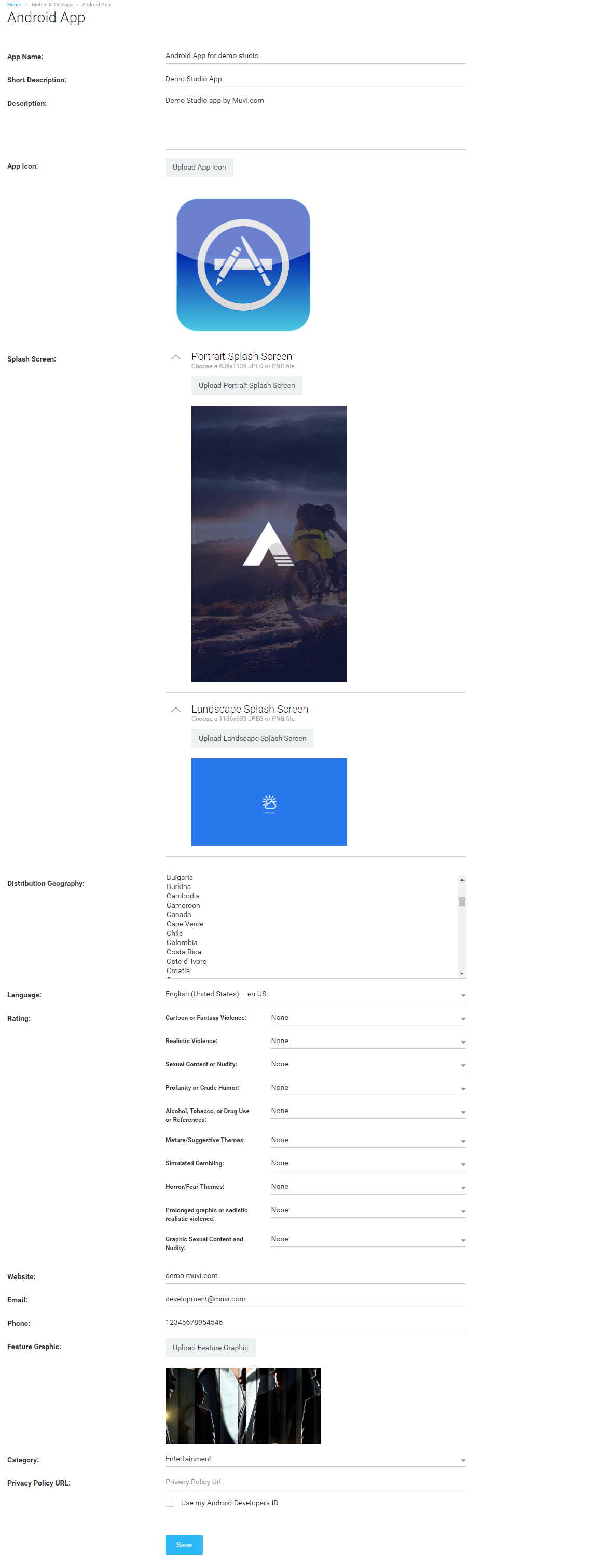
All the information will be stored in our database and we will develop the Android App based on the information provided by you.
Note: After saving the information in the app publishing form, you cannot edit certain fields (App Name, Website, Privacy URL, Catagory, Company Name, etc.), in the form.
How to Create Copyright Document
If you wish to publish third-party content in your App (The content for which you don't have the ownership), then as per Google Play's guidelines, you need to share a Copyright document of the content with Google Play. The Copyright document will be an agreement between you and the original content owner. In this document, the content owner will give his/her consent to publish his/her content in your App. By sharing the Copyright document, you can avoid the rejection of your content/App in the Google Play Play store. You can prepare a Copyright document by going through this sample document.
| Note: The Copyright document is still required even if you want to publish your own content. The Copyright document is a declaration that the content you want to publish is your own content. |
Permissions Required from End Users
While building the mobile app, we need to integrate a feature where the app asks for permission of the end-users to write data in the external storage of their device, access the user's camera, read the phone state of the user, etc. These permissions are essential to execute certain tasks selected by the users. For example, when a user selects the "Save to Device" option, then we need the permission of the user to save data to the user's device. The user’s device asks for the permissions simply to protect the privacy of the user. Depending on the feature, the system might grant the permission automatically or might prompt the user to approve the request.
Types of Permission
There are three protection levels that affect third-party apps: normal, signature, and dangerous permissions.
Only dangerous permissions require user agreement. The way the Android system asks the user to grant dangerous permissions depends on the version of Android running on the user's device, and the system version targeted by your app.
How do Permissions Affect the Installation of the App?
If the user accepts all permissions asked by the system while installing the app, then the app will be installed in the user’s device. If the user denies the permissions request, then the system cancels the installation of the app.
How Can You Inform Your Users About the Permissions?
There are two ways to inform your users about the permissions you will need for the installation of your app.
1. Write a declaimer about the permissions in the app description
2. Create a popup about the permissions before the installation of the app. (To create a permission popup in your app, you need to pay extra charges)
Currently, we are using the following permissions.
- WRITE_EXTERNAL_STORAGE - This permission is required to access external storage to store a file when the user selects the option "Save to Device"
- READ_PHONE_STATE - This permission is required to check the phone's current state to play or pause the video when a call comes.
- CAMERA - To access the camera of the user's device to start live streaming or recording video for User Generated Content
Testing Your Android App
1. First, we will upload the app for Beta testing from Muvi's Developer Account in the App Store.
2. Through Beta testing, we will invite you to test the app.
3. After getting your approval, we will remove the app from Muvi's Developer Account.
4. Then we will publish the app in the app store from your Developer Account.
Publishing Your Android App in Google Play Store
We will publish the App in the Google Play Store either by using our Developers ID or by using your Developers ID. If you use your Developers ID, then the App will show your company or brand name in the app store. (See Below Screenshot)
Note: Usually, Google takes around 7 days time to review and publish the app. Now, due to COVID19, Google is taking more than 7 days time to review the app before publishing it in the Play Store. For more information on this please click here.
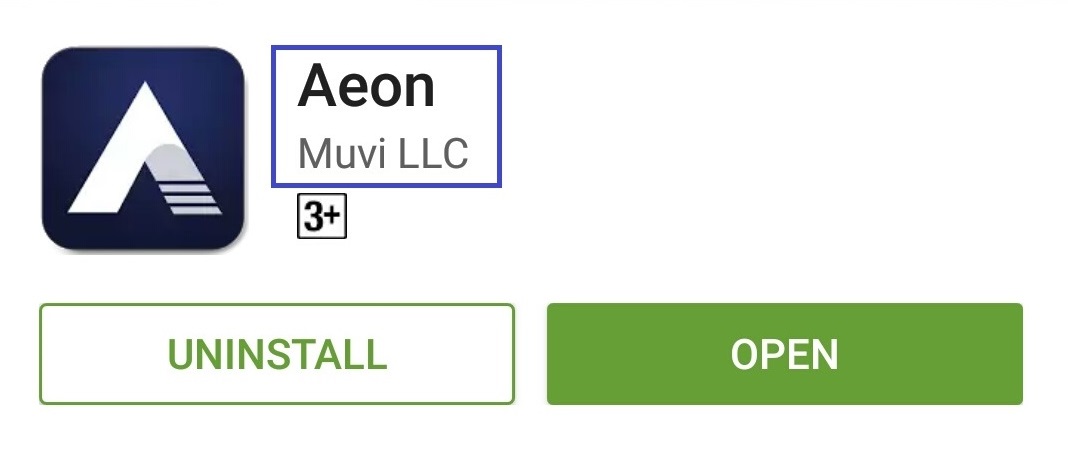
If you want to use your Android Developers ID, then please Click Here to create an Android Developer Account and update the Username and Password in the CMS. Go to Mobile & TV Apps --> Android App Select the check box “Use My Android Developers ID”. Type your “User Name” and “Password” and click on “Save”. (See Below Screenshot).
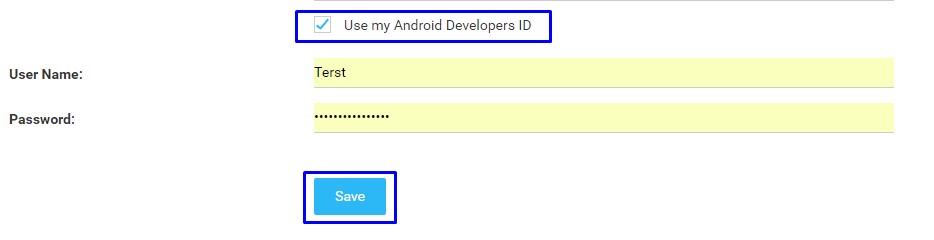
Supported Platforms
We support android version 5.1.1 (Lollipop) and above. When it comes to android devices, we support the devices those have screen size 4.5 inches (11.43 cm) and above.
App Maintenance
Muvi maintains the Android App on an ongoing basis. It includes making updates and patches as required to support new Android versions and Android devices.
Note: If you experience Mobile App crash issues with any mobile device then please update the Google Play Service from Google Play Store on that device.
To update Google Play service, go to Device Settings -> Apps -> Google Play Service -> App Details->Update From Store
Let us know so that we can improve.

January 28
8:00AM PST
Streaming & OTT Predictions for 2026
Discover the biggest streaming trends shaping 2026 — from FAST and hybrid monetization to the explosive rise of microdrama, microlearning, AI-powered experiences, and next-gen streaming technologies in our…...
Event Language: English

