Managing Metadata Fields
Managing Metadata Fields
Adding Rich Text Field For Story & Descriptio
Introduction
Before adding content to your website in the “Add Content” page, you can configure the Content Metadata Fields as per your requirement. Here you can add different Content Forms for Video on Demand, Audio on Demand and Muvi Kart. In the Content Form you can define the content type and add metadata fields which are required and remove the fields which you don’t require. If it is required, you can add new Metadata Fields, re-arrange them and even edit/delete the Metadata Fields which you have created.
Adding Content Form
- To add Content Form, go to “Manage Content” --> “Manage Metadata” in your CMS.
- Under Content Forms & Metadata, click on "Add Content Form"
- In Content Form Name filed, type the name of the content form. (For example, Type Movies, for VOD Single Part content, TV Series, for VOD Multi-Part content, Items/Products, for Muvi Kart content)
- Select the "Content Type" from the drop-down list. (i.e. Video on Demand, Audio on Demand or Muvi Kart)
- You will see different Metadata fields for different Content Types.
- In the "Content Structure" field, you will see the options "Single Part" and "Multi-Part", if you select, Video on Demand.
- If you select "Multi-Part," then in the "Structure Level" field you will see the options "Child" and "Parent". Select Parent to add the TV show and select "Child" to add episode.
Note: This is also applicable when you select Audio on Demand content type. However, if you will select "Muvi Kart" in "Content Type" then, you will see different types of Metadata fields.
- In the "Poster Size" field define the dimension of the poster for the content. This will be default for all content.
- Under "Meta-Data Fields", there are different fields available for different content types. (i.e. Video on Demand, Audio on Demand and Muvi Kart)
- You can remove any "Metadata Field" by clicking on the "X" icon on its right-hand side
- Under "Available Fields", click on the “+” icon on the right-hand side of the Metadata Field to add it to the existing Metadata Fields.
- To arrange the Metadata Fields in a specific order, simply drag and drop the field to your desired position.
- Finally, click on “Save”
- When you go to the “Add Content” page (“Manage Content” --> “Content Library” --> “Add Content”), you will see the Content Form in the drop-down list which you have configured and saved.
Note: When you add any metadata field to a content form, it will show at the time of adding any new content. New metadata fields will not show in the existing content form. That means, if you will edit an existing content, the new custom metadata field will not be available in the content form.
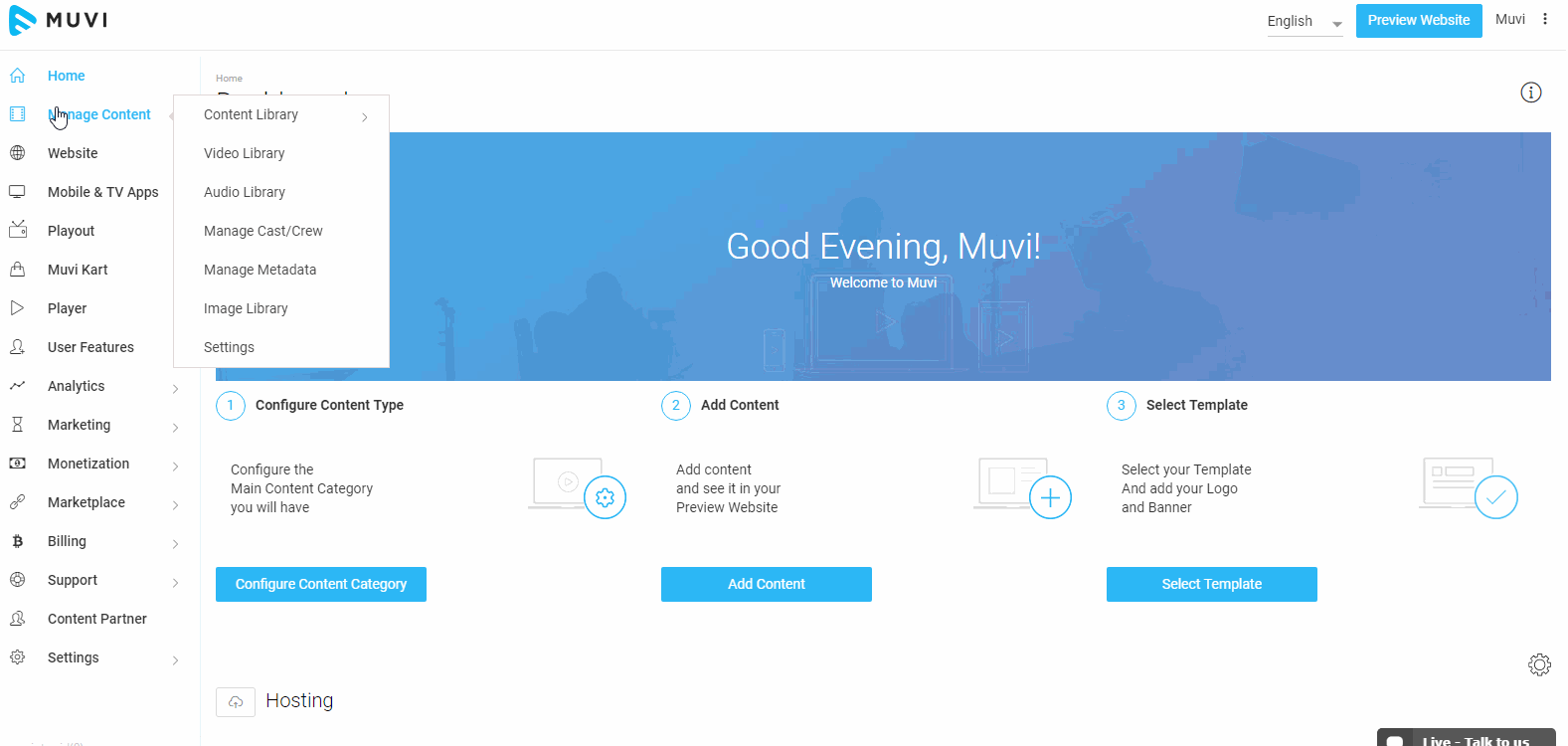
Editing Content Form
As per your requirement you can edit the Content Form.
- To Edit the Content Form, go to "Manage Content" --> "Manage Metadata"
- Under "Content Forms & Metadata" you can see all the Content Forms
- To edit a specific Content Form, click on "Edit" on the right-hand side of the Content Form under "Action"
- Add/Remove any Metadata Field
- Drag and drop Metadata Fields to change their order
- Click on the Metadata Field name to change its name (Click on the Metadata Field --->Change its Name--->Click on the tick mark)
- Finally, click on "Save"
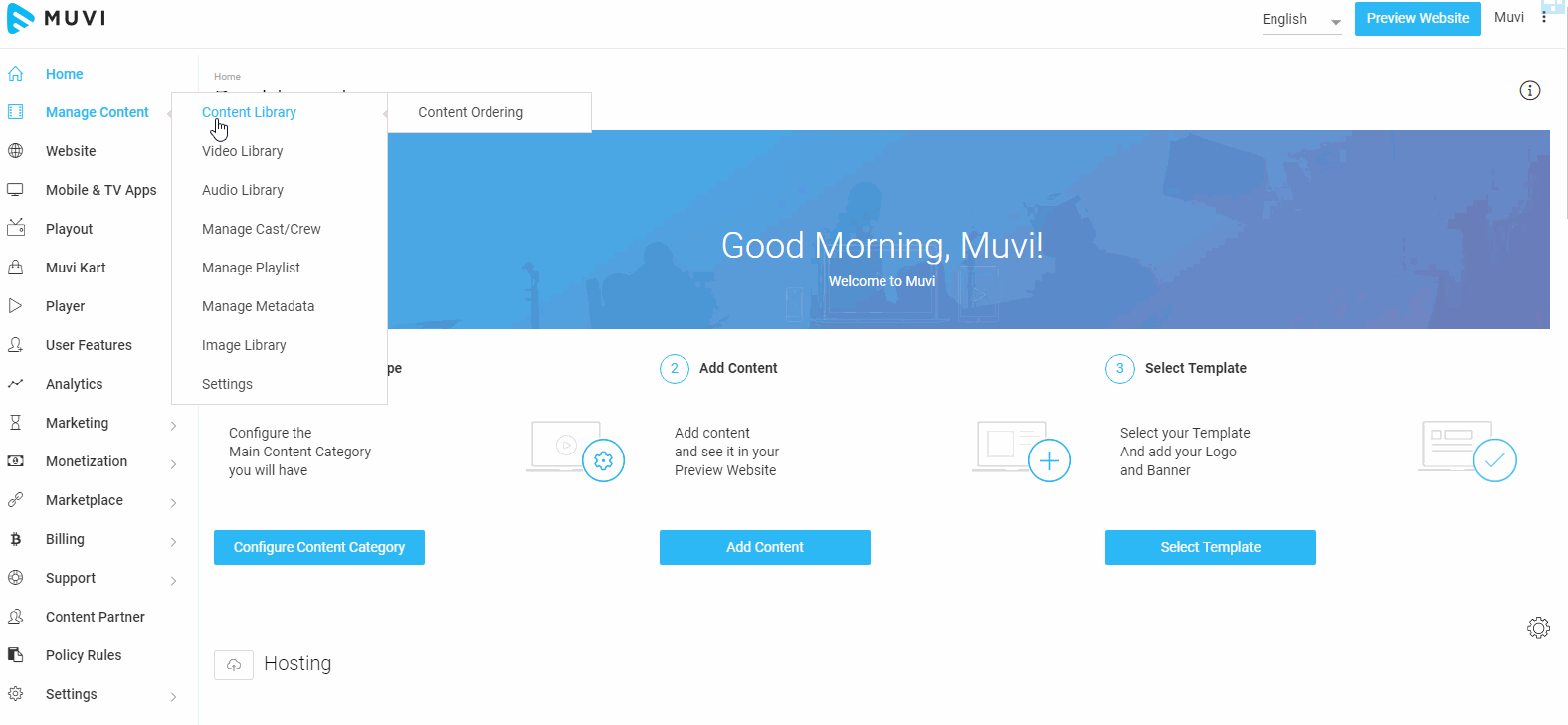
Deleting Content Form
- To Delete a Content Form, go to "Manage Content" --> "Manage Metadata"
- Under "Content Forms & Metadata" you can see all the Content Forms
- To edit a specific Content Form, click on "Delete" on the right-hand side of the Content Form under "Action"
- When asked for confirmation, click on "Yes". The Content Form will be deleted
Note: To delete multiple Content Forms, select the check box on the left-hand side of the Content Forms and click on "Delete Selected". You cannot delete the Content Forms which you have already used to add content. To delete the form first you need to remove the content.
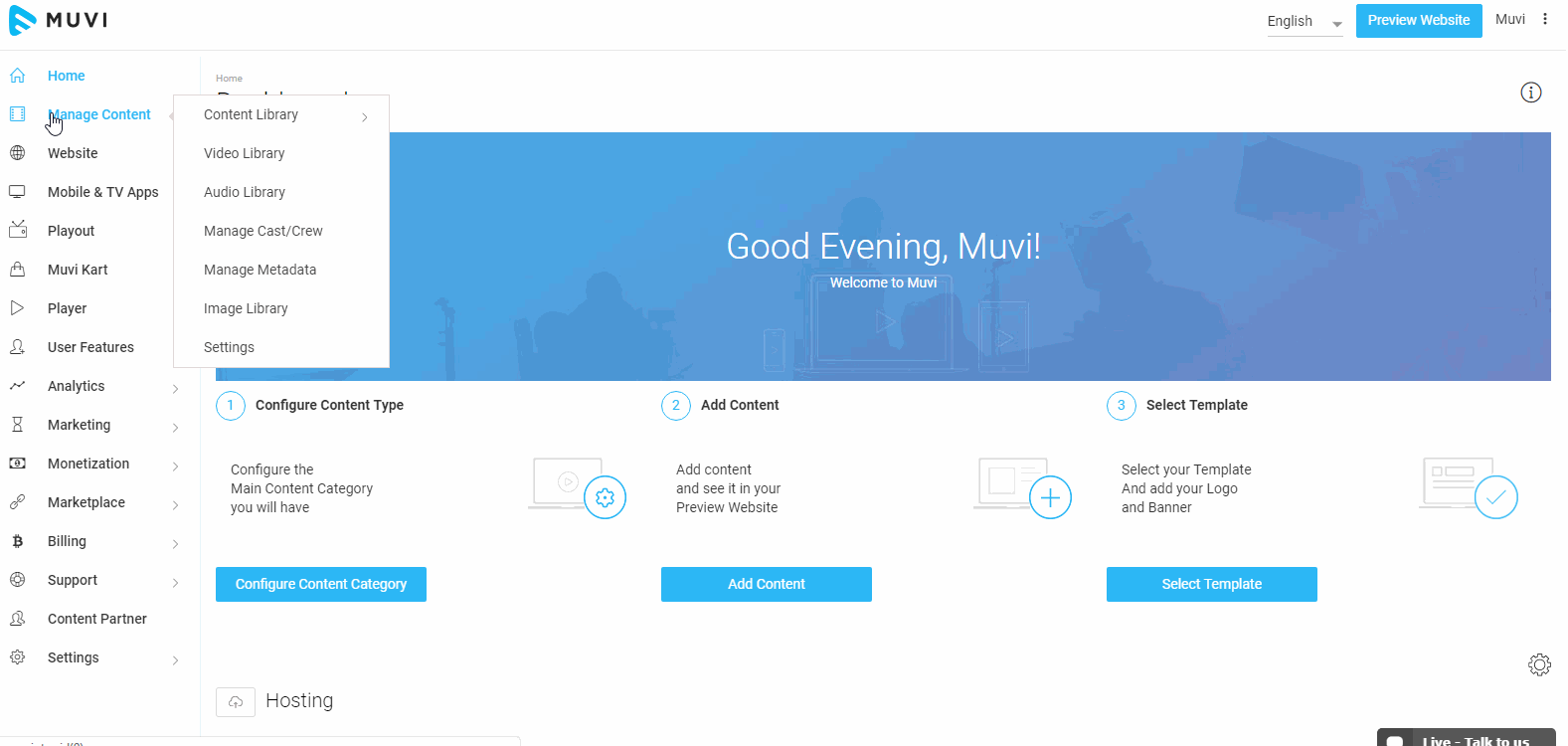
Adding New Metadata Field
You can add New Metadata fields as per your requirement. You can add "New Metadata" fields in 2 ways. First while adding a "Content Form' and secondly, while editing an existing "Content Form".
To add New Metadata Field while adding a content form, click on "Add Content Form"
- On your right-hand side under "Available Fields" click on "Add Metadata Fields"
- In “Field Name”, type the name of your new field
- In “Field Type”, select the option from the drop-down list. (You can select, Text Field, Text Area, Drop down, Rich Text and List as per your requirement)
- Finally, click on “Save”. Your New Metadata Filed will be saved and you can see it under Metadata Fields.
Note: To show the new metadata fields in your website, you need to add them to your template through the “Template Editor”. Click Here to know how to add new metadata fields to your template.
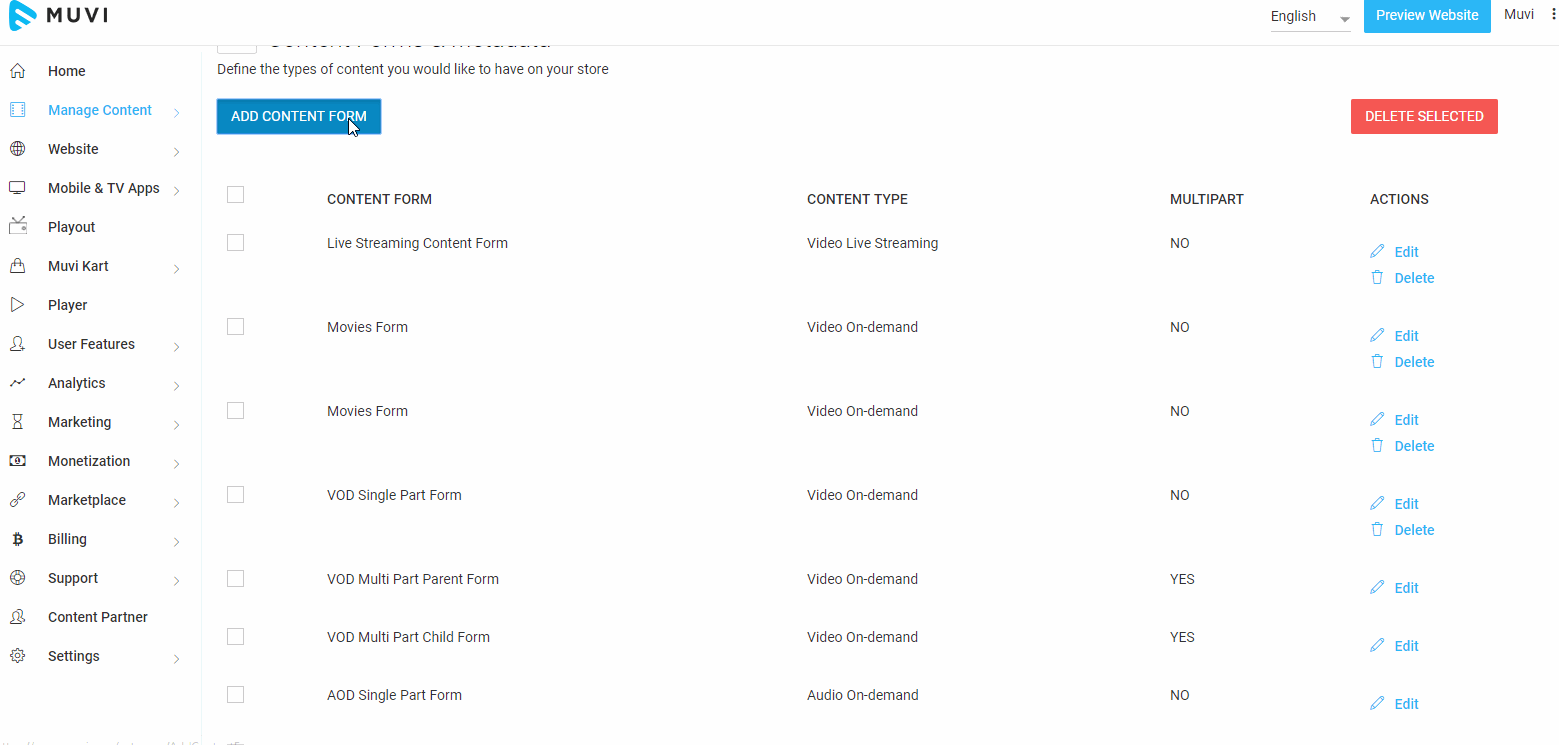
Adding Rich Text Field For Story & Description
For Story & Description field in the Content Form, you can add a Rich Text field to get more formatting options. You can make the text bold, italic, format the paragraph alignment, add hyperlinks, and more...
- Navigate to "Manage Content" -->"Manage Metadata" in the CMS.
- Scroll down to "Content Format & Metadata".
- On the right-hand side of "Content Formats" click on "Edit" under Action.
- Under the "Metadata Fields", click on the "X" button on the right-hand side of "Story".
- Then, click on the "Edit" icon for "Story".
- From the "Field Type", select "Rich Text".
- Click on the "+" on the right-hand side of "Story".
- Click on "Save".
- Once the Rich Text field is added, you can easily customize your texts.
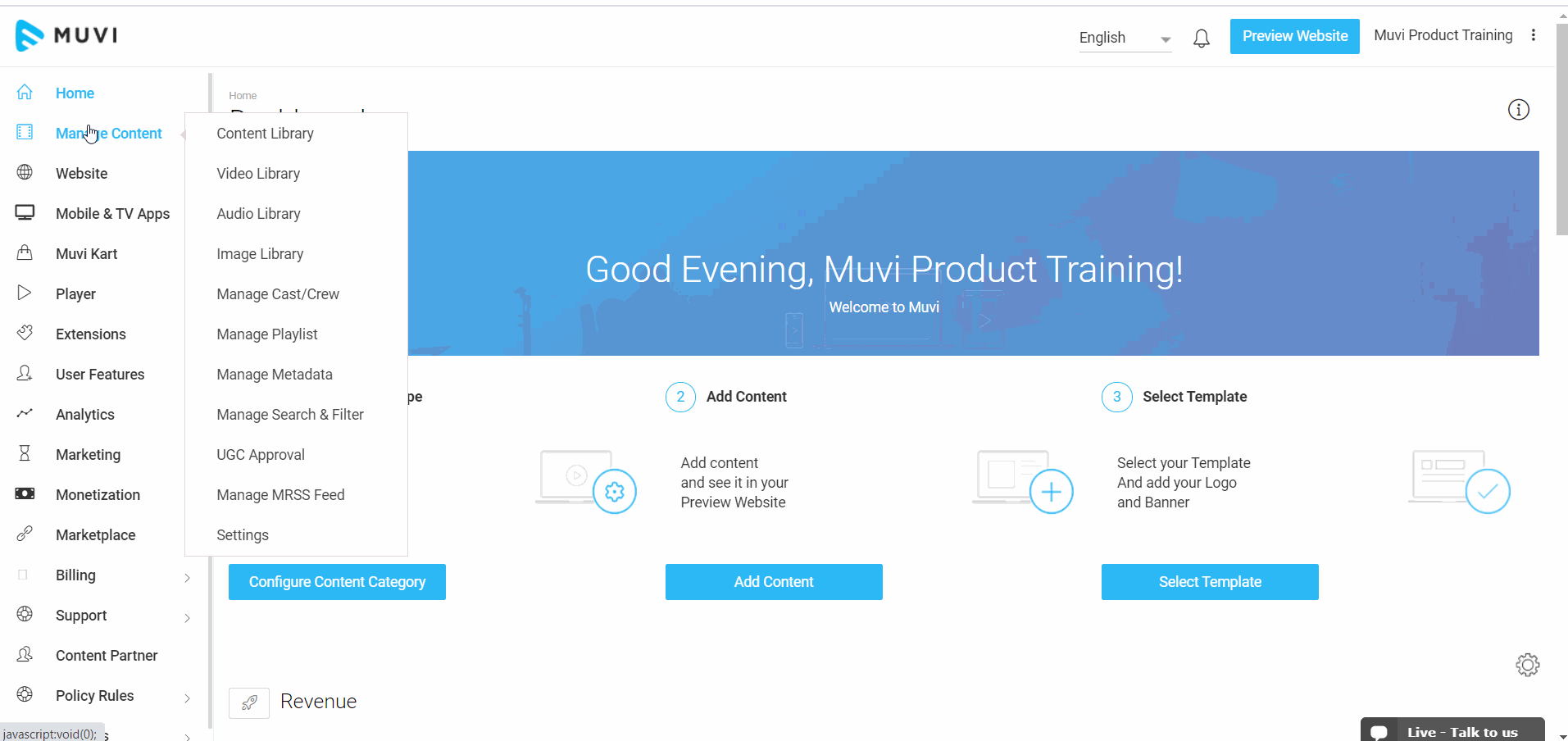
To add New Metadata Field while editing a content form, click on "Edit" on the right-hand side of the content form under "Action"
- On your right-hand side under "Available Fields" click on "Add Metadata Fields"
- In “Field Name”, type the name of your new field
- In “Field Type”, select the option from the dropdown list. (You can select, Text Field, Text Area, Dropdown and List as per your requirement)
- Finally, click on “Save”. Your New Metadata Filed will be saved and you can see it under Metadata Fields.
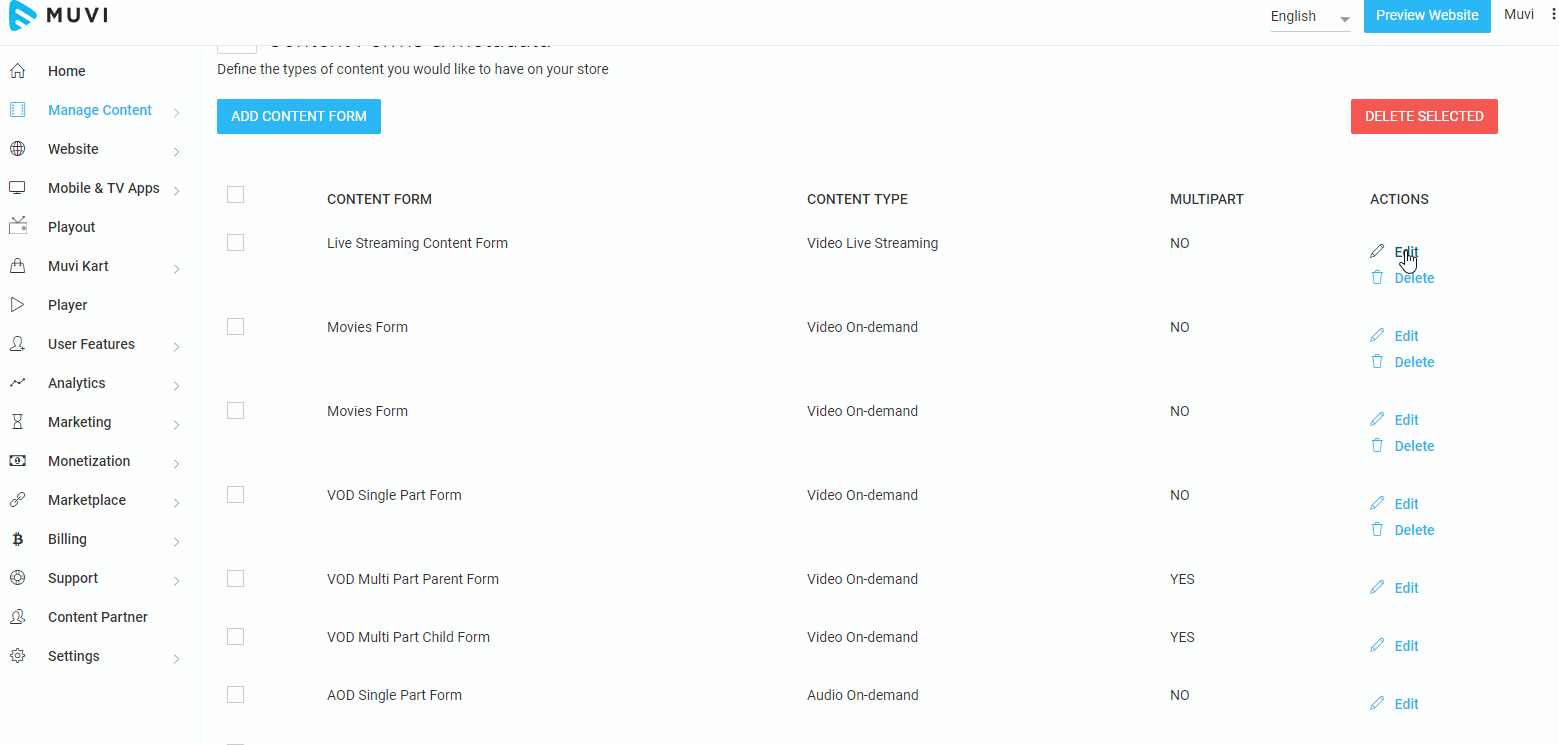
Editing Metadata Field
As per your requirement, you can edit an existing Metadata Field or the new Metadata Field which you have created. You can Add/Remove Metadata Field values of Genre, Language and Censor Ratings.
- To Add/Remove values of Genre Filed, click on the edit icon on the right-hand side. "Edit Metadata Field" window will open.
- Here, if you wish you can change the filed name from "Censor Ratings" to any other name
- To change the Field Type, select the option from the drop-down (i.e. List, Text Area, Text Field, Drop-down)
- You can Add/Remove different values for Censor Ratings field. (i.e. U, UA, A). To add any value you need to click on "+" icon and to remove any value click on the "-" icon
- Finally, click on "Save"
Note: Follow the same process to edit Language and Genre fields.
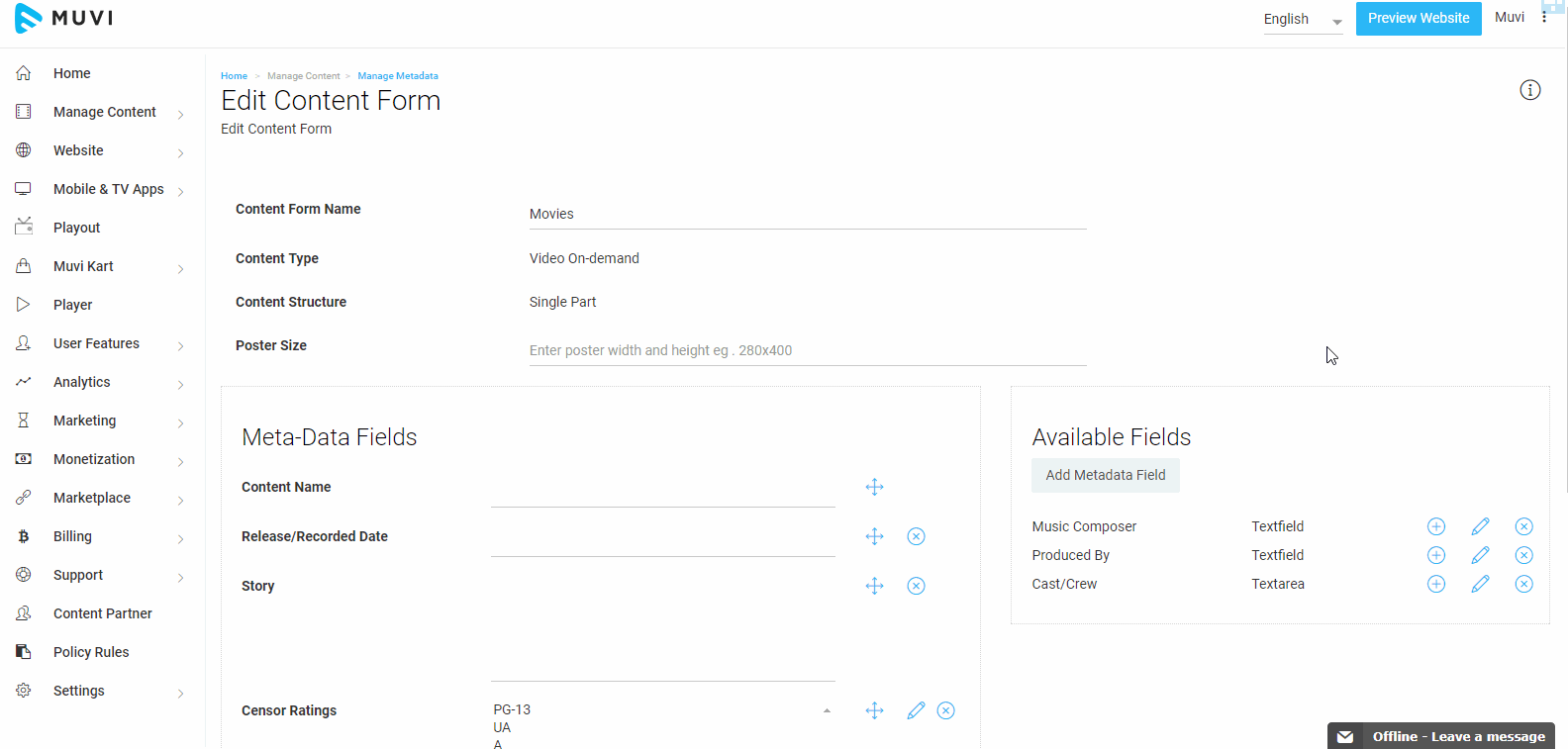
Deleting Metadata Field
If you don’t require a Metadata Field which you have created, you can delete it. To delete a Metadata Field, click on “X” icon on the right-hand side of the Metadata Field. When asked for confirmation, click on “Yes”. The Metadata Field will be deleted.
Note: You cannot delete the existing or default metadata fields.
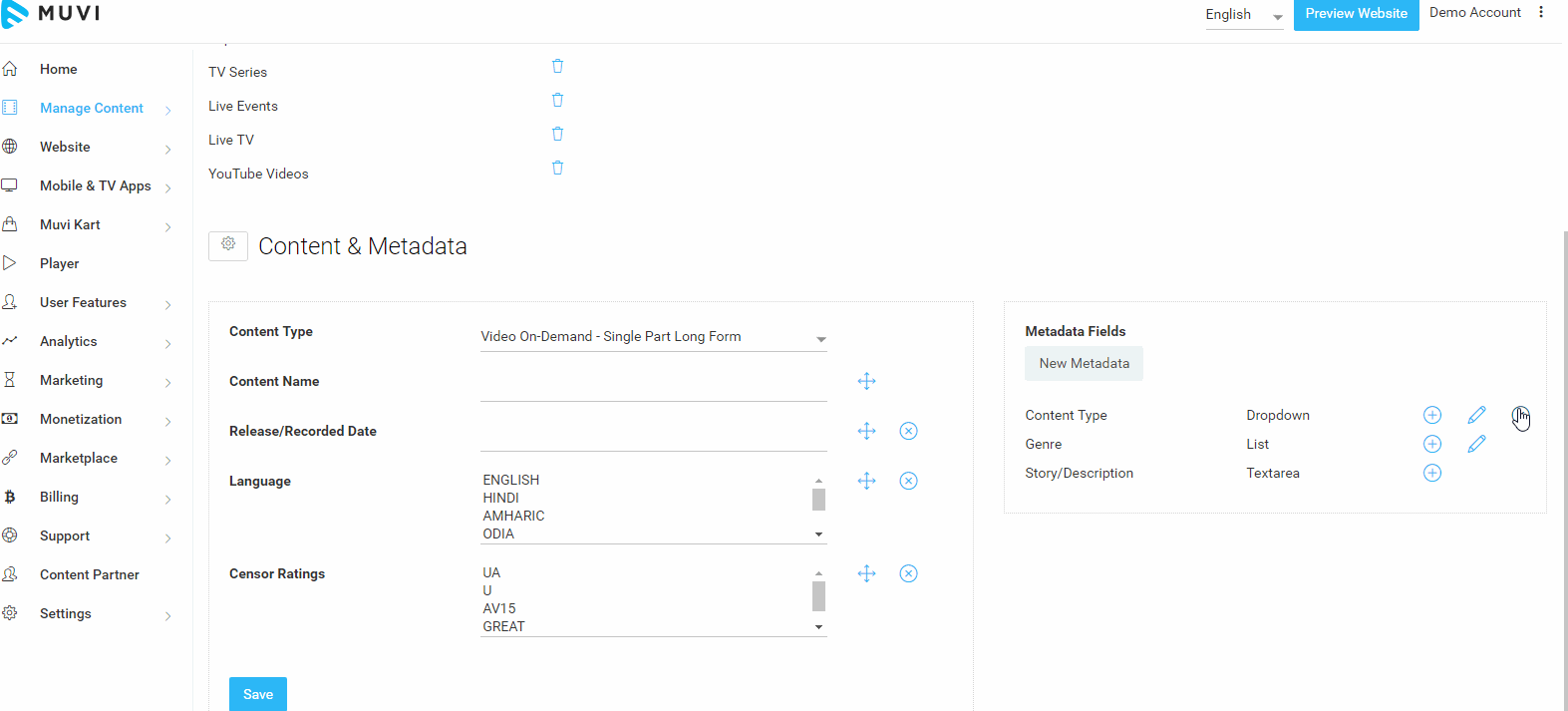
Let us know so that we can improve.

January 28
8:00AM PST
Streaming & OTT Predictions for 2026
Discover the biggest streaming trends shaping 2026 — from FAST and hybrid monetization to the explosive rise of microdrama, microlearning, AI-powered experiences, and next-gen streaming technologies in our…...
Event Language: English

