How to Live Stream Audio Using the Muvi Live
How to Live Stream Audio Using the Muvi Live
How to Add Audio Live Stream in Muvi Live
Configuring Streaming Encoder OBS
How to Stop Audio Live Streaming
Introduction
You can live stream audio by using Muvi Live and any streaming software encoders like OBS, and vMix. Muvi supports streaming software encoders that allow live streaming from a custom RTMP server. To set up live streaming of the content, you need to point the streaming encoder to our server
First, you need to sign up with Muvi Live and after that, you need to download, install, and configure the streaming encoder. Then, you need to add an audio live stream in Muvi Live. You will get the streaming Server URL and Stream Key (automatically generated) once you start the live streaming in Muvi Live. You need to configure the streaming Server URL and Stream Key in the streaming encoder (i.e., OBS, vMix). The output of the audio live stream is generated in the form of HLS Link and Embed Link (iFrame) which you can configure respectively in the content or website to access by your end-users.
Note:
|
Signup with Muvi Live
- To sign up with Muvi Live, please click here.
- Click on “Free Trial” to take a 14-day free trial.
- Provide the details, your “Name”, “Company Name”, “Phone Number”, “Email” and “Password”.
- Click on “I agree to Muvi's Terms & Privacy Policy” and then click on “Next”.
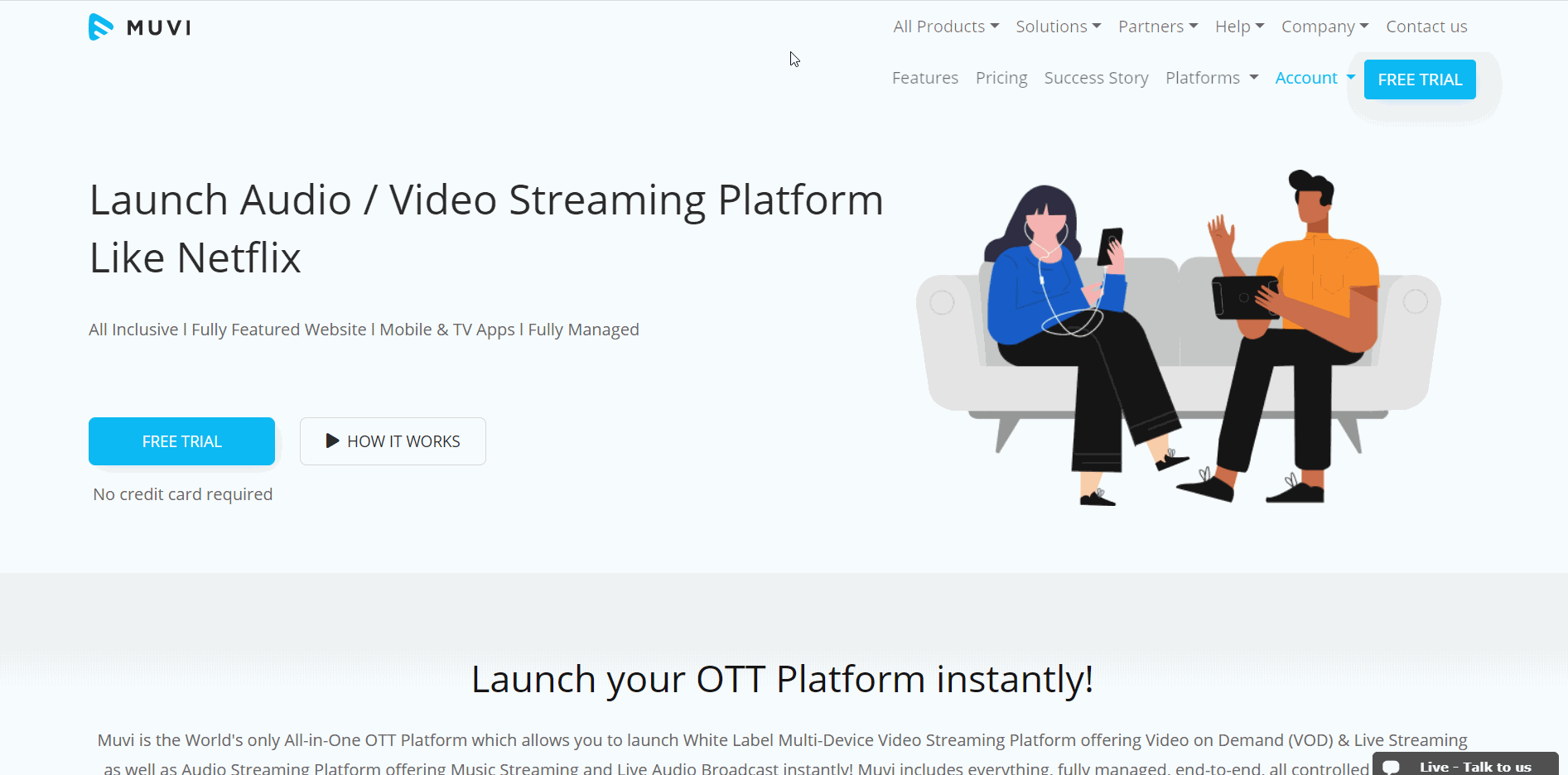
How to Add Audio Live Stream in Muvi Live Server
- To add a live stream, click on “Manage Live Stream”.
- Under Live Stream Library, click on “Add Live Stream”.
- Type the “Stream Name” (mandatory).
- Type “Description” about the live stream (mandatory).
- Upload a poster for the live stream.
- Click on “Save”. The live stream will be created.
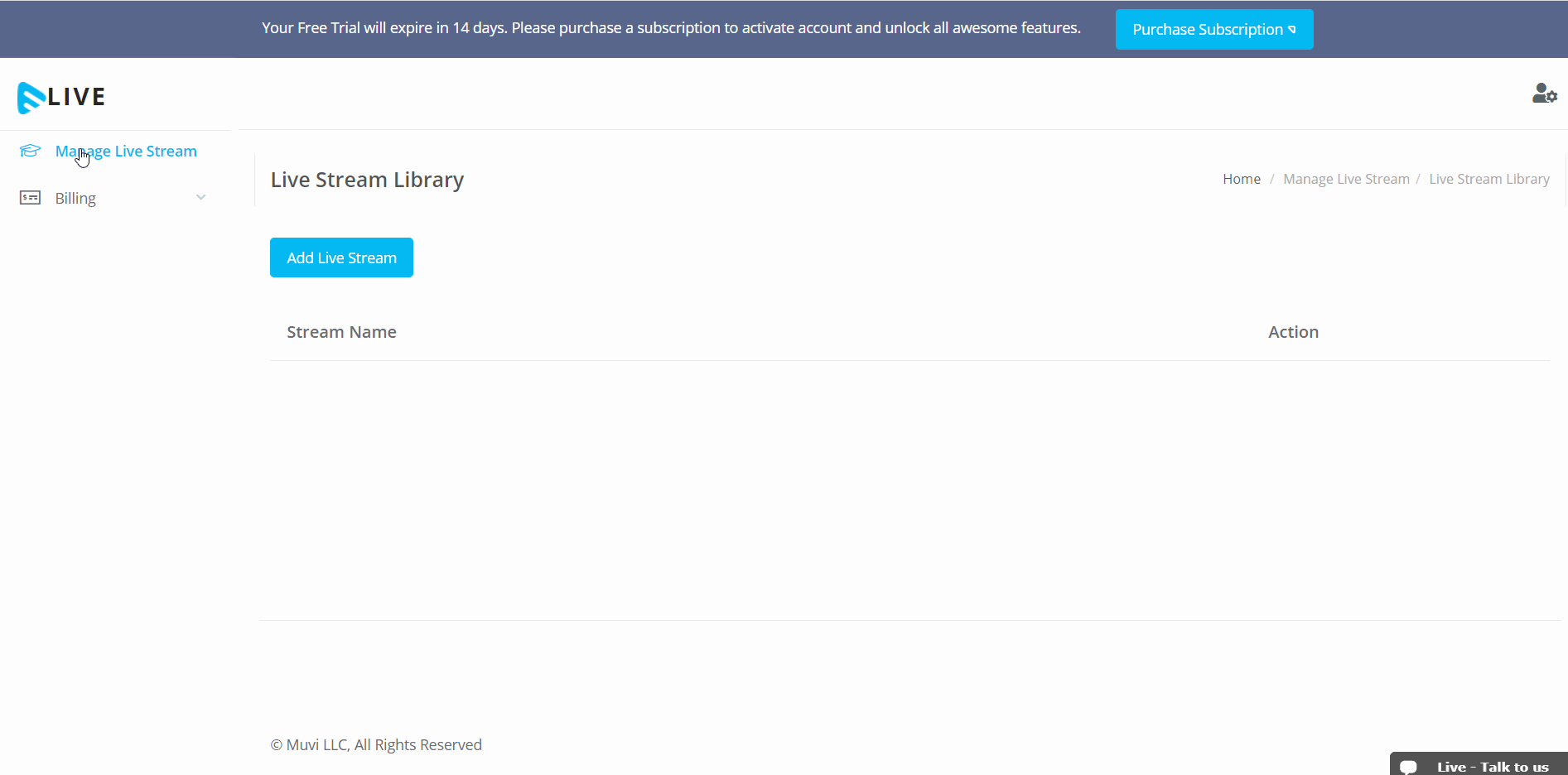
How to Start Audio Live Streaming
- To start a live stream, click on “Start Stream” on the Muvi Live Server CMS.
- Once the live streaming is started, you will get the “Stream Info” (i.e., the Stream URL and Stream Key, which is unique for each live stream you create). You need to add the Stream Key and Stream URL in the streaming encoder i.e., OBS, vMix, etc.
- Also, you will get the “HLS” URL which you can use to share the live stream with your end-users.
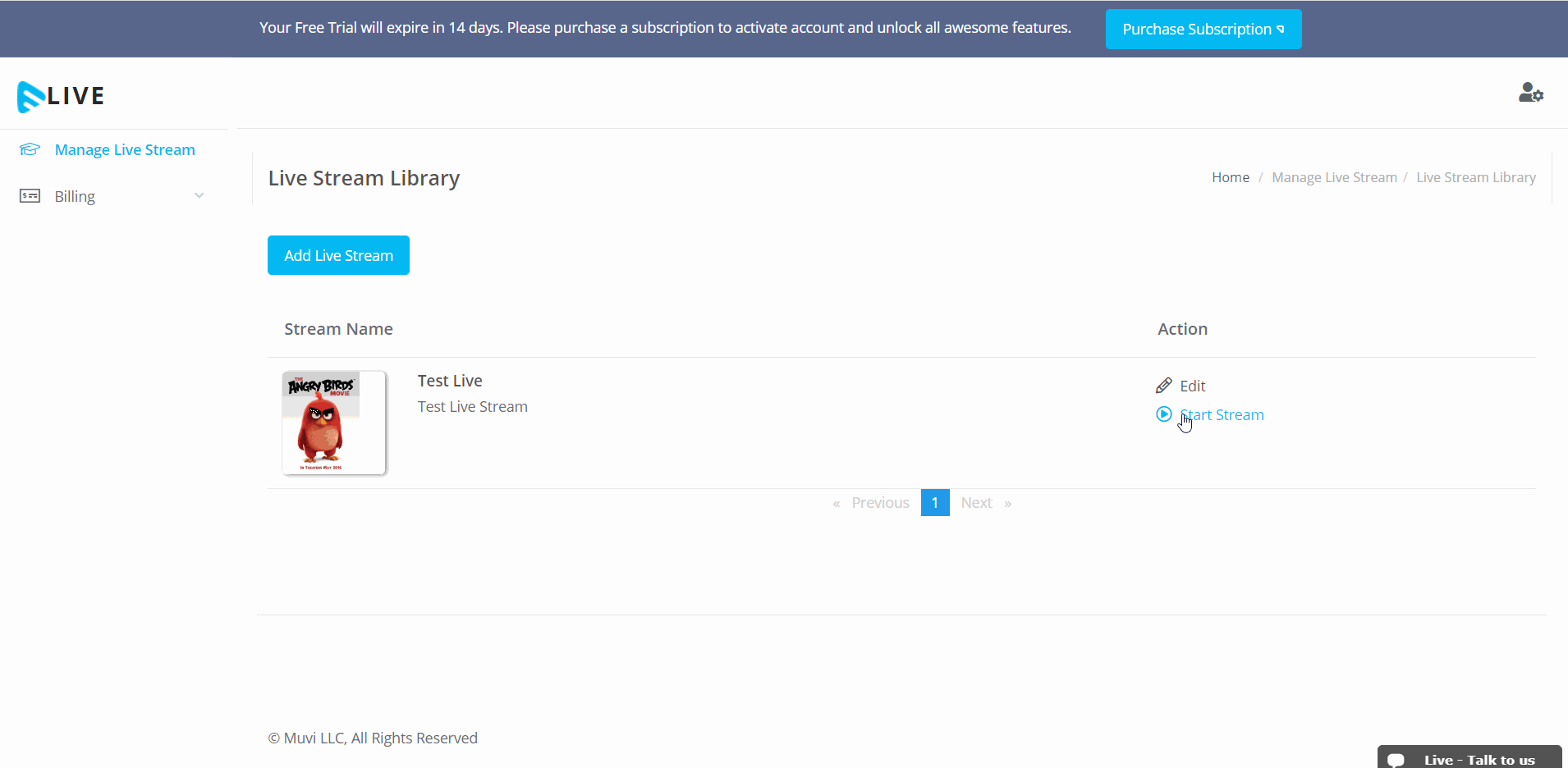
Configuring Streaming Encoder OBS
You must download and install OBS. Once OBS is installed, you need to configure it for live streaming (camera).
- Open OBS.
- Click on the “+” icon under “Scenes” to add a scene.
- Click on the “+” icon under “Sources” to add a source. Select “Audio Input Capture” from the list.
- Select “Add Existing” and then select “Mic/Aux”.
- Click on “OK” to add the audio capture device.
- Navigate to “File” -->” Settings” -->” Stream”.
- From the drop-down select “Custom”.
- Type the “Server” and “Stream Key” (which you have obtained from Muvi Live Server)
- Click on “Apply” and “OK”.
- Click on “Start Streaming” on the bottom right corner of OBS to start the audio live stream.
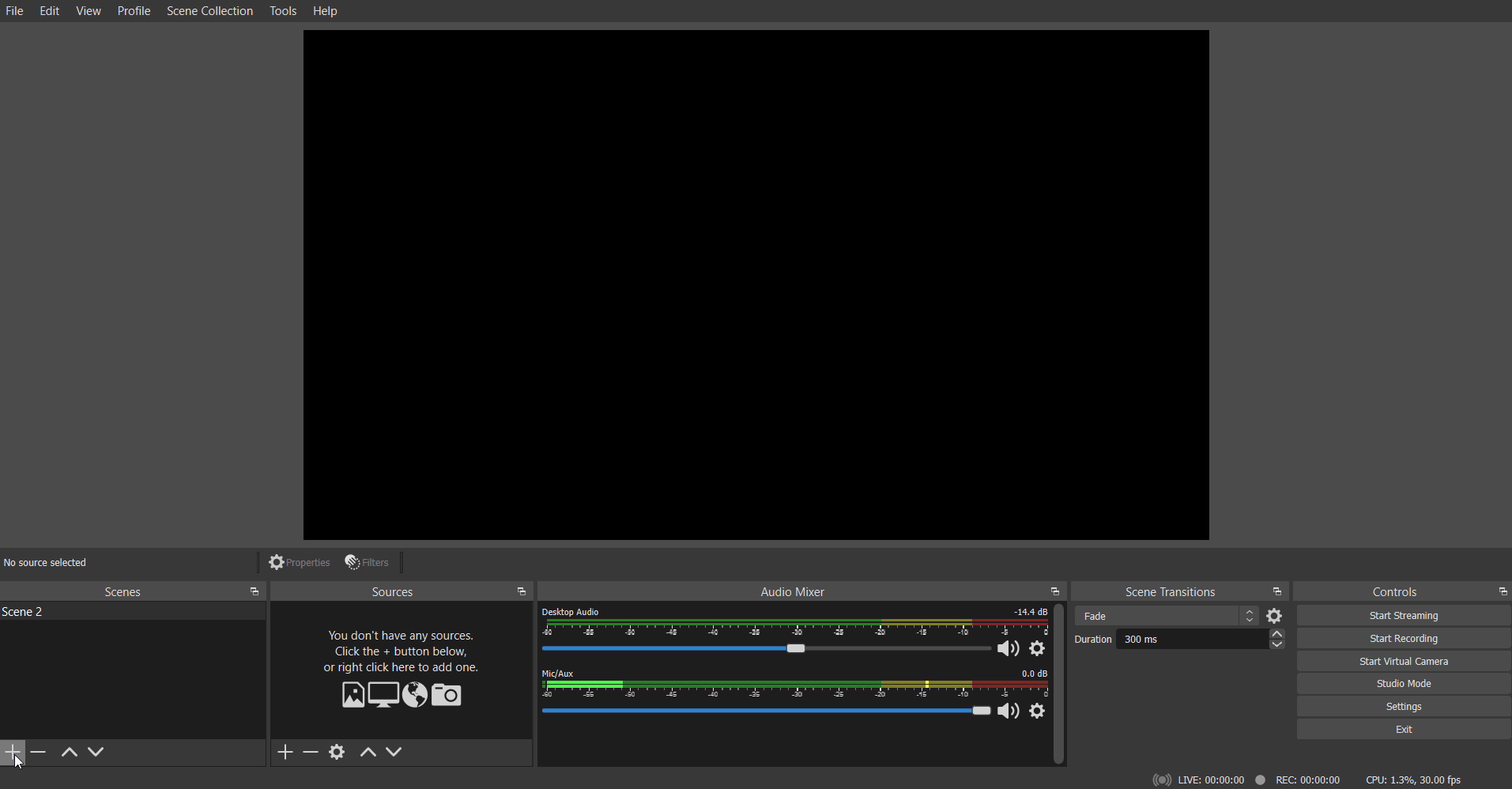
Sharing Audio Live Stream
You can either share the audio live stream by using the HLS link and/or using the Embed URL.
- Sharing Via HLS URL
To share the live stream using the HLS URL copy the URL from the Muvi Live Server and share it on your website/app.
- Sharing via Embed Link
Click on “Embed” under “Action”. Copy the embed link and share it on your website/mobile app.
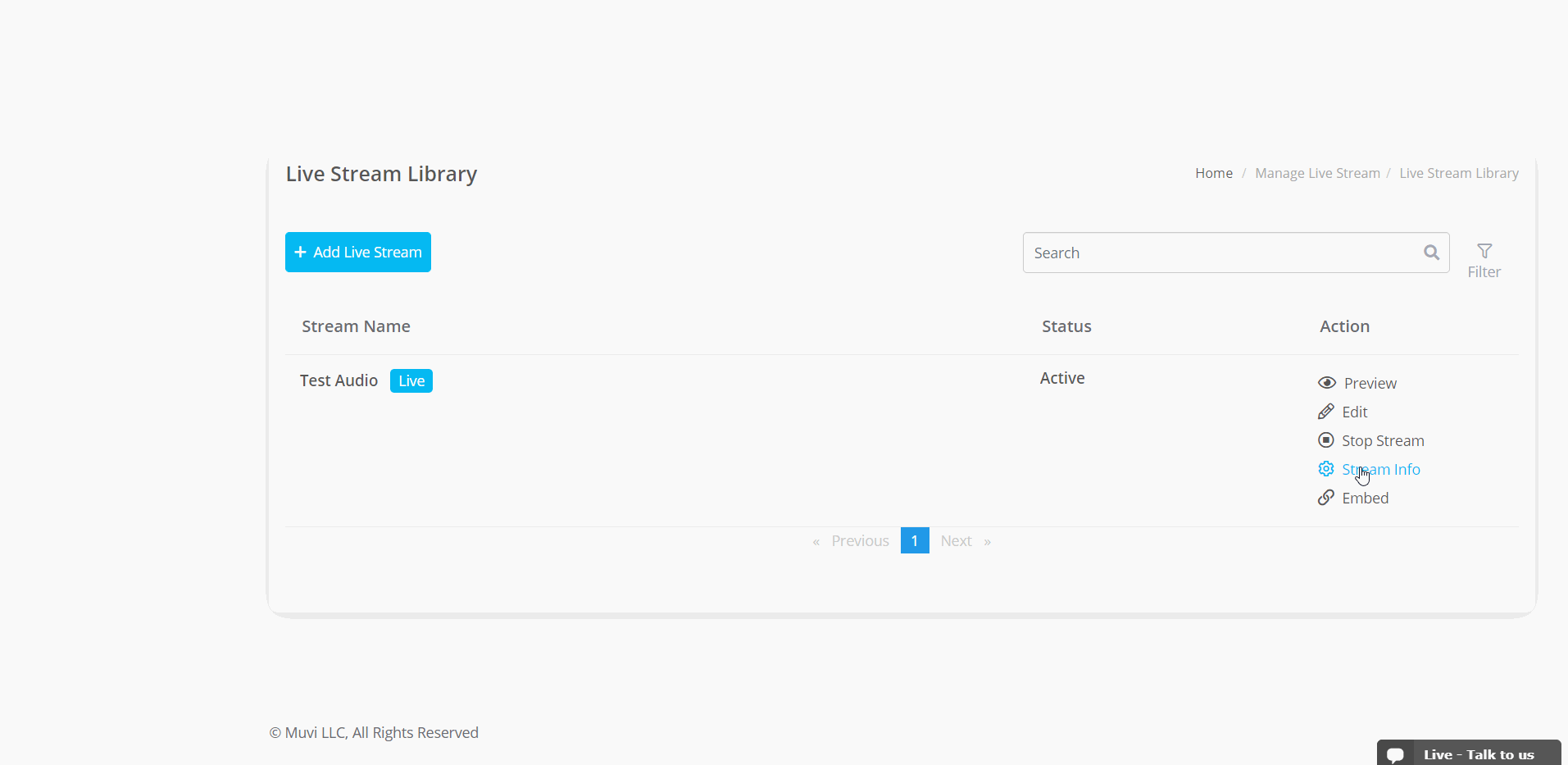
How to Stop Audio Live Streaming
You can stop the live streaming either from the Muvi Live Server or from the OBS.
- To stop the live stream from the OBS, click on “Stop Streaming” on the bottom right corner of OBS.
- To stop live streaming from the Muvi Live Server, click on “Stop Stream”.
- When asked for confirmation, click on “Ok”. The live stream will be stopped.
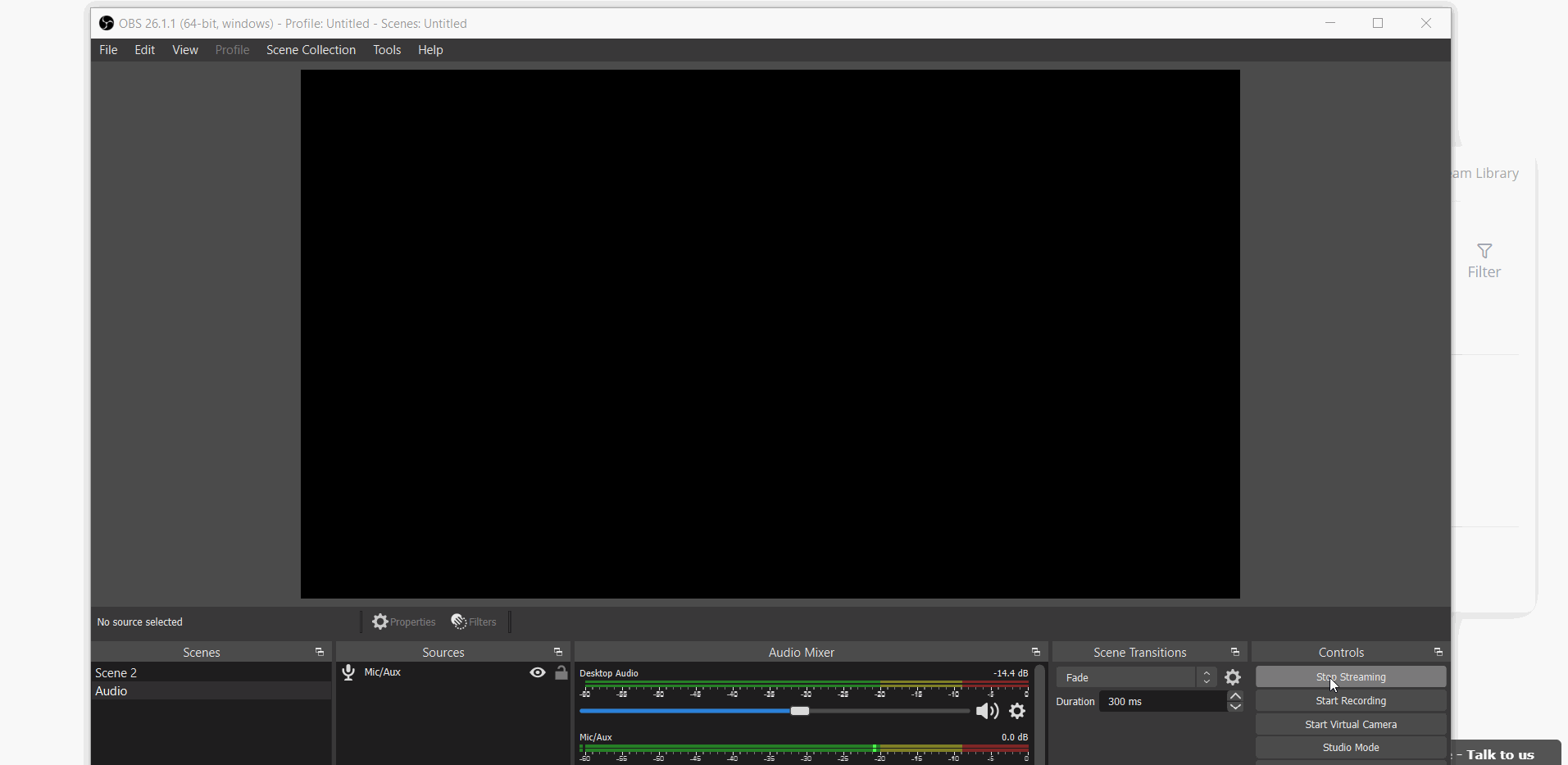
- Please watch the video to know how to live stream audio using Muvi Live.
Let us know so that we can improve.

January 28
8:00AM PST
Streaming & OTT Predictions for 2026
Discover the biggest streaming trends shaping 2026 — from FAST and hybrid monetization to the explosive rise of microdrama, microlearning, AI-powered experiences, and next-gen streaming technologies in our…...
Event Language: English

