How to Manage Language and Translation for Your Website and Apps
How to Manage Language and Translation for Your Website and Apps
How to Make a Language Primary
Disable/Enable Language from the CMS
How to Map a Language to a Specific Country
How to Enable Auto Detect Language Feature
How to Do the Translation (Manually)
How to Do the Custom Translation
How to Do the Translation Using the Export and Import Feature
Introduction
Unlock the power of global reach with Muvi's Language and Translation feature. Say goodbye to language barriers and cater to a diverse audience effortlessly. By adding multiple languages, you can translate the content of your streaming website and/or app into different languages. When your end-users select their preferred language on your website and/or app, they can see the content in their preferred language.
Muvi's intelligent auto-detection feature detects the user's location and displays the content in their native language, creating a personalized experience that resonates. You have full control over which languages to enable or disable, making it easy to customize your streaming platform according to your target audience.
Unlike unreliable auto-translation methods, Muvi empowers you with manual translation capabilities. You can trust that every word is accurately translated as you can verify and rectify any translations. You are no longer relying on the Google Chrome browser for inconsistent results.
| Note: To view the list of languages that we support click here. |
How to Add a Language
- To add a new language, navigate to “Settings” -->” Manage Language” in the CMS.
- Click on the “Languages” tab. You can see the “English” language only.
- Click on “Add Language”, to add a new language.
- Select the language from the drop-down and click on “Save”.
- Repeat the process to add multiple languages.
- Once the language is added, you can view the “Language Button” on the website.
- The end-users can click on the language button to select their preferred language.
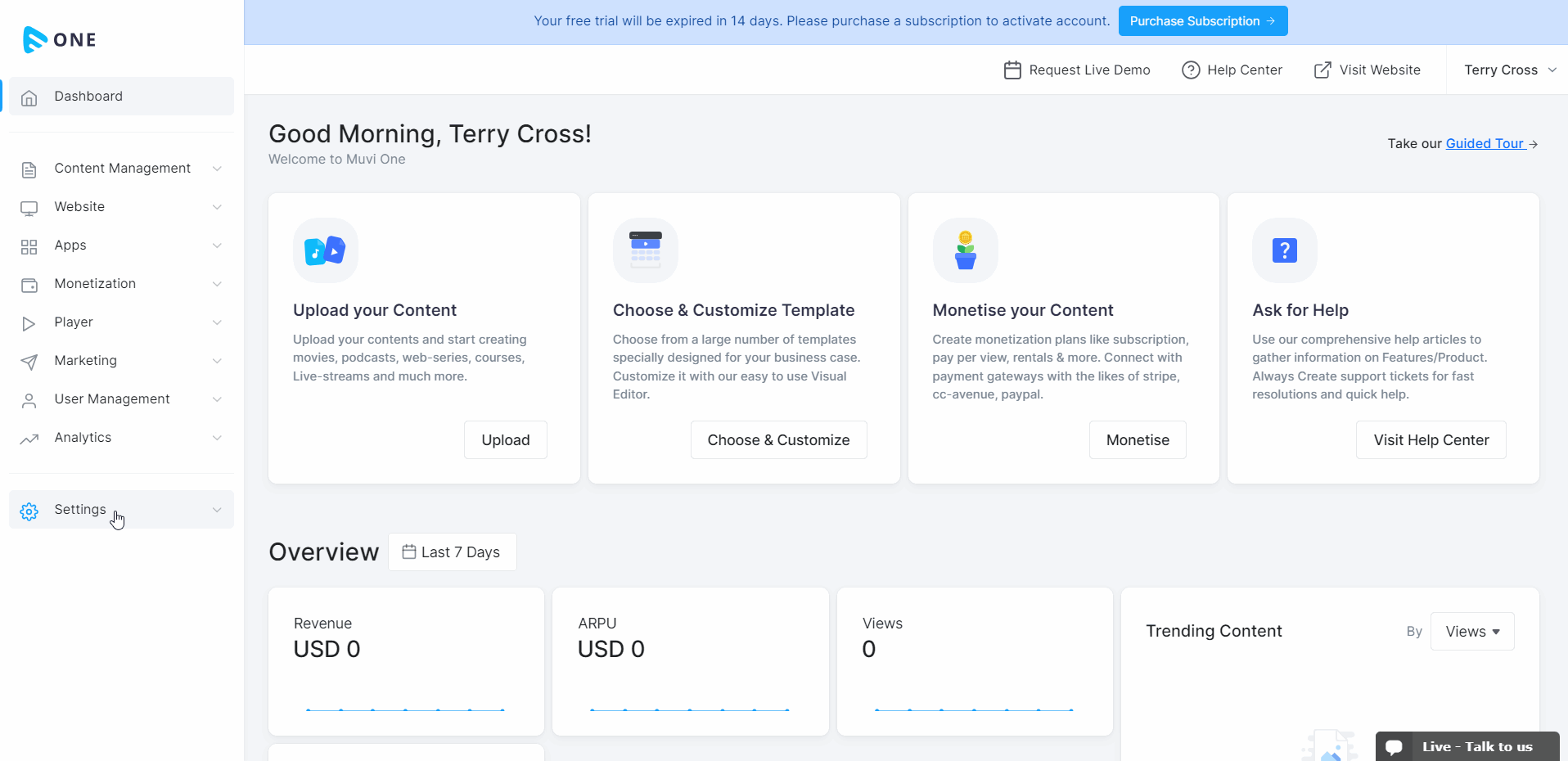
How to Make a Language Primary
After adding multiple languages, you can make one language as a primary language. By default, “English” is selected as the primary language.
- To make a language primary, navigate to “Settings” -->” Manage Language” in the CMS.
- Click on the “Languages” tab.
- “English” is selected as the primary language.
- On the left-hand side of a language (that you want to make as primary), click on the “Star Icon”,
- When asked for confirmation, click on “Proceed” to make that language the primary language.
- Once a language is set as a primary language, your website content will be changed to that language automatically (if already translated).
- You can change your primary language to any other language at any time.

Disable/Enable Language from the CMS
You can disable any language from the CMS. Once the language is disabled, it will not be available on the front end. Again, if you wish, you can enable the language and it will be visible on the front end.
- To disable a language, navigate to “Settings” -->” Manage Language” in the CMS.
- Click on the “Languages” tab.
- On the right-hand side of a language, click on the toggle button to disable a language.
- The language will be disabled.
- When you visit the website, the language will not be displayed when you click on the language button.
- Again, if you want to enable the language, click on the toggle button.

How to Map a Language to a Specific Country
When you add a language, it is by default mapped to all countries. However, a language can be mapped to one or more than one country. For example, if you map “Hindi” to India, Pakistan, and Afghanistan, then Hindi will be only visible to the end-users in these countries when they click on the language button on the website. The Hindi language will not be visible to the end-users of other countries.
- To map a language to specific countries, navigate to “Settings” -->” Manage Language” in the CMS.
- Click on the “Languages” tab.
- Under the “Mapped to country” column, click on the “Pen Icon” for a specific language.
- Under “Edit Country Mapping”, you can see all the countries on the right side.
- Click on a country that you want to map for the language and then click on the “>>” icon.
- The country will be mapped.
- Repeat the process to map multiple countries.
- Click on “Update”. The countries will be mapped with the language.
- To unmap a country, click on the country under “Mapped Country” and click on the “<<” icon.
- Then, click on “Update”.
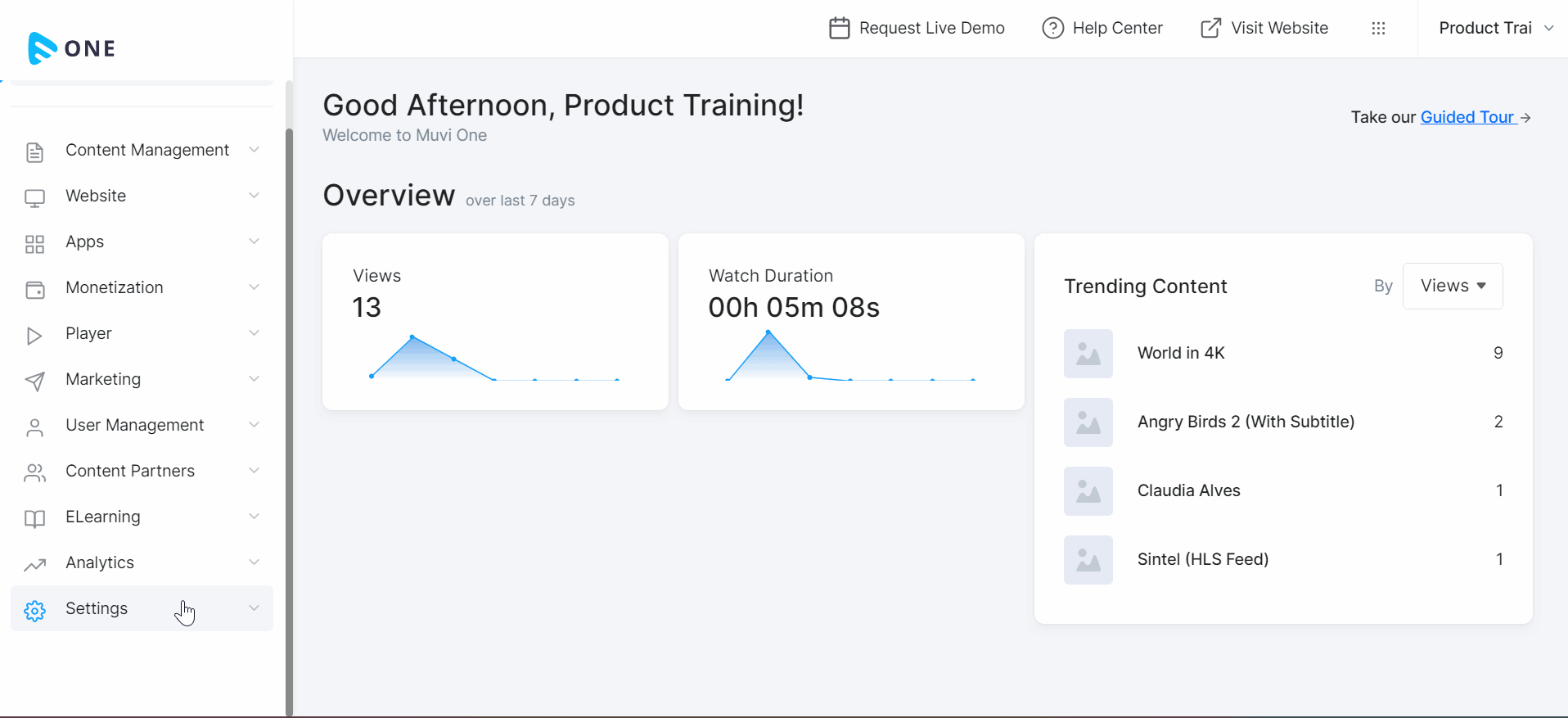
How to Enable Auto Detect Language Feature
Auto-detect language feature detects the user's location and displays the content in their native language, creating a personalized experience that resonates. For example, if the French language is mapped with France, and the auto-detect language is enabled, the end-users in France, when they visit your website, the content of the website will automatically change to the French language (if you have already translated the content).
- To select the “Auto Detect Language” feature, navigate to “Settings” -->” Manage Language” in the CMS.
- Click on the “Settings” tab.
- Select “Auto Detect language” and click on “Save”.
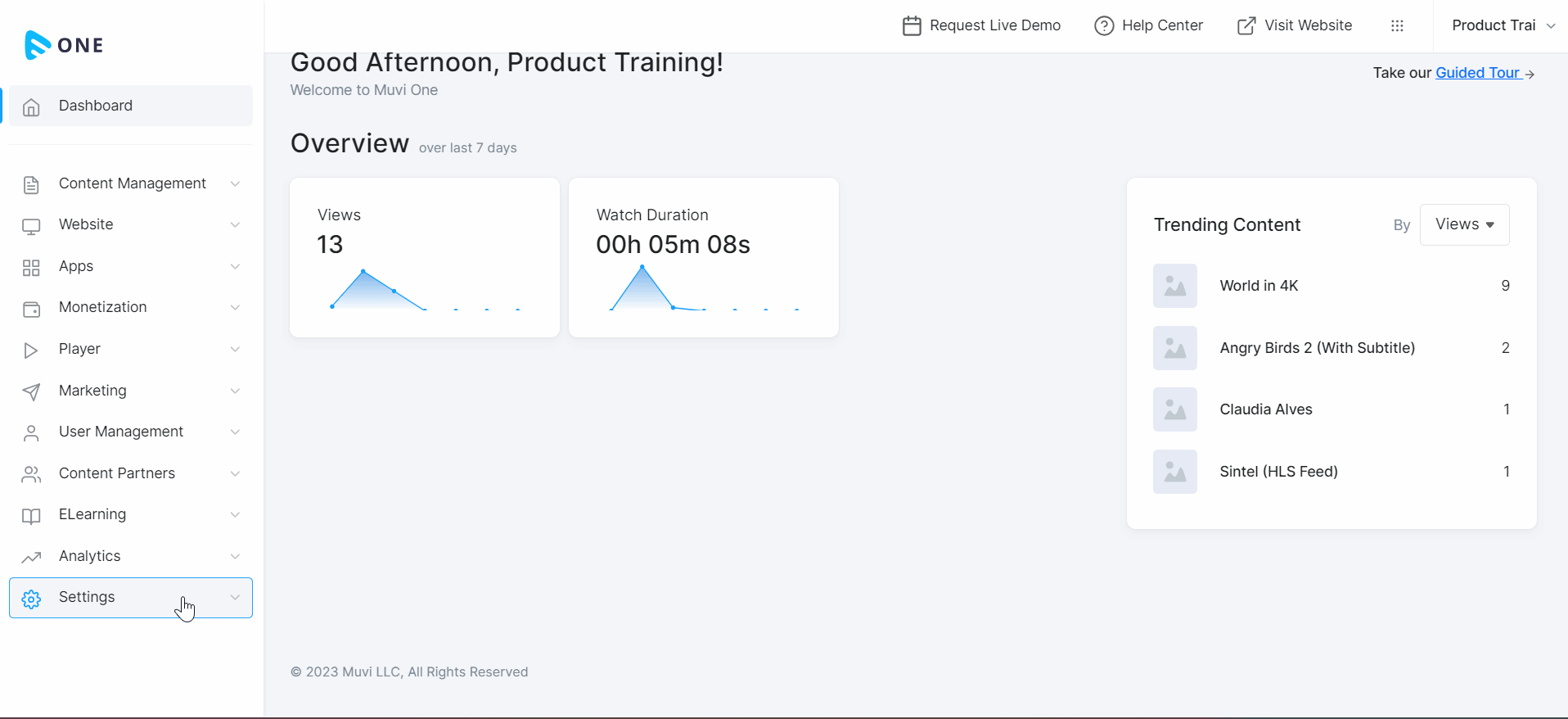
How to Do the Translation (Manually)
You translate the content of your website/app manually in the Muvi One CMS. There are different categories like, “General”, “Player”, Monetization”, “Audio”, “Mobile & TV”, and “Custom”. For each group, you can do the translation manually.
- To translate the content of a specific “Category”, navigate to “Settings” -->” Manage Translation” in the CMS.
- Click on a “Category” to translate it (e.g., General, Player, Website, etc.)
- Select the “Language” from the “Translated Text” drop-down menu.
- The original content is available in English on the left-hand side.
- To translate the content, copy
- Go to “com” and type from “English” to which language you want to translate. For example, if you want to translate from “English” to “Arabic”, then type “English to Arabic”.
- Paste the content you copied from the CMS in the Google translator.
- Then copy the translated content from the Google translator and paste on the CMS.
- Repeat this process for all the content in that group.
- Then select another group and follow the same process to translate the texts for the group.
- When the end-users select the language on your website, they can see the translated text.
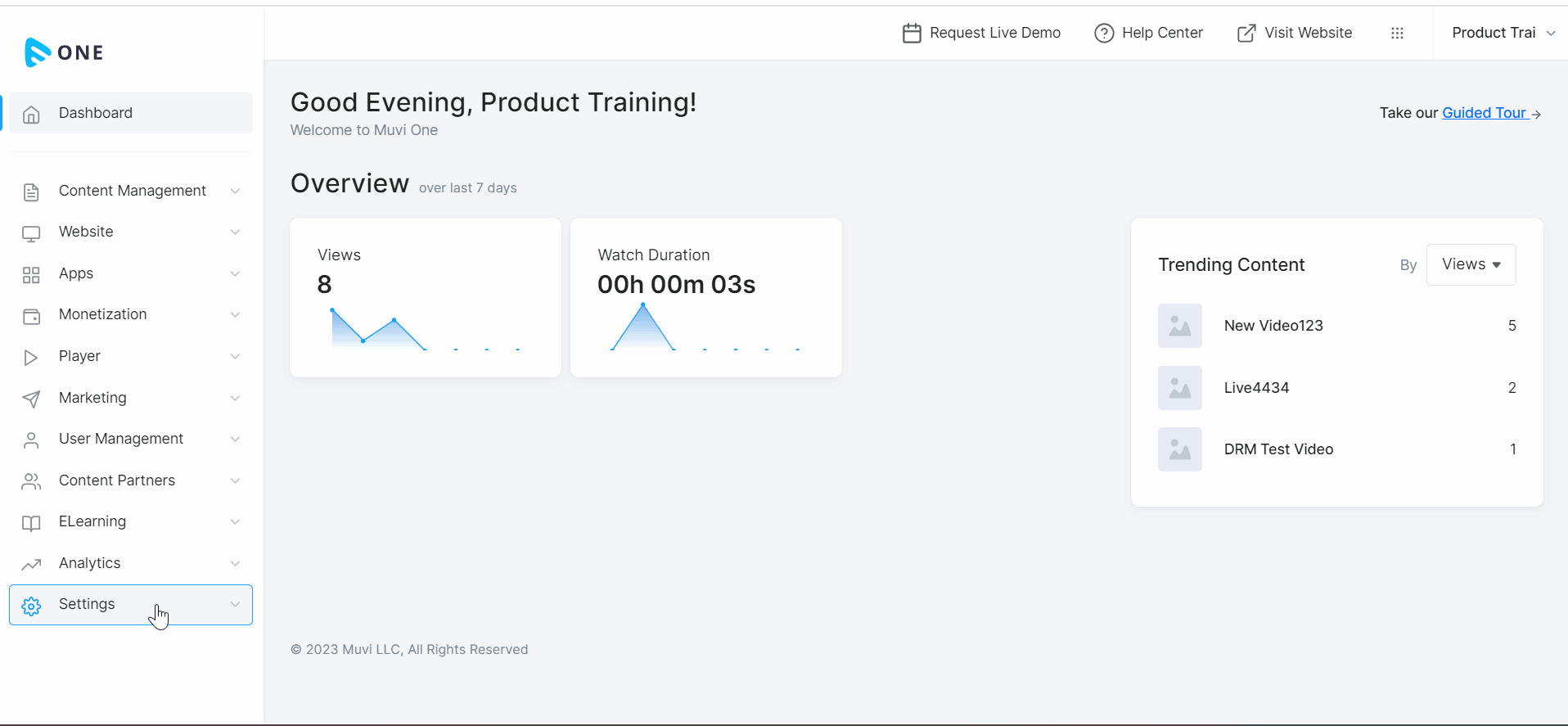
How to Do the Custom Translation
If you want to translate any text/sentence that is not present in the “Groups” (i.e., “General”, “Player”, Monetization”, “Audio”, “Mobile & TV”), then you can use the “Custom” translation for that text/sentence.
- To do the custom translation, navigate to “Settings” -->” Manage Translation” in the CMS.
- Select the “Language” from the “Translated Text” drop-down menu.
- Click on the “Custom” tab.
- Type the “Text”/ “Sentence” that you want to translate in the “Original (English)” text box.
- Copy the text/sentence from the CMS.
- Paste it in the Google Translator.
- Copy the translated text/sentence from the Google Translator.
- Paste the translated text/sentence in the “Translation” text box in the CMS.
- Click on “Save”.
- You do it for multiple texts and/or sentences.
- When the end-users select the language on your website, they can see the translated text.
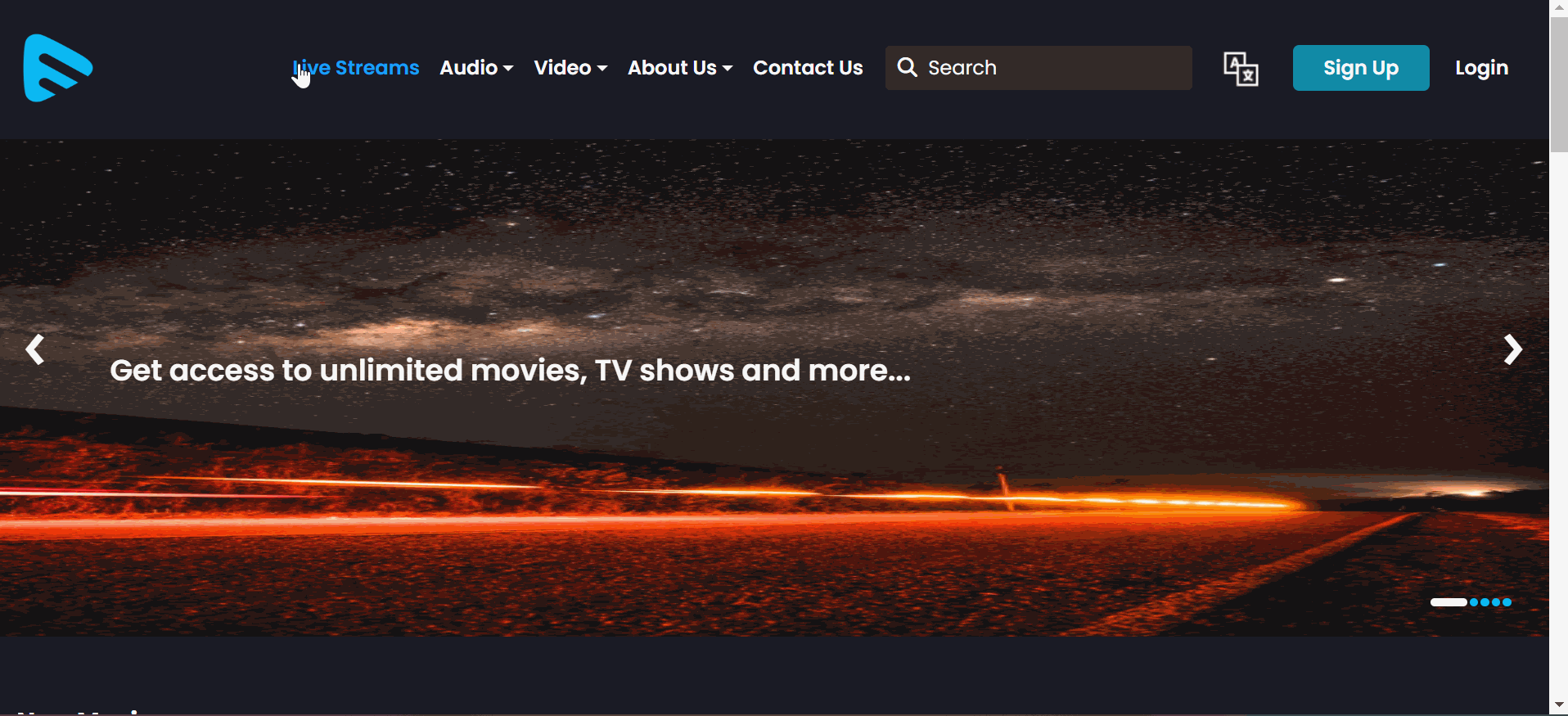
How to Do the Translation Using the Export and Import Feature
You can also do the translation using the “Export” and “Import” method. This method can save you time and effort from the manual translation process. At a time, you can do the translation of all the groups.
- To do the translation using the “Export” and “Import” methods, navigate to “Settings” -->” Manage Translation” in the CMS.
- Select the “Language” from the “Translated Text” drop-down menu.
- Click on “Export” in the CMS.
- All the text and sentences will be exported in XLSX
- You can do all the translations in the XLSX sheet and save them. Even you can send this sheet to someone (like freelancers) to do the translation for you.
- Once all the translations have been completed, then you can import them to the CMS.
- To import the XLSX sheet, click on the 3 dots (next to “Export”) in the CMS.
- Click on “Import”.
- Click on the folder icon to browse and upload the XLXS sheet or you can drag and drop the sheet on the folder icon.
- Click on “Import”.
- All the translations will be imported to the CMS at once.
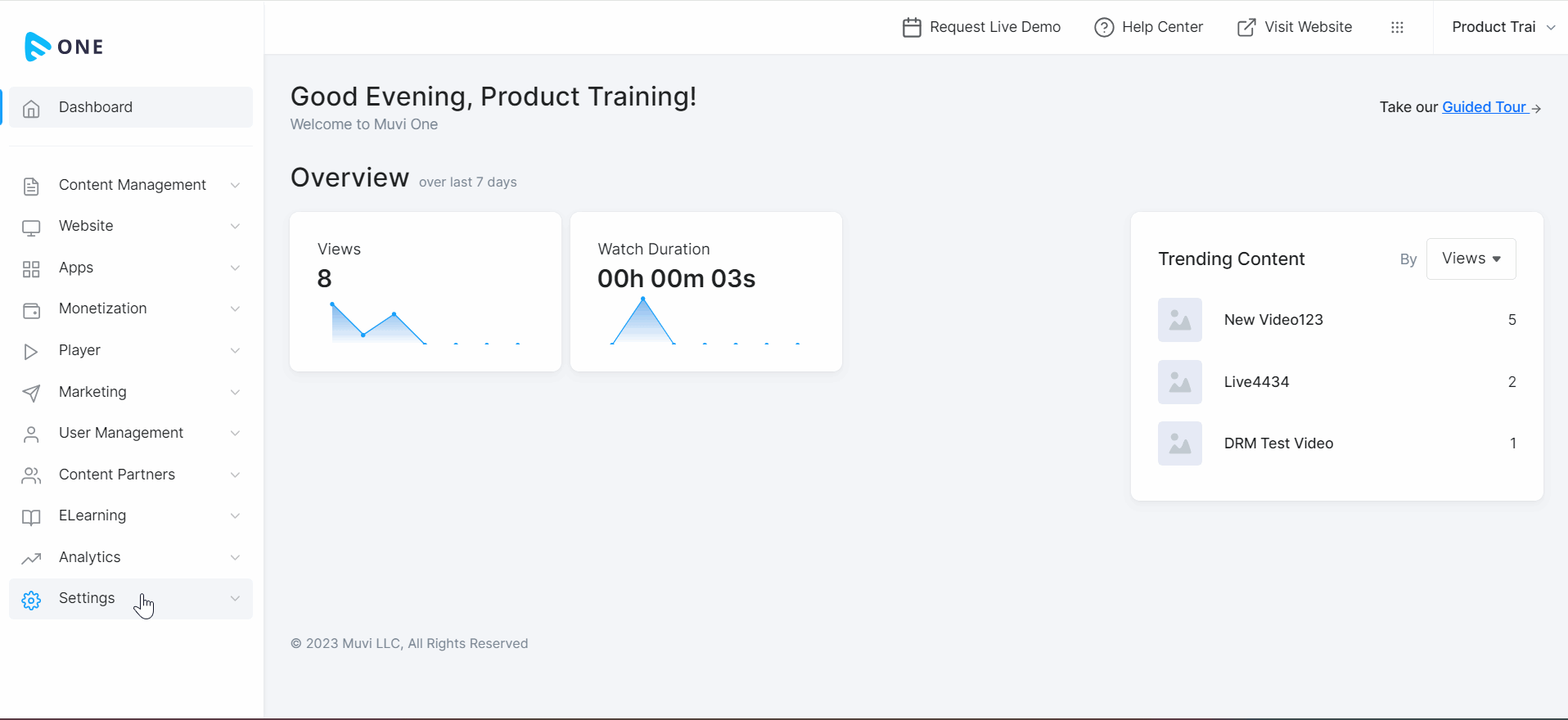
Let us know so that we can improve.

January 28
8:00AM PST
Streaming & OTT Predictions for 2026
Discover the biggest streaming trends shaping 2026 — from FAST and hybrid monetization to the explosive rise of microdrama, microlearning, AI-powered experiences, and next-gen streaming technologies in our…...
Event Language: English

