How to Create & Manage PPV (Pay Per View) Monetization
How to Create & Manage PPV (Pay Per View) Monetization
Enabling Pay Per View Monetization
How to Add PPV Price for Single Content
Adding PPV Price for Nested Content
How to Set PPV Price to Single Content
How to Set PPV Price to Nested Content
How End-Users Purchase PPV Content (Single, Nested)
How to Assign PPV Plans to End-Users
Introduction
PPV (Pay Per View) monetization allows you to add prices for individual content (video and/or audio). End-users can buy or rent individual content and watch it. When an end-user clicks on PPV content, he/she see a payment pop-up, and he/she need to pay a certain amount of price to view the content. You can set different prices for subscribers and non-subscribers, as well as for Single content like movies, video clips, and Nested or Multi-Part content like TV Series, Web Series, Audio Albums, etc. You can also enable the "Access Duration" restriction for the PPV monetized content, where you can define how long the end-users can access (rent) content that they have purchased via PPV.
Note:
|
Enabling Pay-Per-View Monetization
- To enable PPV, navigate to “Monetization” --> “Settings” in the CMS.
- Click on the "Monetization Settings" tab.
- Under “Pricing,” enable “Pay Per View”.
- PPV monetization will be enabled.
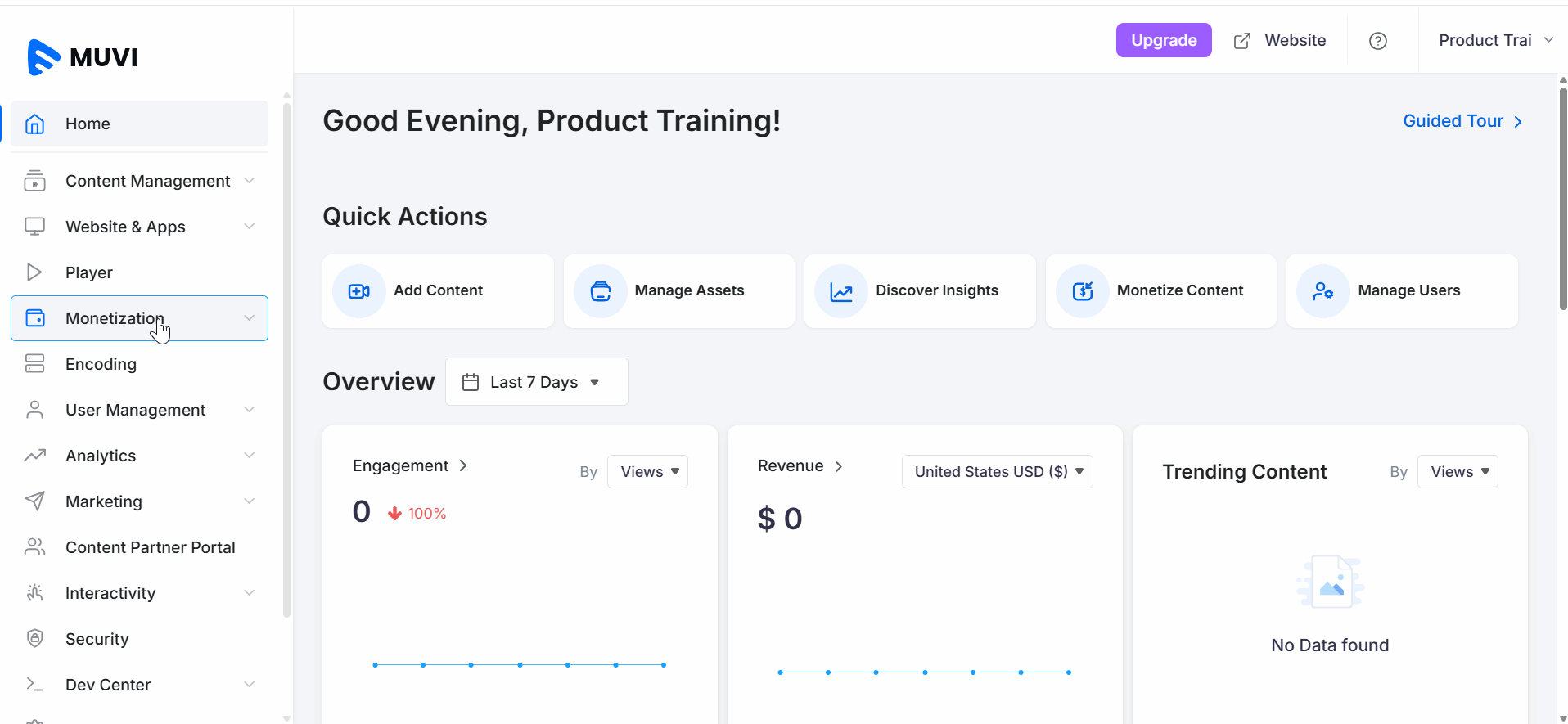
Adding PPV Price for Single Content
You can configure PPV prices for single video content, like movies, video clips, and single audio content, like songs.
- To add a PPV price for single content, navigate to “Monetization”-->"Pricing Plans" in the CMS.
- Click on the "Pay Per View" tab.
- Click on “Add PPV”.
- Type the “Plan Name”.
- Type “Plan Description”.
- In “Plan Type,” select “Single”.
- In the “Price” field, type the price for “Non-Subscribers” and “Subscribers”. If you do not want to charge your subscribers for any PPV content, you can type zero in the subscriber price field.
- Click on “Add More Price for Specific Country” if you want to set another currency for PPV content. (While adding currency for another country, you need to convert your default currency to that specific country's currency, as currencies are not converted automatically. For example, if your default currency is the US Dollar and you are adding currency for India, then you need to convert the value of the US Dollar to Indian Rupees. If you have set $1.00 for content, then while adding INR, you need to type Rs. 71.55 in the corresponding field. You can also set different values for different countries. Like $1.00 for the US and Rs. 500 for India, and so on. Also, Users in a specific country will see the content price in their currency when they click on the content to purchase it and will be charged in their currency. (For example, a user in Japan will see the price of the content in Yen even though the default currency is set in US dollars)
- In "Restrictions," select the restriction for the Pay Per View plan (Optional).
- Select "Access Duration". You can select “Hours”, “Days”, or “Months” from the drop-down. If you set 1 month for access duration, then end-users can get access to the content they purchase for one month. After one month, if the users try to view the content, they will see the payment pop-up.
- Click on “Save” to add the PPV plan.
| Note: If you do not want to charge your subscribers for any PPV content, you can type zero in the subscriber price field. |
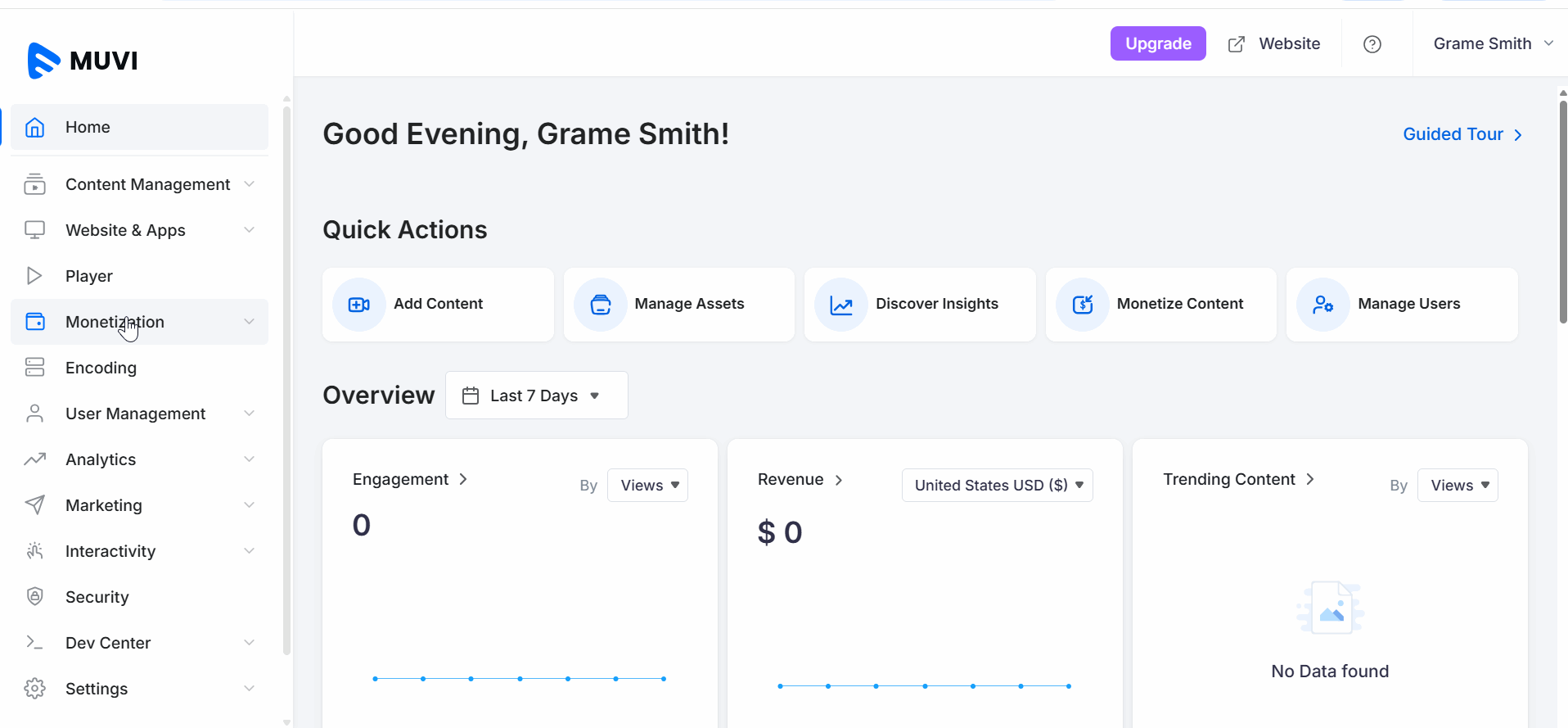
Adding PPV Price for Nested Content
You can add PPV plans for nested (multi-part)video content like TV Series, Web Series, and audio content like audio albums, podcasts, etc.
- To add a PPV price for nested content, navigate to “Monetization”--> "Pricing Plans" in the CMS.
- Click on the “Pay Per View” tab.
- Click on "Add PPV".
- Type the “Plan Name”
- Type “Plan Description”.
- Select “Content Type”, select “Group”.
- Type price for the Parent or Show (Level 0) content. Type the price for “Non-Subscribers” and “Subscribers”.
- Type the price for the Season (Level 1) content. Type the price for “Non-Subscribers” and “Subscribers”.
- Type the price for the Episode (Level 2) content. Type the price for “Non-Subscribers” and “Subscribers”.
- Click on “Add Country Specific Pricing” if you want to set another currency for PPV content. (While adding currency for another country, you need to convert your default currency to that specific country's currency, as currencies are not converted automatically. For example, if your default currency is the US Dollar and you are adding currency for India, then you need to convert the value of the US Dollar to Indian Rupees. If you have set $1.00 for content, then while adding INR, you need to type Rs. 71.55 in the corresponding field. You can also set different values for different countries. Like $1.00 for the US and Rs. 500 for India, and so on. Also, Users in a specific country will see the content price in their currency when they click on the content to purchase it and will be charged in their currency. (For example, a user in Japan will see the price of the content in Yen even though the default currency is set in US dollars)
- In "Restrictions," enable restrictions on the Pay Per View plan (optional).
- Select "Access Duration".
- Type the access duration value. You can select “Hours”, “Days”, or “Months” from the drop-down. If you set 1 month for the access period, then end-users can get access to the content they purchase for one month. After one month, if the users try to view the content, they will see the payment pop-up.
- Click on “Save” to add the PPV plan.
| Note: If you do not want to charge your subscribers for any PPV content, you can type zero in the subscriber price field. |
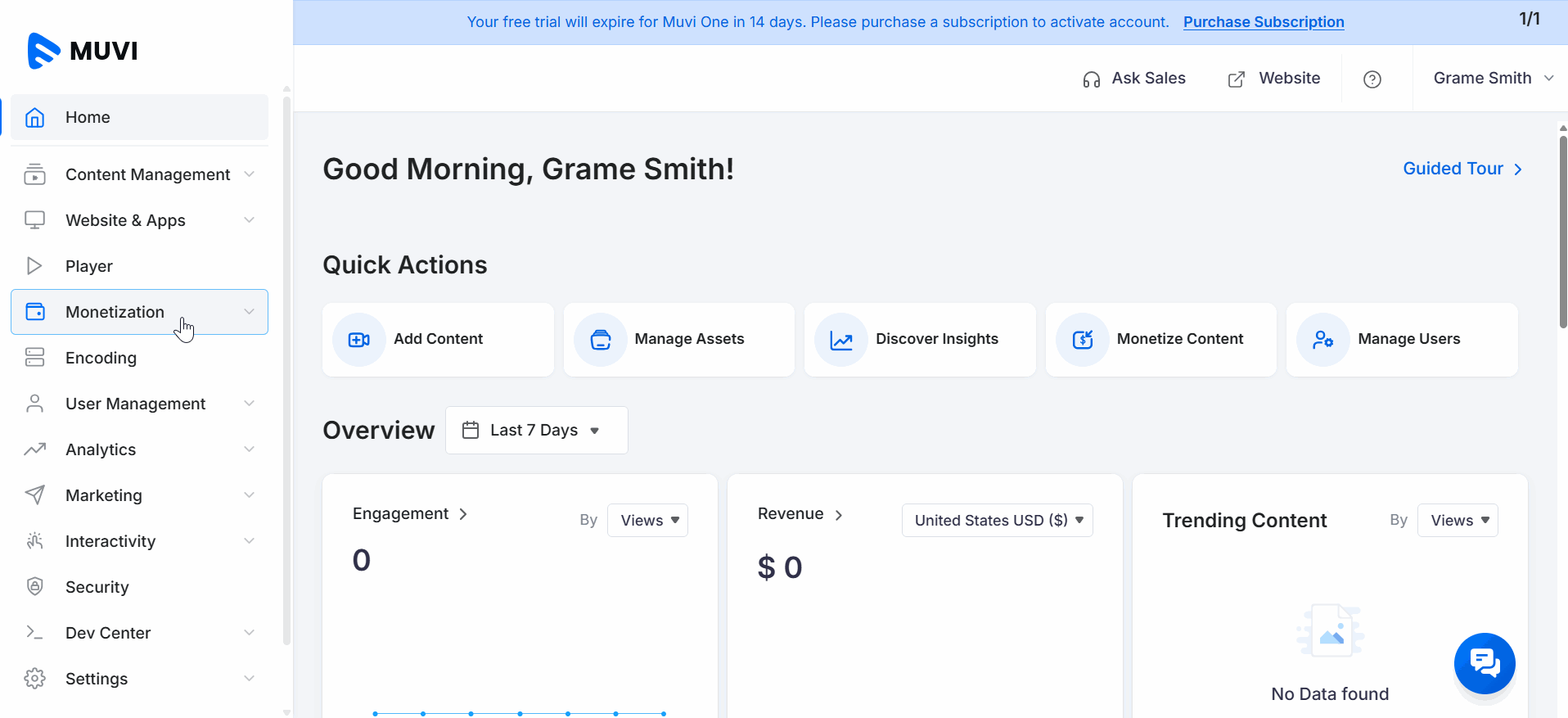
How to Set PPV Price to Single Content
You can add the PPV price to the ‘Single’ video and/or audio content. Multiple PPV plans can be added to ‘Single’ content. When the end-users visit the pricing page, they will see different PPV plans set for the content. You can also delete/edit any PPV plan for any content.
- To add the PPV price to a single content, navigate to “Content Management” -->” Content Library” in the CMS.
- Click on the "Edit Icon" below the single content.
- In the content edit page, click on the “Monetization Tab”.
- Under "Pricing Plans", select "PPV" from the drop-down.
- On the right-hand side, select the plans. You can select multiple plans for a single content.
- Click on “Save & Publish”. The plan will be added.
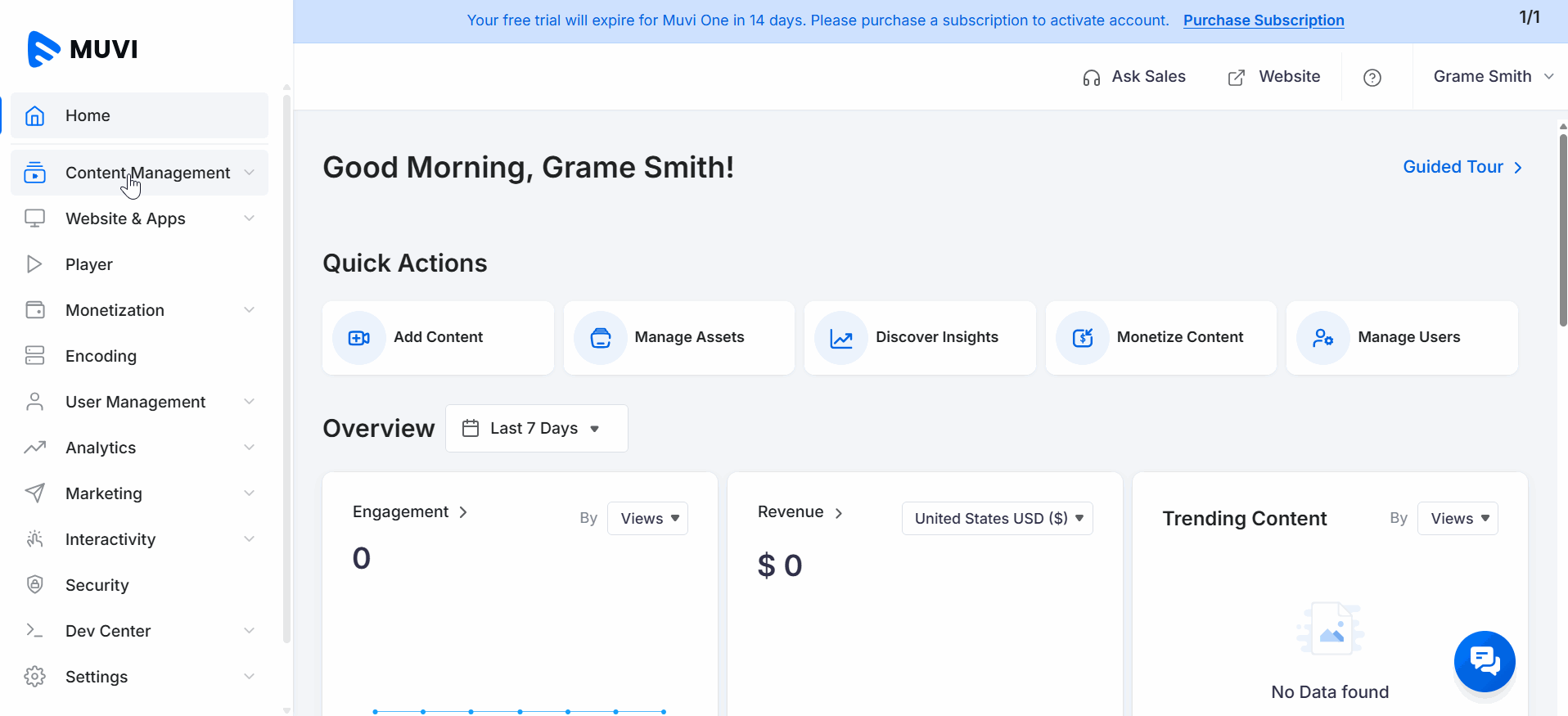
How to Set PPV Price to Nested Content
You can add the PPV price to the ‘Nested’ video and/or audio content. Multiple PPV plans can be added to ‘Nested’ content. When the end-users visit the pricing page, they will see different PPV plans set for the content. You can also delete/edit any PPV plan for any content.
- To add the PPV price to nested content, navigate to “Content Management” -->” Content Library” in the CMS.
- Click on the "Edit Icon" below the nested content (e.g., Web Series, TV Series, Album, etc.).
- In the content edit page, click on the “Monetization Tab”.
- Under "Pricing Plans", select "PPV" from the drop-down.
- On the right-hand side, select the plans. You can select multiple plans for a single content.
- Click on “Save & Publish”. The plan will be added.
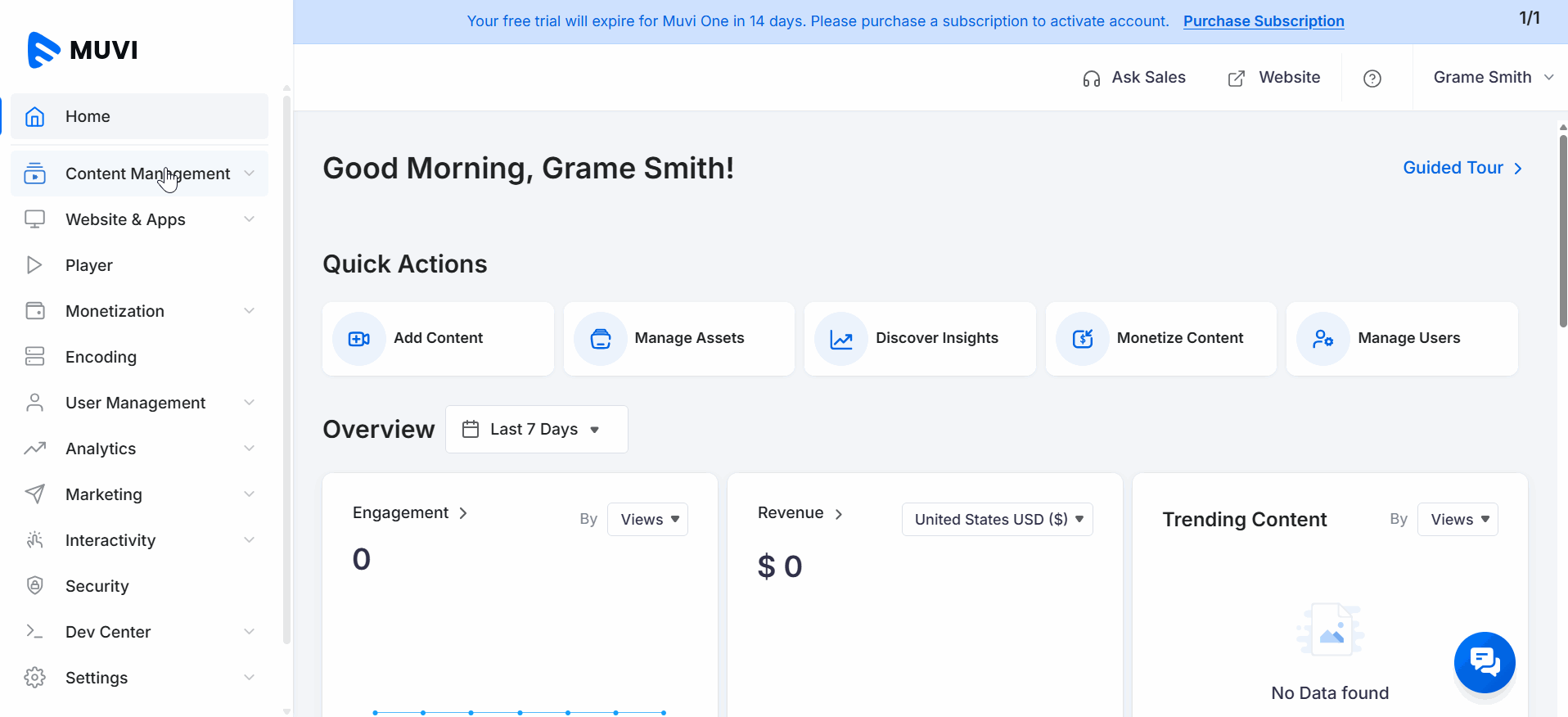
How End-Users Purchase a PPV Content (Single, Nested)
End-users need to login to the store to purchase the content. For subscribers, the PPV content will show a different price (which is already set by the Admin). The non-subscribers can view the PPV price for the content as well as subscription options (if subscription is enabled).- The end-users first need to login to the website/app (as a subscriber or non-subscriber). If they login as a non-subscriber, they can view the non-subscribers’ price for the content. If they log in as a subscriber, they can view the price for the subscribers.
- When the end-users click on the PPV content to play, they will view the payment popup.
- End-users can select from the PPV plans set for the content (if multiple plans are added).
- In the payment page, they need to provide their credit card details and click on "Pay Now".
- Once the content is purchased the end-users will get the email notification.
- End-users can view the purchase history for their purchase of PPV content and they can view the receipt as well.
- After purchasing the content, the end-user can view the content (the restrictions will be applied if it is added by the admin i.e., “Access Period”).
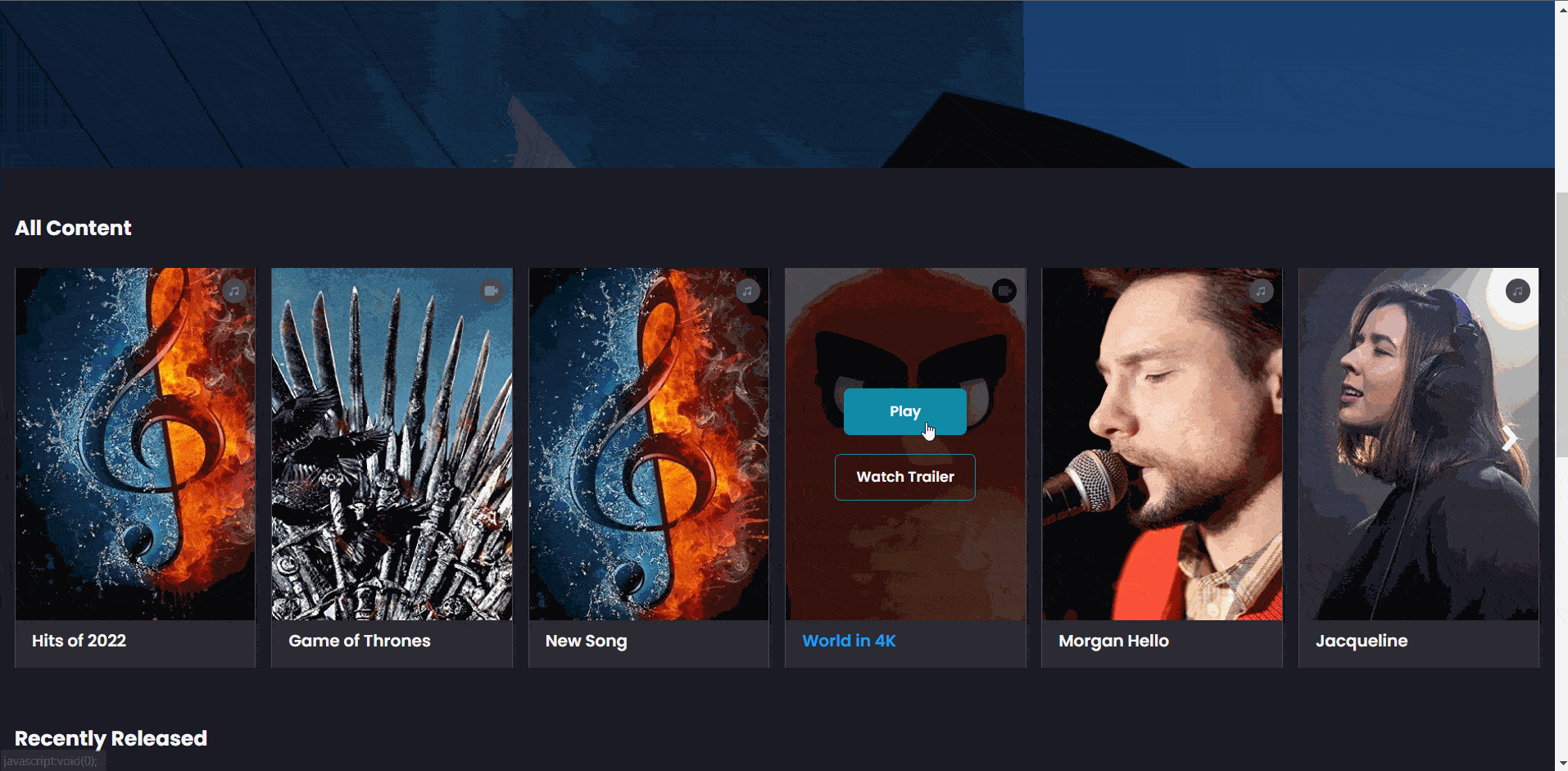
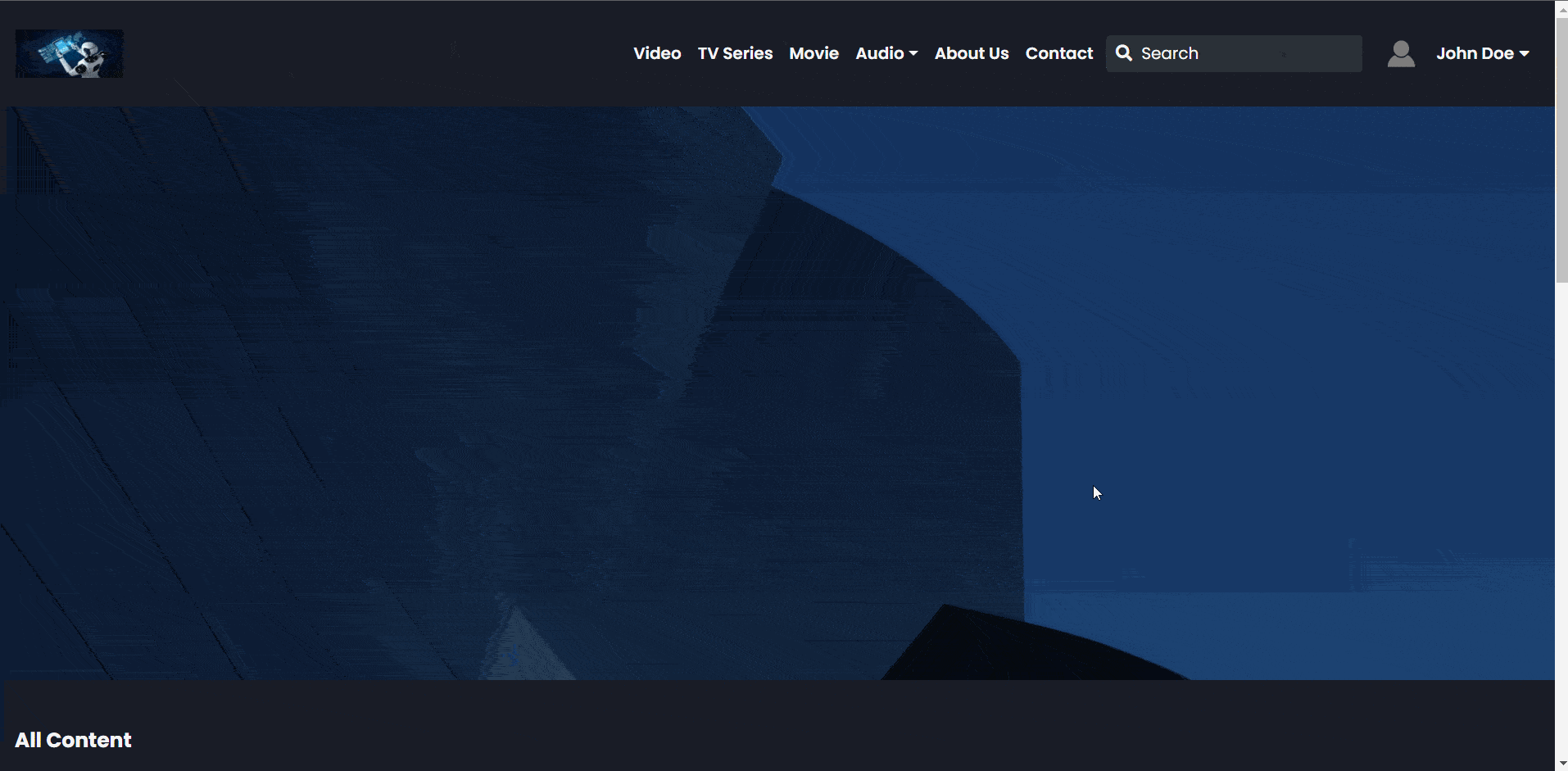
How to Disable PPV Plans
If you have added multiple PPV plans for both single and nested content, then you can disable any PPV plan from the list.
- Navigate to "Monetization" -->"Pricing Plans" in the CMS.
- Click on the "Pay Per View" tab.
- To disable a specific PPV plan, click the three dots and select "Disable".
- When asked for confirmation, click on "Proceed". If the PPV plan is disabled, it will not be visible on the frontend.
- To enable the plan again, click on "Enable" when asked for confirmation, and click on "Proceed." The plan will be enabled again.
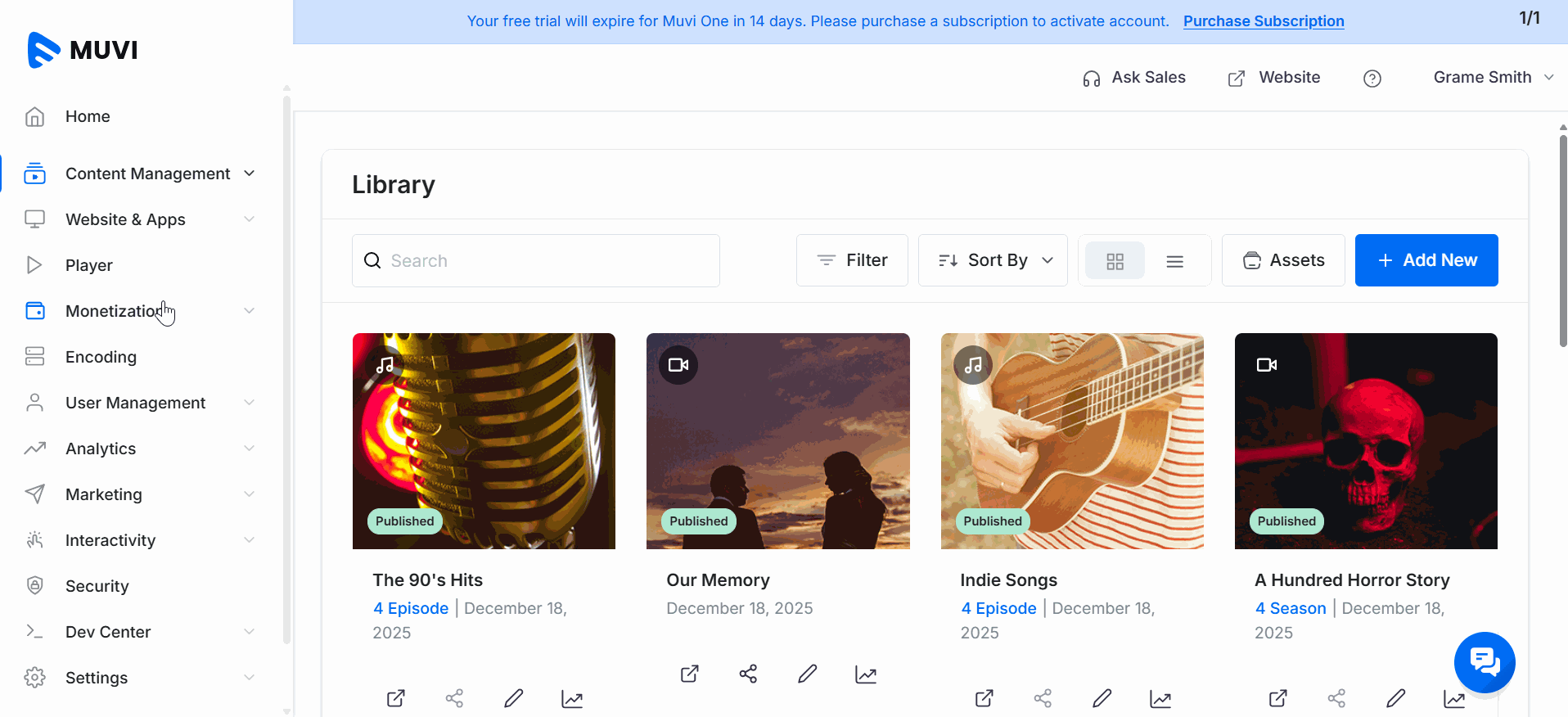
How to Edit PPV Plans
A PPV (Pay-Per-View) plan in the Muvi platform cannot be directly edited by the store admin from the CMS once it has been created. If you need to modify the plan details, such as pricing, features, or duration, please submit a support ticket to Muvi’s support team.
However, you can only modify the PPV plan name and/or plan description in the CMS.
- To modify the plan name and/or short description, navigate to "Monetization" -->"Pricing Plans" in the CMS.
- Click on the "Pay Per View" tab
- To edit a specific subscription plan, click on the "Edit Icon" on the right-hand side of that plan.
- When asked for the confirmation, click on "Proceed".
- Change the "Plan Name" and/or "Plan Description".
- Click on "Save".
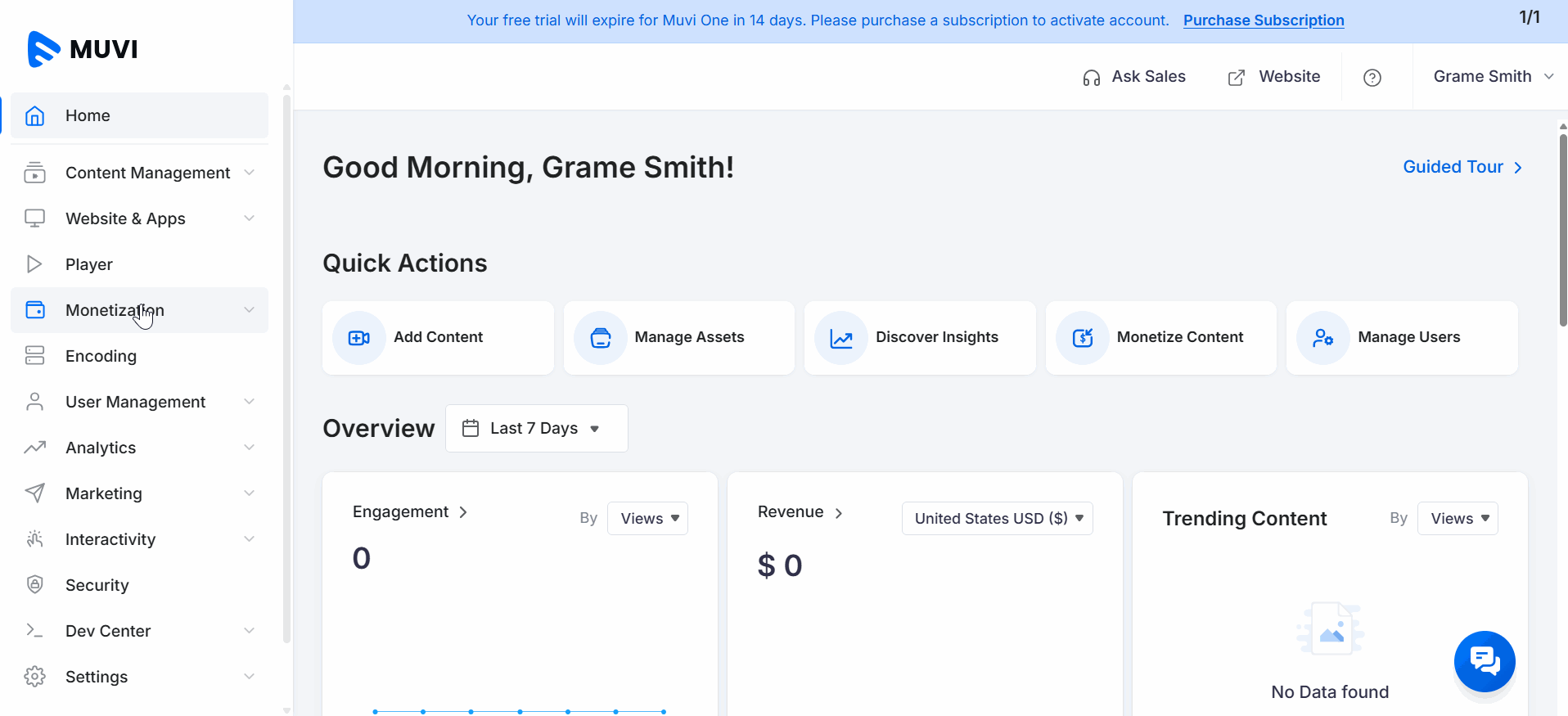
How to Assign PPV Plans to the End-Users
As an admin, you can assign PPV plans to the end-users from the CMS. You can assign a single plan or multiple PPV plans.
- Navigate to "User Management" → "Users" in the CMS.
- Locate the desired end-user and click on the three-dot menu on the right-hand side.
- Select "Manage Plan" from the options.
- Under "Add a Plan", choose the PPV plans from the drop-down you want to assign.
- Select the “Content” from the drop-down.
- Click "Add Plan" to confirm.
- The selected plans will be successfully assigned to the end-user.
- You can view it under the "Active Plans".
- Repeat the above process to assign multiple PPV plans to the end-users.
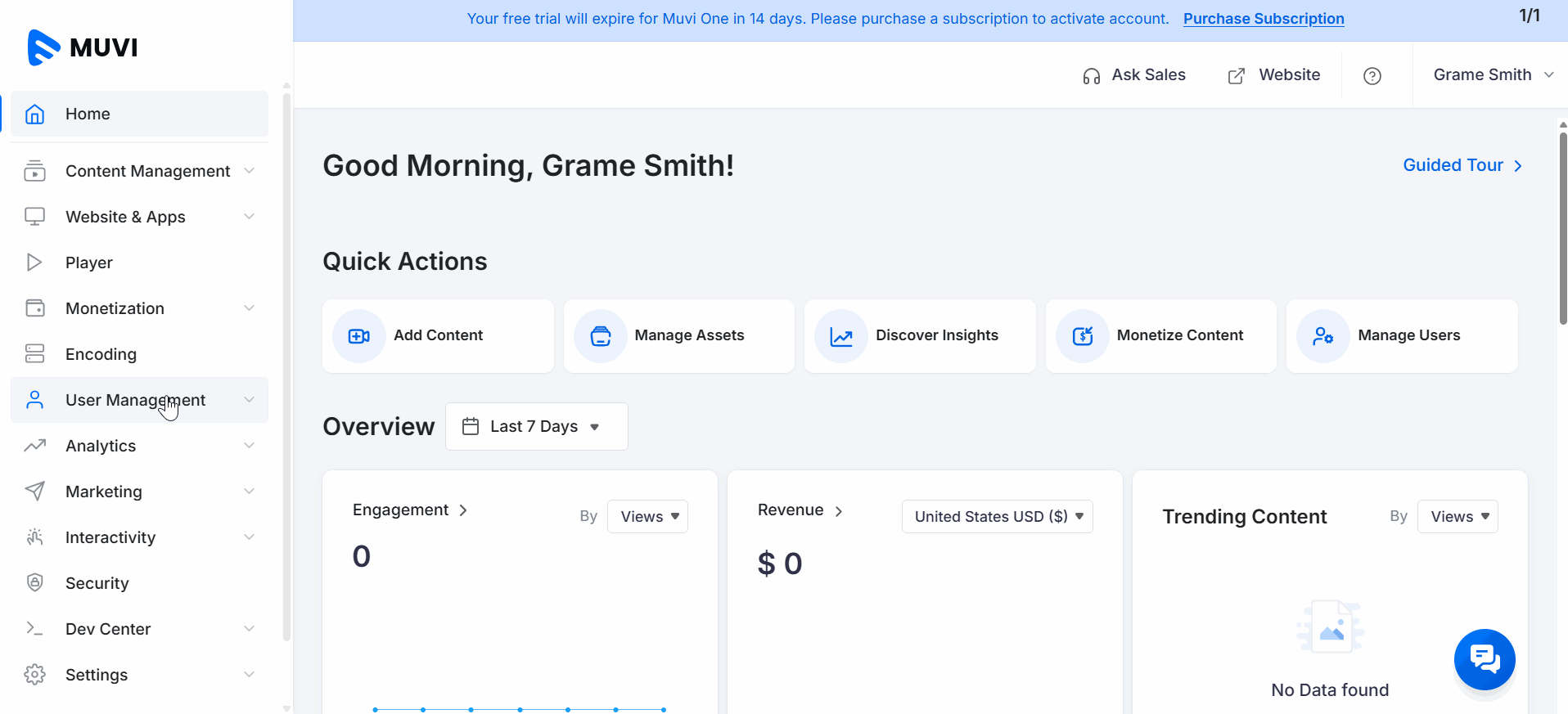
Let us know so that we can improve.

January 28
8:00AM PST
Streaming & OTT Predictions for 2026
Discover the biggest streaming trends shaping 2026 — from FAST and hybrid monetization to the explosive rise of microdrama, microlearning, AI-powered experiences, and next-gen streaming technologies in our…...
Event Language: English

