Installing Fire TV App
Installing Fire TV App
Introduction
You can install the Fire TV app from the Amazon App store. However, if you wish to install the app by using the .apk file, then you need to follow the instruction mentioned in this help article.
How to Install Fire TV App
1.Install AdbLink on your computer.
2. Open the AdbLink app in your computer and also start the Fire TV. (See Below Screenshot)
3. Click on "New" --> Add the Description of your Fire TV --> Add the IP Address of your Fire TV (Find the IP Address in Fire TV.)
4. Go to the Fire TV homepage, then navigate all the way to the "Settings" tab on the far right. Highlight “Device,” then “Developer Options.” Highlight “Apps from Unknown Sources,” then press the center button. Select “Turn on” on the warning screen. That’s it—you’re ready to install apps from outside the Amazon App Store. Also, make sure the USB Debugging is ON.
5. Click on "Connect" on AdbLink app in the computer. There may be a pop of Fire TV Screen to allow USB Debugging. Click on "Allow".
6. Now you will see this type of option in AdbLink App in your system.
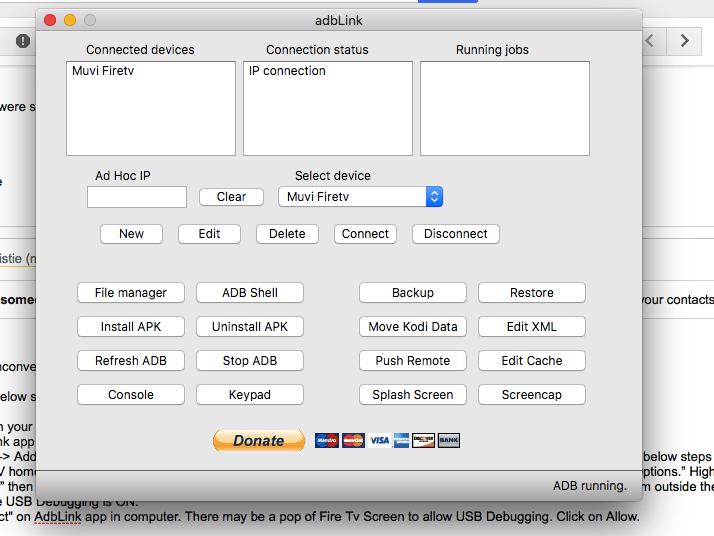
7. Now click on Install APK. It will open a Pop Up on the computer which displays all files and folders in your system.
8. Go to the location (Download APK) where you have downloaded the APK file from the Google Drive link.
9. Select the APK and then click on Install.
The app will be installed in your Fire TV and you can view the app.
Let us know so that we can improve.

January 28
8:00AM PST
Streaming & OTT Predictions for 2026
Discover the biggest streaming trends shaping 2026 — from FAST and hybrid monetization to the explosive rise of microdrama, microlearning, AI-powered experiences, and next-gen streaming technologies in our…...
Event Language: English

