Managing Content Filter, Search, Sort & Ordering
Managing Content Filter, Search, Sort & Ordering
Selecting Category Search Option
Managing Ordering of Child Content (Episodes)
Introduction
Muvi allows you to manage the content filter, search and sort option in your website. You can define in the CMS how the filter, search and sort option will work on the front-end. Allow the users to filter the content by using the content category and/or genre. You can allow search on a few specific categories or hide a few categories from the search results. Also, you can define the sort criteria from the CMS. With our Content Ordering feature, you can organize the content in the Content Library as per your requirement. The content will appear on your webpage as per the order you have arranged them. So, at the front end, your viewers will see the best content at the top.
Selecting Filter Option
There are two filtering options are available. 1. Category 2. Genre. Either you can select both the options or select one from these two. If you will select “Category”, then users will be able to filter the content on the front-end based on their category. If you will select “Genre” then users will be able to search the content based on the genre. By selecting both the options you can allow the users to filter the content by category and genre.
- Go to “Manage Content” --> “Manage Search & Filter” in your CMS
- Click on “Filter”. Under “Filter”, select the option Category and/or Genre
- Users can see the filter option defined by you when they visit your website and try to find a specific content. This will show a combined result of default category and selected category.

Selecting Category Search Option
You can either select all category for search or select few specific categories for search. When your users visit your website, they will able to search the content based on their category. For example, if you select “Action Movies” category, then users will find the content added under Action Movies category by typing the category name in the search bar.
- Go to “Manage Content” --> “Manage Search & Filter” in your CMS
- Click on “Search”. Select “Allow Search on all Content Categories” to allow your users to search content based on all categories.
- If you wish to add few specific categories for search then, select the categories from the list.
Note: If you will deselect all the categories under "Search", then the users will not be able to search any content in the website/app. When they type any content name in the search bar, it will not display any result.
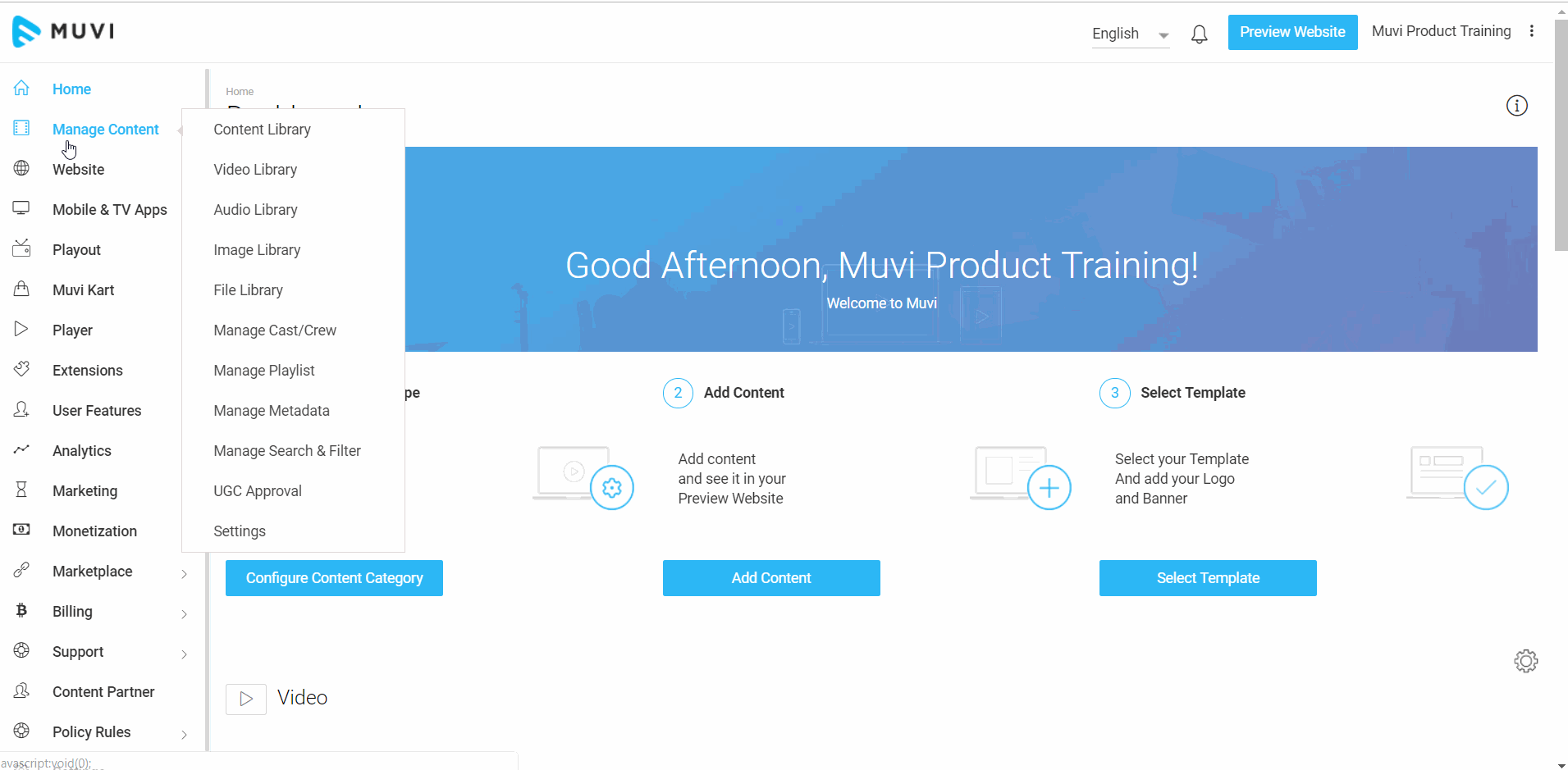
Managing Content Ordering
With our Content Ordering feature, you can organize the content in the Content Library as per your requirement. The content will appear on your webpage as per the order you have arranged them. So, at the front end, your viewers will see the best content at the top. (They can still use filtering options to order content by alphabetically, release date or other fields). In the Content Ordering page, you can either re-order the content manually or automatically. In the manual method, you simply need to drag and drop any content to any position to arrange them in order. In the automatic method, you can select the option from the drop-down menu whether to arrange the content according to the number of views or in alphabetical order. If you have added multi-part content, then you can also re-arrange the child content or episodes in your website.
Note: The ordering feature is available for website and all mobile and TV apps.
How to Manage Content Ordering
- To manage content ordering, go to "Manage Content" -->"Manage Search & Filter" in the CMS.
- Click on "Ordering".
- From the "Content Category" filed, select the Category of the content from the drop-down list for which you want to set the order (For example, Movie, TV, Audio, etc.).
- From the "Content Ordering" field, select the option according to which you want to set the order (e.g. "By Release Date", "By Upload Date", "Alphabetically A-Z", "Alphabetically Z-A" or "Manually")
- If you select "By Release Date", then the content of that specific category will be arranged on the basis of their latest release date. That means. the content which is added recently will appear first in the list.
- By selecting "By Upload Date" option, you arrange the content according to the video uploaded to the content. For the latest content for which you have uploaded the videos will appear first in the list.
- If you select "Alphabetically A-Z", then the content will be arranged according to the alphabetic order. If you select "Alphabetically Z-A", then the content will be arranged accordingly.
- By selecting the option "Manually", you can drag and drop the content to change their order manually.
- Finally, click on "Save Ordering".
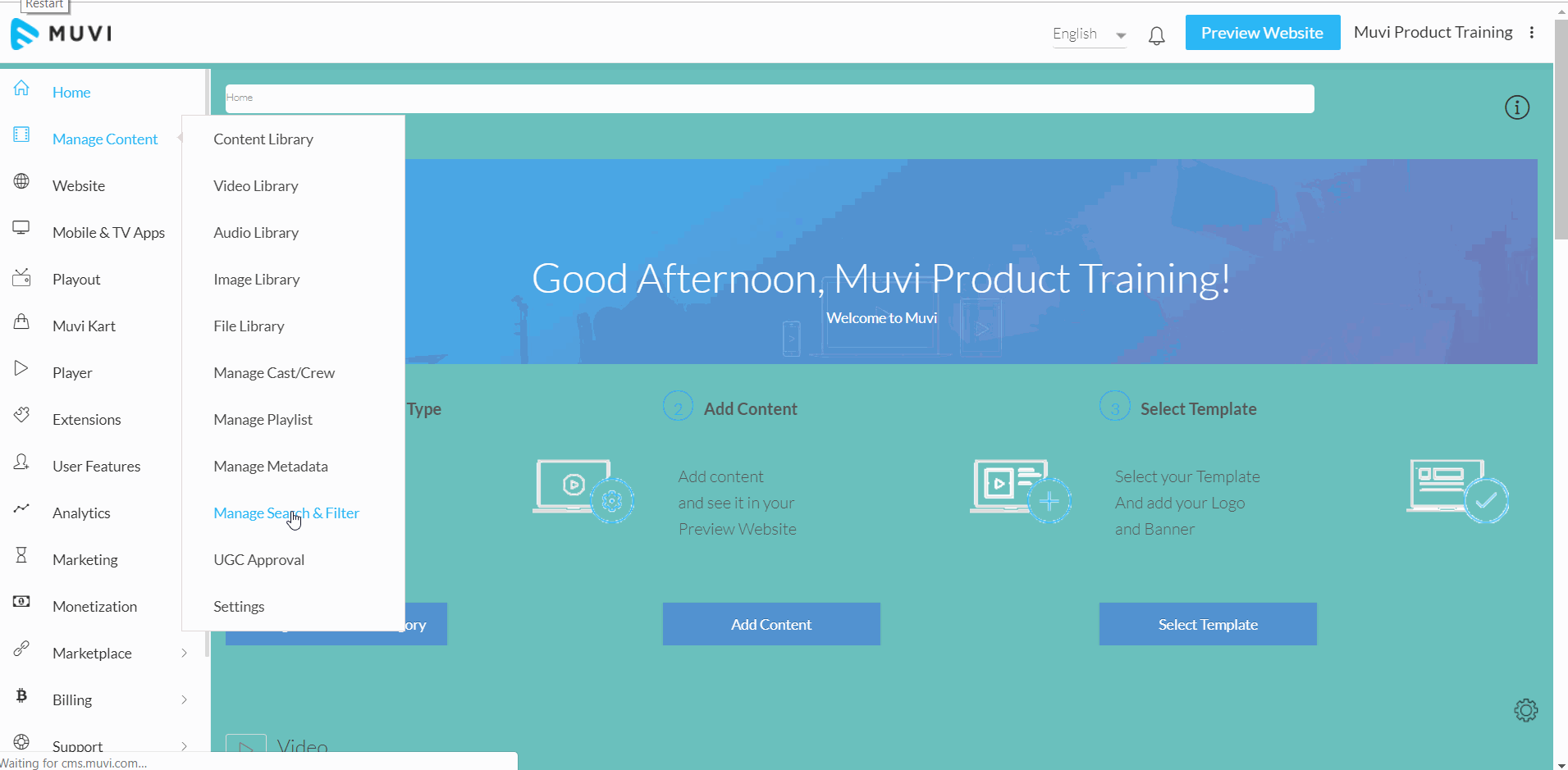
Managing Content Sort
You can define the default content sort option in the CMS. In the front-end, the content will be arranged according to the sort option defined by you (e.g. A-Z, Z-A, Last Uploaded, etc.). You can also disable the content sort option.
- Go to “Manage Content” --> “Manage Search & Filter” in the CMS
- Click on “Ordering”.
- Select the checkbox for "Display 'Content Ordering' control for end-users".
- Select any sort option from the drop-down to make it a default sort option. (e.g. If you will make default "Alphabetic A-Z", then the content in your store will be sorted on A-Z basis.) However, users can sort the content according to their preference by selecting their desired sort option.
- To disable sort option, deselect “Display 'Content Ordering' control for end-users”
- When users click on a Content Category, they will see the content sorted by the default sort option set by the store admin. The users can also sort the content according to their preference.
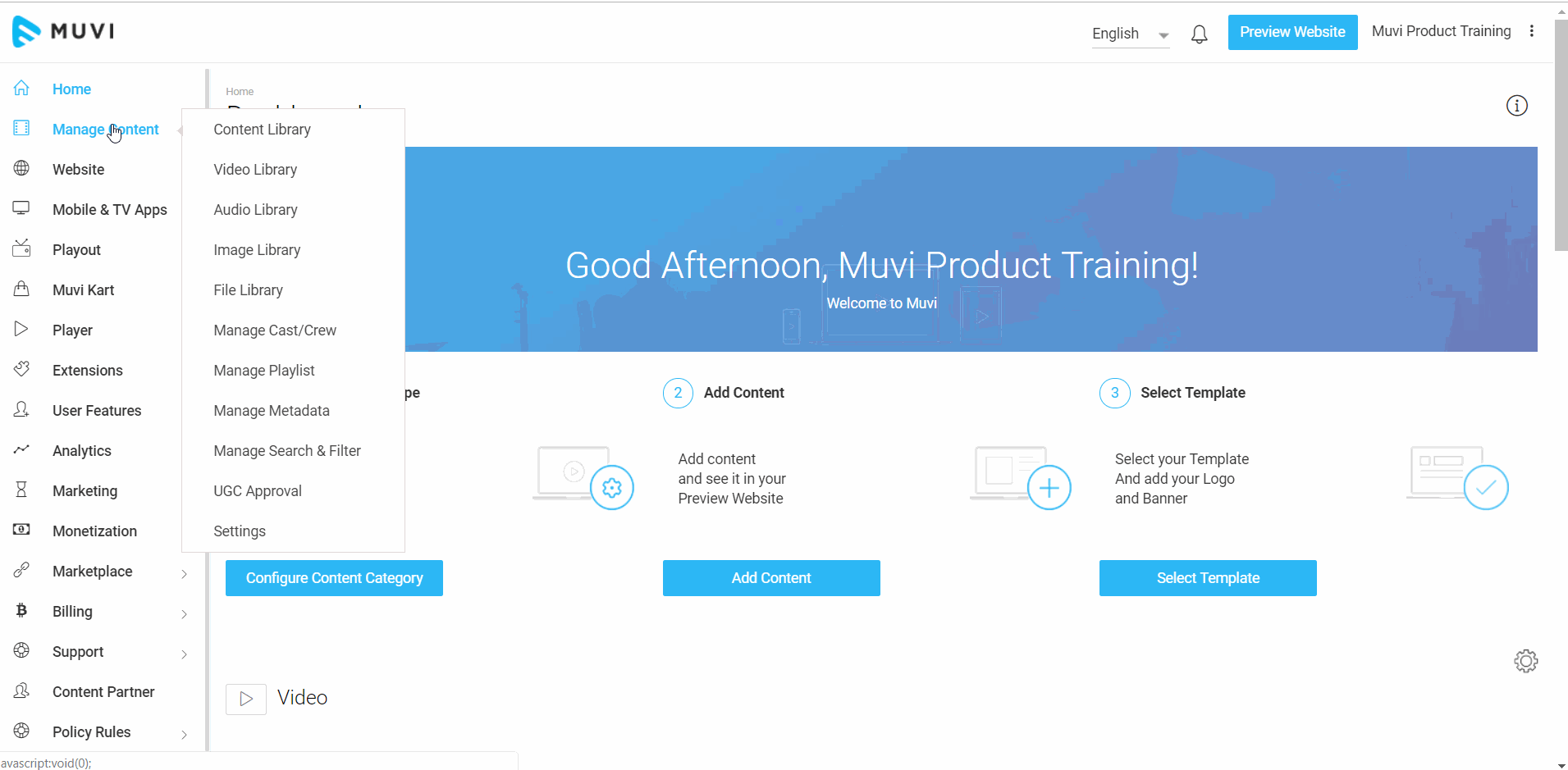
Managing Ordering of Child Content (Episodes)
You can change the order for how the episodes will appear on your website. You can order the episodes according to "Upload Date", "Release Date", "Z-A" and "A-Z".
- To change the ordering of episodes or child content, navigate to "Manage Content" --> "Settings" in the CMS
- Under"Multi-Part Content Settings", on the right-hand side of the "Episodes" select the ordering options.
- You can select "Upload Date Ascending" to show the episodes in the ascending order of their upload date.
- Select "Upload Date Descending" to show the episodes in the descending date of their upload date.
- Select "Release Date Ascending" to show the episodes according to their release date in ascending order.
- Select "Release Date Descending" to show the episodes according to their release date in descending order.
- You can select "A-Z" to order the episodes alphabetically from A - Z.
- Select "Z-A" to order the episodes alphabetically from Z-A.
- Click on "Save" to save the ordering.
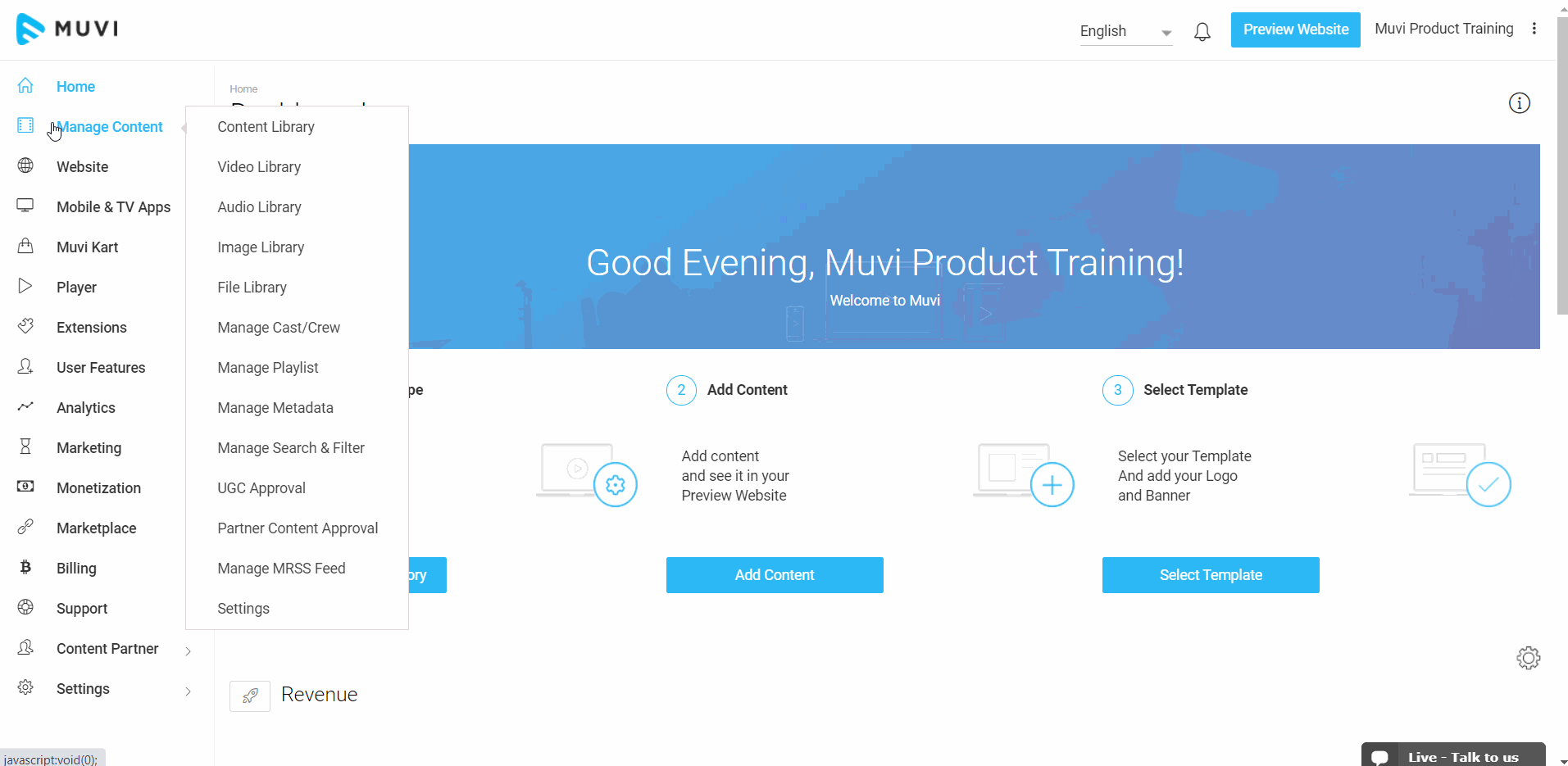
- The below screenshot shows the ordering of the episodes when you have selected "Upload Date Descending".
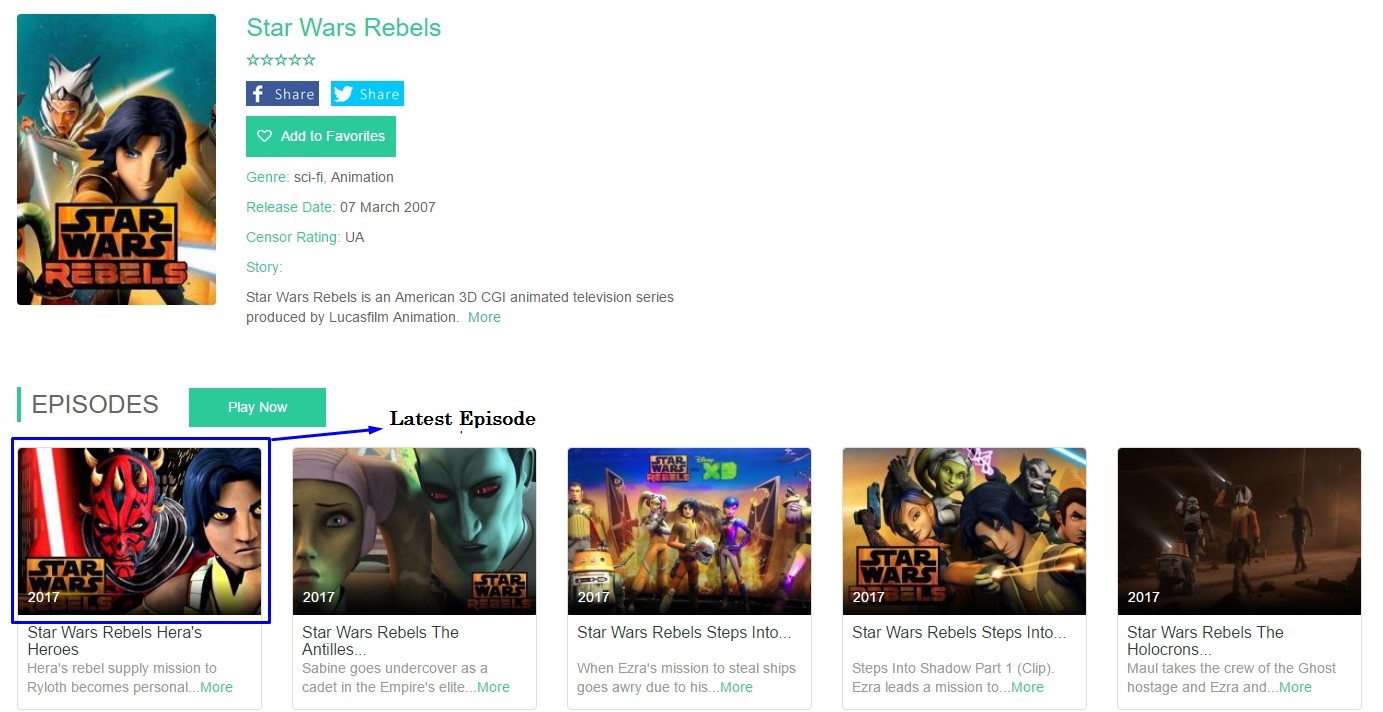
- The below screenshot shows the ordering of the episodes when you have selected "Upload Date Ascending"
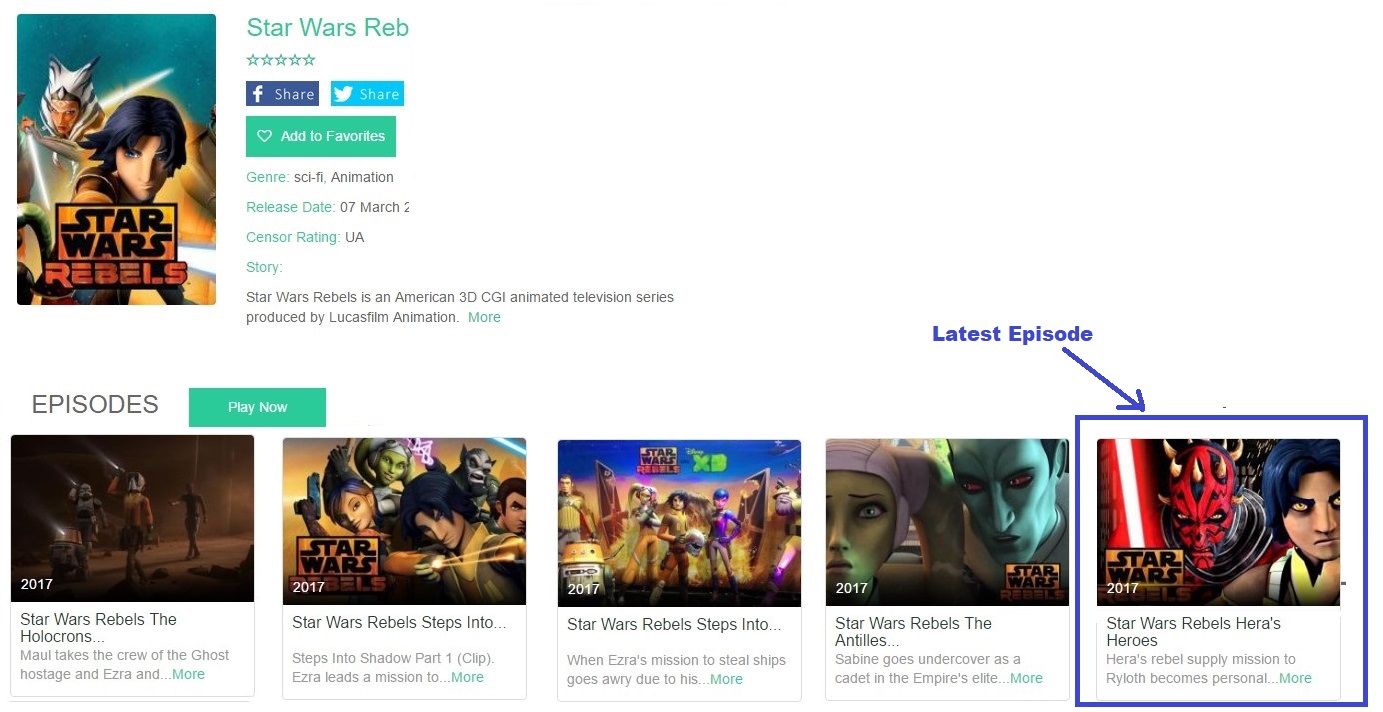
Let us know so that we can improve.

January 28
8:00AM PST
Streaming & OTT Predictions for 2026
Discover the biggest streaming trends shaping 2026 — from FAST and hybrid monetization to the explosive rise of microdrama, microlearning, AI-powered experiences, and next-gen streaming technologies in our…...
Event Language: English

