Import Bulk Audio Metadata to the CMS
Import Bulk Audio Metadata to the CMS
Introduction
You can import bulk audio metadata, images, and audio files to the Content Library in your CMS. First, you need to create a CSV or XML file, which will contain all the metadata information of the content that you want to add to your Content Library. This CSV/XML file must contain information including, Content-Type, Content Name, Content Category, Release/Record Date, Genre, Poster Images, etc. in a specific order for each content. You can also import Custom Metadata to Content Library through this feature. After creating the CSV/XML file you can import the content metadata to the Content Library through the Import feature in the CMS.
Creating CSV/XML File
While creating the CSV/XML file for content metadata, you need to follow some guidelines.
- Column headings in the CSV/XML file must be the same as the metadata fields in the “Add Content” page. (For example, Genre should have a column header as “Genre”. Otherwise, the corresponding metadata won’t be imported).
- In a CSV/XML file, columns are metadata fields and the rows contain the values of the content. (For example, under the column “Content Name” type the name of the content. It can be a song name, audio clip name, or audio album name, depending on the content type. Under column, “Genre” type Pop if it is a Pop song, Jazz, if it’s a Jazz song etc.)
- If column names are valid and the row name with the “Title/Name” doesn’t exist, then new Content with that title will be created.
- There are certain values defined for “Content-Type” and Metadata Type”, which you need to follow while creating content metadata.
- For AOD (Audio on Demand) content, type “3”
- For Metadata Type, you need to put different values. “5” for “AOD Single Part”, “6” for “Multi-Part Parent” and “7” for “Multi-Part Child”. (Please view the below table)
- You can import Custom Metadata to Content Library. To import custom metadata, you need to create new columns according to the custom metadata field names and add values to the corresponding custom metadata fields. (Note: Please do not change the column name “Custom Metadata Form“.)
- To import poster images of the content, first, you need to add the images to your image library. Click Here to know how to add an image to the Image Library. Once you added the image, you need to copy the image file name from the Image Library and paste it in the “Image File Name” field in the CSV/XML file for the corresponding audio content.
Note: While uploading images in the Image Library, please make sure that the image size matches the Poster Dimension of your store.
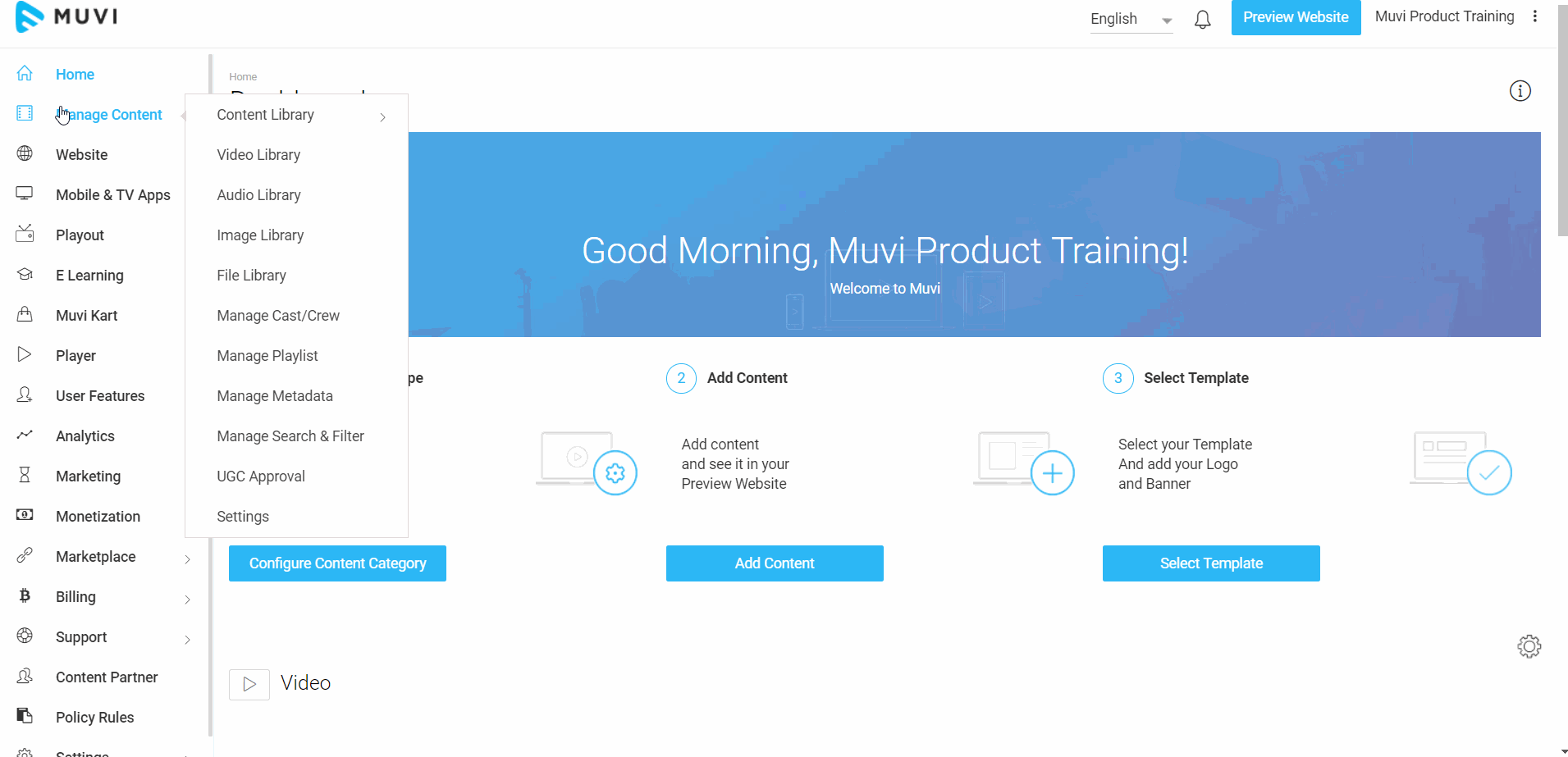
- To import audio for the content, first, you need to add the audio to the Audio Library. Click Here to know how to upload the video to the Audio Library. Once you added the audio, you need to copy the audio file name from the Audio Library and paste it under the “Audio File Name” field in the CSV/XML file for the corresponding audio content.
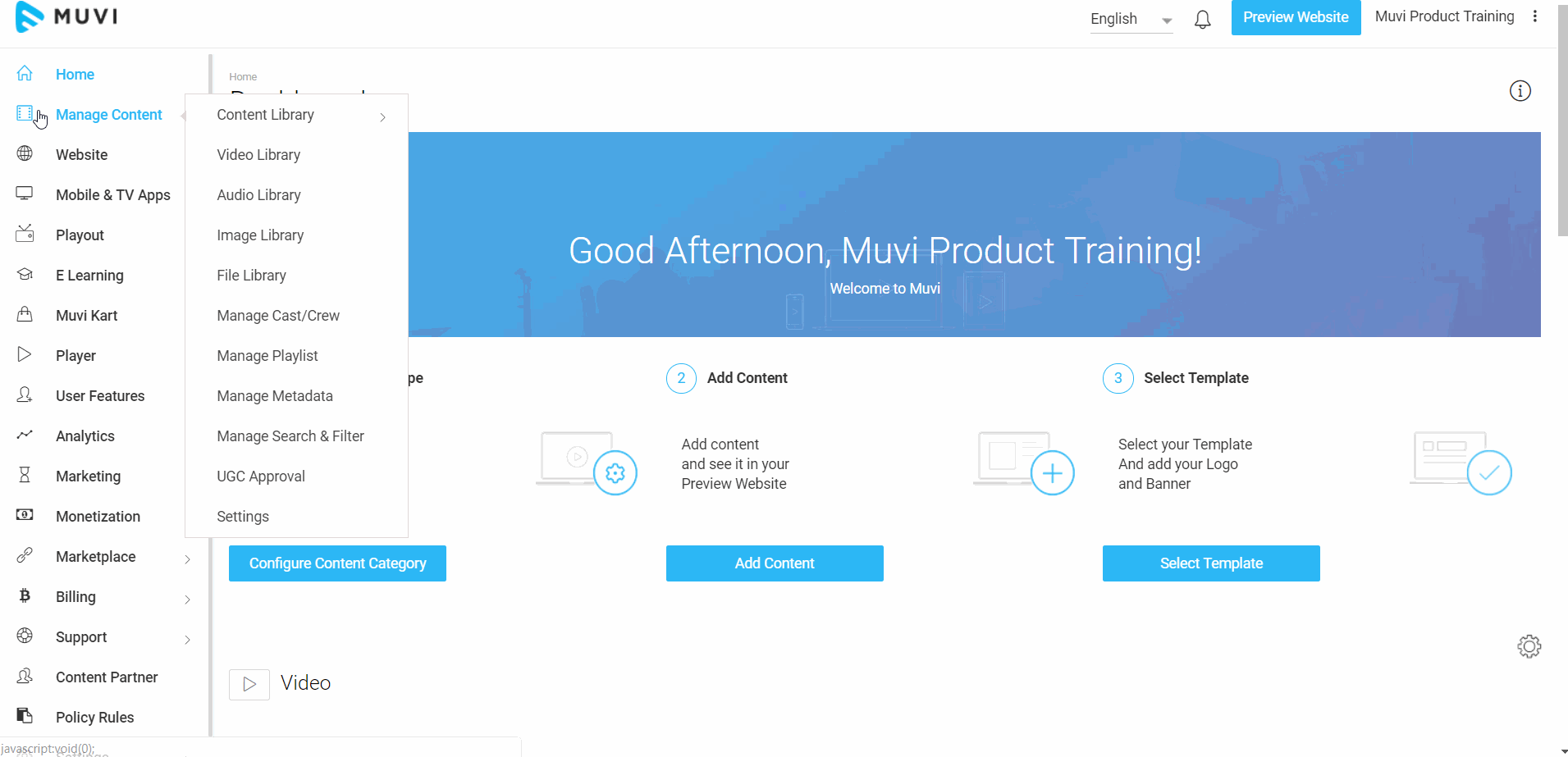
Note: All the metadata field names are case-sensitive. So, when you add the field names in the CSV/XML file type exactly the name that is present in the content form. When you add Genre, make sure to type the exact values which you have mentioned in the content form. For example, if you have mentioned the Genre name “Jazz”, then you need to type “Jazz”. If you will type “jazz” then you will not be able to import.
| Metadata Field | Type | Mandatory | Values | Description |
|---|---|---|---|---|
| Content Name | Text: Alphanumeric | Yes | For Example Despacito | The Name or Title of the Content |
| Content Types | Numeric | Yes | 3 | 3 for Audio on Demand
|
| Metadata Type | Numeric | Yes | 5, 6 or 7 | 5 for AOD Single Part Content
6 for Multi-Part Parent Content 7 for Multi-Part Child Content |
| Release / Record Date | Date | No | MM-DD-YYYY | Add the Record or Release Date in MM-DD-YYYY format |
| Content Category | Text | Yes | For Example Movie | The Name of the Content Category. This must be a valid name created prior to import For example; Pop, Rock, Jazz, Vocal, etc. |
This is how your CSV/XML file will look, once you create it by following the above-mentioned instructions. (See Below Screenshot). To download the Sample Metadata MS Excel file Click Here After downloading the sample file, insert the metadata information and save it. Then import the file.
Note: Please do not change/delete the column names and order in the sample MS Excel file. The values for columns in red color are mandatory. You need to mention the Custom Metadata fields after the URL column as it is mentioned in the sample Excel. If you don’t have data for other sections (For example, Genre, Language, Censor Ratings) then you can leave them blank.
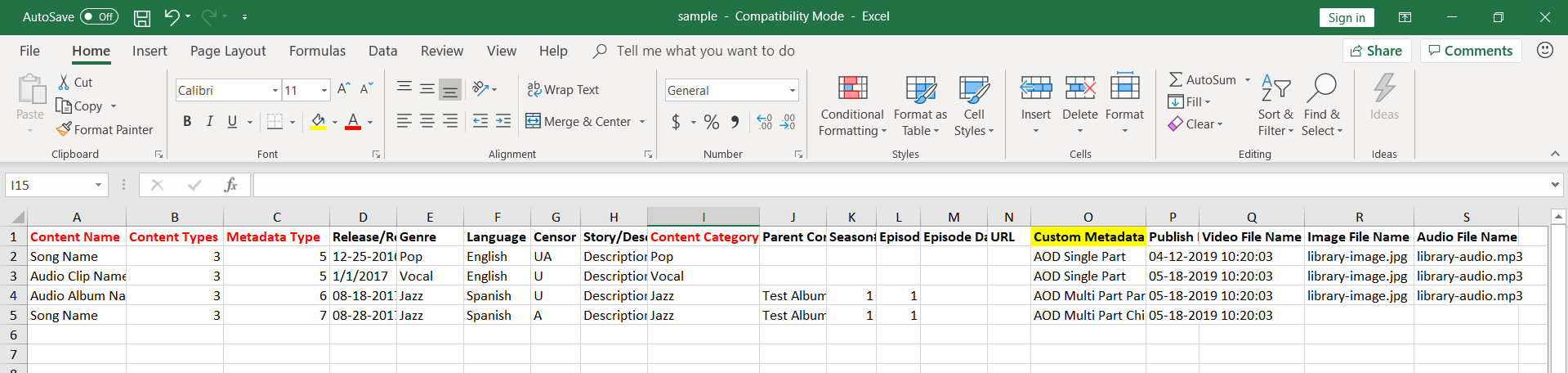
How to Import Metadata
- To import content metadata, go to “Manage Content” –> “Content Library”.
- In the Content Library page, click on “Import”
- A window will open. Click on “Browse”.
- Select the CSV/XML file (Content Metadata File) from your computer
- Click on “Preview” to preview the Metadata File (Before uploading the metadata, you can check here the accuracy of the data)
- Finally, click on “Upload”. The content metadata will be added to the Content Library page of your CMS.
Note:
- Once the content is uploaded to the CMS, the encoding process will start automatically. Once the encoding is finished, the content will be available in your store for listening.
- If the content failed to upload during the process, then you will get an email notification regarding this.
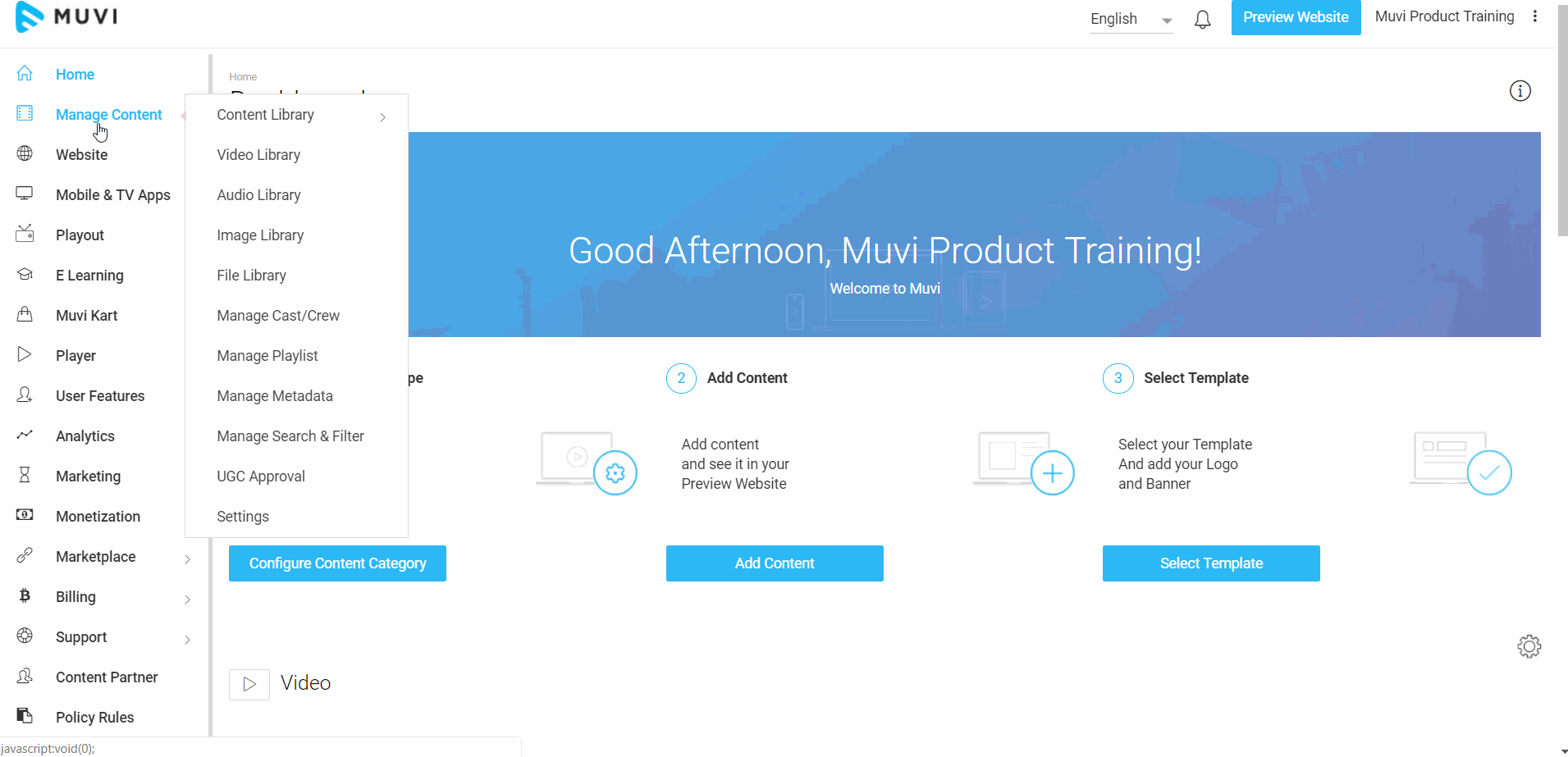
Let us know so that we can improve.


