Enabling Social Login on Your Website & Mobile App
Enabling Social Login on Your Website & Mobile App
End User Interface(Website or Mobile App)
How to Enable Facebook Login for Users
Introduction
Social login allows your users with a unified authentication experience when they browse through either your applications and/or third party apps. Once your users logged into any one of the applications by using their user ID and password, they don’t have to enter their login credentials again and again to access other applications. They will be automatically logged into all the applications irrespective of the domain, technology or platform. We provide social login integration with Facebook.
Enabling Facebook Login
By enabling the Facebook login feature on your website and mobile app you can allow your subscribers/users to log in to your website or mobile app by using their Facebook account. To enable Facebook Login on your website or mobile app, you need a Facebook App. Either you can allow us to create and manage Facebook App or you can create the Facebook App yourself and provide us the necessary information to enable Facebook login. You can also deactivate the Facebook login on your website.
Note:
- When users log in to your website/app through Facebook login, the homepage will open first.
- If you have already logged in through mobile app using Facebook login and try to open your store in the web browser, it will not allow you to log in automatically. You need to type your user ID and password again to login to your store.
- If you will register through a Facebook account that is registered by using the phone number, then the email ID captured for the user account will take the first name of the user and create the email ID as First_Name@facebook.com.
End User Interface
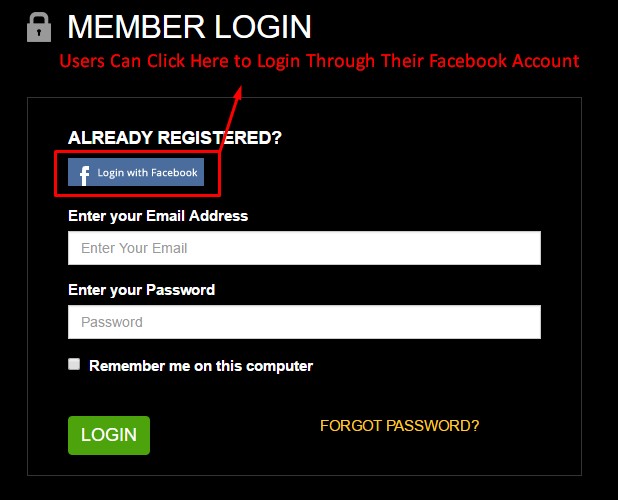
How to Enable Facebook Login for Users
- To enable Facebook login on your website, go to “User Features” --> “Social Media Integration” in the CMS.
- Select the checkbox “Enable Facebook Login for users”
- You can see two options. 1. “Muvi to create and manage the Facebook App” (This option is only available for Muvi paid subscribes) 2. “Use my Facebook App”.
- If you choose, “Muvi to create and manage the Facebook App” then we will create a Facebook App for you and enable the login feature for your website.
- After selecting the above option, you need to click on "Confirm". After clicking on the confirm button you will see the status as "Your Facebook Login is PROCESSING".
Note: If you choose "Muvi to create and manage the Facebook App" then it will take 2 days for Muvi to enable the Facebook login in your store.

- If you choose “Use my Facebook App”, then you need to create a Facebook App yourself and provide us the information which includes your App ID, App Secret, App Version and Redirect URL. (See Below Screenshot)
- After providing the information and clicking on the "Confirm" button, you will see the message "Your Facebook Login is Pending AuthURL".
- It will take approximately 2 days to activate the app.
Note: If you change your Domain Name, then you need to update the "Redirect URL" accordingly. Otherwise, Facebook login feature will not work on your website.

- Once the app is activated, you will see the message "Your Facebook Login is Active". (See Below Screenshot)
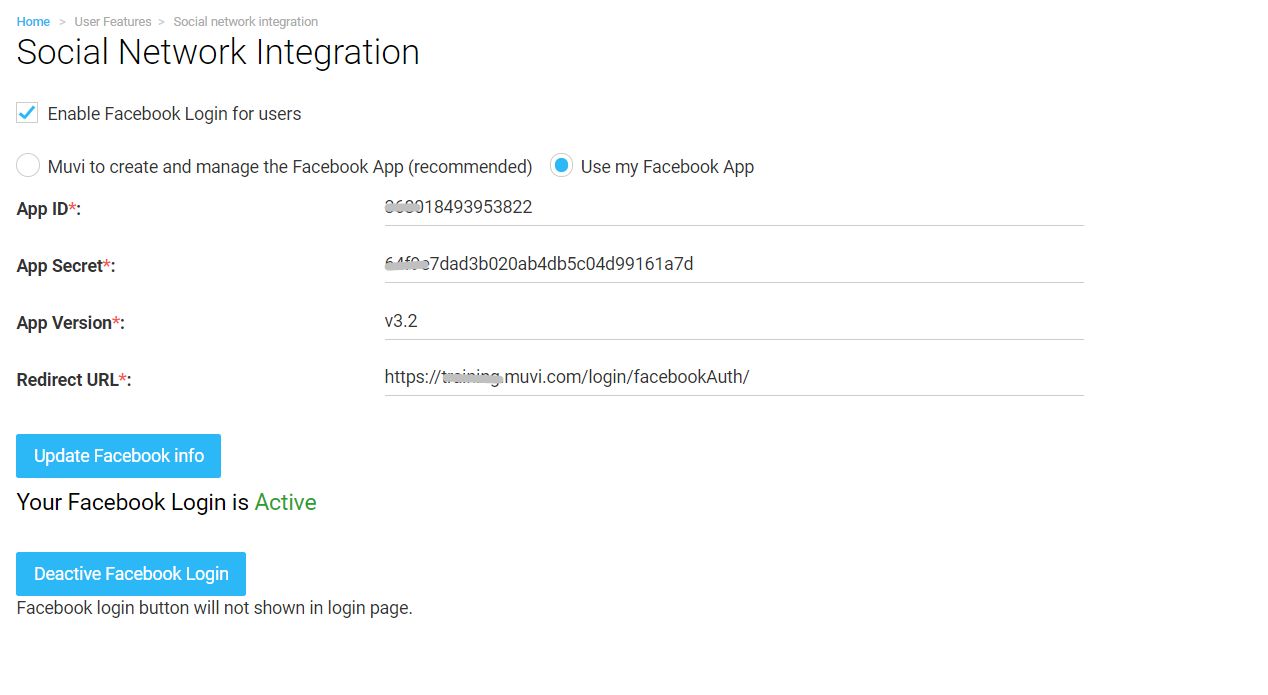
Create Facebook App Yourself
1.Create an account or Sign in to https://developers.facebook.com/
2.Go to My Apps > Add a New App
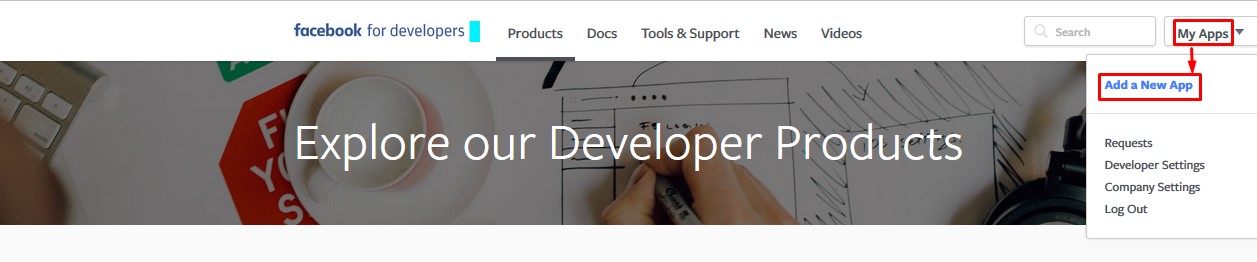
3. A window will pop up. Provide the Display Name of your website or app in the corresponding field. Then provide your Contact Email. Choose a Category from the drop down list. Finally click on “Create App ID” (See Below Screenshot)
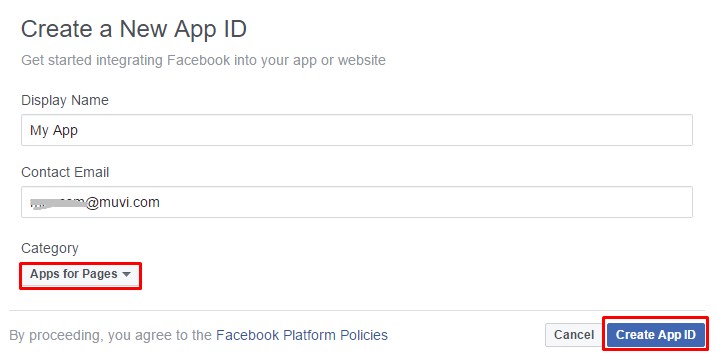
4. You will be asked to select a Captcha Code. Select the right code and click on Submit.
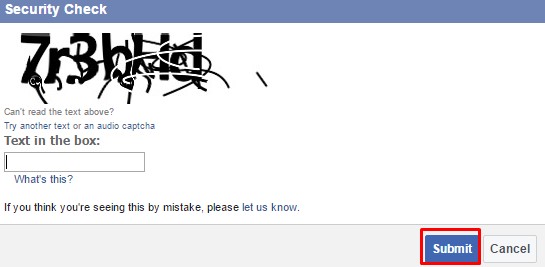
5. On the next page click on “Get Started” on the right hand side of “Facebook Login”

On the next page click on "Settings" on your left-hand side, under Facebook Login. (See Below Screenshot)

6. On the next page Enable Client OAuth Settings > Embedded Browser OAuth Login
Client OAuth Settings > Web OAuth Login > Valid OAuth redirect URIs: Provide the valid Oauth Redirect URL. Redirect URL will be http://www.youdomain.com/login/facebookAuth/
Click on “Save Changes”

7. Click on “Settings” on the left hand side of your Dashboard. There are two settings. 1. Basic 2. Advanced. In basic setting You can view your App Id, App Secret, Display Name, Contact Email Here you can upload your App Icon and select the website category. Finally, click on “Save Changes”.
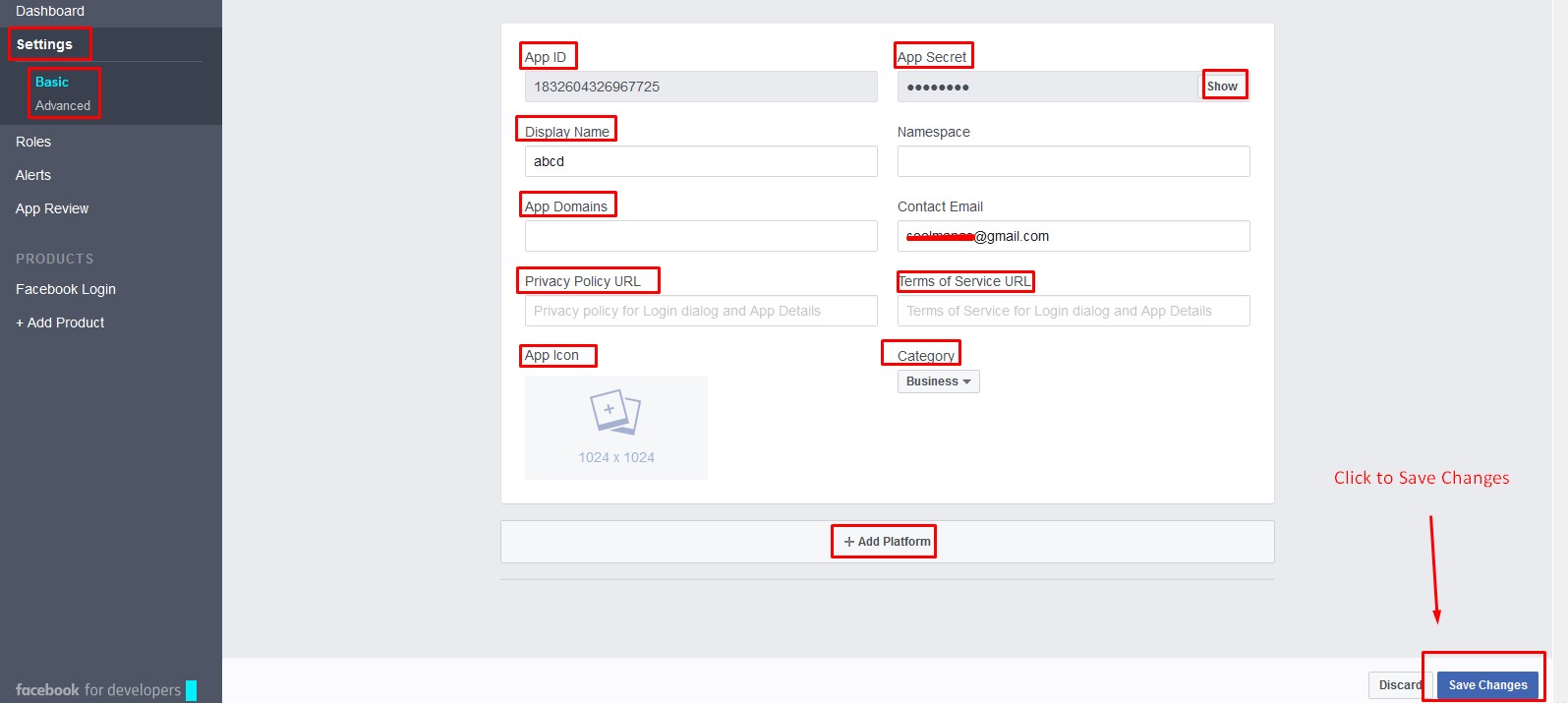
8. On the next page click on “App Review”. Under Make (Your App) Public select “Yes”, then you will get a dialog box click on “Yes” to confirm. Click on “Start a Submission” to submit your App for approval.
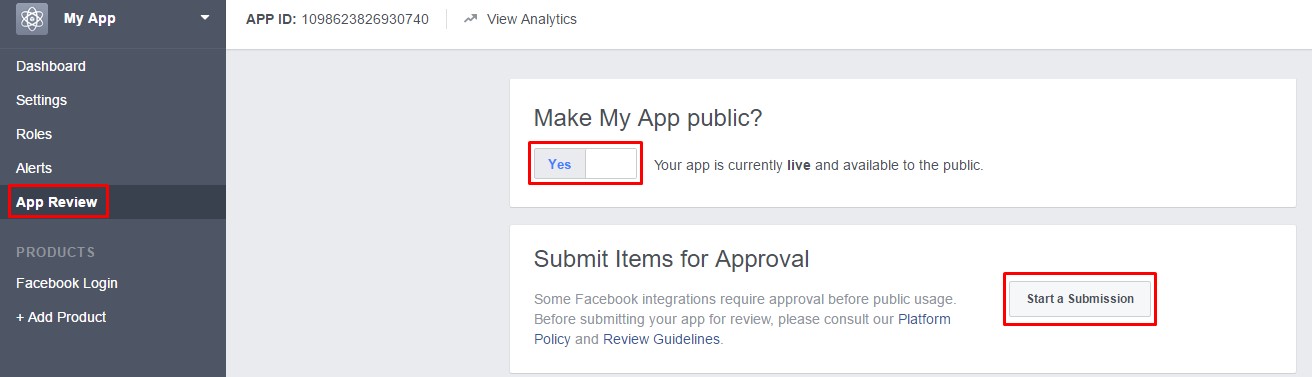
9. Click on Dashboard, (See below screenshot) collect the following information and put it in the corresponding field in your CMS (Go to "User Features" -->"Social Network Integration". Select "Use My Facebook App") or send them to support@muvi.com.
- App ID
- App Secret
- API Version
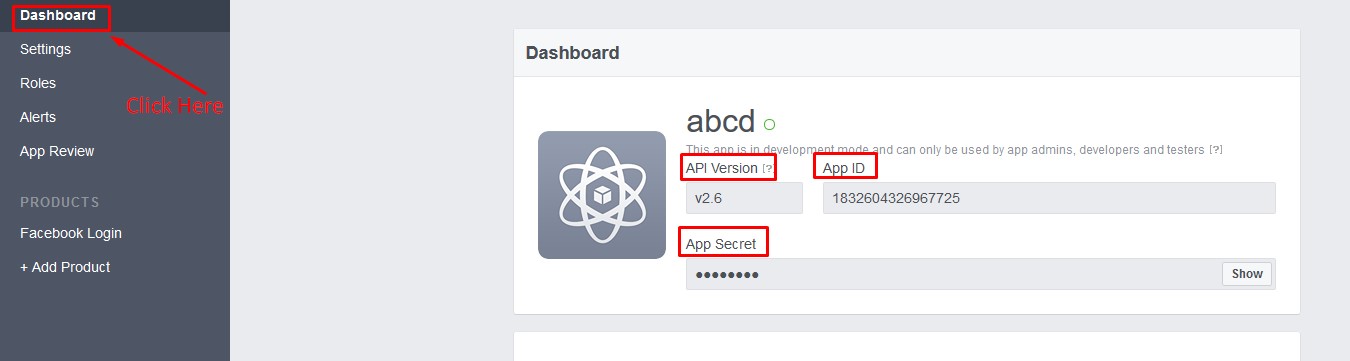
Note: The “App Secret” is not visible by default. Please click on “Show” to make it visible.
- Type the "App ID", "App Secret", "App Version" in the corresponding fields in the CMS and click on "Confirm". (See Below Screenshot)
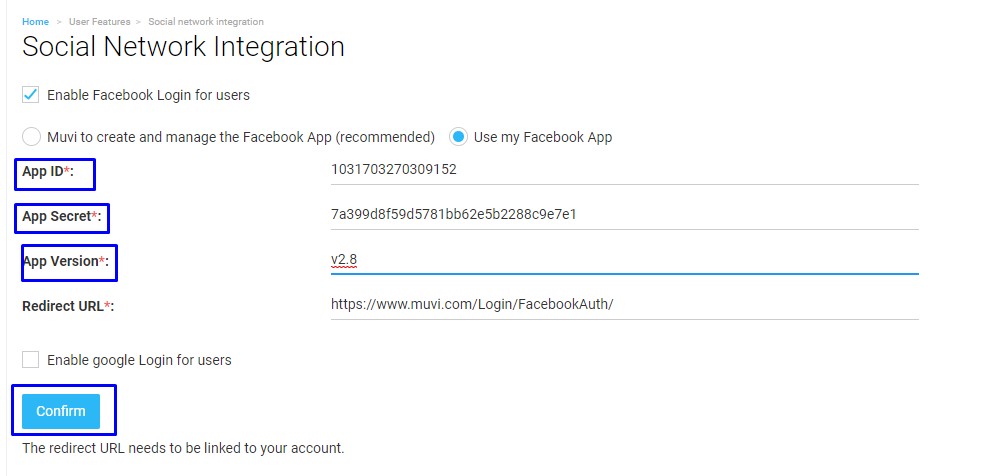
- Finally, click on "Redirect URL entered to App" (See Below Screenshot). Facebook Login will be activated and it will be visible on the login screen.

Deactivate Facebook Login
If you don’t wish to use Facebook login feature on your website, then you can “Deactivate” this feature.
- Go to “User Features” --> “Social Media Integration” in your CMS.
- Click on "Deactivate Facebook Login" (See Below Screenshot)
- When asked for confirmation, click on "Yes" to deactivate Facebook login (The button name will change from "Deactivate Facebook Login" to "Activate Facebook Login")
- To activate Facebook Login again, click on "Activate Facebook Login"
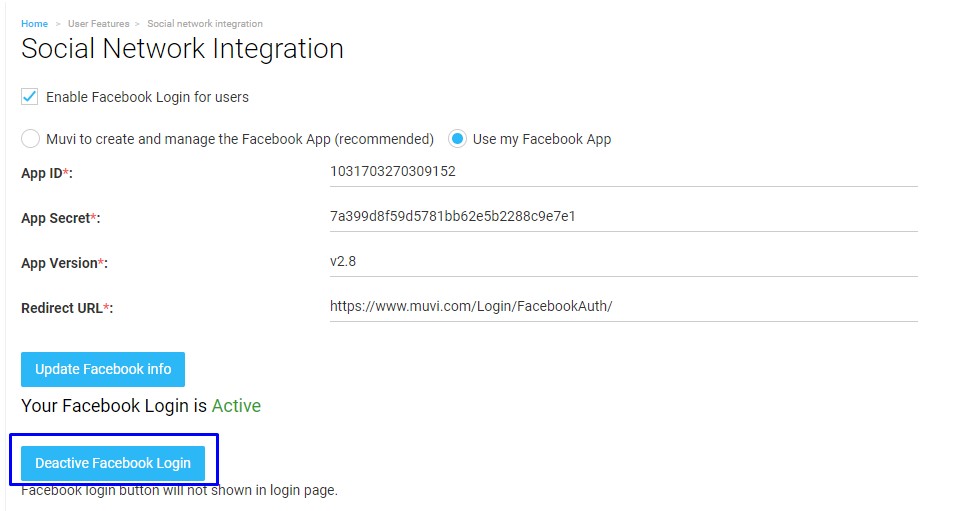
- Once you deactivated the Facebook login feature, the option will not show on your login page. (See Below Screenshot)
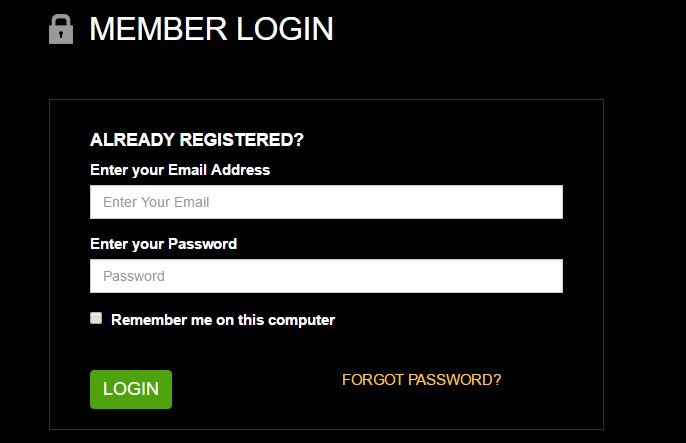
Let us know so that we can improve.

December 17
8:00AM PST
Launch Smart TV Apps Faster: 8+ Platforms, 24 Hours, Zero Hassle
Looking to launch your streaming service from scratch, or simply looking to extend your existing streaming service to Smart TVs? This webinar is for you! Learn how to…...
Event Language: English

